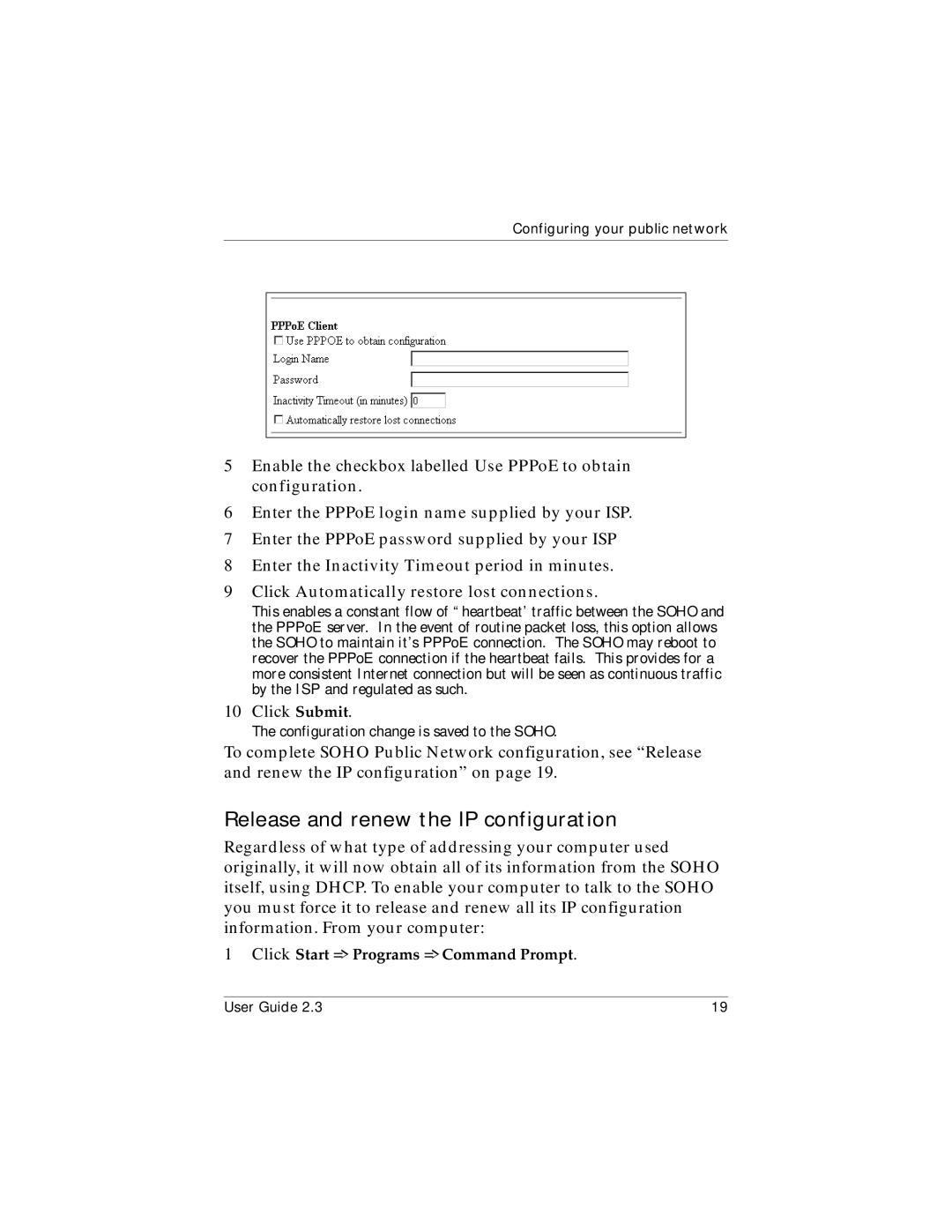Configuring your public network
5Enable the checkbox labelled Use PPPoE to obtain configuration.
6Enter the PPPoE login name supplied by your ISP.
7Enter the PPPoE password supplied by your ISP
8Enter the Inactivity Timeout period in minutes.
9Click Automatically restore lost connections.
This enables a constant flow of “heartbeat’ traffic between the SOHO and the PPPoE server. In the event of routine packet loss, this option allows the SOHO to maintain it’s PPPoE connection. The SOHO may reboot to recover the PPPoE connection if the heartbeat fails. This provides for a more consistent Internet connection but will be seen as continuous traffic by the ISP and regulated as such.
10Click Submit.
The configuration change is saved to the SOHO.
To complete SOHO Public Network configuration, see “Release and renew the IP configuration” on page 19.
Release and renew the IP configuration
Regardless of what type of addressing your computer used originally, it will now obtain all of its information from the SOHO itself, using DHCP. To enable your computer to talk to the SOHO you must force it to release and renew all its IP configuration information. From your computer:
1Click Start => Programs => Command Prompt.
User Guide 2.3 | 19 |