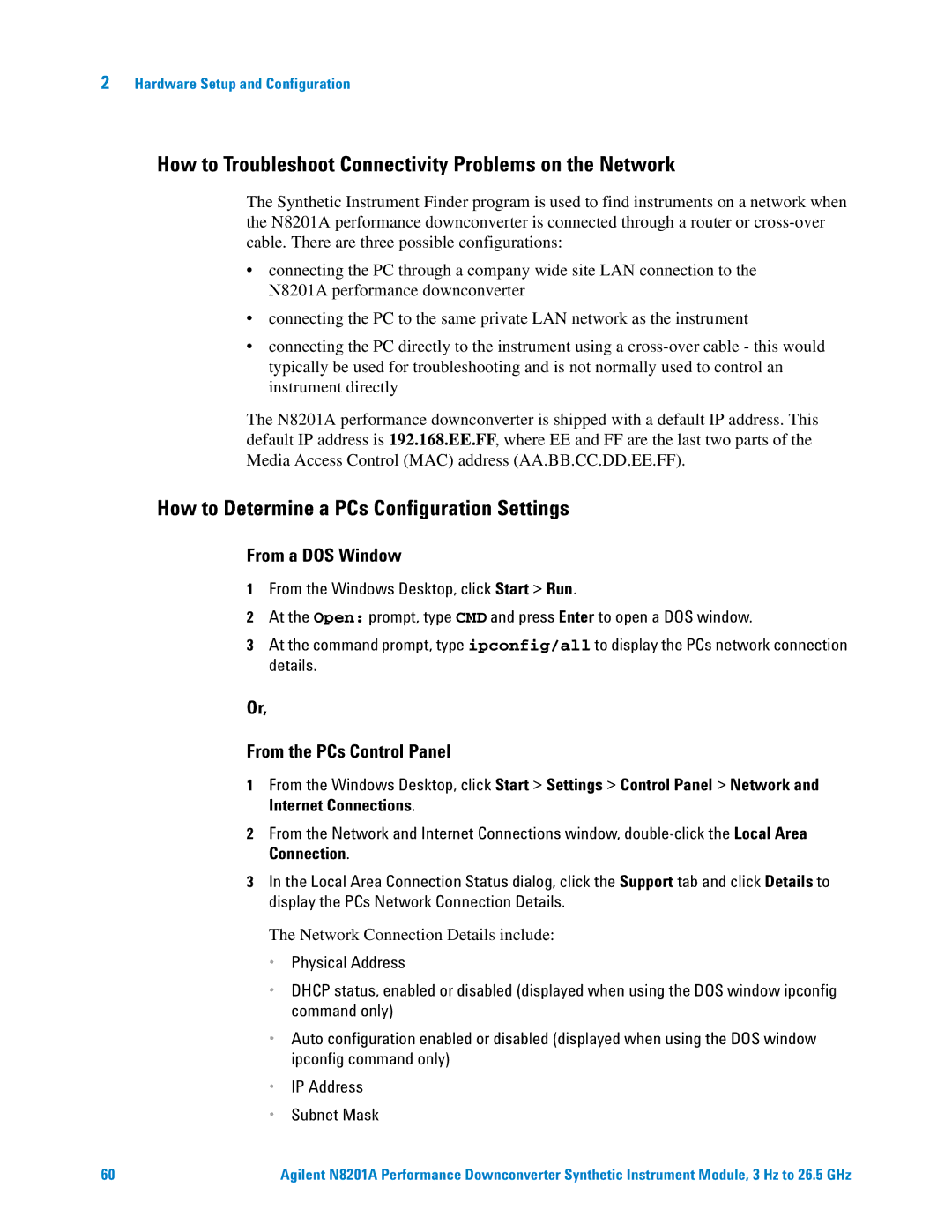Agilent
Windows Adobe Acrobat Reader
Agilent Technologies, Inc
Introducing the N8201A Performance Downconverter
Page
Contents
Power
If the LAN LED is Red
If the Instrument’s Hostname and PC Cannot Communicate
If the Software Driver Will Not Open the Connection
If LOG Video Option V7L
LAN LXI Trigger Bus
100
101
Service and Support
106
107
111
Software Installation
Installing Software and Instrument Drivers
Click Instrument Drivers
Install Microsoft .NET Version
Select Microsoft Version
Install the Agilent I/O Libraries
Select Agilent I/O Libraries
Install the IVI Shared Components
Select IVI Shared Components
Software Installation
Install the Agilent Synthetic Instrument Finder
Select Agilent Synthetic Instrument Finder
Install the Agilent Synthetic Instrument GUI
Select Agilent Synthetic Instrument GUI
Install the IVI-COM Drivers
Click Finish
Software Installation
Installing Optional Software and Instrument Drivers
To Verify that Option H02 is Installed
If Option H02 is Installed
If Option H02 is Not Installed
Installing Optional Software and Instrument Drivers on
Select Agilent N8201A Option H02 Spectrum Analyzer GUI
Software Installation
Optional . Install the Microsoft Virtual Machine VM
Select Microsoft Virtual Machine VM
Software Installation
Optional . Install the Apache Http Server
Select Apache Http Server
Software Installation
Click Finish
Optional . Install the SA Remote Web Server
Select SA Remote Web Server
Restart the computer
Software Installation
Hardware Setup and Configuration
Troubleshooting on
Unpack the N8201A Performance Downconverter
Verify the Shipment
Optional Prepare the Instrument for Rack Mounting
Literature included with the shipment
Connect LAN Cables and Turn On Power
Optional Connect to a LAN with a Cross-Over LAN Cable on
Hardware Setup and Configuration
Optional Connect to a LAN with a Cross-Over LAN Cable
Verify Connection with Synthetic Instrument Finder
From the Windows Desktop
With Option H02 not installed, refer to
Using the Agilent Synthetic Instrument GUI on
With Option H02 installed, refer to
Optional . Connect to an SA Remote Web Server on
Software cannot be used
Instrument Drivers on
Hardware Setup and Configuration
Optional . Connect to an SA Remote Web Server
To Installing Optional Software and Instrument Drivers on
Click Add Interface
Select Remote Gpib via E5810 or Remote IO Server
IP Address
Hardware Setup and Configuration
From the Windows Desktop
Hardware Setup and Configuration
Hardware Setup and Configuration
Select Web Control SA on the left of the web
Optional . Verify Operation 3 GHz
Performing a Self-Test
Instrument Connections
Agilent Synthetic Instrument GUI on
Perform the following procedure to run a self-test
Close SA Remote Web Server
Following dialog box should appear
Measurement Procedure
Downconverter to Source Connections
Downconverter to Spectrum Analyzer Connections
Downconverter 7.5 MHz Out Spectrum Analyzer RF Input
Hardware Setup and Configuration
Measurement Procedure
Troubleshooting
Alternative Ways to Verify Connectivity to the PC
How to Use the Synthetic Instrument Finder
Right-Pane Functions
Left-Pane Functions
Clipboard for use in other applications
How to Reset the LAN Configuration
LAN RST
How to Set a Static IP Address
Configurations
Connector on your internal local area network or LAN hub
N8201A Performance Downconverter on
Hardware Setup and Configuration
Hardware Setup and Configuration
Then cycle the power of the PC
How to Troubleshoot Connectivity Problems on the Network
How to Determine a PCs Configuration Settings
From a DOS Window
From the PCs Control Panel
Hardware Setup and Configuration
Possible Causes
If the Instrument’s Hostname and PC Cannot Communicate
See If the Instrument was Unable to Join the LAN on
If the Instrument Web Page is Not Visible
If the Software Driver Will Not Open the Connection
Using Agilent Synthetic Instrument GUI
Downconverter can be controlled with any of the following
Which interface should be used
Starting the Agilent Synthetic Instrument GUI
Left Pane
Right Pane
Features of the Agilent Synthetic Instrument GUI
File Menu
Connect
Reconnect
Load Settings
Save Settings
Help
Disconnect
Error Log
Start
Dynamic Help
Dynamic Help
Instrument Information
Event Log
Frequency
Settings on the Agilent Synthetic Instrument GUI
Frequency List
Trigger Source set to ALARM0
Controls available when Trigger Source is set to ALARM0
Sends the new trigger settings to the instrument
Trigger Detection
Level
Input RF
If Output
Reference Oscillator
Adjust
PreSelector Enabled
Preselector Option
External Mixer
Selects the channel to configure. Possible values are
Calibration
Events Settling Events and Event Logging
Settling Event
Event Logging
Re-reads the settings from the instrument
Preset
Refresh All Values
Front and Rear Panel Features
Power
N8201A Performance Downconverter Front Panel Features
Option V7L
Power indicator has the following states
Line Power LED
LAN LED indicator works in the following states
1588 LED
Ieee 1588 LED clock status has the following states
EXT Mixer
Connector SMB male Impedance of 50 ohm nominal
If LOG Video Option V7L
Noise Source +28 V Pulsed Option
MHz
N8201A Performance Downconverter Rear Panel Features
AC Power Receptacle
This is not a functional connector
This connector is for factory testing only
LXI Trigger Bus
Documentation CD
Interconnect Cabling
IG G E R S
Configuring the Local Area Network LAN Interface
Agilent 89601A Vector Signal Analysis Software
Operational Considerations
Preventive Maintenance
Using, Inspecting, and Cleaning RF Connectors
RF Cable and Connector Care
To extend the life of your cables or connectors
Repeatability
Proper Connector Torque
Connector Wear and Damage
SMA Connector Precautions
Before connecting the cables to any device
Cleaning Procedure
Parts. Do not attempt to clean internally
Cleaning Supplies Available from Agilent
Area is free of fumes
General Procedures and Techniques
GPIB, 3.5 mm, Type-N, power sensor, and BNC connectors
Connector Removal
Gpib connectors
Precision 3.5 mm connectors
Mm connectors with a gold hex nut
Bent Semirigid Cables
Standard instrument
Instrument Removal
Required tools
Half-Rack-Width Instrument
Bench Top Instrument
To remove a half-width instrument from a system rack
To remove an instrument from a bench top system
To install an instrument
Instrument Installation
Standard rack instrument
To install the instrument in a rack
To install an instrument in a bench top system
102
Service, Support, and Safety Information
Safety and Regulatory Information on Service and Support on
Safety and Regulatory Information
Safety
Safety Summary
General Compliance with German Noise Requirements
Equipment Installation
Acoustic Noise Emission/Geraeuschemission
17.3.4
Flames
Before Applying Power
Service personnel
Environmental Conditions
Personnel
Magnetic Susceptibility
Ground the Instrument or System
Fields
Hz to 500 Hz frequency range
Safety symbols and Instrument Markings
Maintenance
Fuses and Circuit Breakers
109
Safety symbols Definition Frame or chassis terminal
Service and Support
Agilent on the Web
Any servicing unless you are qualified to do so
By Agilent Technologies
Return Procedure
Shipping the Instrument
Glossary
Glossary
Would become
116
Numerics
Index-2