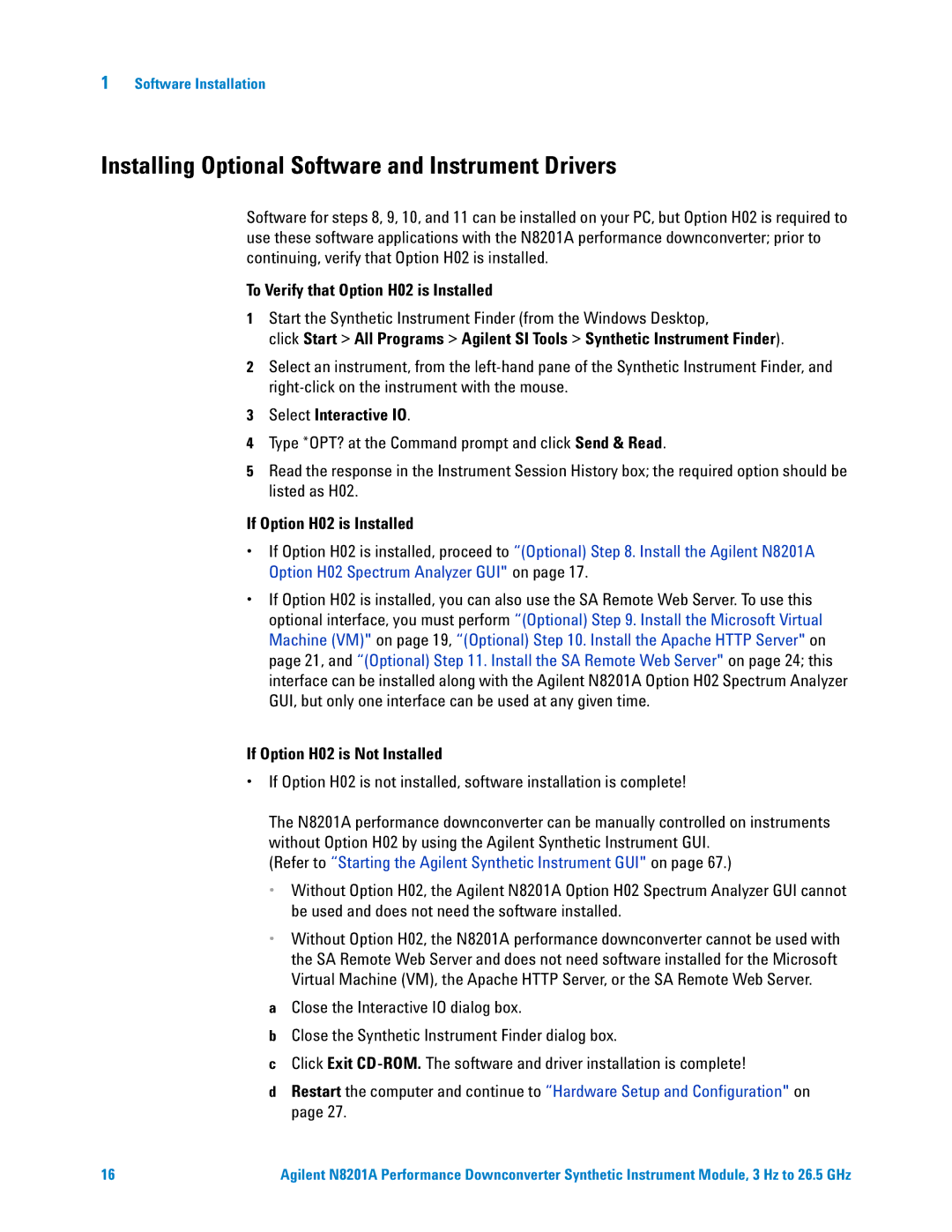1Software Installation
Installing Optional Software and Instrument Drivers
Software for steps 8, 9, 10, and 11 can be installed on your PC, but Option H02 is required to use these software applications with the N8201A performance downconverter; prior to continuing, verify that Option H02 is installed.
To Verify that Option H02 is Installed
1Start the Synthetic Instrument Finder (from the Windows Desktop,
click Start > All Programs > Agilent SI Tools > Synthetic Instrument Finder).
2Select an instrument, from the
3Select Interactive IO.
4Type *OPT? at the Command prompt and click Send & Read.
5Read the response in the Instrument Session History box; the required option should be listed as H02.
If Option H02 is Installed
•If Option H02 is installed, proceed to “(Optional) Step 8. Install the Agilent N8201A Option H02 Spectrum Analyzer GUI" on page 17.
•If Option H02 is installed, you can also use the SA Remote Web Server. To use this optional interface, you must perform “(Optional) Step 9. Install the Microsoft Virtual Machine (VM)" on page 19, “(Optional) Step 10. Install the Apache HTTP Server" on page 21, and “(Optional) Step 11. Install the SA Remote Web Server" on page 24; this interface can be installed along with the Agilent N8201A Option H02 Spectrum Analyzer GUI, but only one interface can be used at any given time.
If Option H02 is Not Installed
•If Option H02 is not installed, software installation is complete!
The N8201A performance downconverter can be manually controlled on instruments without Option H02 by using the Agilent Synthetic Instrument GUI.
(Refer to “Starting the Agilent Synthetic Instrument GUI" on page 67.)
•Without Option H02, the Agilent N8201A Option H02 Spectrum Analyzer GUI cannot be used and does not need the software installed.
•Without Option H02, the N8201A performance downconverter cannot be used with the SA Remote Web Server and does not need software installed for the Microsoft Virtual Machine (VM), the Apache HTTP Server, or the SA Remote Web Server.
aClose the Interactive IO dialog box.
bClose the Synthetic Instrument Finder dialog box.
cClick Exit
dRestart the computer and continue to “Hardware Setup and Configuration" on page 27.
16 | Agilent N8201A Performance Downconverter Synthetic Instrument Module, 3 Hz to 26.5 GHz |