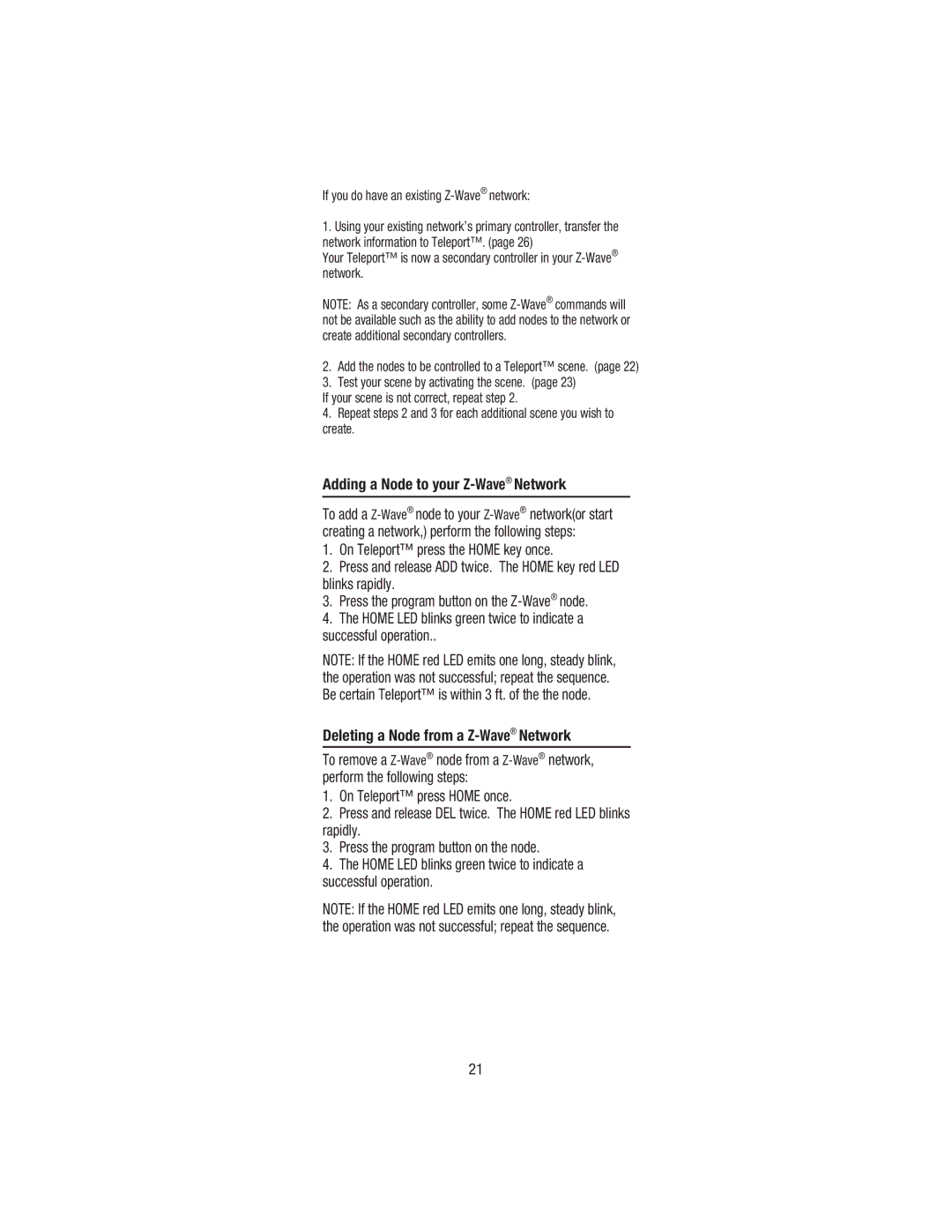If you do have an existing Z-Wave® network:
1.Using your existing network’s primary controller, transfer the network information to Teleport™. (page 26)
Your Teleport™ is now a secondary controller in your
NOTE: As a secondary controller, some
2.Add the nodes to be controlled to a Teleport™ scene. (page 22)
3.Test your scene by activating the scene. (page 23)
If your scene is not correct, repeat step 2.
4.Repeat steps 2 and 3 for each additional scene you wish to create.
Adding a Node to your Z-Wave® Network
To add a
1.On Teleport™ press the HOME key once.
2.Press and release ADD twice. The HOME key red LED blinks rapidly.
3.Press the program button on the
4.The HOME LED blinks green twice to indicate a successful operation..
NOTE: If the HOME red LED emits one long, steady blink, the operation was not successful; repeat the sequence. Be certain Teleport™ is within 3 ft. of the the node.
Deleting a Node from a
To remove a
1.On Teleport™ press HOME once.
2.Press and release DEL twice. The HOME red LED blinks rapidly.
3.Press the program button on the node.
4.The HOME LED blinks green twice to indicate a successful operation.
NOTE: If the HOME red LED emits one long, steady blink, the operation was not successful; repeat the sequence.
21