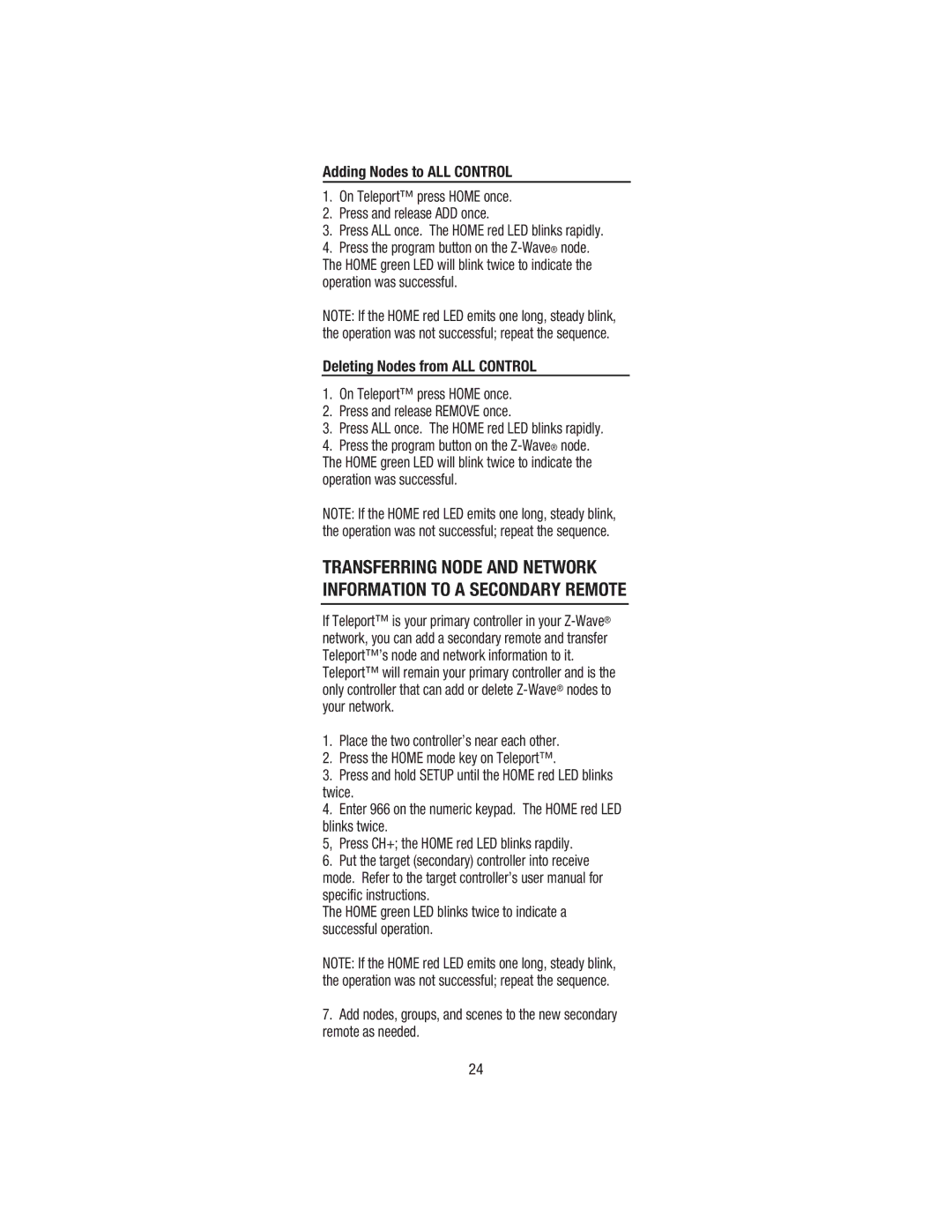Adding Nodes to ALL CONTROL
1.On Teleport™ press HOME once.
2.Press and release ADD once.
3.Press ALL once. The HOME red LED blinks rapidly.
4.Press the program button on the
NOTE: If the HOME red LED emits one long, steady blink, the operation was not successful; repeat the sequence.
Deleting Nodes from ALL CONTROL
1.On Teleport™ press HOME once.
2.Press and release REMOVE once.
3.Press ALL once. The HOME red LED blinks rapidly.
4.Press the program button on the
NOTE: If the HOME red LED emits one long, steady blink, the operation was not successful; repeat the sequence.
TRANSFERRING NODE AND NETWORK INFORMATION TO A SECONDARY REMOTE
If Teleport™ is your primary controller in your
Teleport™ will remain your primary controller and is the only controller that can add or delete
1.Place the two controller’s near each other.
2.Press the HOME mode key on Teleport™.
3.Press and hold SETUP until the HOME red LED blinks twice.
4.Enter 966 on the numeric keypad. The HOME red LED blinks twice.
5, Press CH+; the HOME red LED blinks rapdily.
6.Put the target (secondary) controller into receive mode. Refer to the target controller’s user manual for specific instructions.
The HOME green LED blinks twice to indicate a successful operation.
NOTE: If the HOME red LED emits one long, steady blink, the operation was not successful; repeat the sequence.
7.Add nodes, groups, and scenes to the new secondary remote as needed.
24