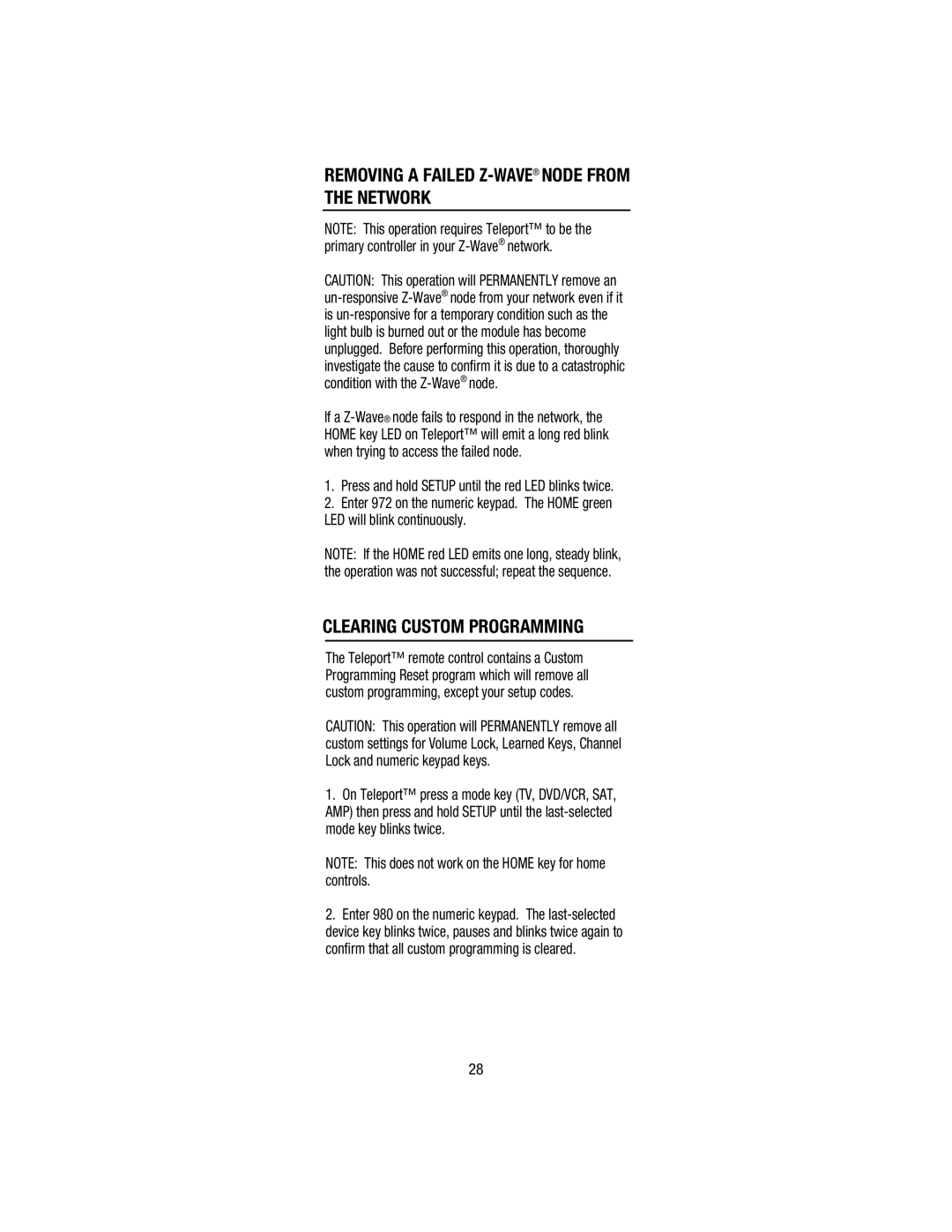REMOVING A FAILED Z-WAVE® NODE FROM THE NETWORK
NOTE: This operation requires Teleport™ to be the primary controller in your
CAUTION: This operation will PERMANENTLY remove an
If a
1.Press and hold SETUP until the red LED blinks twice.
2.Enter 972 on the numeric keypad. The HOME green LED will blink continuously.
NOTE: If the HOME red LED emits one long, steady blink, the operation was not successful; repeat the sequence.
CLEARING CUSTOM PROGRAMMING
The Teleport™ remote control contains a Custom Programming Reset program which will remove all custom programming, except your setup codes.
CAUTION: This operation will PERMANENTLY remove all custom settings for Volume Lock, Learned Keys, Channel Lock and numeric keypad keys.
1.On Teleport™ press a mode key (TV, DVD/VCR, SAT, AMP) then press and hold SETUP until the
NOTE: This does not work on the HOME key for home controls.
2.Enter 980 on the numeric keypad. The
28