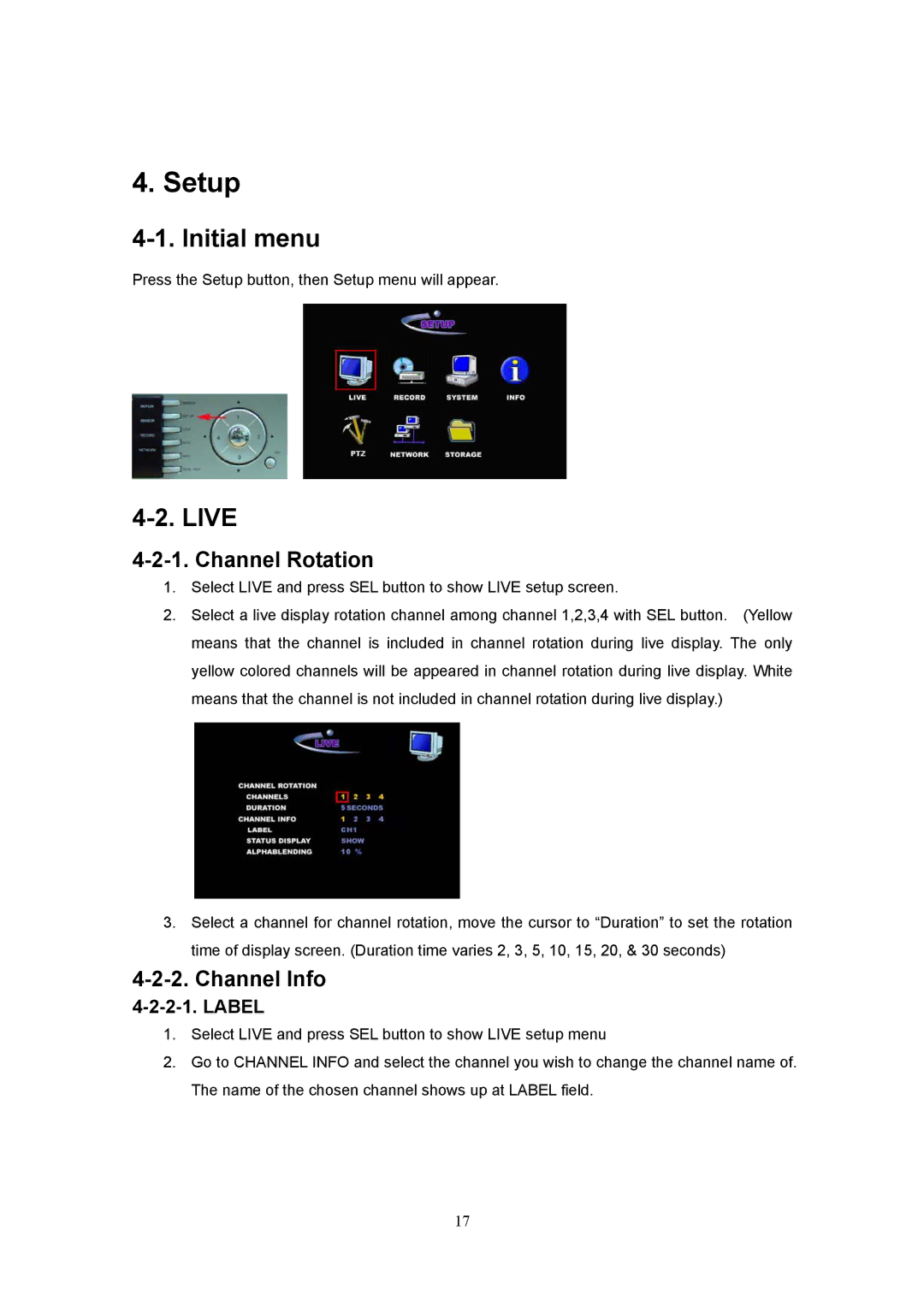4. Setup
4-1. Initial menu
Press the Setup button, then Setup menu will appear.
4-2. LIVE
4-2-1. Channel Rotation
1.Select LIVE and press SEL button to show LIVE setup screen.
2.Select a live display rotation channel among channel 1,2,3,4 with SEL button. (Yellow means that the channel is included in channel rotation during live display. The only yellow colored channels will be appeared in channel rotation during live display. White means that the channel is not included in channel rotation during live display.)
3.Select a channel for channel rotation, move the cursor to “Duration” to set the rotation time of display screen. (Duration time varies 2, 3, 5, 10, 15, 20, & 30 seconds)
4-2-2. Channel Info
4-2-2-1. LABEL
1.Select LIVE and press SEL button to show LIVE setup menu
2.Go to CHANNEL INFO and select the channel you wish to change the channel name of. The name of the chosen channel shows up at LABEL field.
17