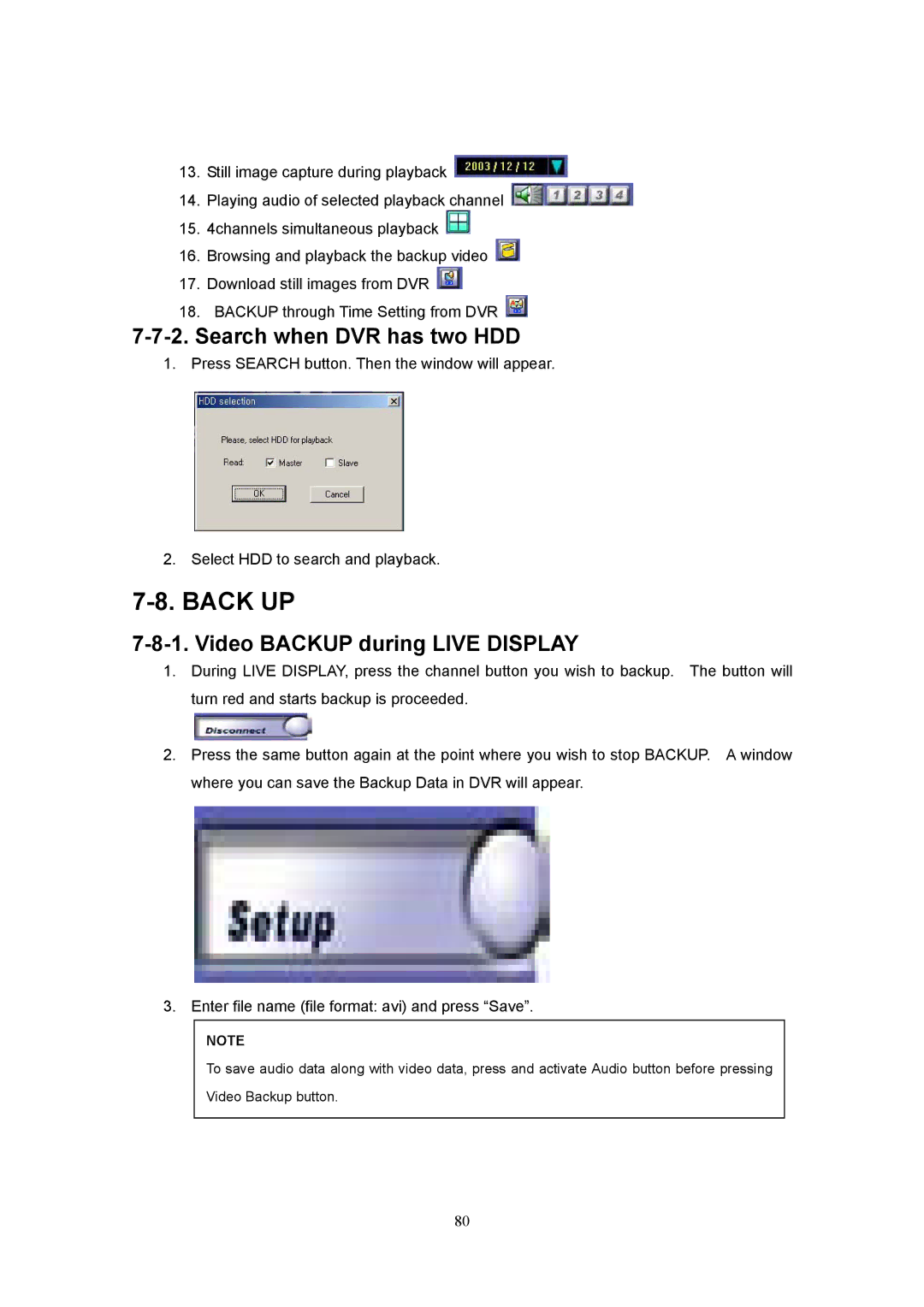13.Still image capture during playback ![]()
14.Playing audio of selected playback channel ![]()
15.4channels simultaneous playback ![]()
16.Browsing and playback the backup video ![]()
17.Download still images from DVR ![]()
18.BACKUP through Time Setting from DVR ![]()
7-7-2. Search when DVR has two HDD
1. Press SEARCH button. Then the window will appear.
2. Select HDD to search and playback.
7-8. BACK UP
7-8-1. Video BACKUP during LIVE DISPLAY
1.During LIVE DISPLAY, press the channel button you wish to backup. The button will turn red and starts backup is proceeded.
2.Press the same button again at the point where you wish to stop BACKUP. A window where you can save the Backup Data in DVR will appear.
3. Enter file name (file format: avi) and press “Save”.
NOTE
To save audio data along with video data, press and activate Audio button before pressing
Video Backup button.
80