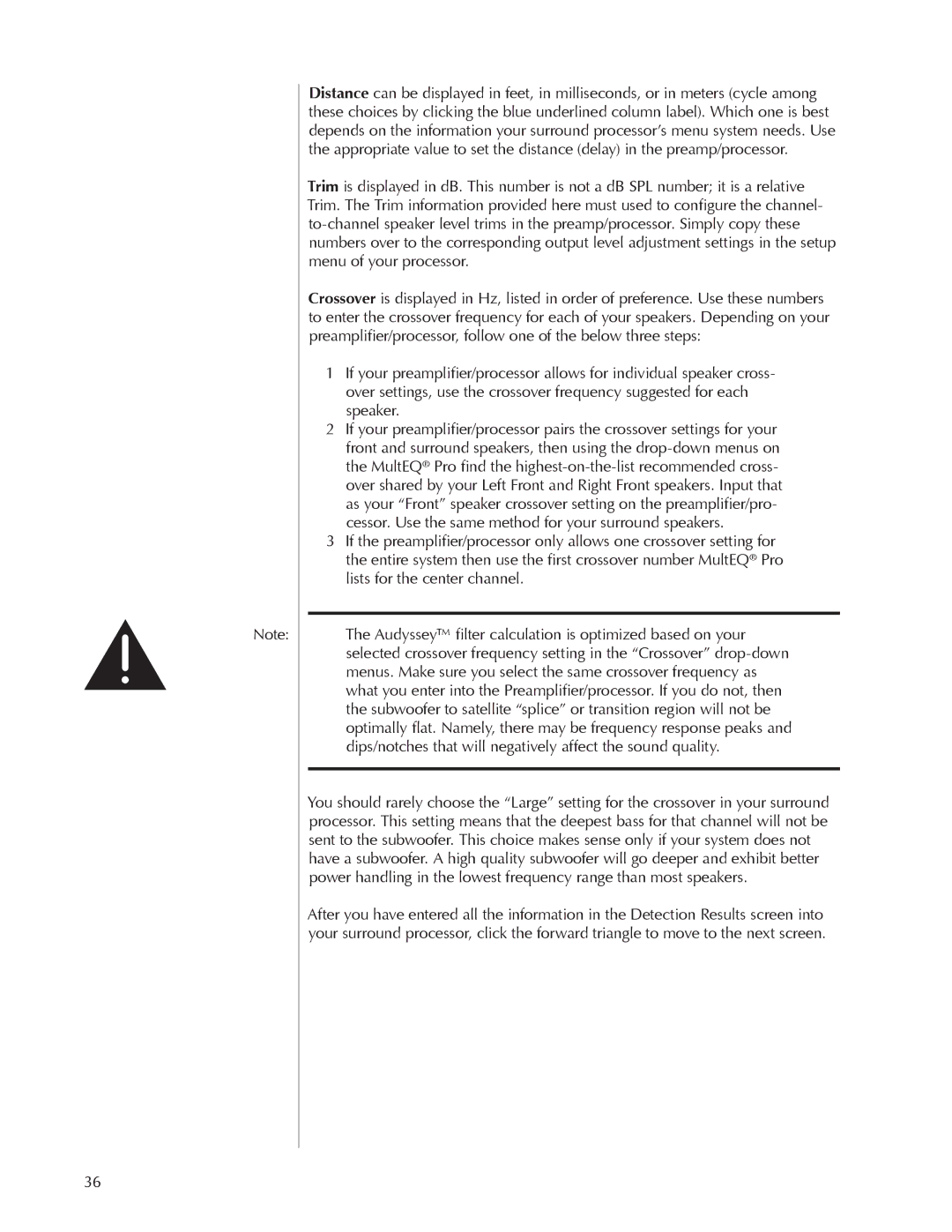Note:
Distance can be displayed in feet, in milliseconds, or in meters (cycle among these choices by clicking the blue underlined column label). Which one is best depends on the information your surround processor’s menu system needs. Use the appropriate value to set the distance (delay) in the preamp/processor.
Trim is displayed in dB. This number is not a dB SPL number; it is a relative Trim. The Trim information provided here must used to configure the channel-
Crossover is displayed in Hz, listed in order of preference. Use these numbers to enter the crossover frequency for each of your speakers. Depending on your preamplifier/processor, follow one of the below three steps:
1If your preamplifier/processor allows for individual speaker cross- over settings, use the crossover frequency suggested for each speaker.
2If your preamplifier/processor pairs the crossover settings for your front and surround speakers, then using the
3If the preamplifier/processor only allows one crossover setting for the entire system then use the first crossover number MultEQ® Pro lists for the center channel.
The Audyssey™ filter calculation is optimized based on your selected crossover frequency setting in the “Crossover”
You should rarely choose the “Large” setting for the crossover in your surround processor. This setting means that the deepest bass for that channel will not be sent to the subwoofer. This choice makes sense only if your system does not have a subwoofer. A high quality subwoofer will go deeper and exhibit better power handling in the lowest frequency range than most speakers.
After you have entered all the information in the Detection Results screen into your surround processor, click the forward triangle to move to the next screen.
36