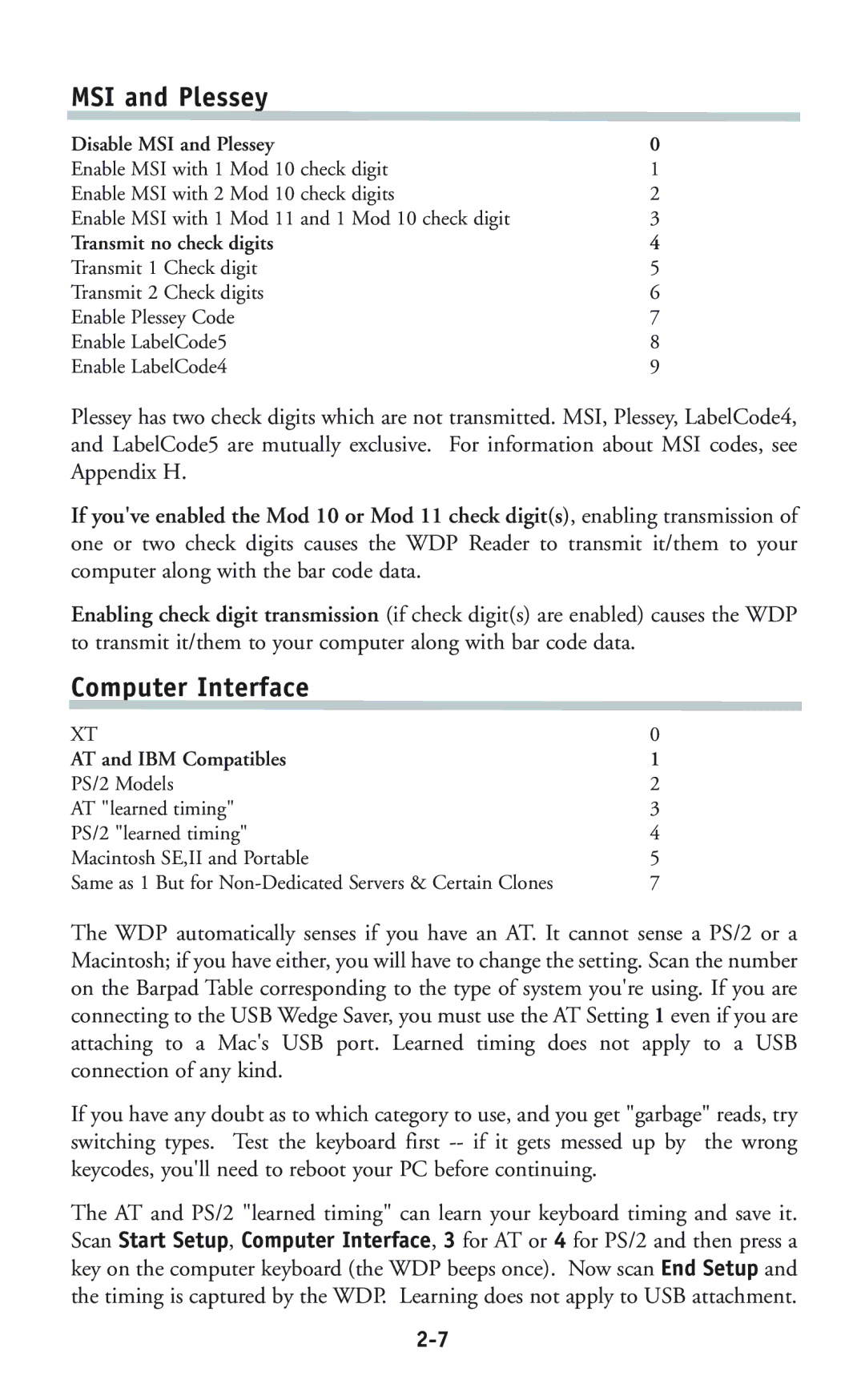MSI and Plessey
Disable MSI and Plessey | 0 | |
Enable MSI with 1 | Mod 10 check digit | 1 |
Enable MSI with 2 | Mod 10 check digits | 2 |
Enable MSI with 1 | Mod 11 and 1 Mod 10 check digit | 3 |
Transmit no check digits | 4 | |
Transmit 1 | Check digit | 5 |
Transmit 2 | Check digits | 6 |
Enable Plessey Code | 7 | |
Enable LabelCode5 | 8 | |
Enable LabelCode4 | 9 | |
Plessey has two check digits which are not transmitted. MSI, Plessey, LabelCode4, and LabelCode5 are mutually exclusive. For information about MSI codes, see Appendix H.
If you've enabled the Mod 10 or Mod 11 check digit(s), enabling transmission of one or two check digits causes the WDP Reader to transmit it/them to your computer along with the bar code data.
Enabling check digit transmission (if check digit(s) are enabled) causes the WDP to transmit it/them to your computer along with bar code data.
Computer Interface
XT | 0 |
AT and IBM Compatibles | 1 |
PS/2 Models | 2 |
AT "learned timing" | 3 |
PS/2 "learned timing" | 4 |
Macintosh SE,II and Portable | 5 |
Same as 1 But for | 7 |
The WDP automatically senses if you have an AT. It cannot sense a PS/2 or a Macintosh; if you have either, you will have to change the setting. Scan the number on the Barpad Table corresponding to the type of system you're using. If you are connecting to the USB Wedge Saver, you must use the AT Setting 1 even if you are attaching to a Mac's USB port. Learned timing does not apply to a USB connection of any kind.
If you have any doubt as to which category to use, and you get "garbage" reads, try switching types. Test the keyboard first
The AT and PS/2 "learned timing" can learn your keyboard timing and save it. Scan Start Setup, Computer Interface, 3 for AT or 4 for PS/2 and then press a key on the computer keyboard (the WDP beeps once). Now scan End Setup and the timing is captured by the WDP. Learning does not apply to USB attachment.