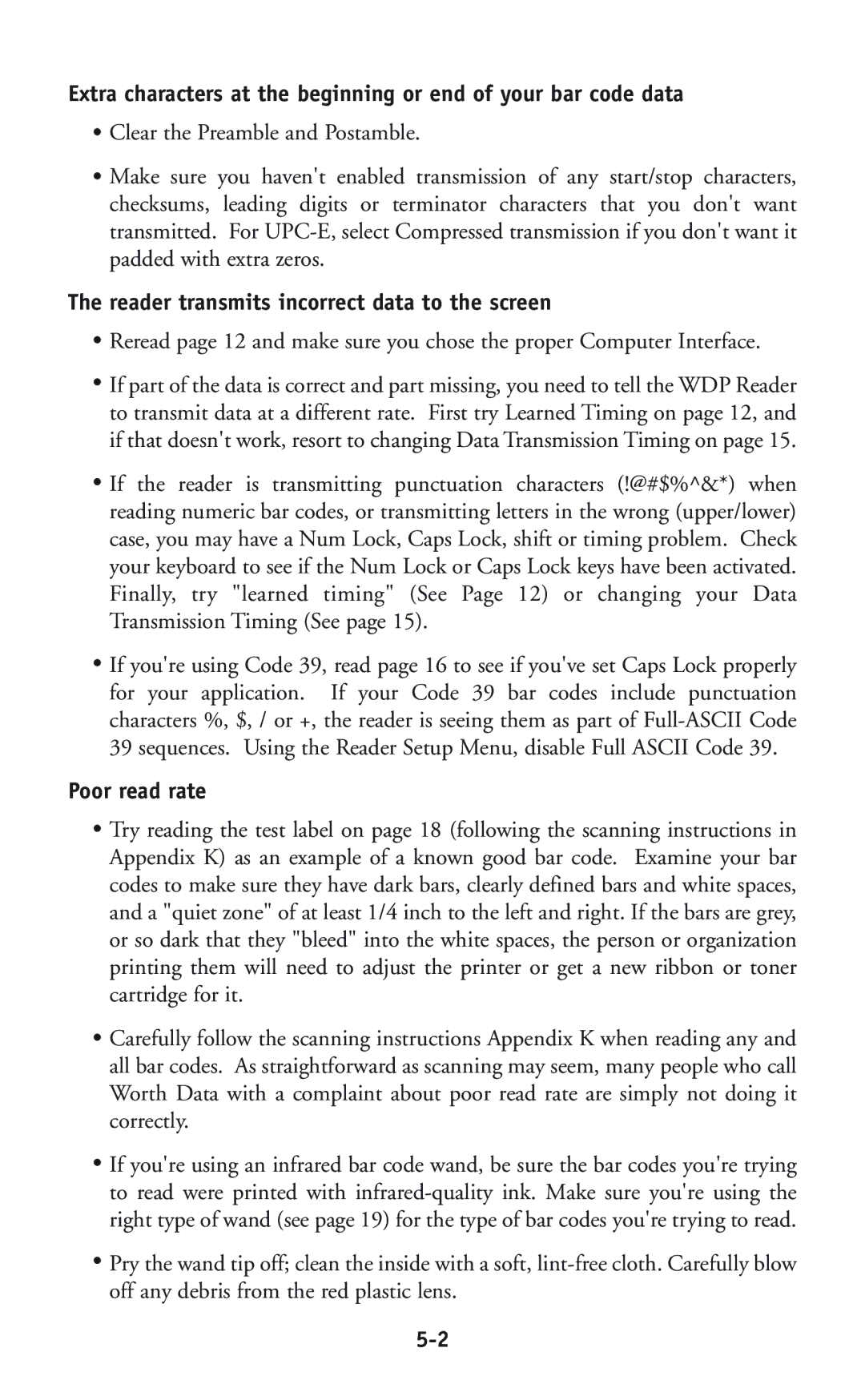Extra characters at the beginning or end of your bar code data
•Clear the Preamble and Postamble.
•Make sure you haven't enabled transmission of any start/stop characters, checksums, leading digits or terminator characters that you don't want transmitted. For
The reader transmits incorrect data to the screen
•Reread page 12 and make sure you chose the proper Computer Interface.
•If part of the data is correct and part missing, you need to tell the WDP Reader to transmit data at a different rate. First try Learned Timing on page 12, and if that doesn't work, resort to changing Data Transmission Timing on page 15.
•If the reader is transmitting punctuation characters (!@#$%^&*) when reading numeric bar codes, or transmitting letters in the wrong (upper/lower) case, you may have a Num Lock, Caps Lock, shift or timing problem. Check your keyboard to see if the Num Lock or Caps Lock keys have been activated. Finally, try "learned timing" (See Page 12) or changing your Data Transmission Timing (See page 15).
•If you're using Code 39, read page 16 to see if you've set Caps Lock properly for your application. If your Code 39 bar codes include punctuation characters %, $, / or +, the reader is seeing them as part of
Poor read rate
•Try reading the test label on page 18 (following the scanning instructions in Appendix K) as an example of a known good bar code. Examine your bar codes to make sure they have dark bars, clearly defined bars and white spaces, and a "quiet zone" of at least 1/4 inch to the left and right. If the bars are grey, or so dark that they "bleed" into the white spaces, the person or organization printing them will need to adjust the printer or get a new ribbon or toner cartridge for it.
•Carefully follow the scanning instructions Appendix K when reading any and all bar codes. As straightforward as scanning may seem, many people who call Worth Data with a complaint about poor read rate are simply not doing it correctly.
•If you're using an infrared bar code wand, be sure the bar codes you're trying to read were printed with
•Pry the wand tip off; clean the inside with a soft,