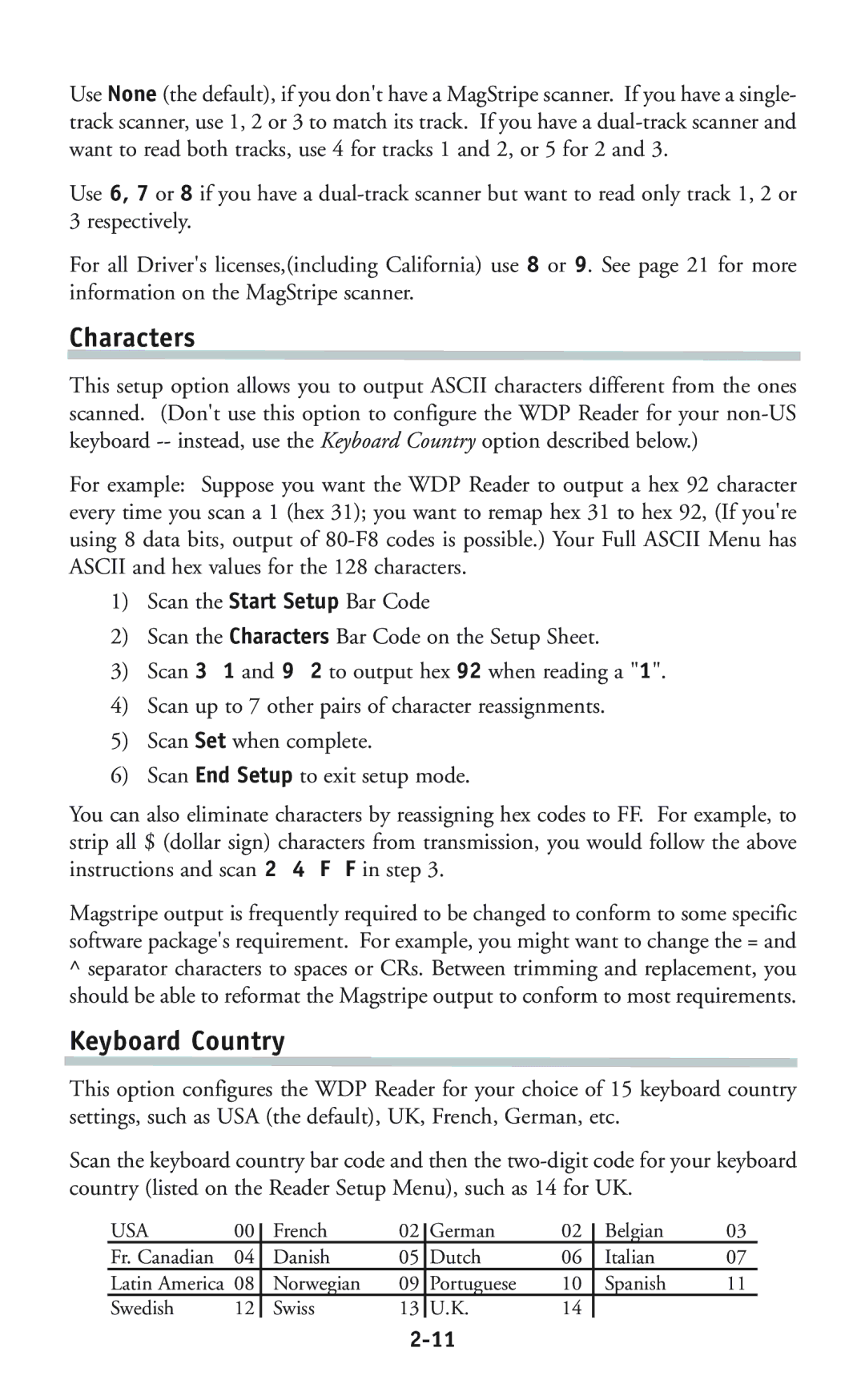Use None (the default), if you don't have a MagStripe scanner. If you have a single- track scanner, use 1, 2 or 3 to match its track. If you have a
Use 6, 7 or 8 if you have a
For all Driver's licenses,(including California) use 8 or 9. See page 21 for more information on the MagStripe scanner.
Characters
This setup option allows you to output ASCII characters different from the ones scanned. (Don't use this option to configure the WDP Reader for your
For example: Suppose you want the WDP Reader to output a hex 92 character every time you scan a 1 (hex 31); you want to remap hex 31 to hex 92, (If you're using 8 data bits, output of
1)Scan the Start Setup Bar Code
2)Scan the Characters Bar Code on the Setup Sheet.
3)Scan 3 1 and 9 2 to output hex 92 when reading a "1".
4)Scan up to 7 other pairs of character reassignments.
5)Scan Set when complete.
6)Scan End Setup to exit setup mode.
You can also eliminate characters by reassigning hex codes to FF. For example, to strip all $ (dollar sign) characters from transmission, you would follow the above instructions and scan 2 4 F F in step 3.
Magstripe output is frequently required to be changed to conform to some specific software package's requirement. For example, you might want to change the = and
^separator characters to spaces or CRs. Between trimming and replacement, you should be able to reformat the Magstripe output to conform to most requirements.
Keyboard Country
This option configures the WDP Reader for your choice of 15 keyboard country settings, such as USA (the default), UK, French, German, etc.
Scan the keyboard country bar code and then the
USA | 00 | French | 02 | German | 02 | Belgian | 03 |
Fr. Canadian | 04 | Danish | 05 | Dutch | 06 | Italian | 07 |
Latin America | 08 | Norwegian | 09 | Portuguese | 10 | Spanish | 11 |
Swedish | 12 | Swiss | 13 | U.K. | 14 |
|
|