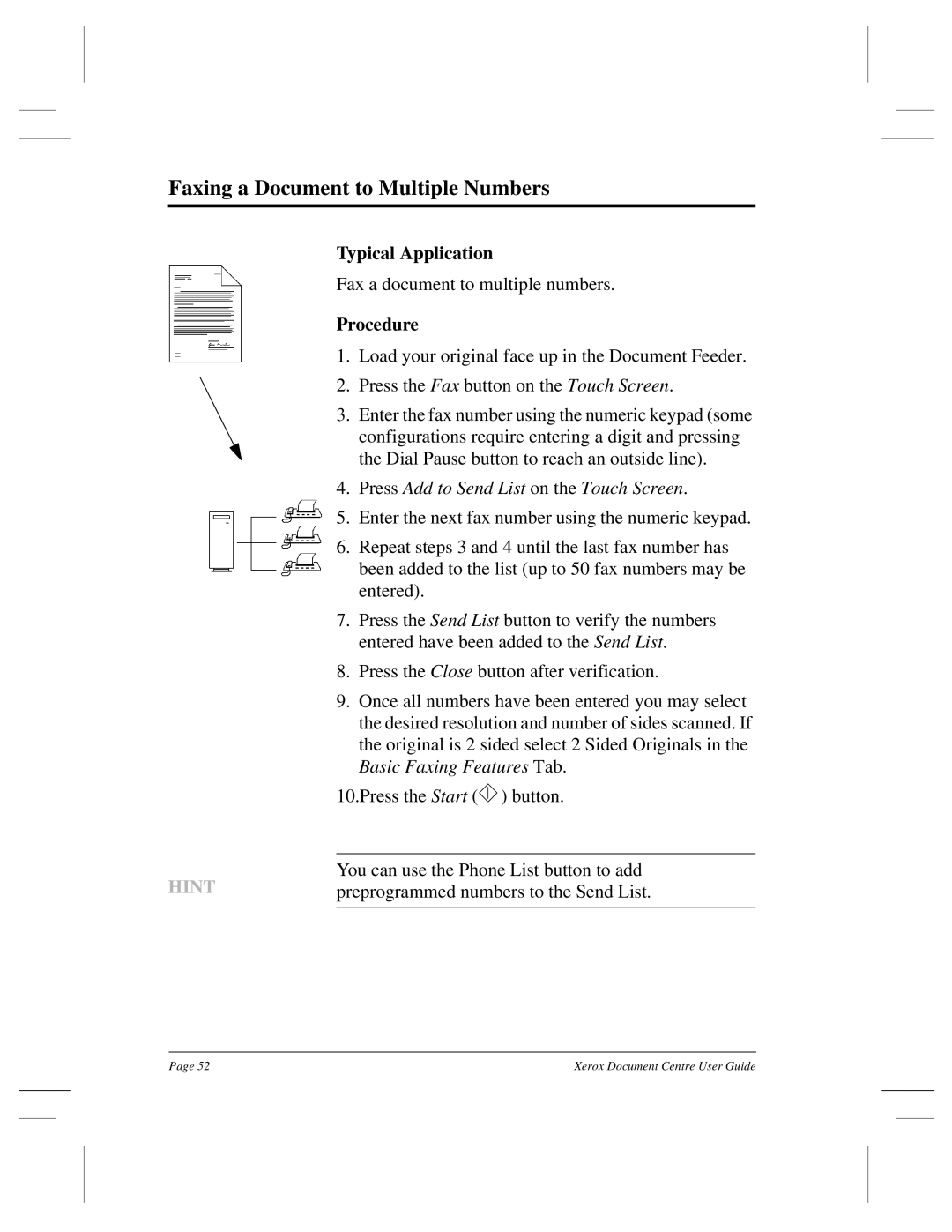460 DC, 240 DC, 255 DC, 460 ST, 470 ST specifications
The Xerox 470 ST, 470 DC, 255 DC, 460 ST, and 460 DC are iconic multi-functional printers from Xerox that represent significant advancements in printing technology. These devices have become essential tools for businesses, offering a blend of versatility, reliability, and innovative features that cater to a variety of office needs.The Xerox 470 ST and 470 DC models are primarily designed for high-volume printing environments. The 470 ST is equipped with a robust printing engine that can handle large print jobs efficiently. It ensures high-quality prints with a resolution of up to 1200 x 1200 dpi. On the other hand, the 470 DC offers additional capabilities with its duplex printing feature, allowing users to print on both sides of the paper automatically, which is not only environmentally friendly but also cost-effective.
Moving to the Xerox 255 DC model, this printer is renowned for its compact design and high performance, making it suitable for small to medium-sized businesses. It boasts impressive print speeds, reaching up to 25 pages per minute, and offers a variety of media handling options. The 255 DC also supports color printing, which is essential for producing vibrant marketing materials, reports, and presentations.
The Xerox 460 ST and 460 DC share many characteristics with the 470 series, but they are positioned for slightly different market segments. The 460 ST focuses on providing reliable, high-quality output in a compact footprint. It is perfect for environments where space is at a premium yet demands professional print results. The 460 DC, similar to the 470 DC, includes duplex printing and adds features like scanning and copying. This model is ideal for busy offices looking to consolidate their printing, scanning, and copying needs.
Across these models, Xerox incorporates advanced technologies such as Solid Ink and ColorSphere toner, ensuring vibrant colors and crisp text. Additionally, these printers offer connectivity options like USB, Ethernet, and wireless support, allowing easy integration into modern office networks. Their intuitive user interfaces enhance usability, making them accessible for users of all skill levels.
In conclusion, the Xerox 470 ST, 470 DC, 255 DC, 460 ST, and 460 DC are exemplary multi-functional printers that cater to diverse office requirements. Their range of features, including high print quality, efficient duplex printing, and connectivity options, ensure that businesses can operate smoothly and effectively in today’s fast-paced environments. These devices not only enhance productivity but also contribute to cost savings and sustainability initiatives in the workplace.