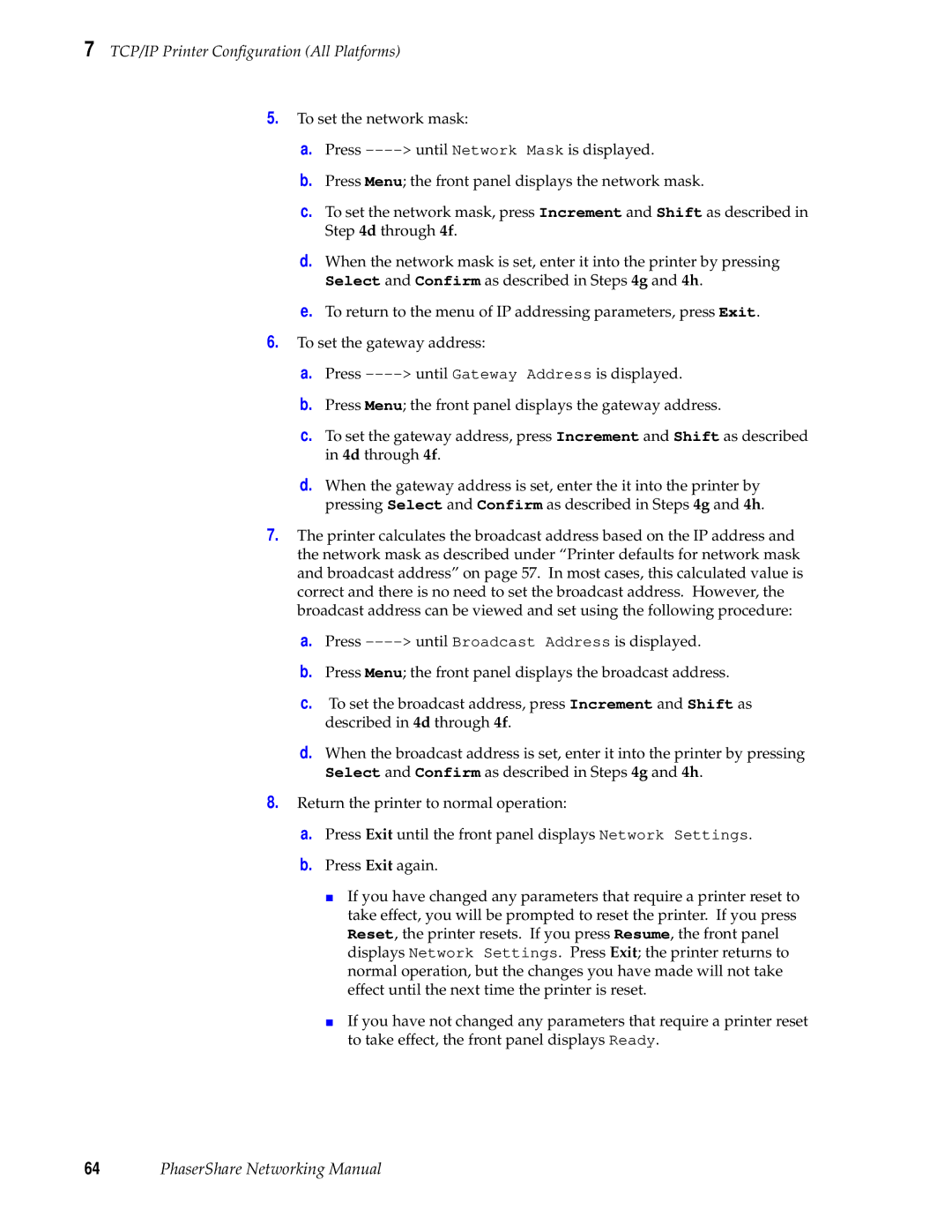840, 780, 360 specifications
Xerox has long been a pioneer in the field of printing and copying technology, and its 360, 780, and 840 models exemplify the groundbreaking advancements made by the company in the late 20th century. These machines are significant not just for their capabilities but also for how they transformed workplaces into efficient hubs for document management.The Xerox 360, introduced in the 1970s, was notable for its innovative use of electrostatic transfer technology. This method allowed for the rapid and high-quality reproduction of documents, setting a new standard for both speed and clarity. With a printing speed of up to 120 copies per minute, the 360 was designed for high-volume environments, making it ideal for businesses that required efficient document distribution. Its ability to handle different media types, including transparencies, further expanded its utility.
Moving on to the Xerox 780, released shortly after the 360, this model built upon its predecessor's success by introducing additional features that catered to the evolving needs of users. One of the key advancements in the 780 was its ability to incorporate advanced finishing options, such as stapling and hole-punching, directly from the machine. This integration streamlined document production processes, reducing the need for manual tasks and enhancing workflow efficiency. The Xerox 780’s intelligent control panel also provided users with easy navigation and troubleshooting, minimizing downtime.
The Xerox 840 took another leap forward, focusing on integrating digital technology into the printing process. Introduced in the early 1980s, this model featured enhanced digital image processing capabilities, resulting in superior image quality and consistency. The 840 also supported duplex printing, allowing for automatic double-sided copies, which not only saved paper but also demonstrated a commitment to sustainability practices as environmental concerns began to rise. The combination of these features made the 840 particularly well-suited for corporate environments where document quality and efficiency were paramount.
Overall, the Xerox 360, 780, and 840 series were landmark achievements in photocopying technology. Their advanced features, such as high-speed output, diverse media handling, and enhanced finishing options, established Xerox as a leader in the industry. These machines not only improved productivity but also set a precedent for future innovations, influencing the trajectory of printing technology for years to come. As businesses continue to evolve, the foundational technologies pioneered by these models remain integral to modern document management solutions.