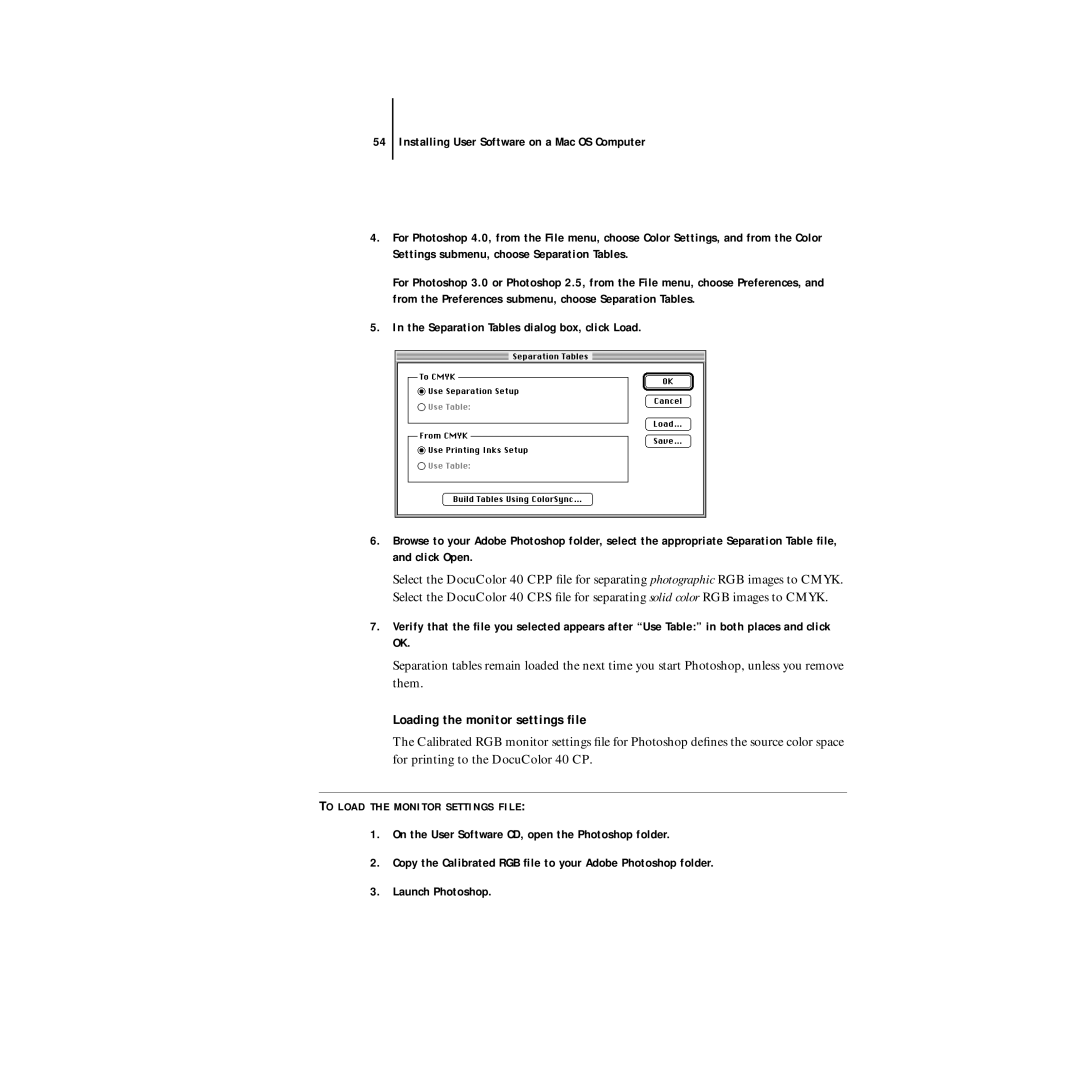DocuColor 40CP specifications
The Xerox DocuColor 40CP is a standout addition to the line of color laser printers, primarily designed for high-volume printing environments such as corporate offices, print shops, and creative studios. This multifunction printer combines speed with exceptional quality, making it an efficient solution for both color and black-and-white printing tasks.One of the main features of the DocuColor 40CP is its impressive print resolution of up to 1200 x 2400 dpi, which ensures that images and text come out sharp and vibrant. This level of precision is particularly beneficial for businesses that require high-quality marketing materials, such as brochures, flyers, and promotional items. The printer is equipped with a powerful 600 MHz processor and 1 GB of RAM, enabling quick processing of complex print jobs without significant delays.
Speed is another key characteristic of the DocuColor 40CP, with a print speed of up to 40 pages per minute in both color and black-and-white. This efficiency is complemented by automatic duplex printing, which reduces paper consumption and cuts down on overall printing costs.
The DocuColor 40CP utilizes advanced technologies to enhance its performance. One such technology is the Xeikon digital printing method, which allows for exceptional color accuracy and consistency, making it ideal for producing collateral that requires precise color matching. The printer also features a toner-based system where high-capacity toner cartridges provide extended printing runs, reducing the frequency of replacements and minimizing downtime.
In terms of ease of use, the Xerox DocuColor 40CP is equipped with an intuitive user interface that simplifies operation. The color touchscreen control panel allows users to navigate settings easily and access job statuses with minimal effort. Network connectivity options, including Ethernet and USB, ensure seamless integration into existing office networks.
Moreover, the printer boasts comprehensive media handling capabilities, accommodating various paper sizes and weights. This versatility allows it to handle everything from standard letter-sized documents to thicker cardstock, broadening the range of printed materials.
With its combination of advanced printing technology, high speed, and user-friendly features, the Xerox DocuColor 40CP is an ideal solution for any business looking to enhance its color printing capabilities while maintaining efficiency and quality. Whether used for creative projects or corporate communications, it delivers outstanding results that meet diverse printing needs.