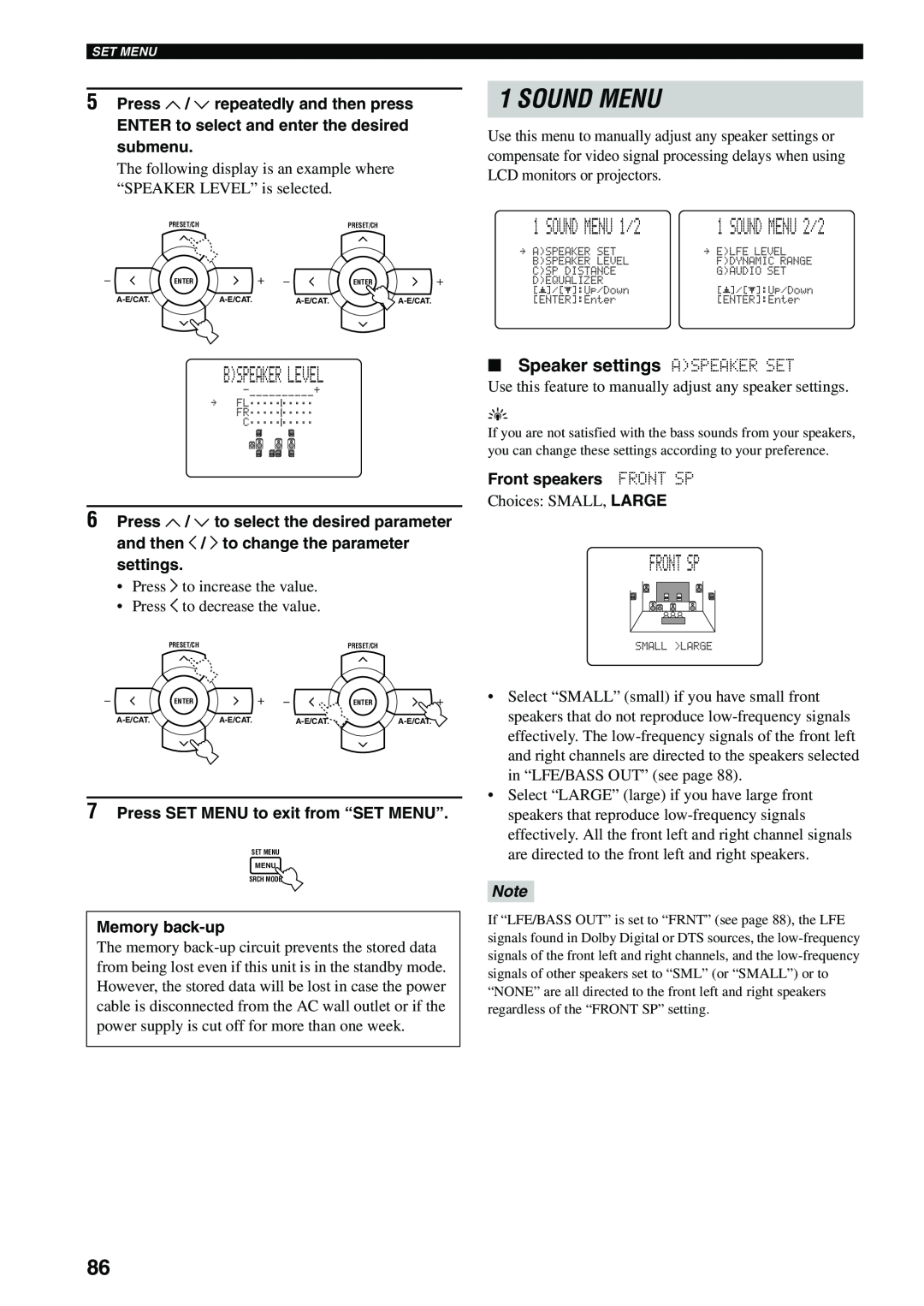SET MENU
5Press u / d repeatedly and then press
ENTER to select and enter the desired submenu.
The following display is an example where “SPEAKER LEVEL” is selected.
| PRESET/CH |
| PRESET/CH |
| ENTER |
| ENTER |
B)SPEAKER LEVEL
. ;;;;;;;;;;
;;;;;;;;;;
C;;;;;;;;;;
6Press u / d to select the desired parameter and then j / i to change the parameter settings.
•Press i to increase the value.
•Press j to decrease the value.
PRESET/CH |
|
| PRESET/CH |
ENTER |
|
| ENTER |
7Press SET MENU to exit from “SET MENU”.
SET MENU
MENU
SRCH MODE
Memory
The memory
1 SOUND MENU
Use this menu to manually adjust any speaker settings or compensate for video signal processing delays when using LCD monitors or projectors.
1 SOUND MENU 1/2 | 1 SOUND MENU 2/2 | ||
. |
| . |
|
p | p | p | p |
■Speaker settings A)SPEAKER SET
Use this feature to manually adjust any speaker settings.
y
If you are not satisfied with the bass sounds from your speakers, you can change these settings according to your preference.
Front speakers FRONT SP
Choices: SMALL, LARGE
FRONT SP
•Select “SMALL” (small) if you have small front speakers that do not reproduce
•Select “LARGE” (large) if you have large front speakers that reproduce
Note
If “LFE/BASS OUT” is set to “FRNT” (see page 88), the LFE signals found in Dolby Digital or DTS sources, the
86