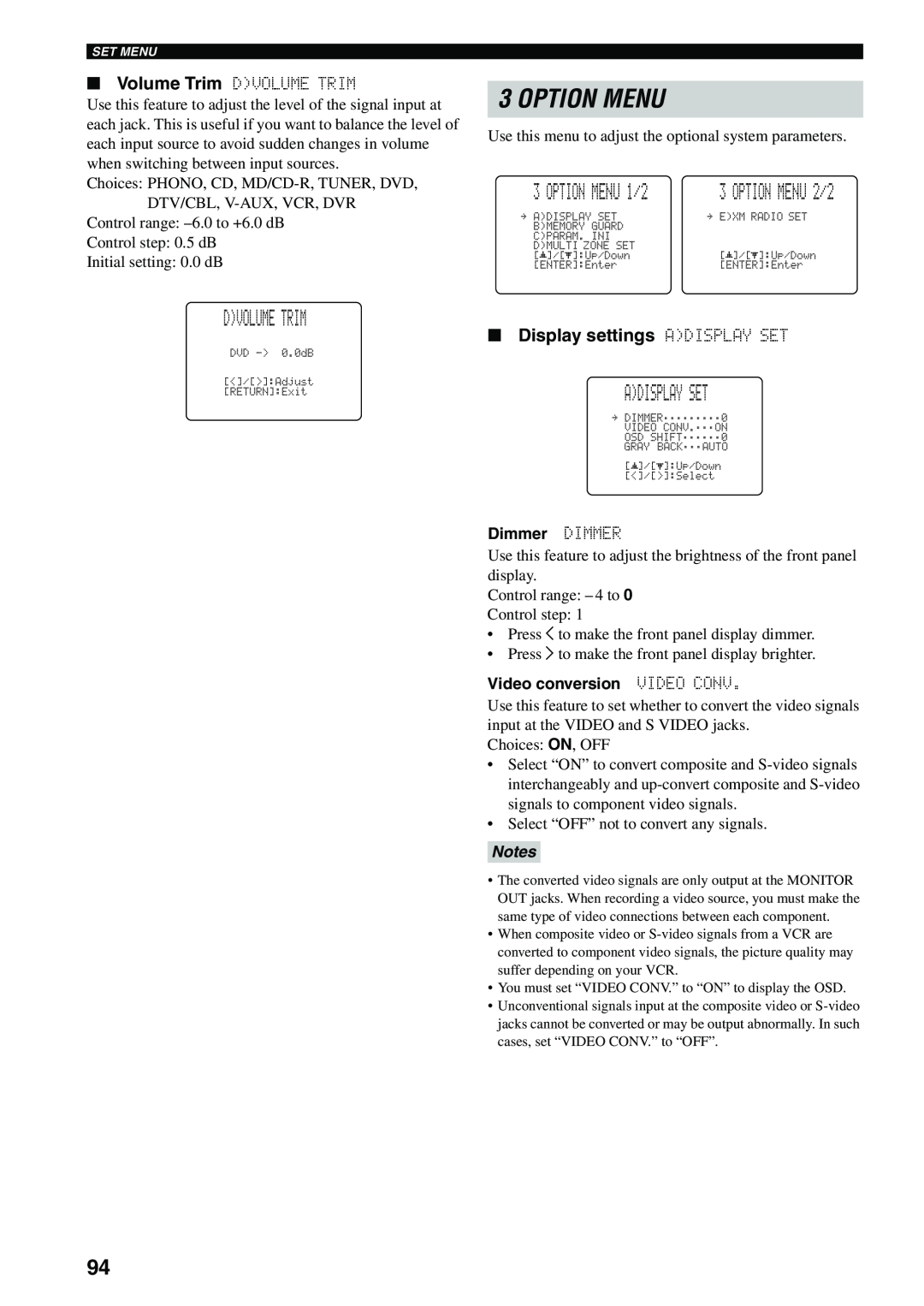SET MENU
■Volume Trim D)VOLUME TRIM
Use this feature to adjust the level of the signal input at each jack. This is useful if you want to balance the level of each input source to avoid sudden changes in volume when switching between input sources.
Choices: PHONO, CD,
DTV/CBL,
Initial setting: 0.0 dB
3 OPTION MENU
Use this menu to adjust the optional system parameters.
3 OPTION MENU 1/2 | 3 OPTION MENU 2/2 | ||
. |
| . |
|
B)MEMORY |
|
| |
C)PARAM. |
|
| |
D)MULTI ZONE |
|
| |
p | p | p | p |
D)VOLUME TRIM
■Display settings A)DISPLAY SET
A)DISPLAY SET
. ;;;;;;;;;0
;;;ON SHIFT;;;;;;0 GRAY BACK;;;AUTO
p
p
Dimmer DIMMER
Use this feature to adjust the brightness of the front panel display.
Control range: – 4 to 0
Control step: 1
•Press j to make the front panel display dimmer.
•Press i to make the front panel display brighter.
Video conversion VIDEO CONV.
Use this feature to set whether to convert the video signals input at the VIDEO and S VIDEO jacks.
Choices: ON, OFF
•Select “ON” to convert composite and
•Select “OFF” not to convert any signals.
Notes
•The converted video signals are only output at the MONITOR OUT jacks. When recording a video source, you must make the same type of video connections between each component.
•When composite video or
•You must set “VIDEO CONV.” to “ON” to display the OSD.
•Unconventional signals input at the composite video or
94