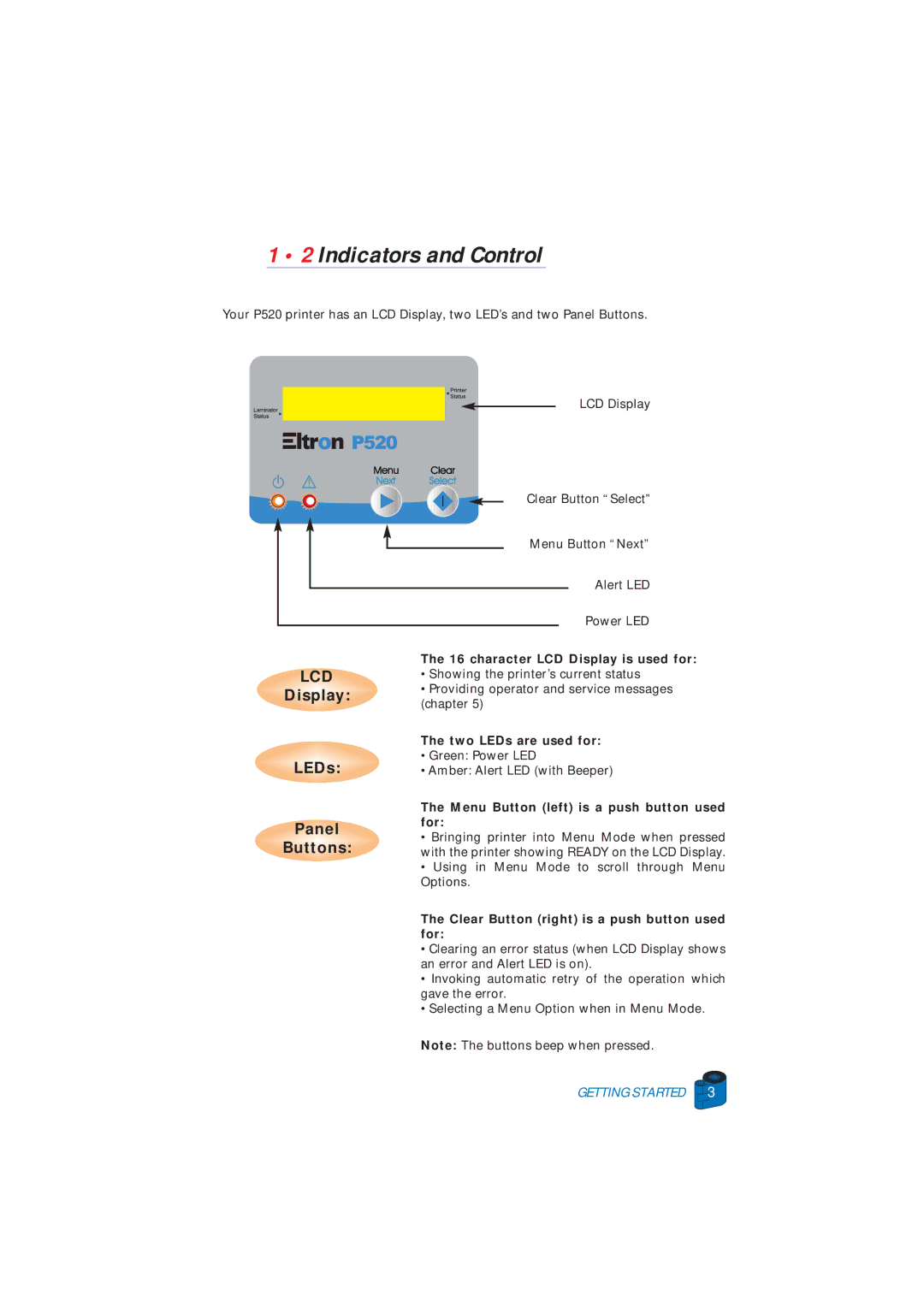1 • 2 Indicators and Control
Your P520 printer has an LCD Display, two LED’s and two Panel Buttons.
LCD Display
Clear Button “Select”
Menu Button “Next”
Alert LED
Power LED
| The 16 character LCD Display is used for: | |
LCD | • Showing the printer’s current status | |
Display: | • Providing operator and service messages | |
(chapter 5) | ||
|
The two LEDs are used for:
• Green: Power LED
LEDs: • Amber: Alert LED (with Beeper)
| The Menu Button (left) is a push button used | |
Panel | for: | |
• Bringing printer into Menu Mode when pressed | ||
Buttons: | ||
with the printer showing READY on the LCD Display. |
•Using in Menu Mode to scroll through Menu Options.
The Clear Button (right) is a push button used for:
•Clearing an error status (when LCD Display shows an error and Alert LED is on).
•Invoking automatic retry of the operation which gave the error.
•Selecting a Menu Option when in Menu Mode.
Note: The buttons beep when pressed.