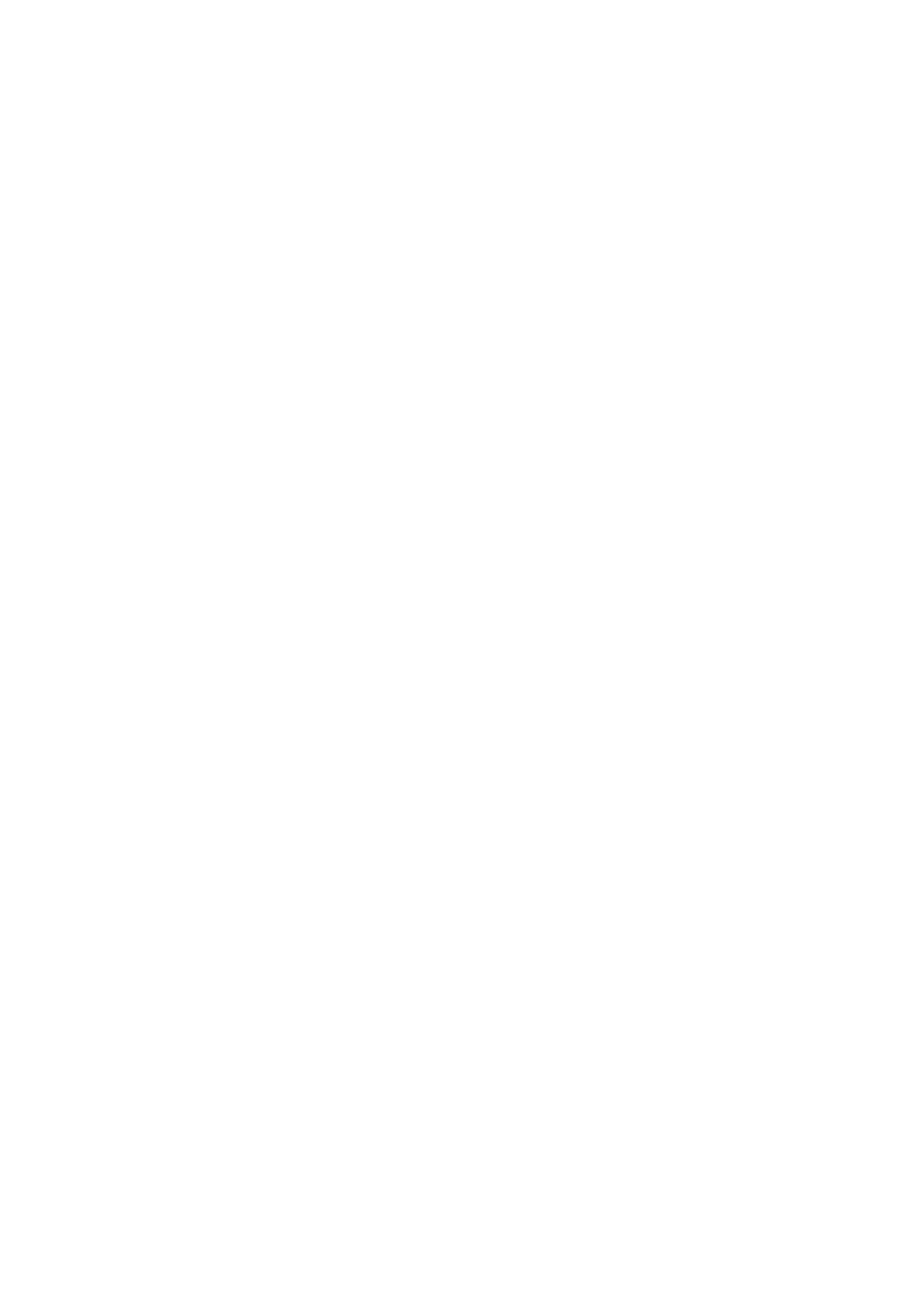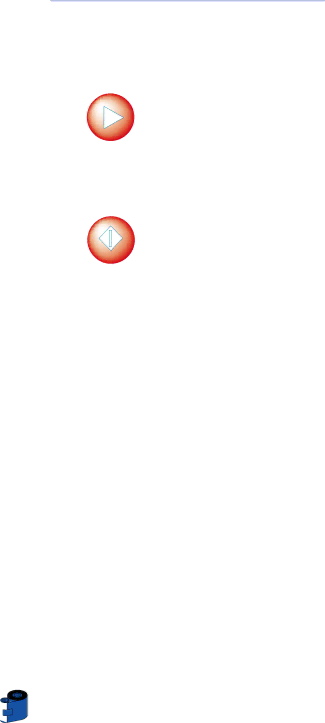
2 • 8 Printer Menu Information
The printer is equipped with an LCD Display and two key buttons which gives access to printer menus.
When the printer status shows READY, press the Menu button to enter the Menu Mode
Menu Button “NEXT”(left)
Clear Button “SELECT”(right)
When you are in Menu Mode the top line display shows menu information and the second line of display clarifies the function of the two “NEXT” and “SELECT” key buttons relative to the current menu item. The printer will return to READY Mode if either of the two key Buttons is not pressed within ten seconds of entering Menu mode.
PRINTING STATION: | LAMINATOR STATION: |
• PRINTER INFO | • LAMINATOR INFO |
• CLEANING MENU | • SELF TEST MENU |
• SELF TEST MENU | • LAM DEFAULTS |
• PRINTER DEFAULTS |
|
See next page:
P520 LCD Menu Tree: Printing Station
*If the printer is equipped with a Magnetic Stripe Encoder