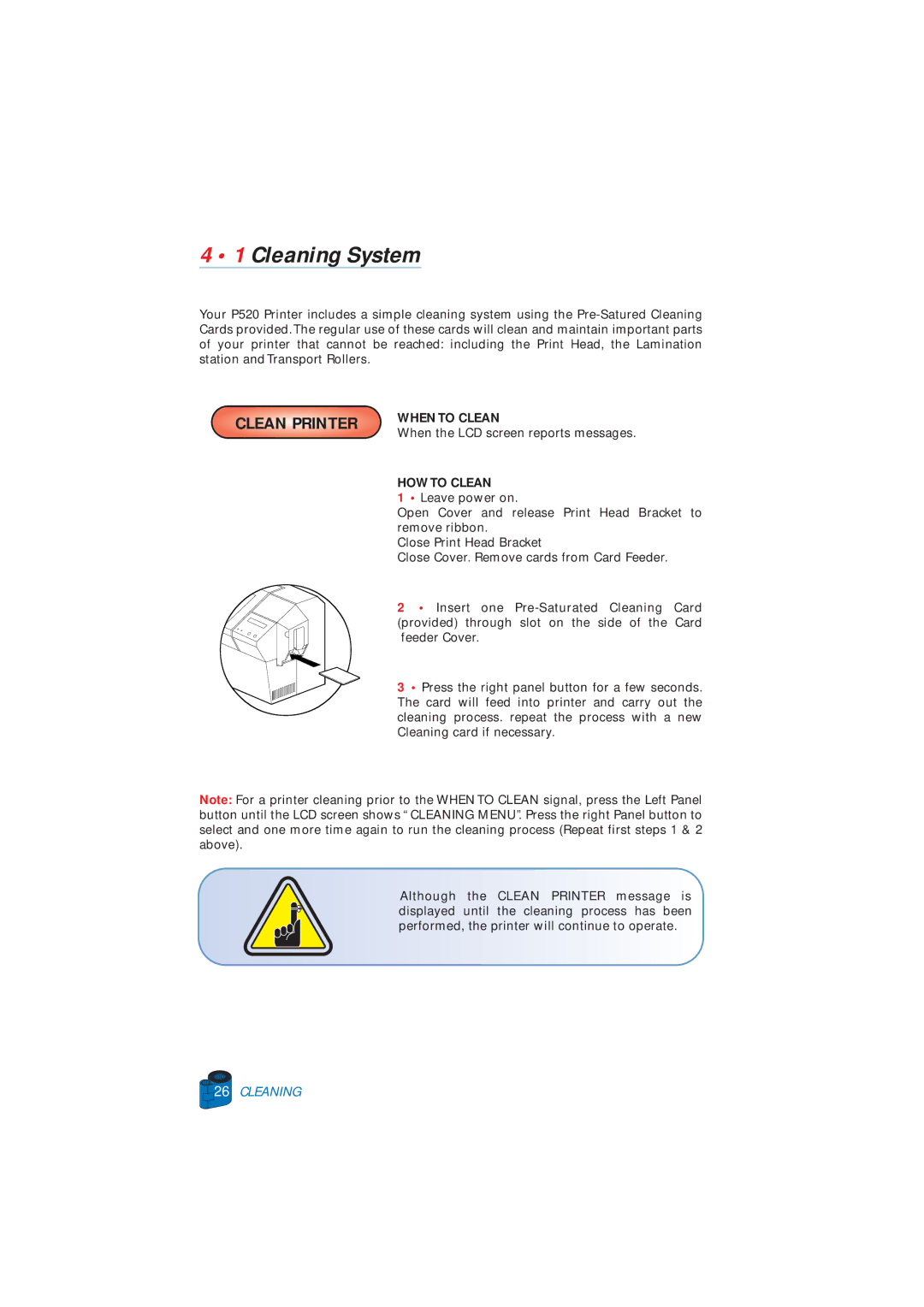4 • 1 Cleaning System
Your P520 Printer includes a simple cleaning system using the
CLEAN PRINTER
WHEN TO CLEAN
When the LCD screen reports messages.
HOW TO CLEAN
1 • Leave power on.
Open Cover and release Print Head Bracket to remove ribbon.
Close Print Head Bracket
Close Cover. Remove cards from Card Feeder.
2• Insert one
3• Press the right panel button for a few seconds. The card will feed into printer and carry out the cleaning process. repeat the process with a new Cleaning card if necessary.
Note: For a printer cleaning prior to the WHEN TO CLEAN signal, press the Left Panel button until the LCD screen shows “CLEANING MENU”. Press the right Panel button to select and one more time again to run the cleaning process (Repeat first steps 1 & 2 above).
Although the CLEAN PRINTER message is displayed until the cleaning process has been performed, the printer will continue to operate.
![]()
![]() 26
26![]()
![]()
![]() CLEANING
CLEANING