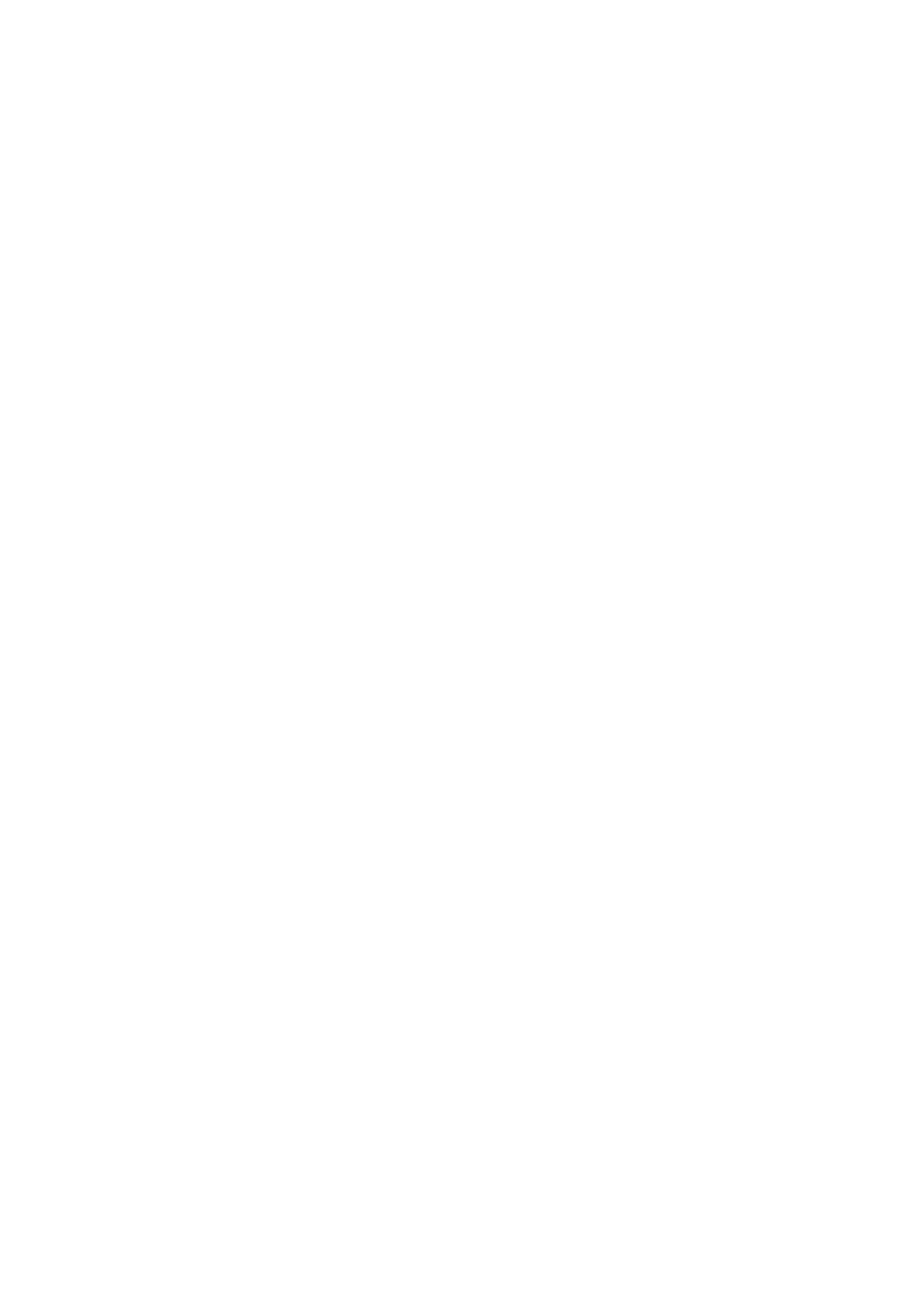4 • 3 Cleaning the Laminator Rollers
A cleaning using the Cleaning System with cards usually suffices, moreover your printer is equipped with two cleaning rollers situated before the card enter the Laminator. The upper roller has a coating that collects any loose particles on the surface of cards. However, a separate Laminator Station cleaning can remove more stubborn deposits.
To avoid deposits, only use
Never touch the rollers with fingers.
WHEN TO MAINTAIN
Cleaning frequency varies with different environments. Clean when lamination anomalies persist.
HOW TO MAINTAIN
1 • Switch OFF your printer and open cover. Make sure the Laminator rollers cool down.
2 • Press down on the unlock lever to open the Laminator braquet.
|
| 1 | 3 • Clean the two Laminator rollers and the | ||
| two transport rollers gently with a swab. | ||||
|
|
|
|
| |
|
|
|
|
| (The above transport roller “1” can be temporary |
|
|
|
|
| removed for an easy clean) |
|
|
|
|
| |
|
|
|
|
| |
|
|
|
|
| 4 • Make sure the rollers are dry before Pushing |
|
|
|
|
| down the braquet and switching on your printer. |