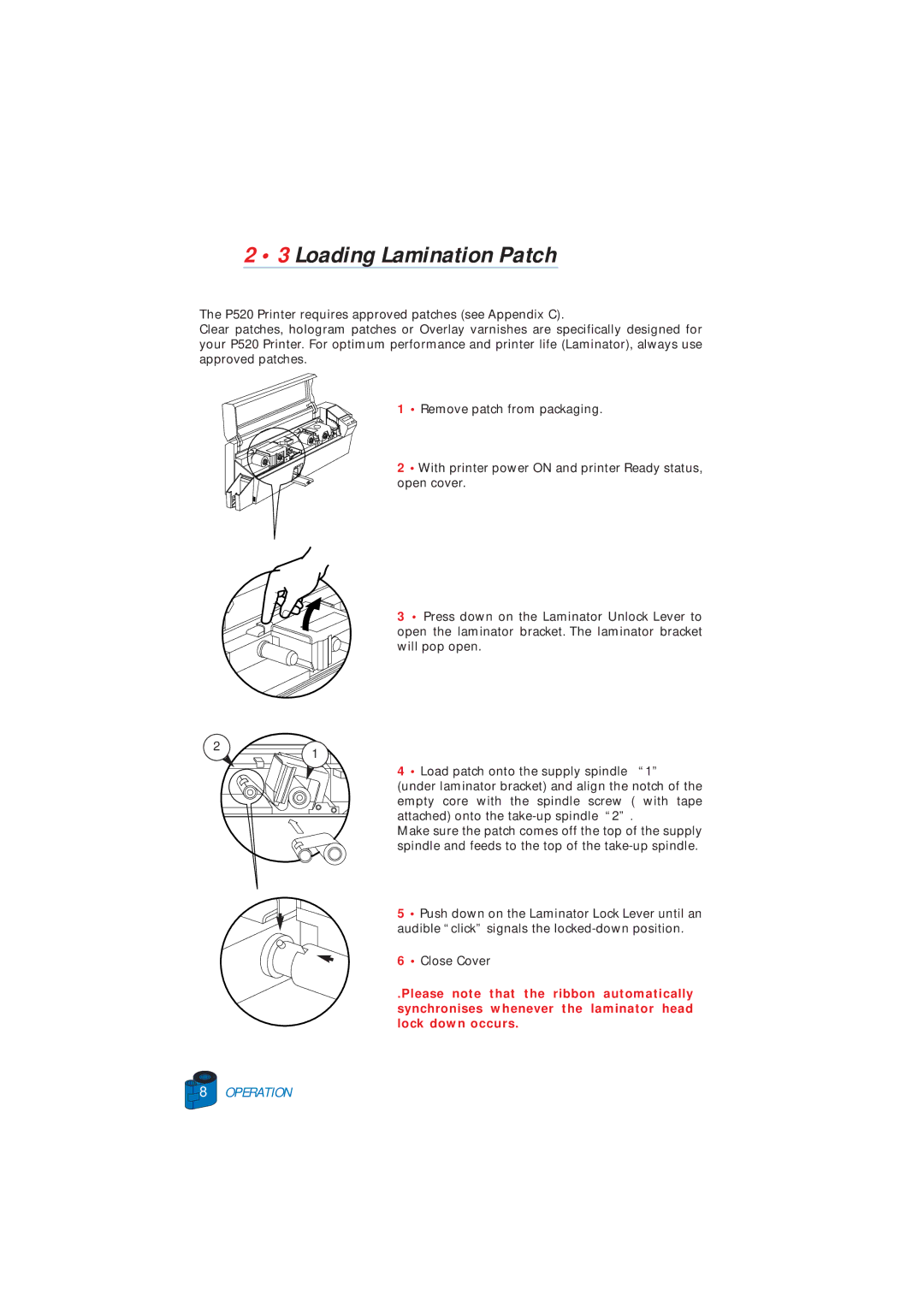2 • 3 Loading Lamination Patch
The P520 Printer requires approved patches (see Appendix C).
Clear patches, hologram patches or Overlay varnishes are specifically designed for your P520 Printer. For optimum performance and printer life (Laminator), always use approved patches.
2
1 • Remove patch from packaging.
2 • With printer power ON and printer Ready status, open cover.
3 • Press down on the Laminator Unlock Lever to open the laminator bracket. The laminator bracket will pop open.
1
4 • Load patch onto the supply spindle “1” (under laminator bracket) and align the notch of the empty core with the spindle screw ( with tape attached) onto the
Make sure the patch comes off the top of the supply spindle and feeds to the top of the
5 • Push down on the Laminator Lock Lever until an audible “click” signals the
6 • Close Cover
.Please note that the ribbon automatically synchronises whenever the laminator head lock down occurs.