Color profile: Disabled
Composite Default screen
|
| ADVANCED SETUP |
|
|
|
|
|
PARAMETER |
| SELECTIONS |
|
BACKFEED |
| In the Cutter mode, this parameter establishes |
|
(password |
| when and how much label backfeed occurs after a | |
required) |
| label is cut. It has no effect in the | |
|
| Rewind modes. This parameter can be superseded | |
|
| by the ~JS instruction when received as part of a | |
|
| label format. (Refer to the ZPL Programming |
|
|
| Guide.) |
|
|
| Default: Default (default is defined as 90%) |
|
|
| Choices: Default, After, Off, Before, 10%, 20%, | |
|
| 30%, 40%, 50%, 60%, 70%, 80% |
|
|
| NOTE: The difference between the value entered and | |
|
| 100% establishes how much backfeed occurs | |
|
| before the next label is printed. For example, a | |
|
| value of 40 means that 40% of the backfeed | |
|
| takes place after the label is cut. The remaining | |
|
| 60% takes place before the next label prints. A | |
|
| value of “before” means that all backfeed will | |
|
| take place before the next label is printed. | |
|
|
| |
LEFT POSITION |
| This parameter establishes how far from the left | |
|
| edge of a label the format will begin to print by | |
|
| adjusting the horizontal positioning on the label. | |
|
| Positive numbers adjust the printing to the left by | |
|
| the number of dots selected. Negative numbers | |
|
| shift printing to the right. |
|
|
| Default: 000 |
|
|
| Choices: |
|
|
| NOTE: For a negative value, enter the value before | |
|
| entering the minus sign. |
|
|
|
| |
INITIALIZE CARD |
| This parameter allows you to initialize (erase) the | |
(password |
| PCMCIA Card installed in the optional PCMCIA Port. | |
required) |
|
|
|
|
| Press + to initialize. Then, if not sure, press | for |
|
| NO, or if you are sure, press + for YES. |
|
|
|
| |
INIT FLASH MEM |
| This parameter allows you to initialize (erase) the | |
(password |
| optional |
|
required) |
| printer. |
|
|
| Press + to initialize. Then, if not sure, press | for |
|
| NO, or if you are sure, press + for YES. |
|
|
|
|
|
| Continued on the following page. |
| |
Z Series™ User’s Guide | 69 |
77 |
|
H:...uspiran2.vp
Thu Jun 18 16:03:37 1998