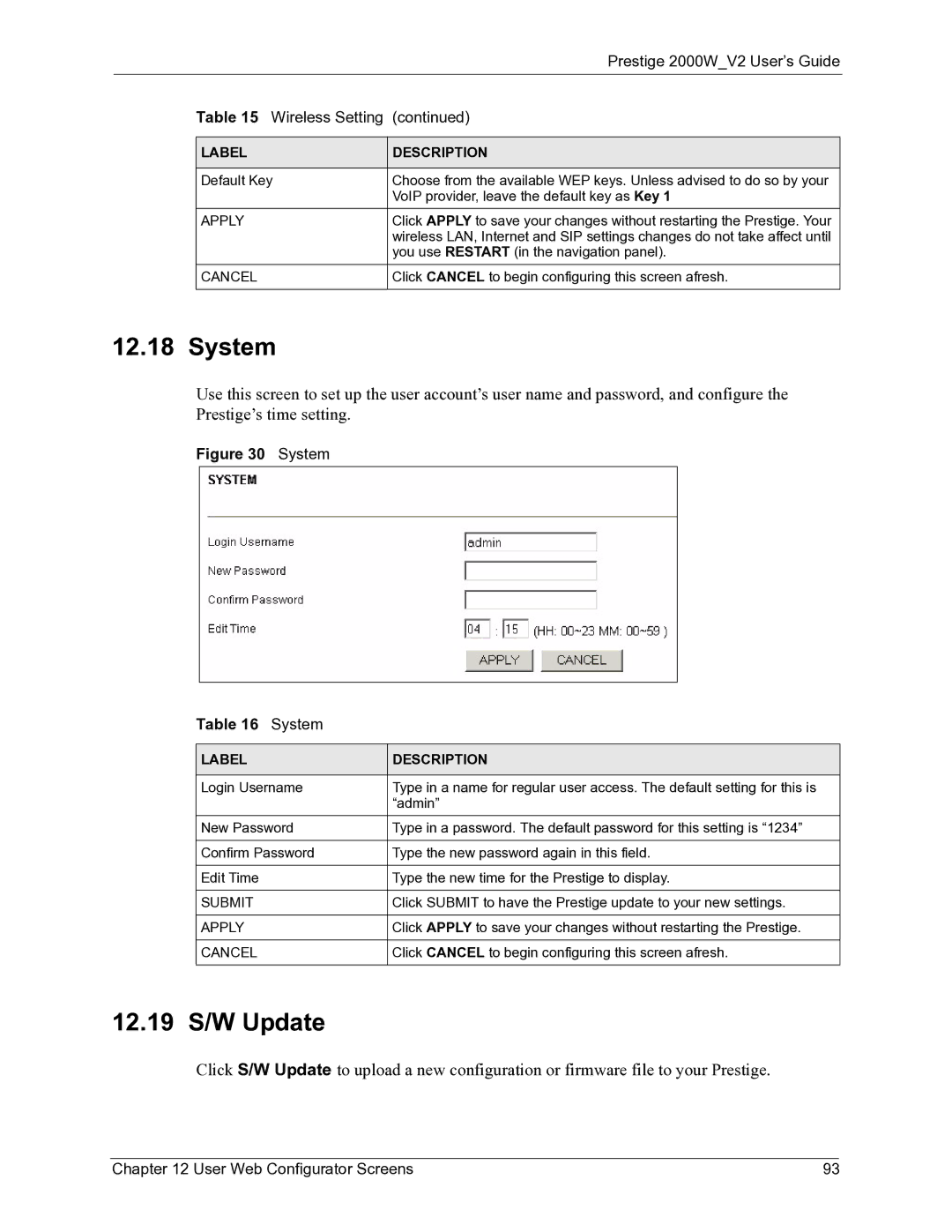|
| Prestige 2000W_V2 User’s Guide |
| Table 15 Wireless Setting | (continued) |
|
|
|
| LABEL | DESCRIPTION |
|
|
|
| Default Key | Choose from the available WEP keys. Unless advised to do so by your |
|
| VoIP provider, leave the default key as Key 1 |
| APPLY | Click APPLY to save your changes without restarting the Prestige. Your |
|
| wireless LAN, Internet and SIP settings changes do not take affect until |
|
| you use RESTART (in the navigation panel). |
| CANCEL | Click CANCEL to begin configuring this screen afresh. |
|
|
|
12.18 System
Use this screen to set up the user account’s user name and password, and configure the Prestige’s time setting.
Figure 30 System
Table 16 System
LABEL | DESCRIPTION |
|
|
Login Username | Type in a name for regular user access. The default setting for this is |
| “admin” |
New Password | Type in a password. The default password for this setting is “1234” |
|
|
Confirm Password | Type the new password again in this field. |
|
|
Edit Time | Type the new time for the Prestige to display. |
|
|
SUBMIT | Click SUBMIT to have the Prestige update to your new settings. |
|
|
APPLY | Click APPLY to save your changes without restarting the Prestige. |
|
|
CANCEL | Click CANCEL to begin configuring this screen afresh. |
|
|
12.19 S/W Update
Click S/W Update to upload a new configuration or firmware file to your Prestige.
Chapter 12 User Web Configurator Screens | 93 |