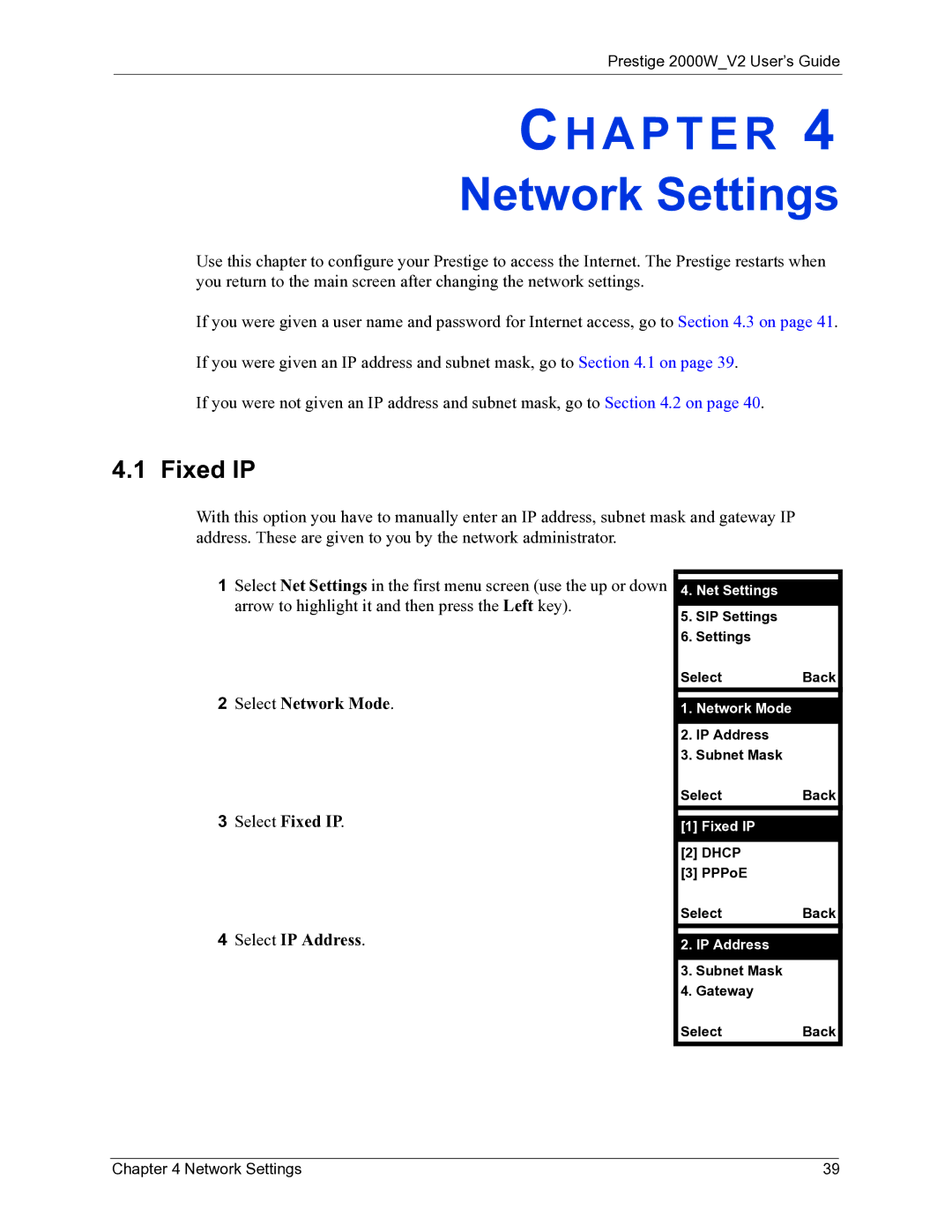Prestige 2000W_V2 User’s Guide
CH A P T E R 4
Network Settings
Use this chapter to configure your Prestige to access the Internet. The Prestige restarts when you return to the main screen after changing the network settings.
If you were given a user name and password for Internet access, go to Section 4.3 on page 41.
If you were given an IP address and subnet mask, go to Section 4.1 on page 39.
If you were not given an IP address and subnet mask, go to Section 4.2 on page 40.
4.1 Fixed IP
With this option you have to manually enter an IP address, subnet mask and gateway IP address. These are given to you by the network administrator.
1Select Net Settings in the first menu screen (use the up or down arrow to highlight it and then press the Left key).
2Select Network Mode.
3Select Fixed IP.
4Select IP Address.
4.Net Settings
5.SIP Settings
6.Settings
SelectBack
1.Network Mode
2.IP Address
3.Subnet Mask
SelectBack
[1]Fixed IP
[2]DHCP
[3]PPPoE
SelectBack
2.IP Address
3.Subnet Mask
4.Gateway
SelectBack
Chapter 4 Network Settings | 39 |