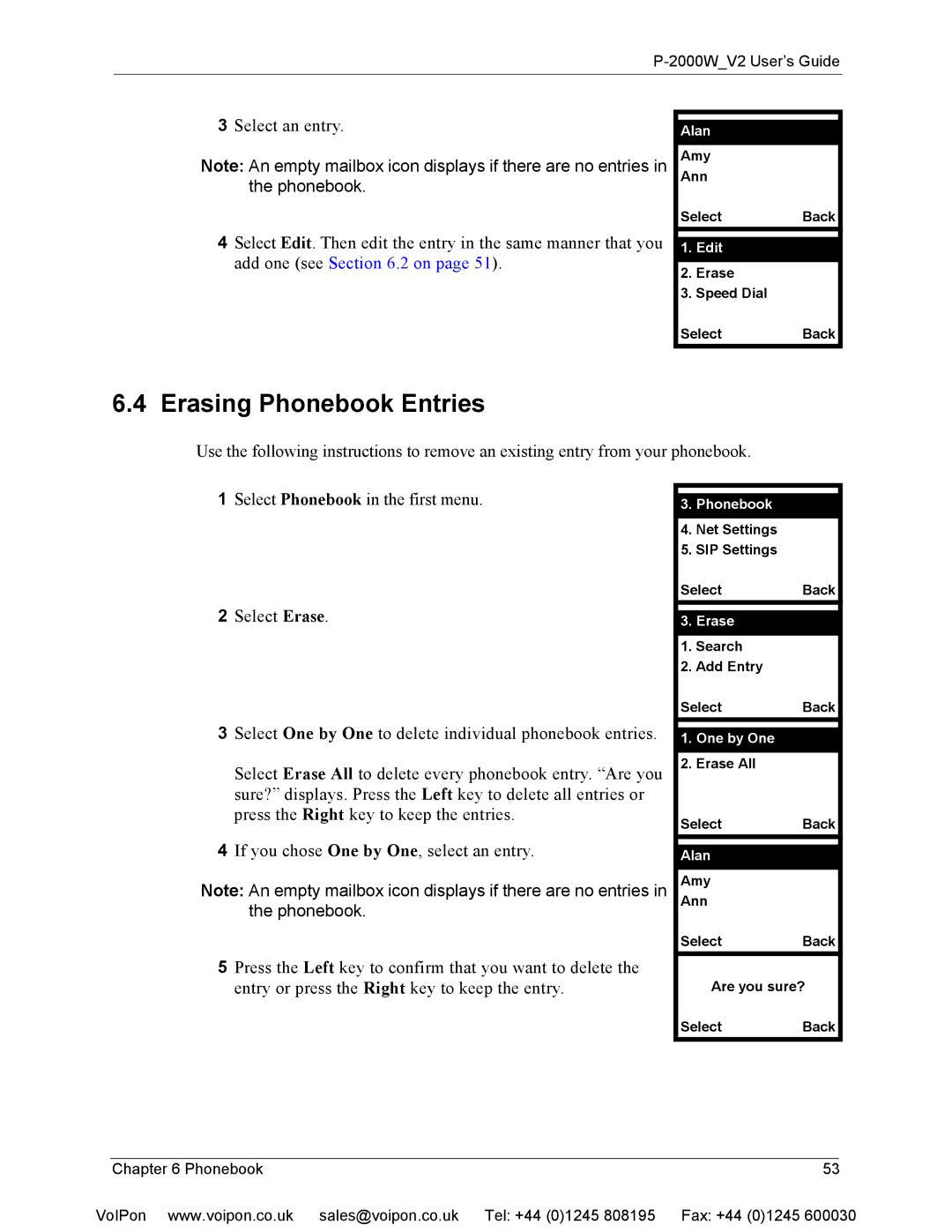P-2000W_V2 User’s Guide
3Select an entry.
Note: An empty mailbox icon displays if there are no entries in the phonebook.
4Select Edit. Then edit the entry in the same manner that you add one (see Section 6.2 on page 51).
Alan
Amy
Ann
| Select | Back | ||
|
|
|
| |
| 1. | Edit |
|
|
|
|
|
|
|
2. | Erase |
|
| |
3. | Speed Dial |
|
| |
| Select | Back | ||
6.4 Erasing Phonebook Entries
Use the following instructions to remove an existing entry from your phonebook.
1Select Phonebook in the first menu.
2Select Erase.
3Select One by One to delete individual phonebook entries.
Select Erase All to delete every phonebook entry. “Are you sure?” displays. Press the Left key to delete all entries or press the Right key to keep the entries.
4If you chose One by One, select an entry.
Note: An empty mailbox icon displays if there are no entries in the phonebook.
5Press the Left key to confirm that you want to delete the entry or press the Right key to keep the entry.
3.Phonebook
4.Net Settings
5.SIP Settings
SelectBack
3.Erase
1.Search
2.Add Entry
SelectBack
1.One by One
2.Erase All
SelectBack
Alan
Amy
Ann
SelectBack
Are you sure?
SelectBack
| Chapter 6 Phonebook | 53 |
|
VoIPon www.voipon.co.uk | sales@voipon.co.uk Tel: +44 (0)1245 808195 Fax: +44 (0)1245 600030 | ||