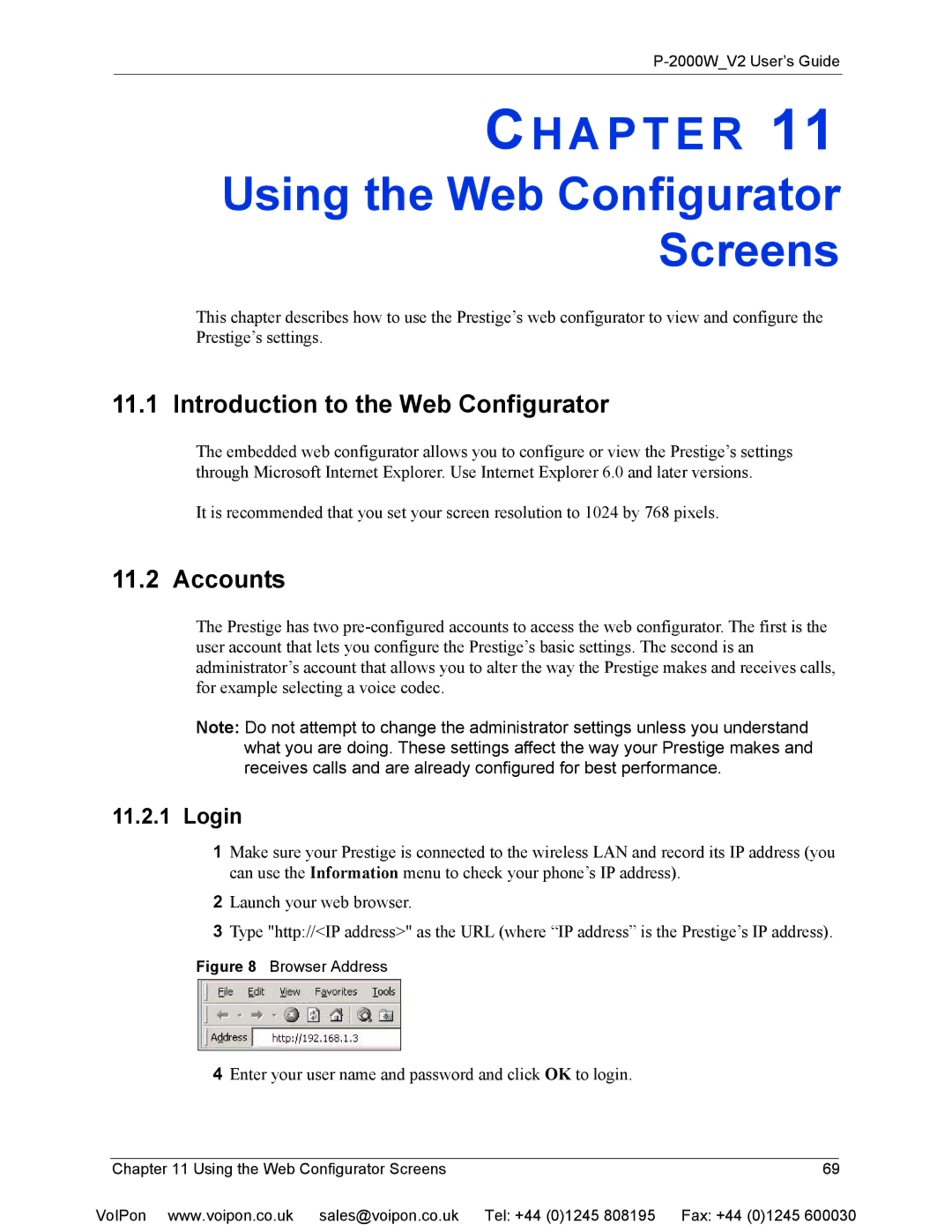P-2000W_V2 User’s Guide
CH A P T E R 11
Using the Web Configurator Screens
This chapter describes how to use the Prestige’s web configurator to view and configure the Prestige’s settings.
11.1 Introduction to the Web Configurator
The embedded web configurator allows you to configure or view the Prestige’s settings through Microsoft Internet Explorer. Use Internet Explorer 6.0 and later versions.
It is recommended that you set your screen resolution to 1024 by 768 pixels.
11.2 Accounts
The Prestige has two
Note: Do not attempt to change the administrator settings unless you understand what you are doing. These settings affect the way your Prestige makes and receives calls and are already configured for best performance.
11.2.1Login
1Make sure your Prestige is connected to the wireless LAN and record its IP address (you can use the Information menu to check your phone’s IP address).
2Launch your web browser.
3Type "http://<IP address>" as the URL (where “IP address” is the Prestige’s IP address).
Figure 8 Browser Address
4Enter your user name and password and click OK to login.
| Chapter 11 Using the Web Configurator Screens | 69 |
|
VoIPon www.voipon.co.uk sales@voipon.co.uk | Tel: +44 (0)1245 808195 Fax: +44 (0)1245 600030 | ||