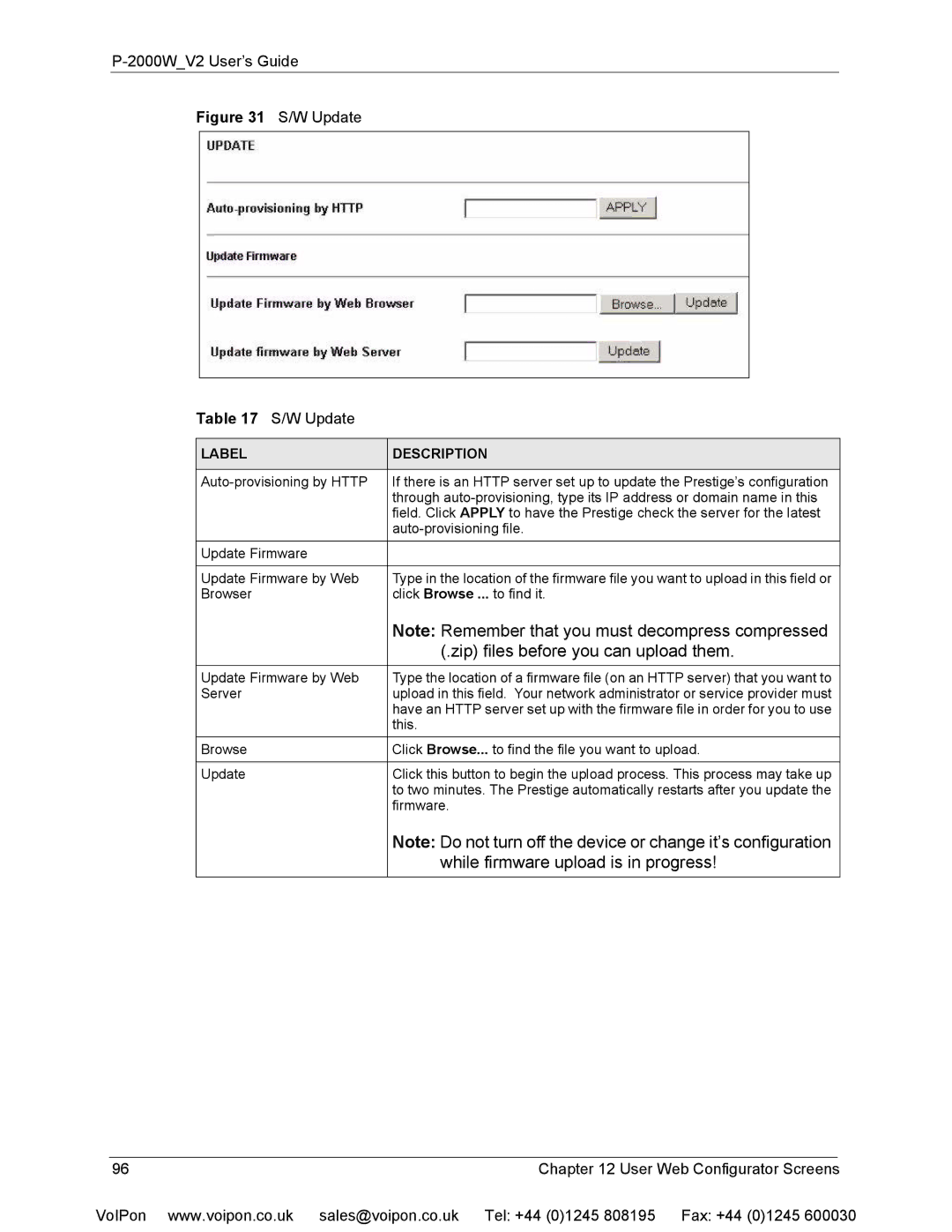P-2000W_V2 User’s Guide
Figure 31 S/W Update
Table 17 S/W Update
LABEL | DESCRIPTION |
|
|
If there is an HTTP server set up to update the Prestige’s configuration | |
| through |
| field. Click APPLY to have the Prestige check the server for the latest |
| |
Update Firmware |
|
|
|
Update Firmware by Web | Type in the location of the firmware file you want to upload in this field or |
Browser | click Browse ... to find it. |
| Note: Remember that you must decompress compressed |
| (.zip) files before you can upload them. |
Update Firmware by Web | Type the location of a firmware file (on an HTTP server) that you want to |
Server | upload in this field. Your network administrator or service provider must |
| have an HTTP server set up with the firmware file in order for you to use |
| this. |
Browse | Click Browse... to find the file you want to upload. |
|
|
Update | Click this button to begin the upload process. This process may take up |
| to two minutes. The Prestige automatically restarts after you update the |
| firmware. |
| Note: Do not turn off the device or change it’s configuration |
| while firmware upload is in progress! |
96 | Chapter 12 User Web Configurator Screens |
VoIPon www.voipon.co.uk | sales@voipon.co.uk Tel: +44 (0)1245 808195 Fax: +44 (0)1245 600030 |