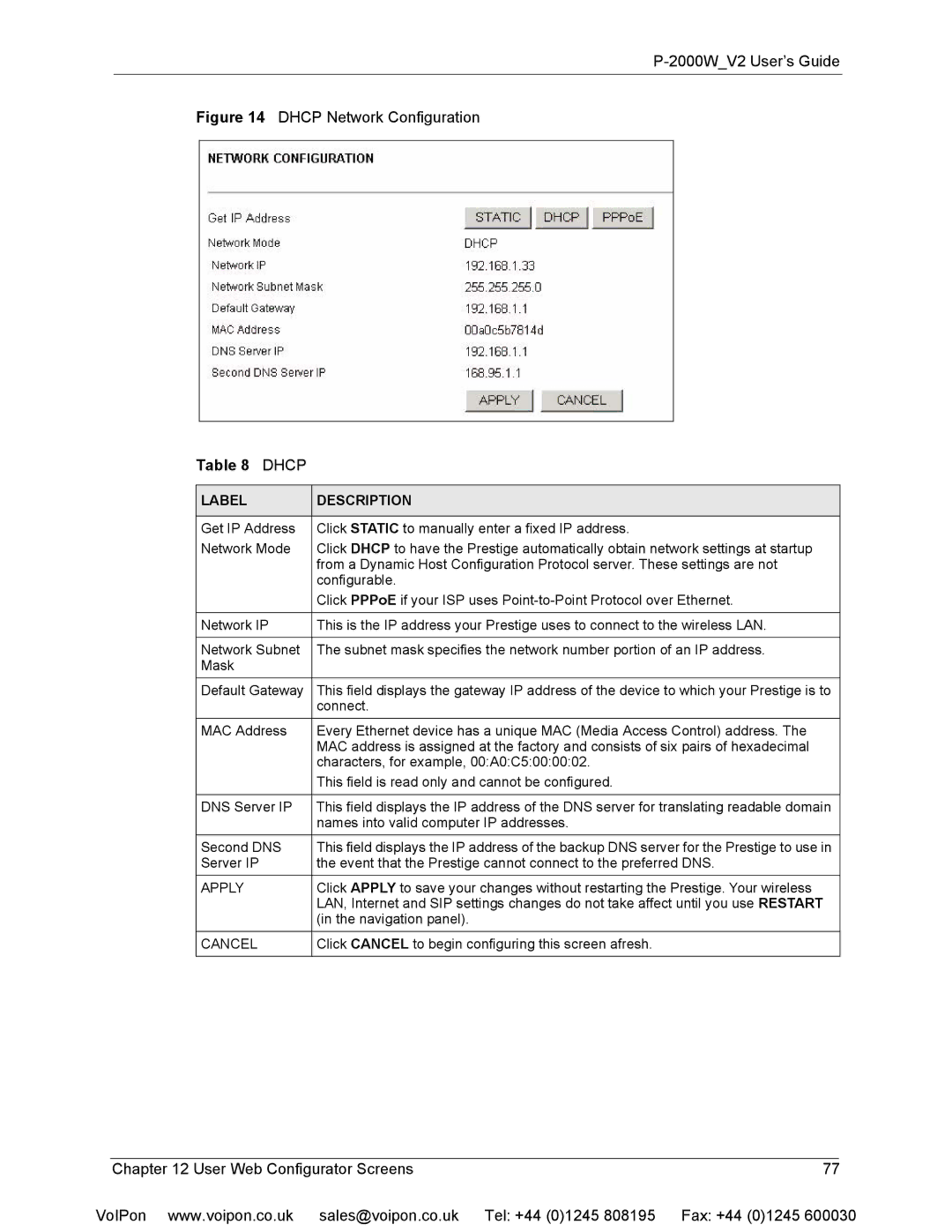P-2000W_V2 User’s Guide
Figure 14 DHCP Network Configuration
Table 8 DHCP
LABEL | DESCRIPTION |
|
|
Get IP Address | Click STATIC to manually enter a fixed IP address. |
Network Mode | Click DHCP to have the Prestige automatically obtain network settings at startup |
| from a Dynamic Host Configuration Protocol server. These settings are not |
| configurable. |
| Click PPPoE if your ISP uses |
|
|
Network IP | This is the IP address your Prestige uses to connect to the wireless LAN. |
|
|
Network Subnet | The subnet mask specifies the network number portion of an IP address. |
Mask |
|
Default Gateway | This field displays the gateway IP address of the device to which your Prestige is to |
| connect. |
MAC Address | Every Ethernet device has a unique MAC (Media Access Control) address. The |
| MAC address is assigned at the factory and consists of six pairs of hexadecimal |
| characters, for example, 00:A0:C5:00:00:02. |
| This field is read only and cannot be configured. |
|
|
DNS Server IP | This field displays the IP address of the DNS server for translating readable domain |
| names into valid computer IP addresses. |
Second DNS | This field displays the IP address of the backup DNS server for the Prestige to use in |
Server IP | the event that the Prestige cannot connect to the preferred DNS. |
APPLY | Click APPLY to save your changes without restarting the Prestige. Your wireless |
| LAN, Internet and SIP settings changes do not take affect until you use RESTART |
| (in the navigation panel). |
CANCEL | Click CANCEL to begin configuring this screen afresh. |
|
|
| Chapter 12 User Web Configurator Screens | 77 |
|
VoIPon www.voipon.co.uk sales@voipon.co.uk | Tel: +44 (0)1245 808195 Fax: +44 (0)1245 600030 | ||