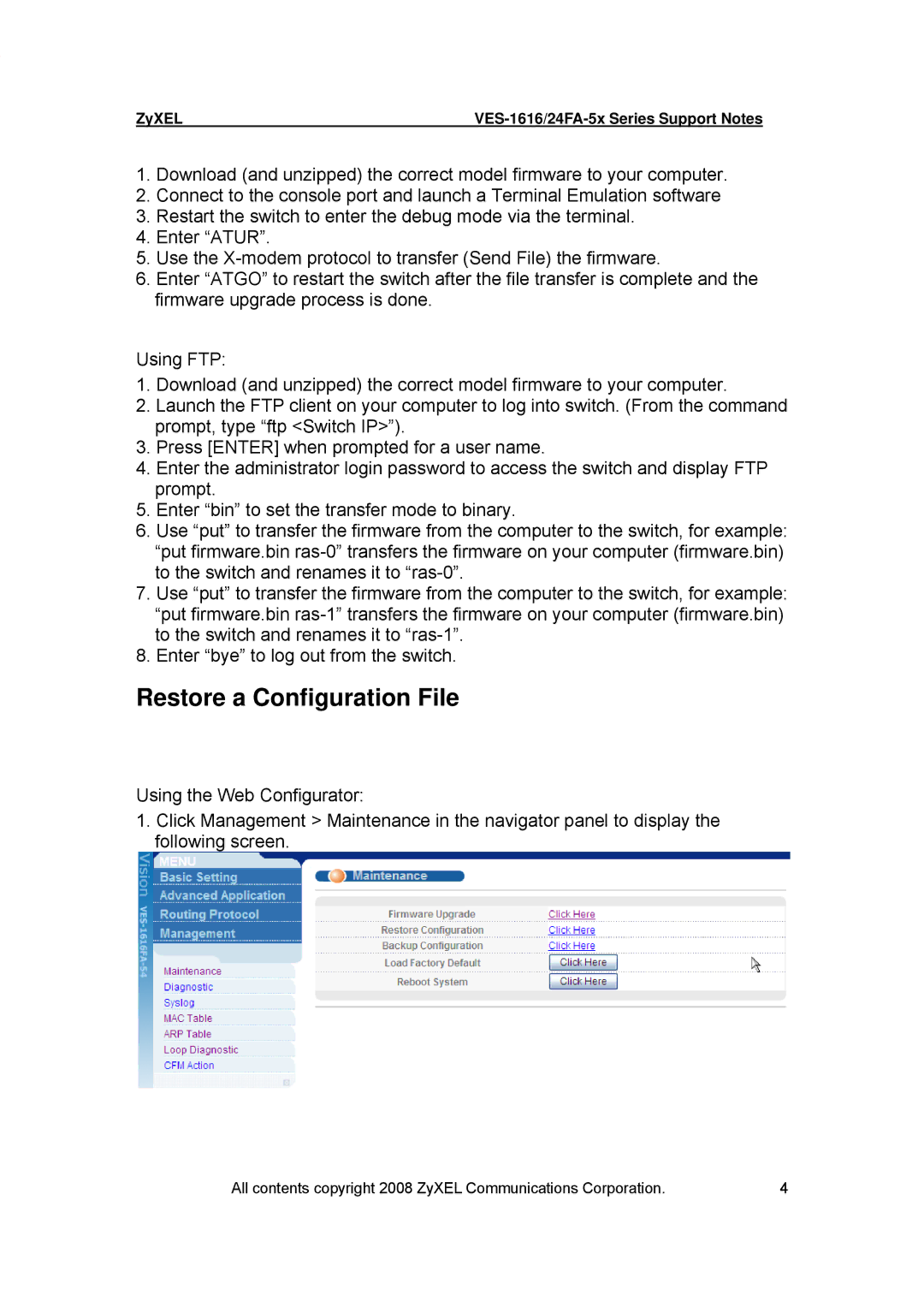ZyXEL |
1.Download (and unzipped) the correct model firmware to your computer.
2.Connect to the console port and launch a Terminal Emulation software
3.Restart the switch to enter the debug mode via the terminal.
4.Enter “ATUR”.
5.Use the
6.Enter “ATGO” to restart the switch after the file transfer is complete and the firmware upgrade process is done.
Using FTP:
1.Download (and unzipped) the correct model firmware to your computer.
2.Launch the FTP client on your computer to log into switch. (From the command prompt, type “ftp <Switch IP>”).
3.Press [ENTER] when prompted for a user name.
4.Enter the administrator login password to access the switch and display FTP prompt.
5.Enter “bin” to set the transfer mode to binary.
6.Use “put” to transfer the firmware from the computer to the switch, for example: “put firmware.bin
7.Use “put” to transfer the firmware from the computer to the switch, for example: “put firmware.bin
8.Enter “bye” to log out from the switch.
Restore a Configuration File
Using the Web Configurator:
1.Click Management > Maintenance in the navigator panel to display the following screen.
All contents copyright 2008 ZyXEL Communications Corporation. | 4 |