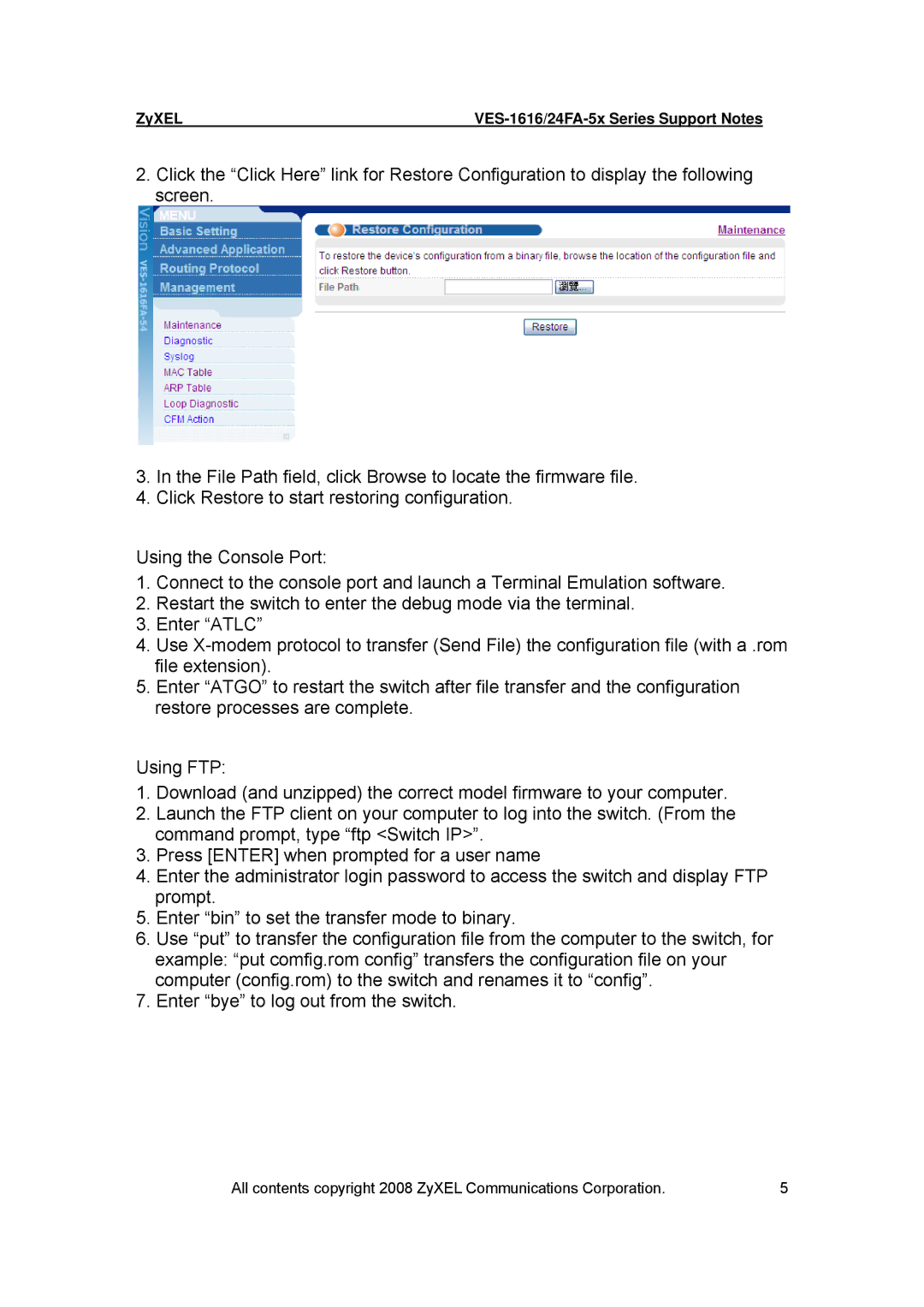ZyXEL |
2.Click the “Click Here” link for Restore Configuration to display the following screen.
3.In the File Path field, click Browse to locate the firmware file.
4.Click Restore to start restoring configuration.
Using the Console Port:
1.Connect to the console port and launch a Terminal Emulation software.
2.Restart the switch to enter the debug mode via the terminal.
3.Enter “ATLC”
4.Use
5.Enter “ATGO” to restart the switch after file transfer and the configuration restore processes are complete.
Using FTP:
1.Download (and unzipped) the correct model firmware to your computer.
2.Launch the FTP client on your computer to log into the switch. (From the command prompt, type “ftp <Switch IP>”.
3.Press [ENTER] when prompted for a user name
4.Enter the administrator login password to access the switch and display FTP prompt.
5.Enter “bin” to set the transfer mode to binary.
6.Use “put” to transfer the configuration file from the computer to the switch, for example: “put comfig.rom config” transfers the configuration file on your computer (config.rom) to the switch and renames it to “config”.
7.Enter “bye” to log out from the switch.
All contents copyright 2008 ZyXEL Communications Corporation. | 5 |