Chapter 6 Tutorials
6.3.7 Synchronize the Backup
1Connect the backup to the same network as the master.
2Click Device HA > Synchronize.
3Type the password for synchronization in the Password field. Enter the IP address of the master (on a secure network), and click Sync Now to get the configuration from the master.
Figure 73 Device HA > Synchronize
You can also set up the backup to synchronize with the master at regular intervals.
6.4 User-Aware Access Control
You can configure many policies and security settings for specific users or groups of users. This is illustrated in the following example, where you will set up the following policies. This is a simple example that does not include priorities for different types of traffic. See Section
27.4on page 380 for more on bandwidth management.
Table 33
GROUP (USER) | WEB SURFING | WEB | MSN | |
BANDWIDTH | ACCESS | |||
Finance (Leo) | Yes | 200K | No | Yes |
|
|
|
|
|
Engineer (Steven) | Yes | 100K | No | No |
|
|
|
|
|
Sales (Debbie) | Yes | 100K | Yes | Yes |
|
|
| 08:30~18:00) |
|
|
|
|
|
|
Boss (Andy) | Yes | 100K | Yes | Yes |
|
|
|
|
|
Guest (guest) | Yes | 50K | No | No |
|
|
|
|
|
Others | No | No | No | |
|
|
|
|
|
The users are authenticated by an external RADIUS server at 192.168.1.200.
First, set up the user accounts and user groups in the ZyWALL. Then, set up user authentication using the RADIUS server. Finally, set up the policies in the table above.
The ZyWALL has its default settings.
140 |
| |
ZyWALL USG 300 User’s Guide |
| |
|
|
|