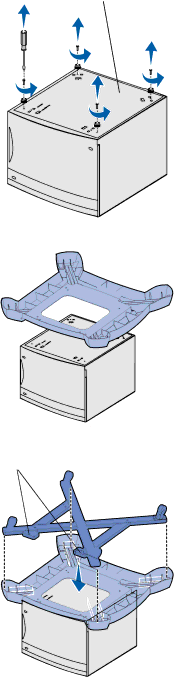
Drawer bottom
Front
4Turn the
5Remove the four screws and rubber feet from the bottom of the
6Place the caster cover on the bottom of the
7Place the frame assembly inside the caster cover.
Assemble paper handling options
6
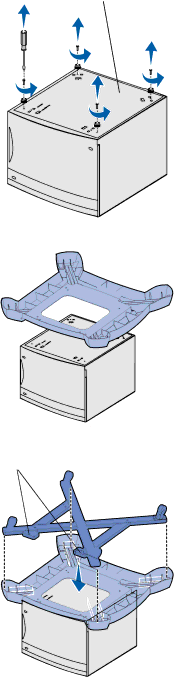
4Turn the
5Remove the four screws and rubber feet from the bottom of the
6Place the caster cover on the bottom of the
7Place the frame assembly inside the caster cover.
6