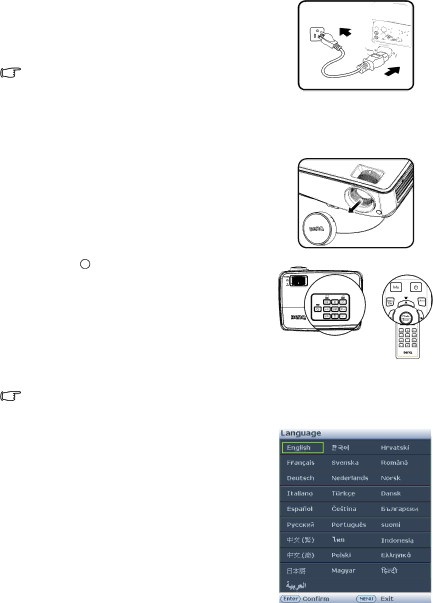
Operation
Starting up the projector
1.Plug the power cord into the projector and into a power outlet. Turn on the power outlet switch
(where fitted). Check that the POWER indicator light on the projector lights orange after power has been applied.
• Please use the original accessories (e.g. power cable) only with the device to avoid possible dangers such as electric shock and fire.
•If Direct power on function is activated in the SYSTEM SETUP: Basic > Operation Settings menu, the projector will turn on automatically after the power cord has been connected and power has been applied. See "Direct Power On" on page 55 for details.
2.Remove the lens cap. If it is closed, it could
become deformed due to the heat produced by the projection lamp.
3.Press II POWER on the projector or
remote control to start the projector. The POWER indicator light flashes and stays green when the projector is on.
The start up procedure takes about 30 seconds. In the later stage of start up, a startup logo is projected.
(If necessary) Rotate the focus ring to adjust the image clearness.
If the projector is still hot from previous activity, it will run the cooling fan for approximately 90 seconds before energizing the lamp.
4.If the projector is activated for the first time, select your OSD language following the on- screen instructions.
5.If you are prompted for a password, press the arrow keys to enter a six digit password. See "Utilizing the password function" on page 29 for details.
6.Switch all of the connected equipment on.
7.The projector will start to search for input signals. The current input signal being scanned displays in the screen. If the projector doesn't detect a valid signal, the message 'No Signal' will continue displaying until an input signal is found.
24 Operation