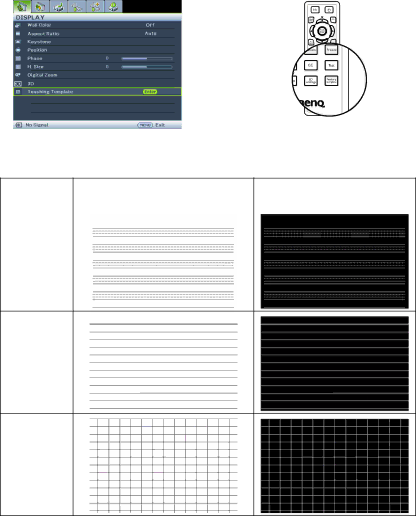
Use Teaching Template
Making writing on the board easier for teachers, you can use
Open the OSD menu and go to the DISPLAY > Teaching Template . Choice Blackboard/ Whiteboard. > Off/ Letter Formation/ Worksheet/ Coordinate Chart. The Teaching Template displays.
Teaching | Whiteboard | Blackboard | |
Template | |||
|
| ||
|
|
| |
Letter |
|
| |
Formation |
|
|
Worksheet
Coordinate
Chart
Operation 43