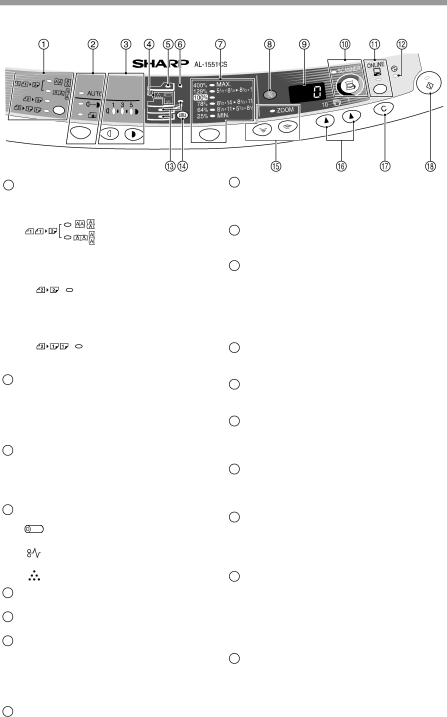
OPERATION PANEL
1Original to copy key and indicators (AL-1551CS)
2Exposure mode selector key and indicators
Use to sequentially select the exposure modes: AUTO, MANUAL or PHOTO. Selected mode is shown by a lit indicator. (p.49)
3Light and dark keys and indicators Use to adjust the MANUAL or PHOTO exposure level. Selected exposure level is shown by a lit indicator. (p.49) Use to start and terminate user program setting. (p.55)
4Alarm indicators
Drum replacement required indicator (p.58)
Misfeed indicator (p.63)
TD cartridge replacement required indicator (p.57)
5SPF/RSPF indicator (p.48)
6SPF/RSPF misfeed indicator (p.66)
7Copy ratio selector key and indicators
Use to sequentially select preset reduction/enlargement copy ratios. Selected copy ratio is shown by a lit indicator. (p.51)
8Copy ratio display (%) key (p.51)
9Display
Displays the specified copy quantity, zoom copy ratio, user program code, and error code.
10SCANNER key and indicator (p.31, p.39)
11ONLINE key and indicator
"INDICATORS ON THE OPERATION PANEL" (p.31).
12Power save indicator
Lights up when the unit is in a power save mode. (p.54, p.55)
13Paper feed location indicators Light up to show the selected paper feed station.
14Tray select key
15ZOOM keys and indicator Use to select any reduction or enlargement copy ratio from 25% to 400% in 1% increments. (p.51)
16Copy quantity keys
•Use to select the desired copy quantity (1 to 99). (p.49)
•Use to make user program entries. (p.55)
17Clear key
•Press to clear the display, or press during a copy run to terminate copying. (p.49)
•Press and hold down during standby to display the total number of copies made to date. (p.56)
18Start key and indicator
•Copying is possible when the indicator is on.
•Press to start copying
•Use to set a user program. (p.55)
6