Loading NetWare ODI Drivers |
bRemove the EISA configuration diskette and exit the program.
cRestart the computer.
12Access the C:\NWCLIENT subdirectory.
13Edit the NET.CFG file, which is in the NWCLIENT subdirectory, as follows:
aIn the LINK DRIVER 3C59X section of the NET.CFG file, add the following:
Slot 3
FRAME ETHERNET_802.2
bRepeat step 13a for the second adapter:
Slot 5
FRAME ETHERNET_II
The slot numbers shown above are examples; yours may be different.
Each frame type must be different, as shown in the previous examples. Refer to Novell’s DOS ODI client manual for information on the frame types to use.
14Reboot the computer.
Finding the Adapter’s Slot Number
When working in a NetWare environment with multiple adapters in a client computer, you must know each adapter’s slot number. To find an adapter’s slot number after inserting the adapters, follow these steps.
1Access the main menu on the EtherDisk diskette. a Boot the computer under DOS.
b Insert the EtherDisk diskette in a floppy drive and make that drive the active one.
cAt the prompt, type:
INSTALL [Enter]