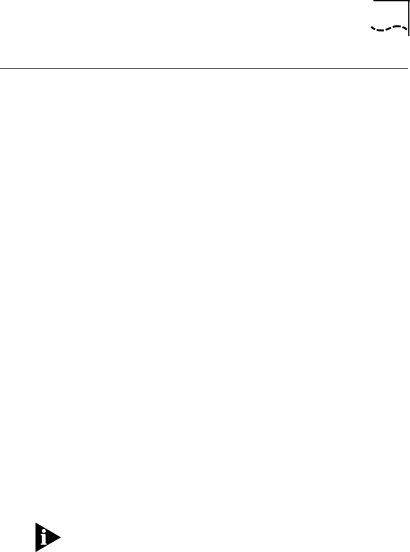
Loading Drivers in
Loading Drivers in Non-NetWare Environments
To load drivers in a
1Access the main menu as described in the section “AutoLink Installation” earlier in this chapter.
2Select Network Drivers in the main menu.
3Select the appropriate driver for your network operating system from the menu choices.
The menu program copies the selected driver to a specified disk drive.
4Refer to the
NDIS Drivers
If you have loaded NDIS drivers in a computer with multiple 3Com adapters, you must specify the port address for each adapter, as documented in the PROTOCOL.INI file on the 3C59X EtherDisk diskette. The file is located on the startup diskette or the hard drive.
To install a second adapter when running Windows NT, do not change the PROTOCOL.INI file. Instead, repeat the procedure used to install the first adapter.
The 3C59X EtherDisk diskette can be used as an OEM import diskette for Windows for Workgroups or Windows NT.
The path to the OEM files should point to \NDIS\WFW or \NDIS\WINNT35, respectively.