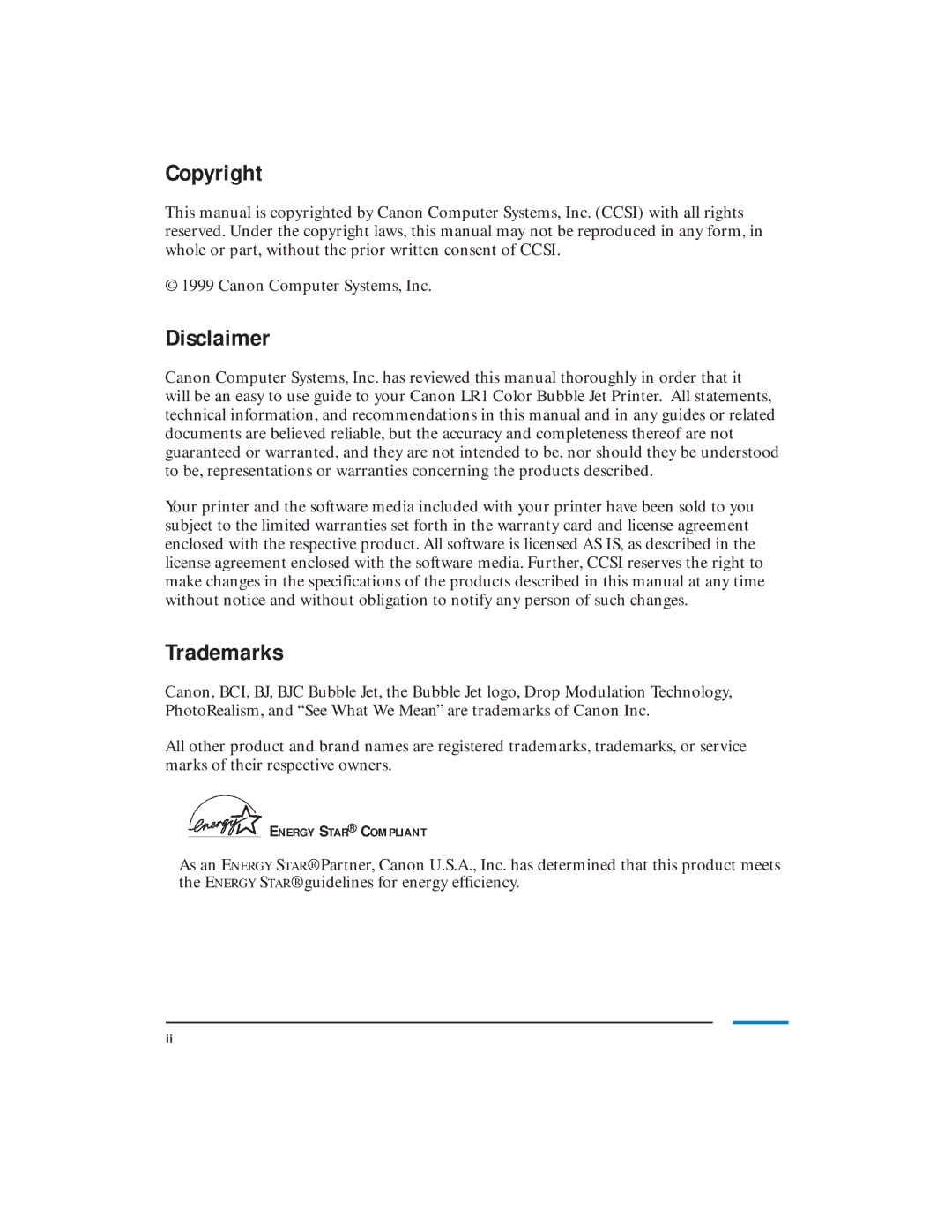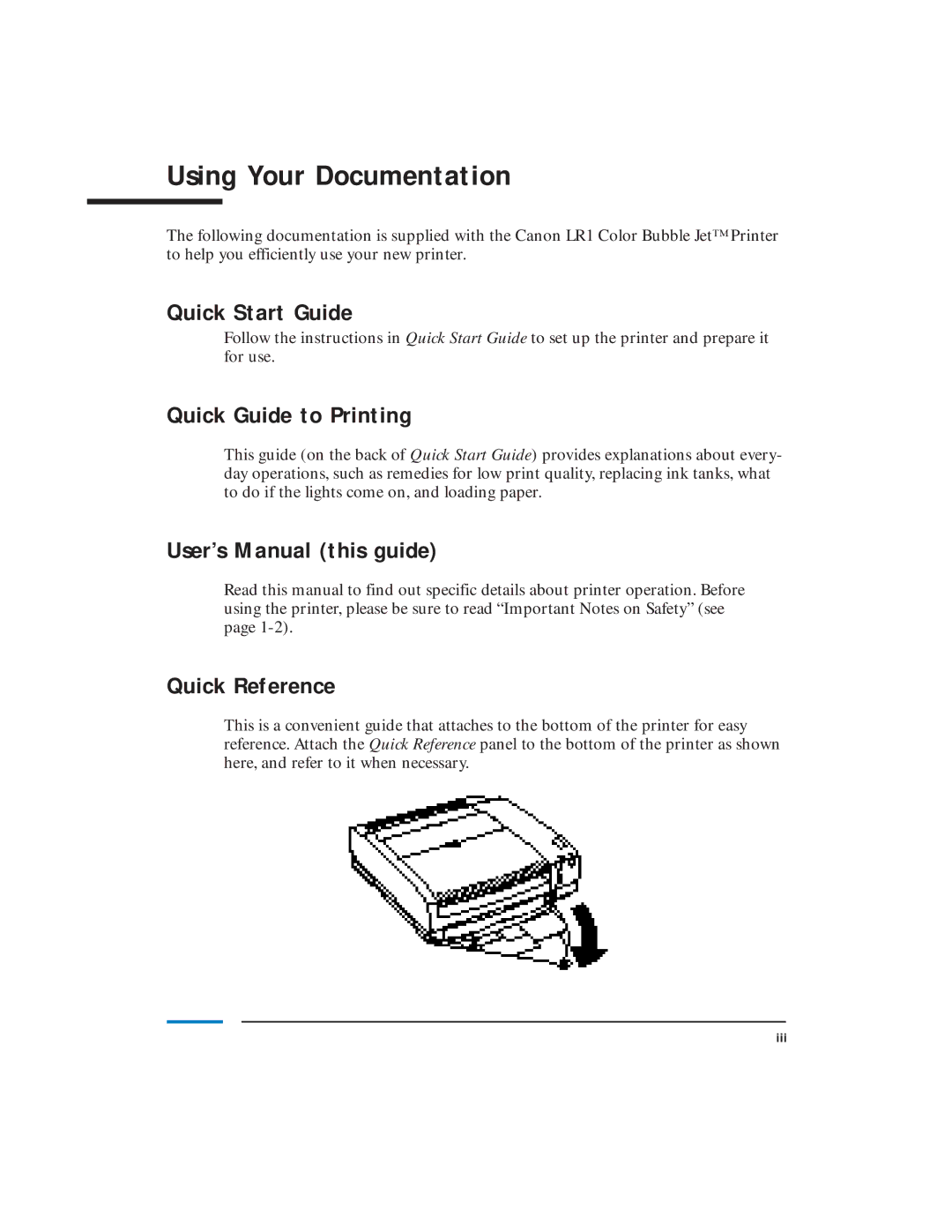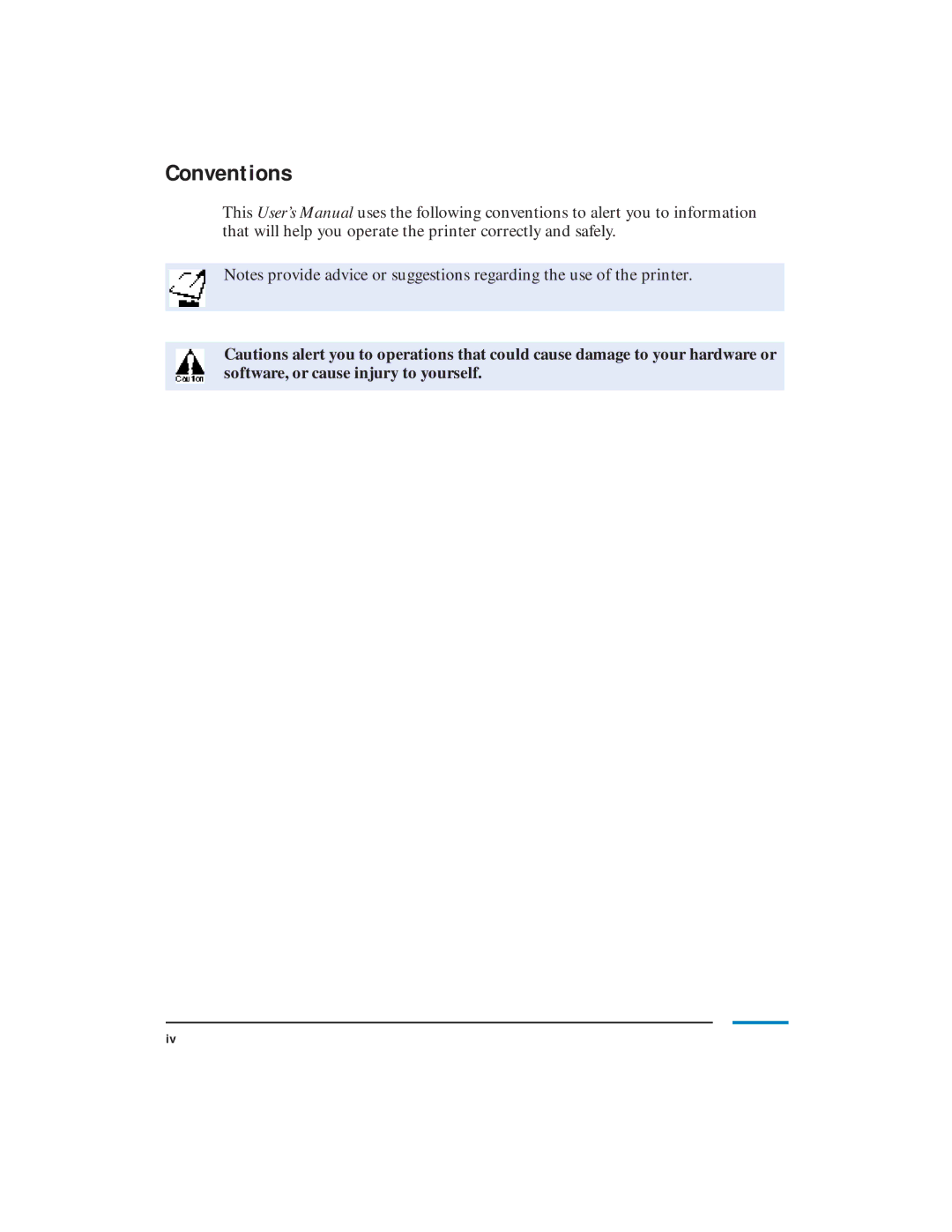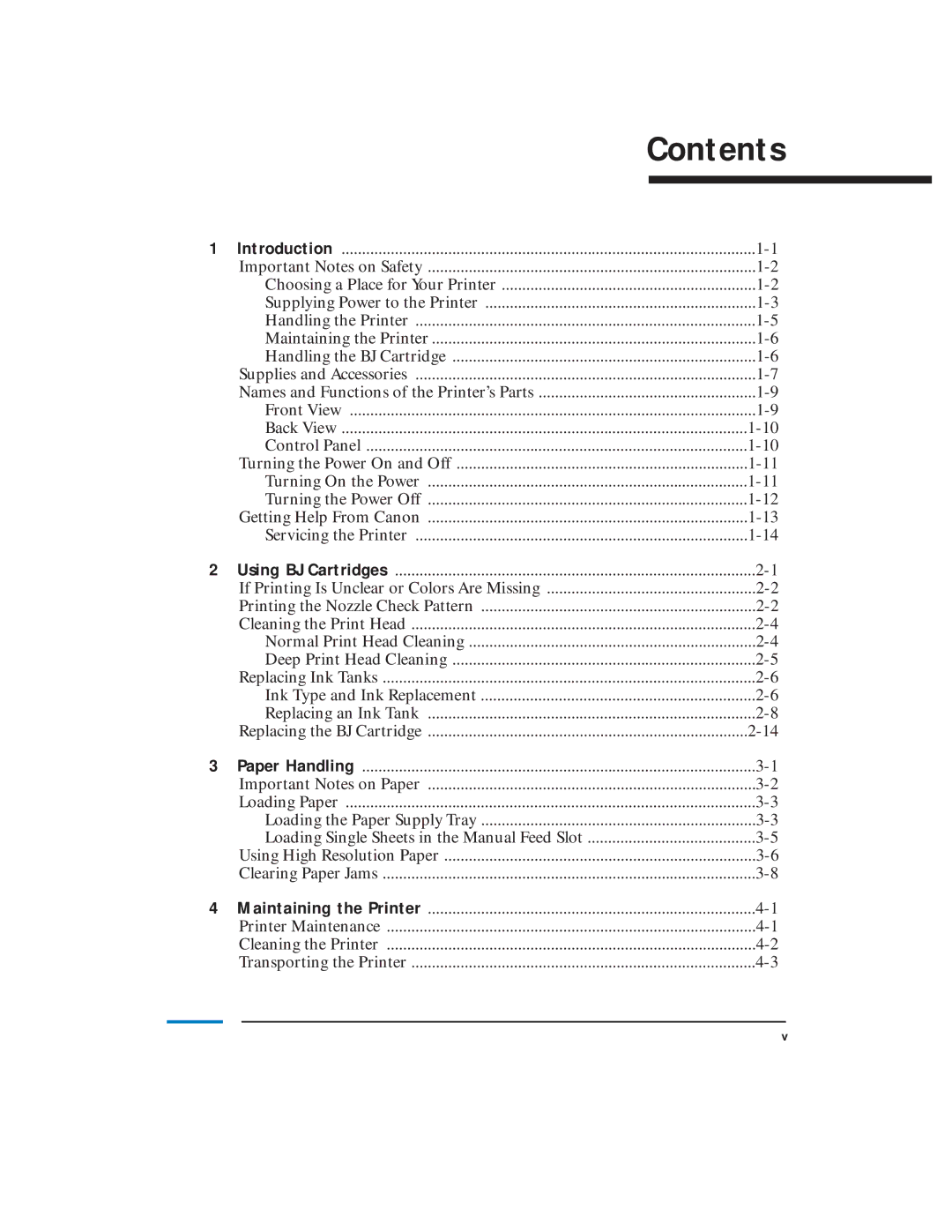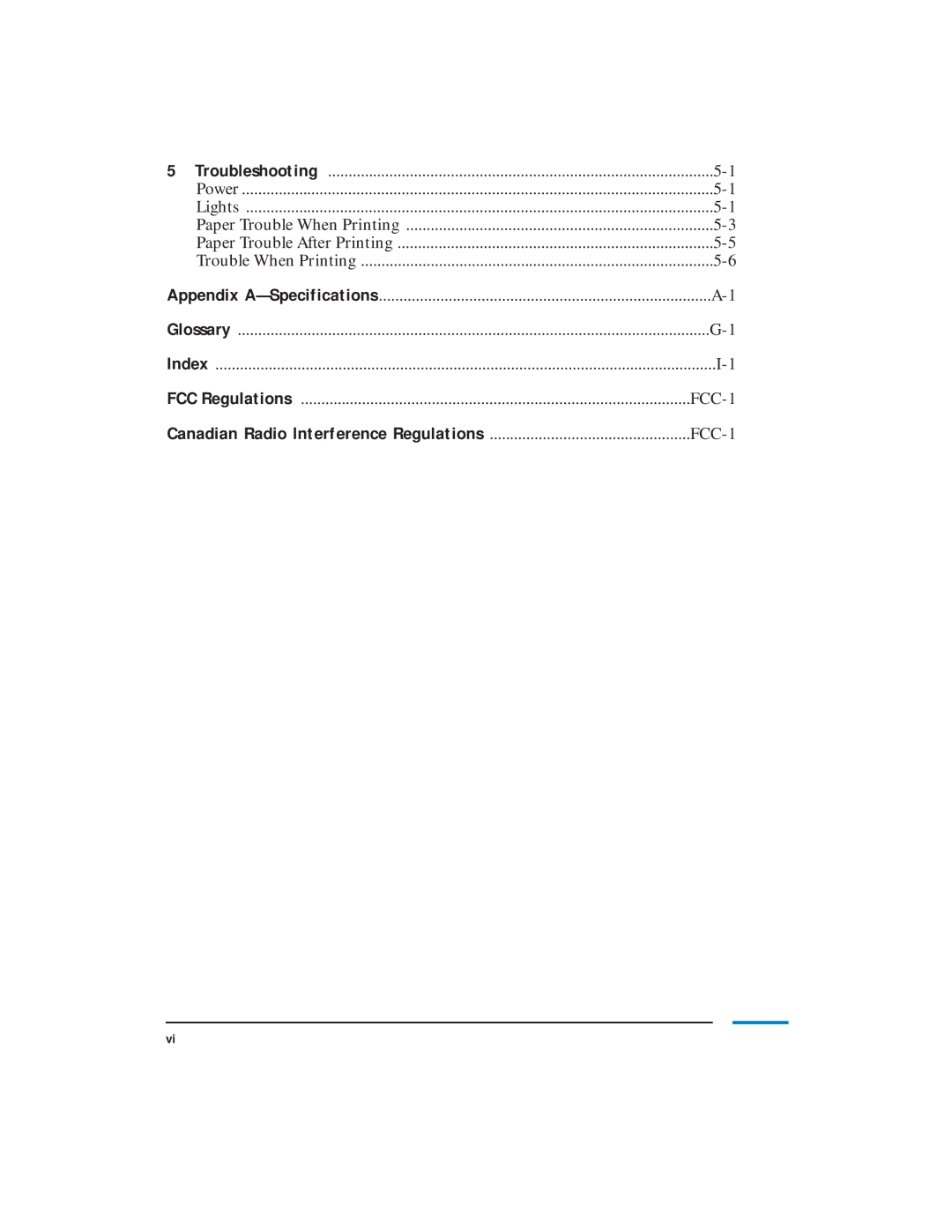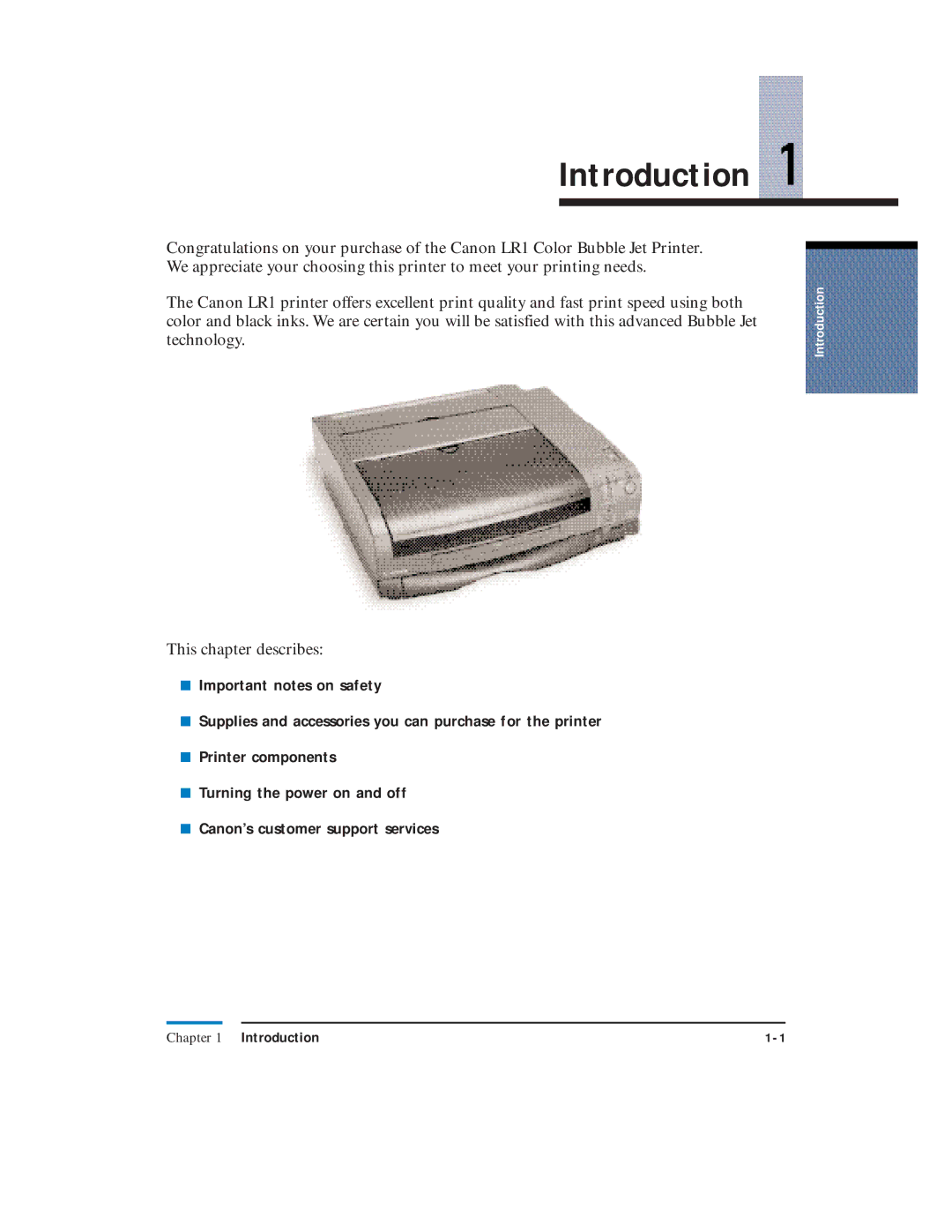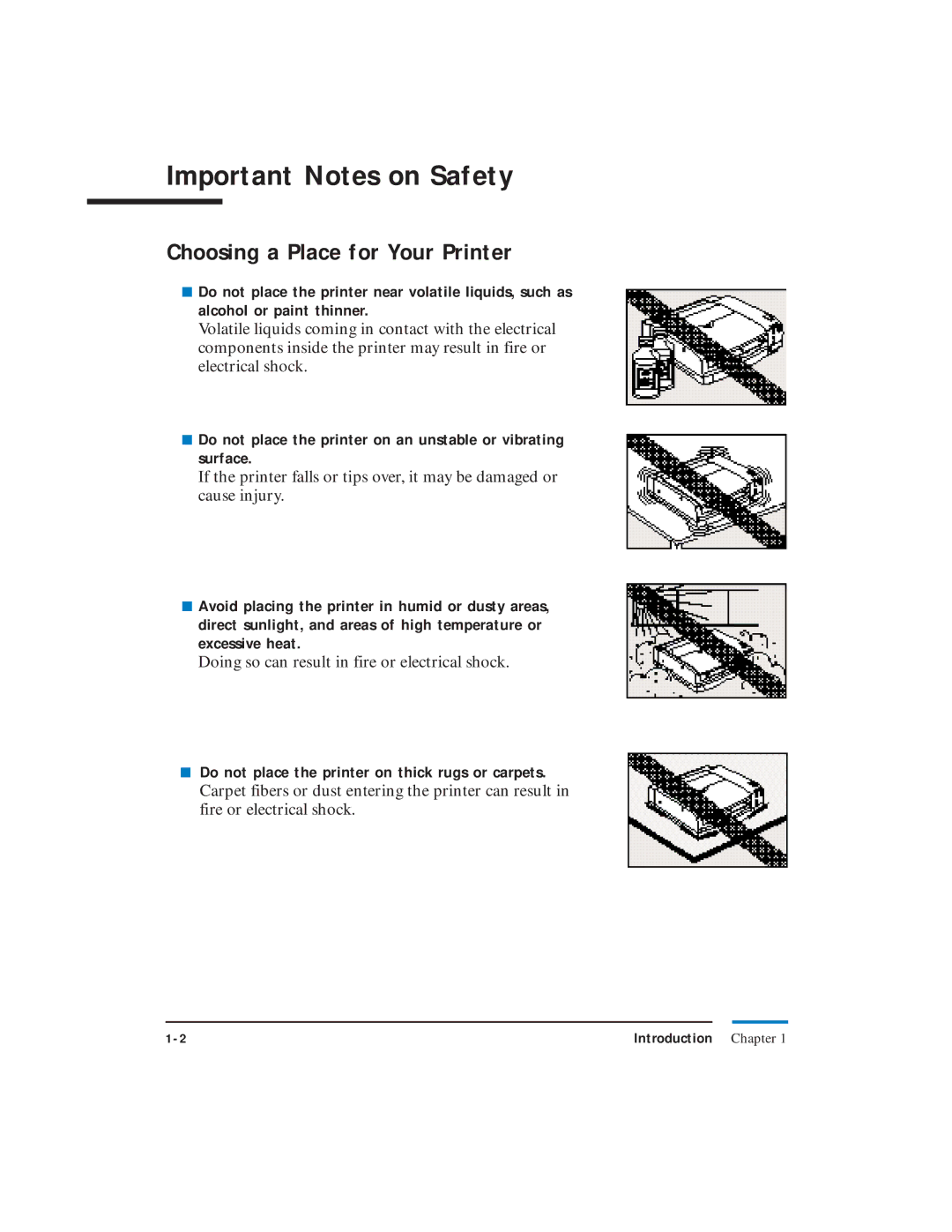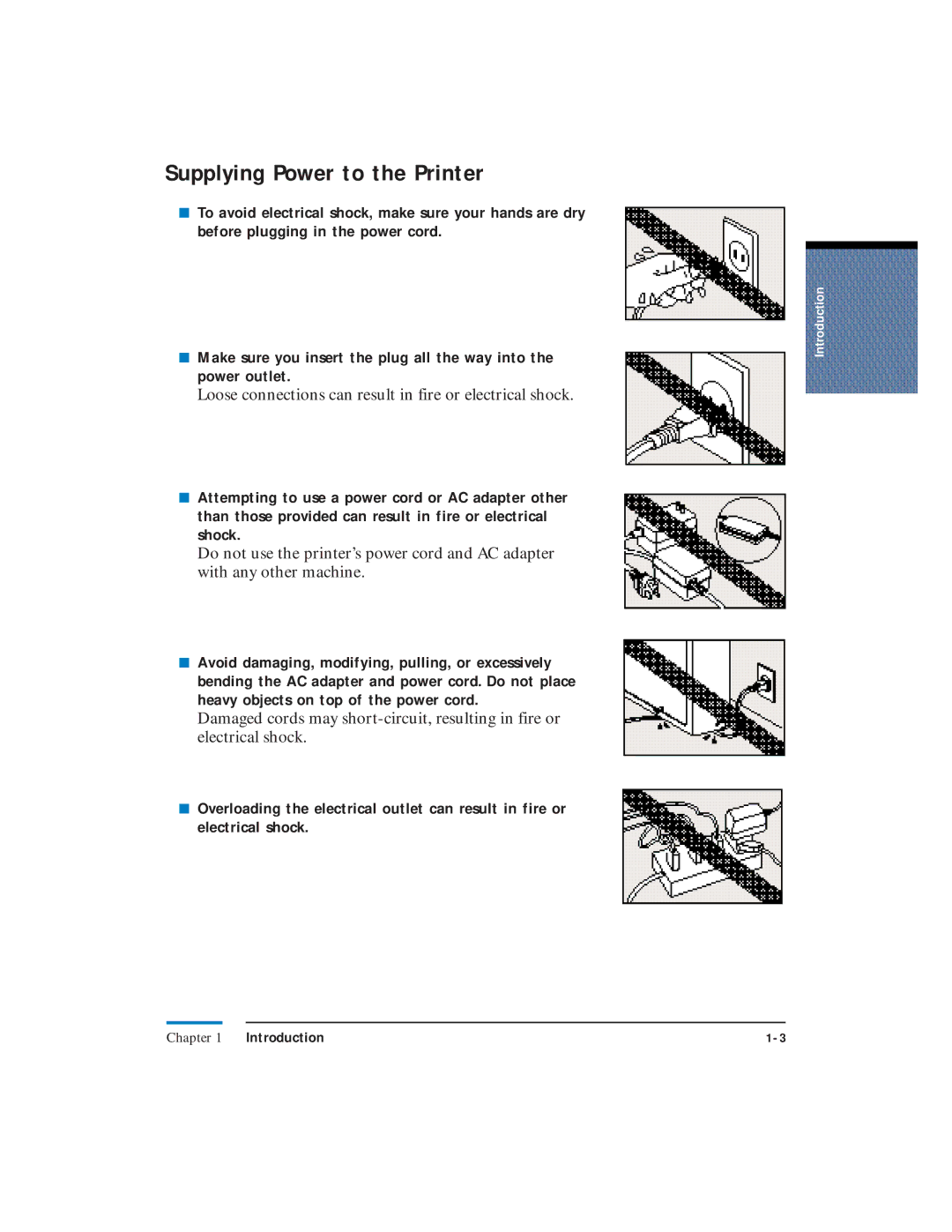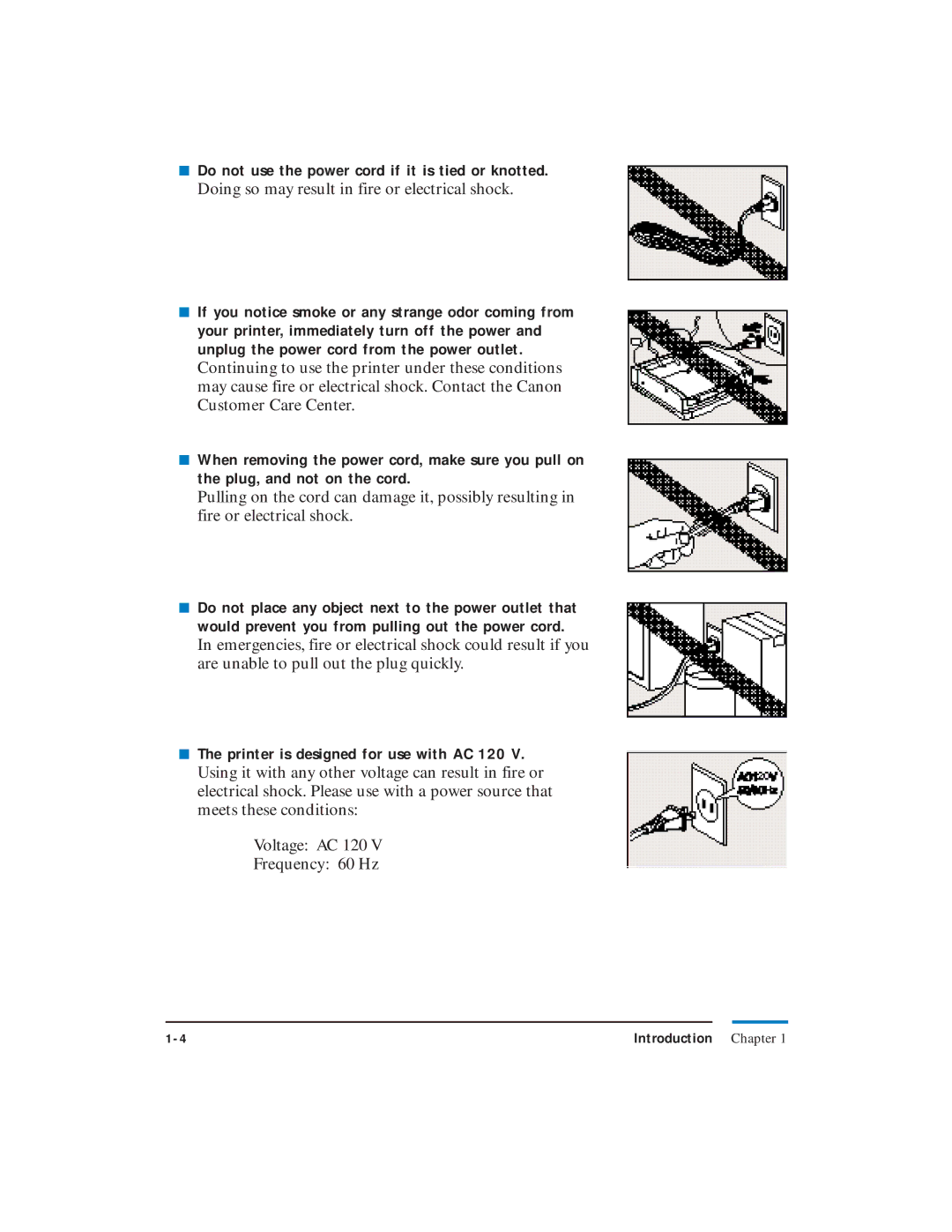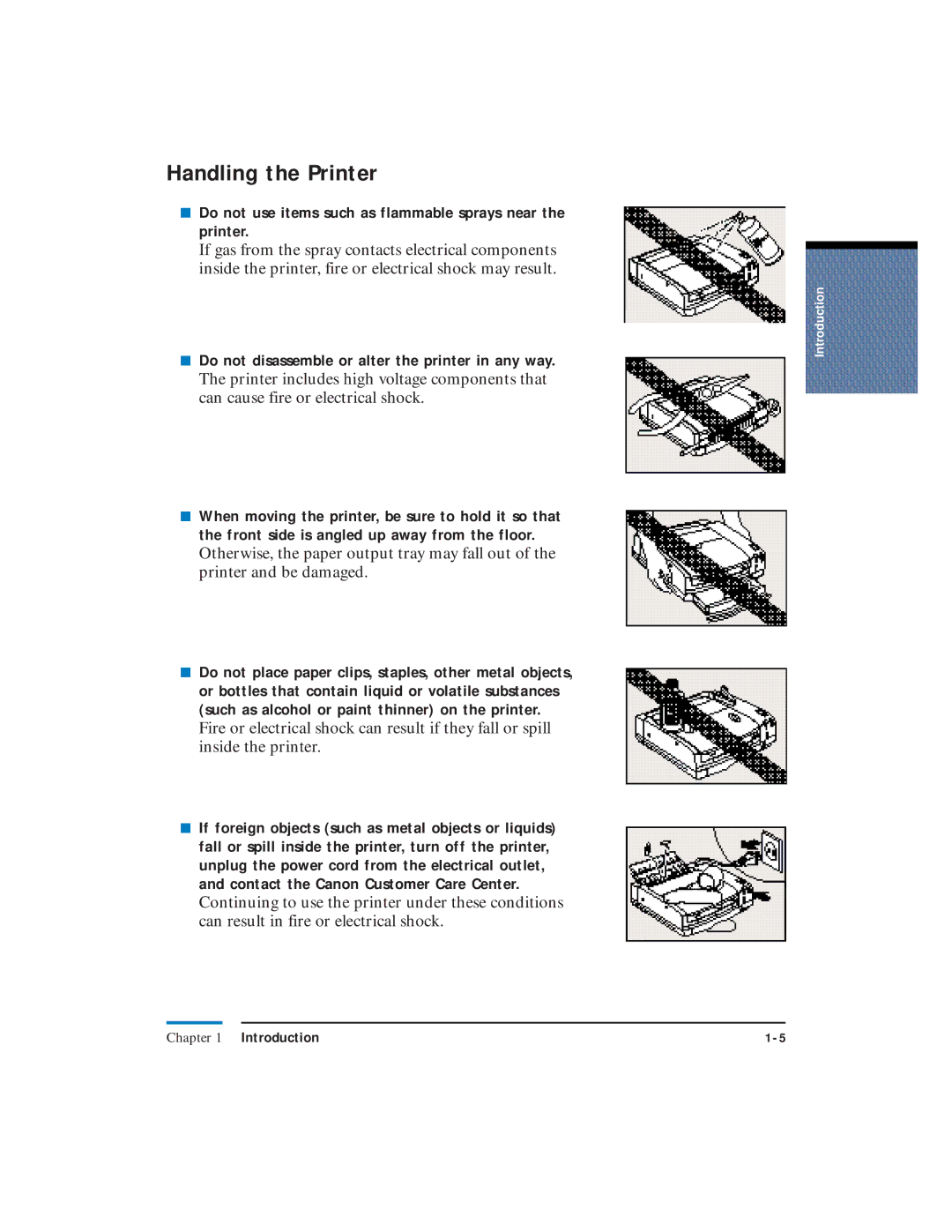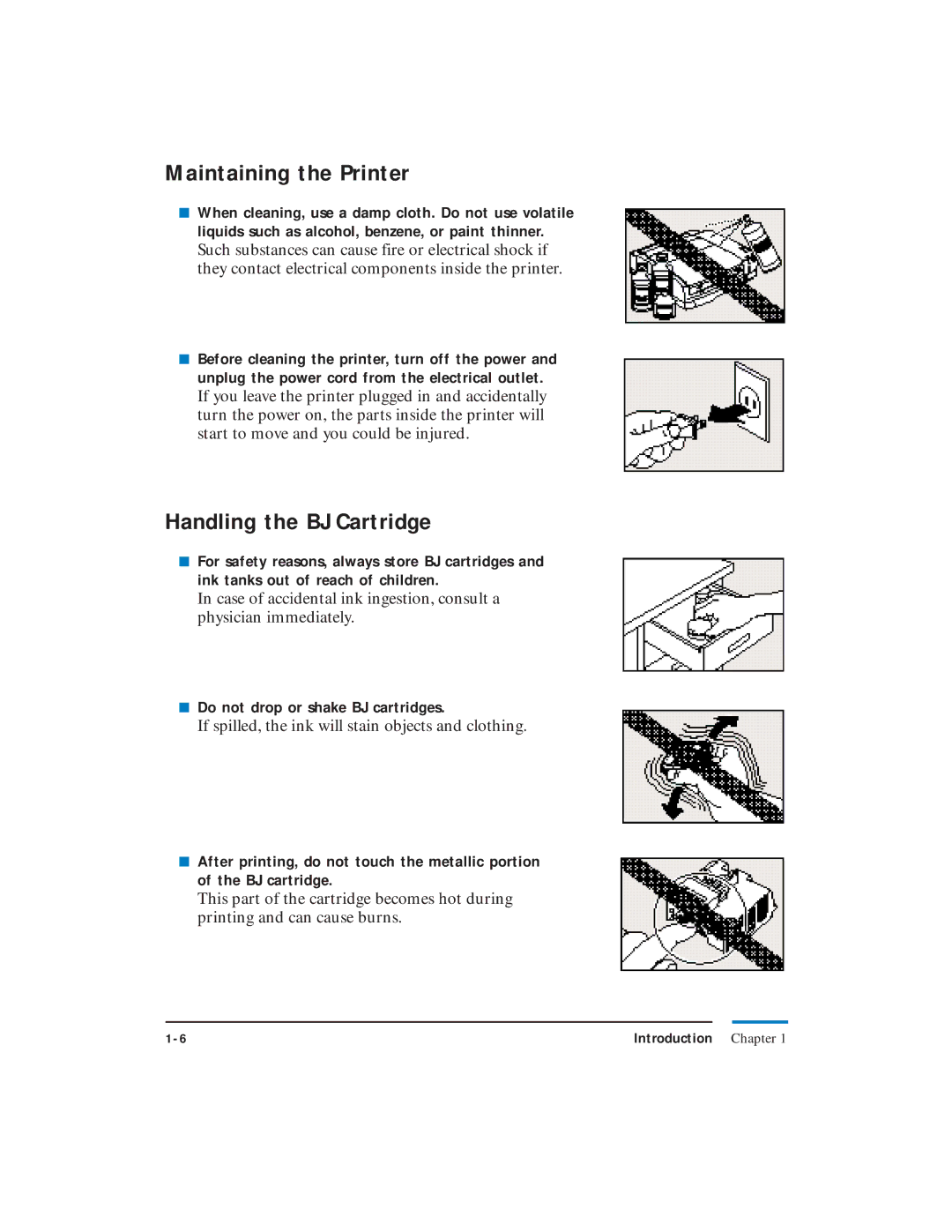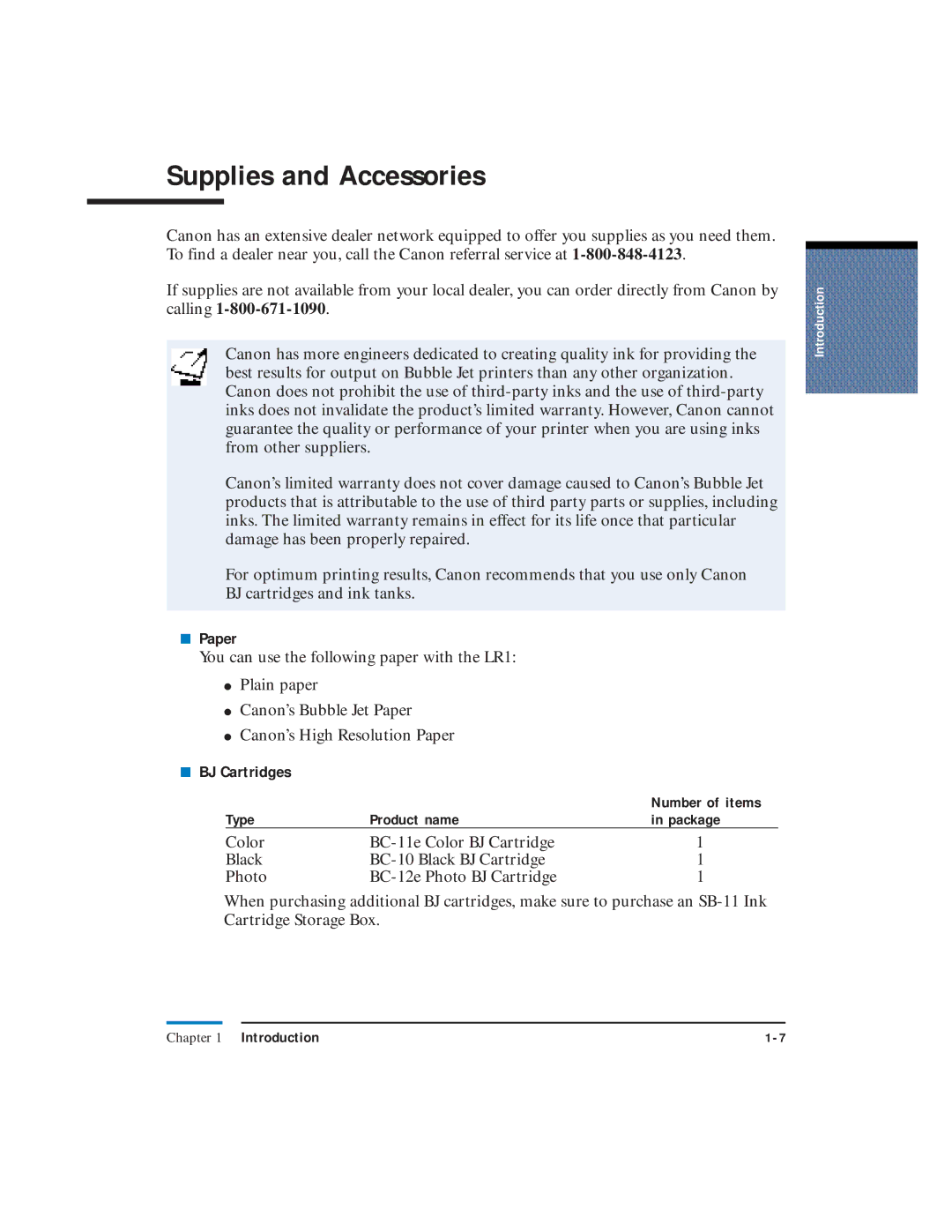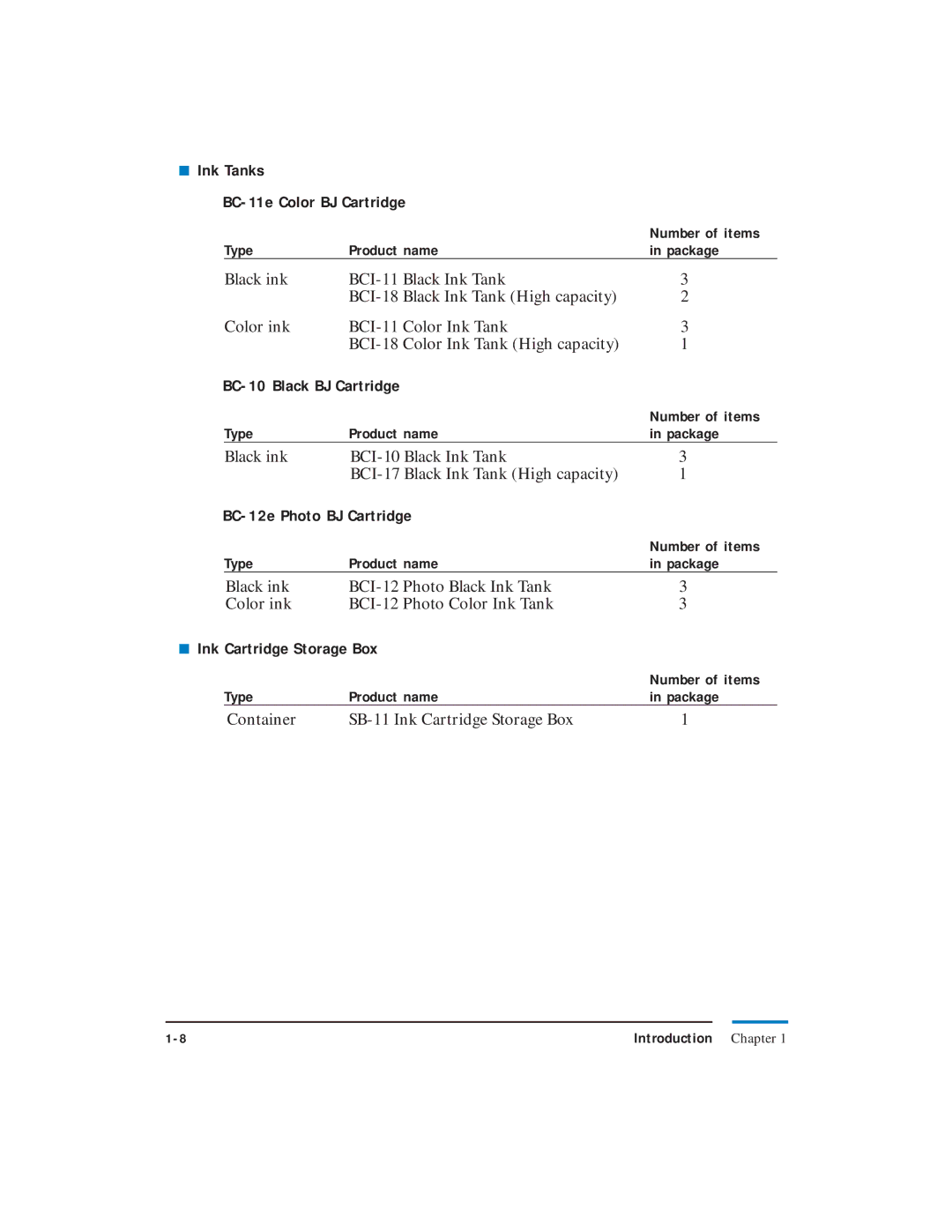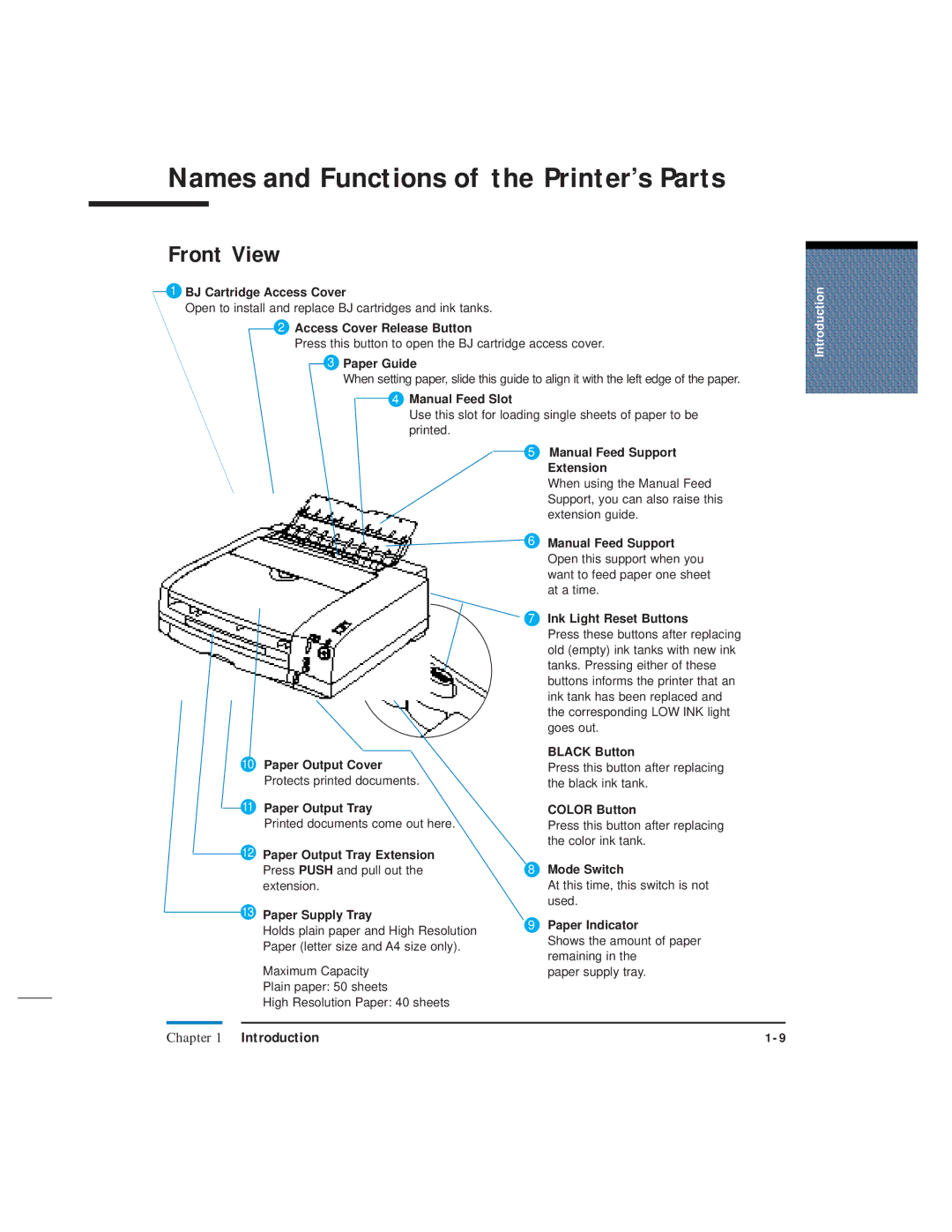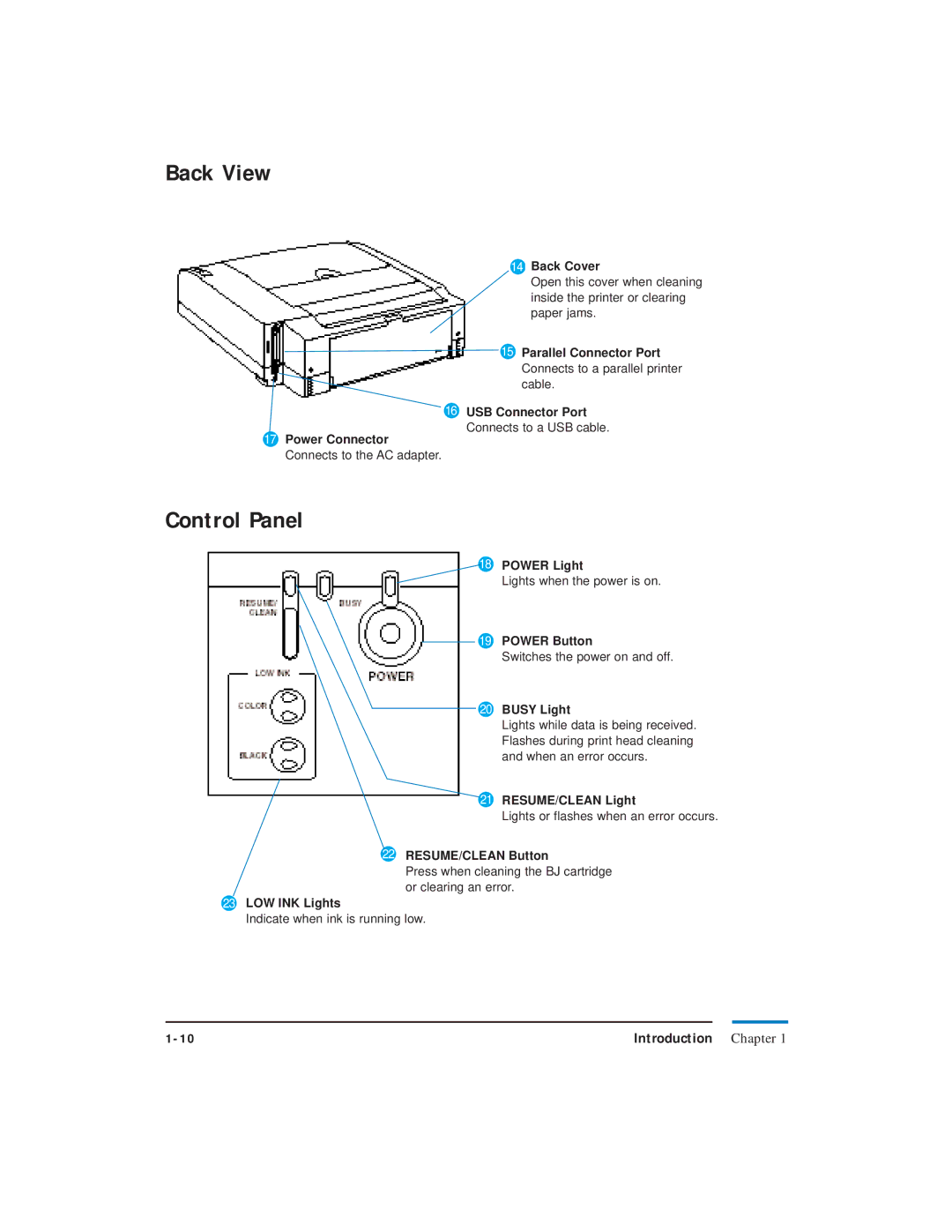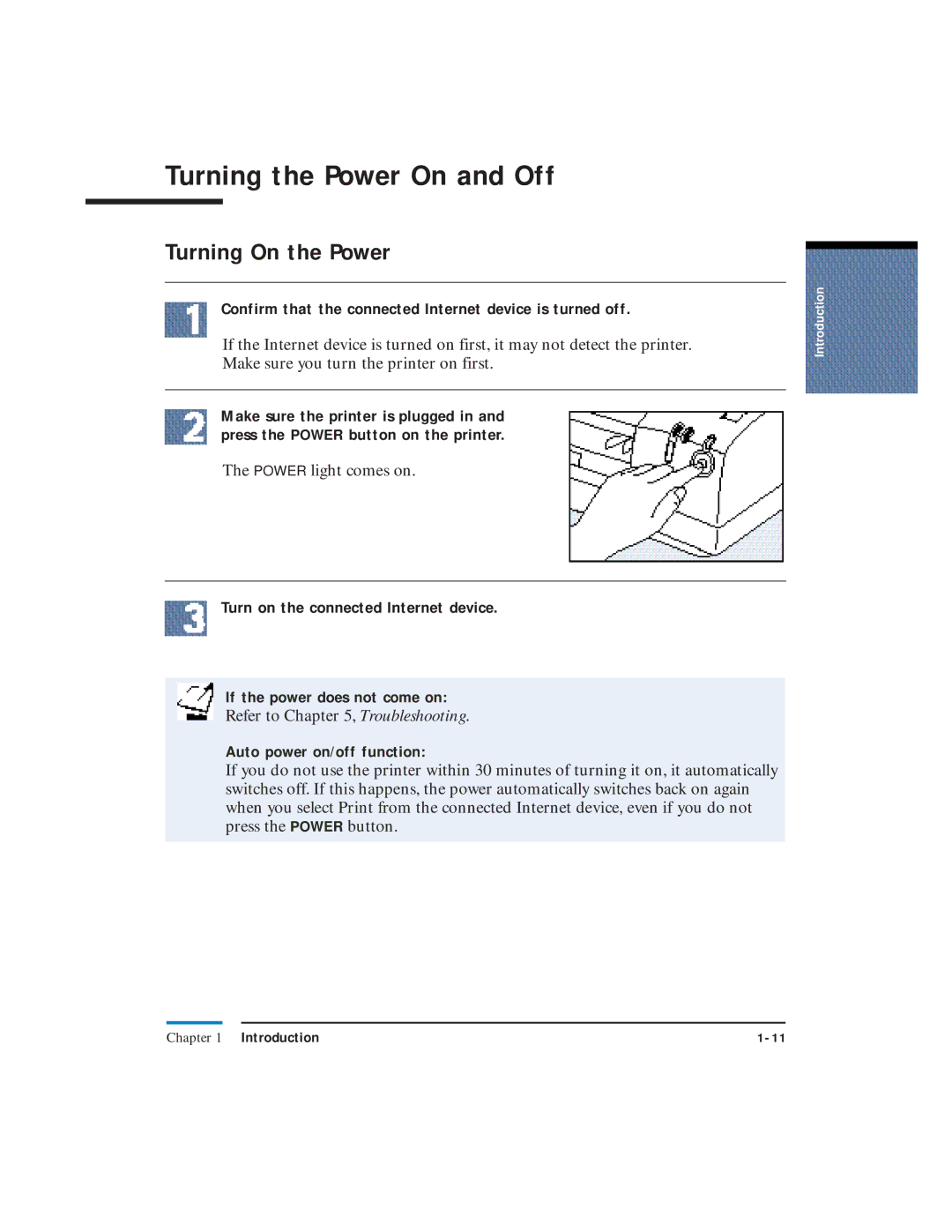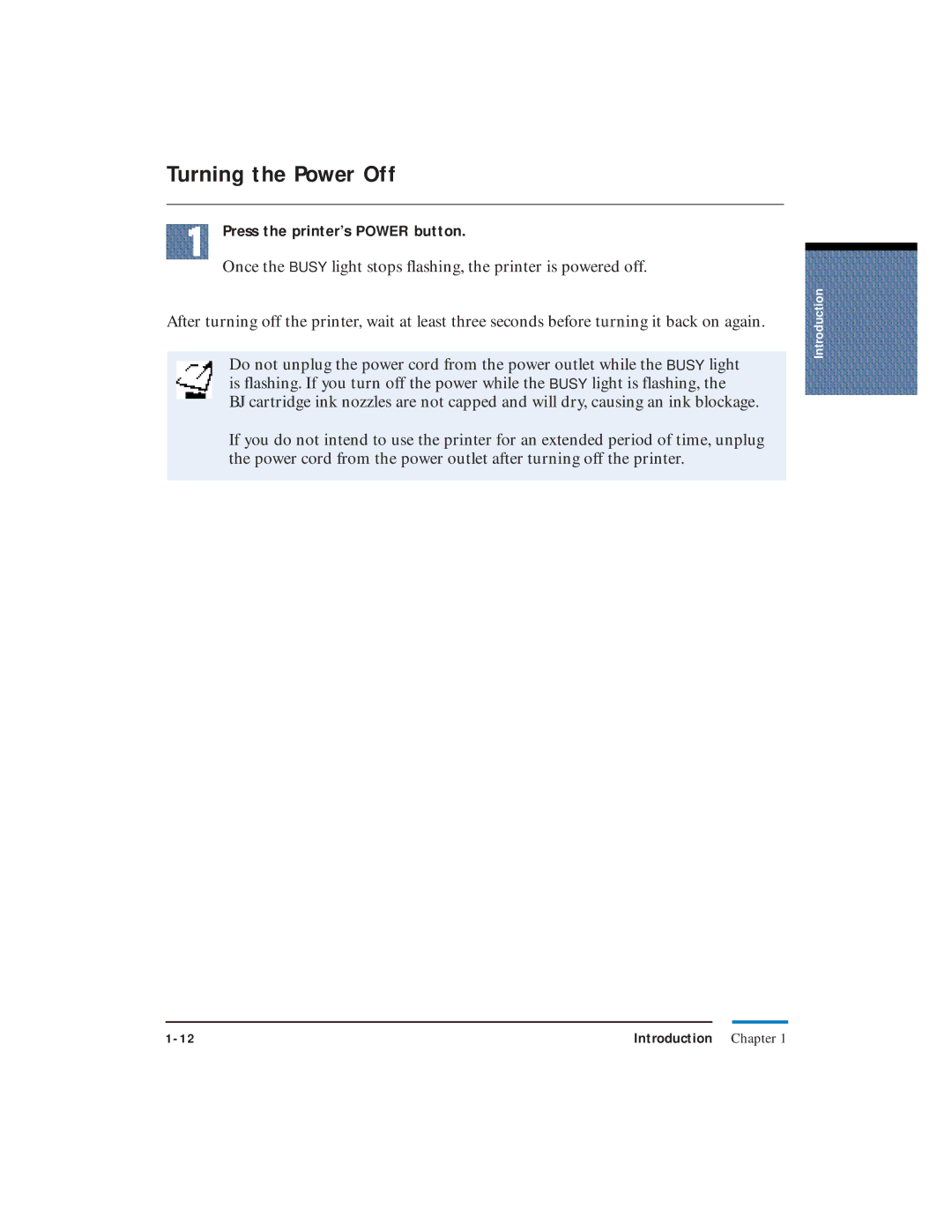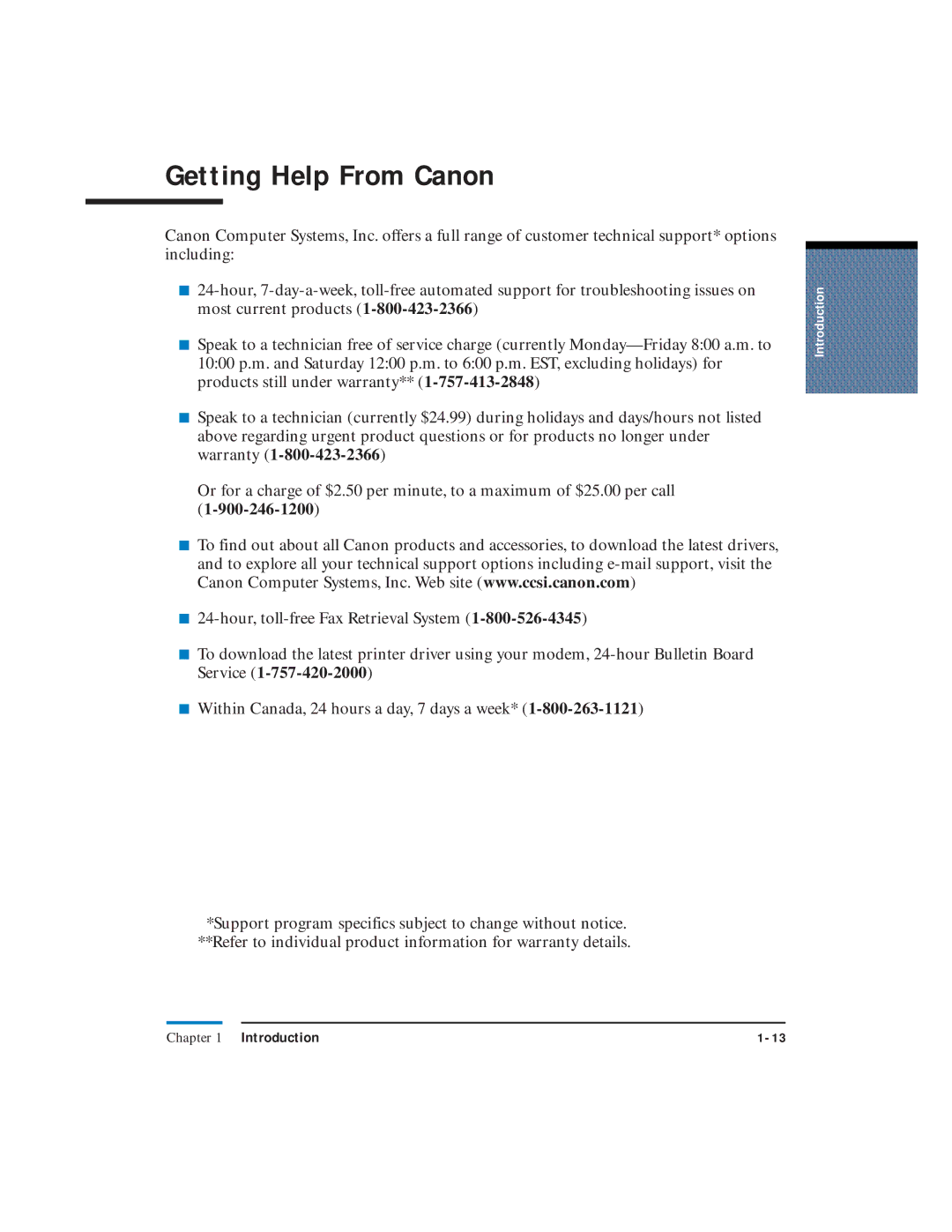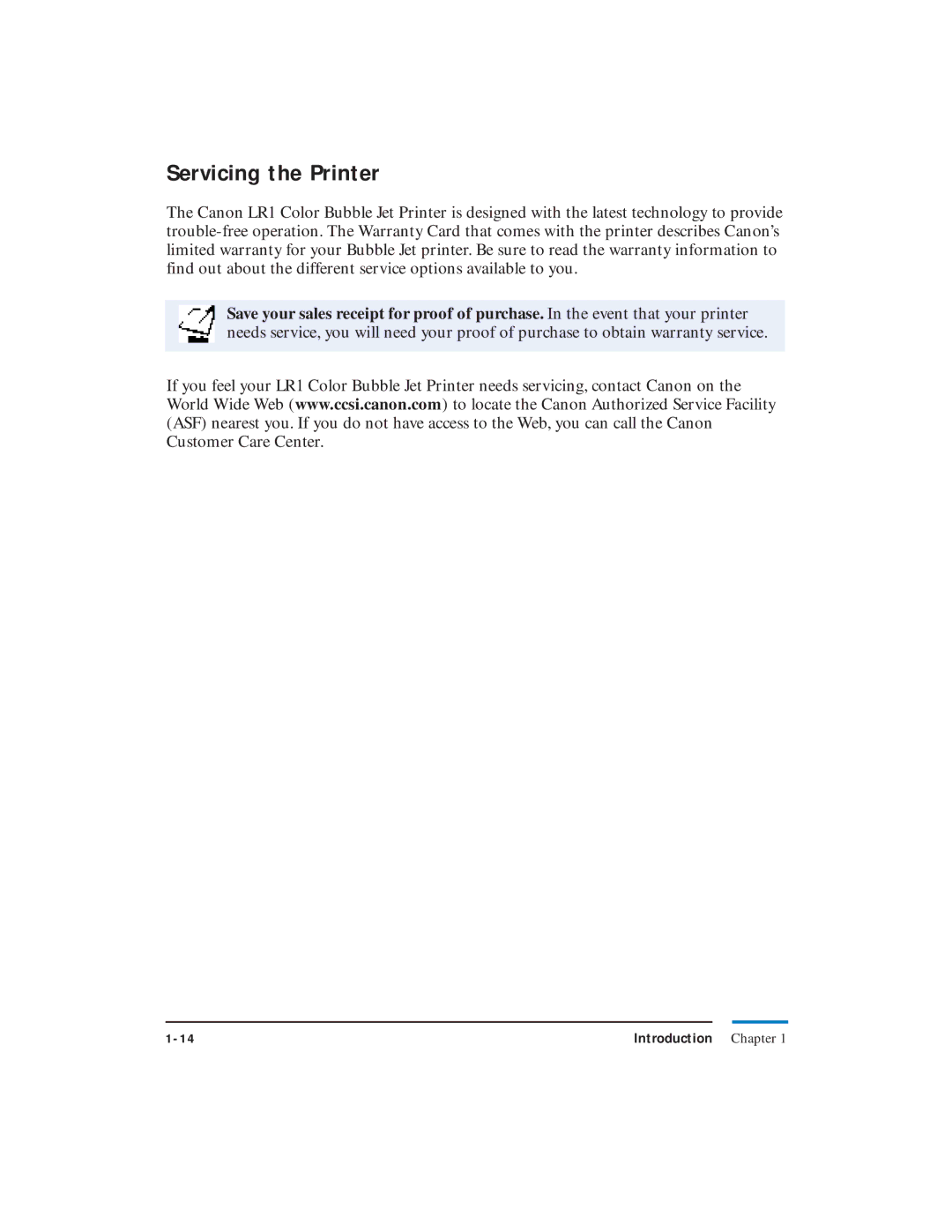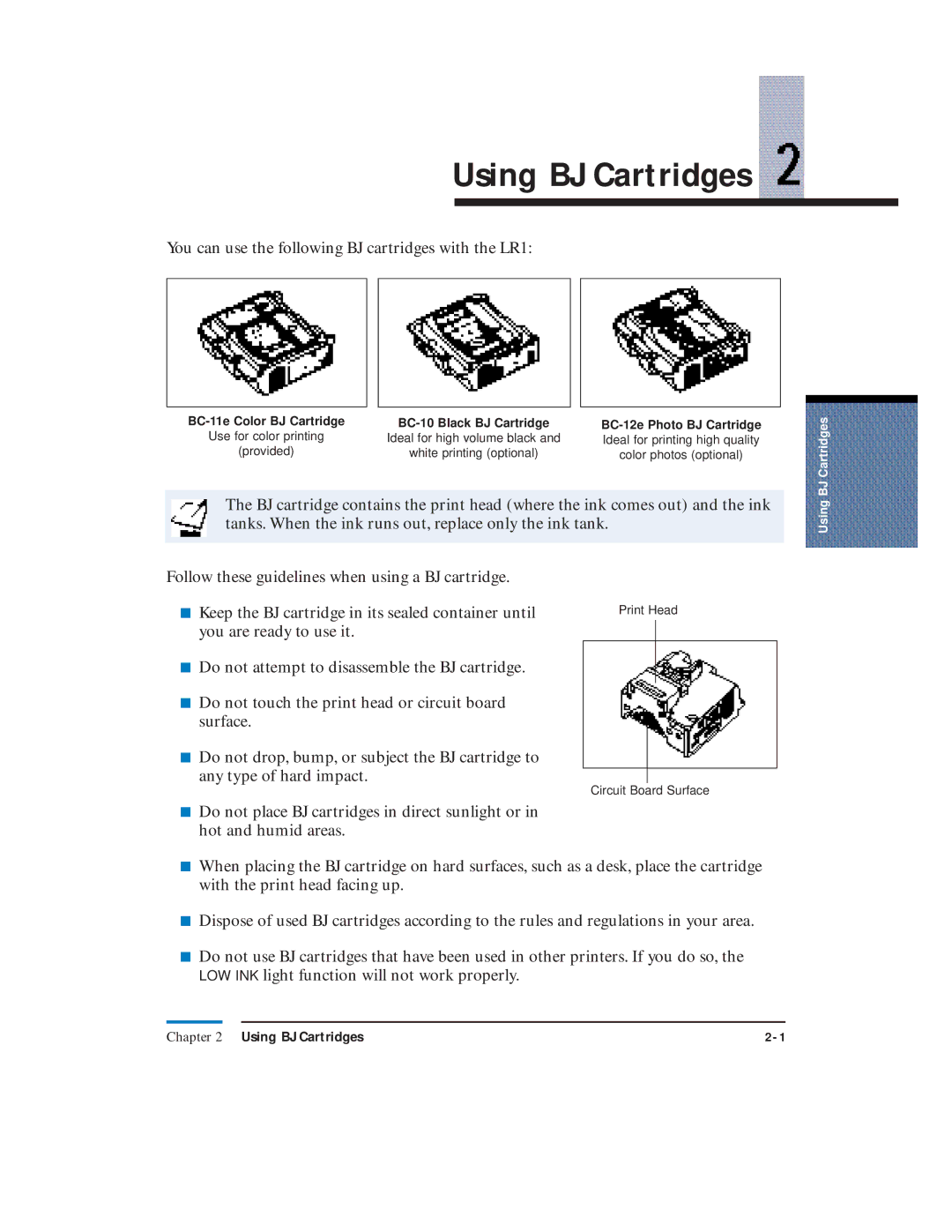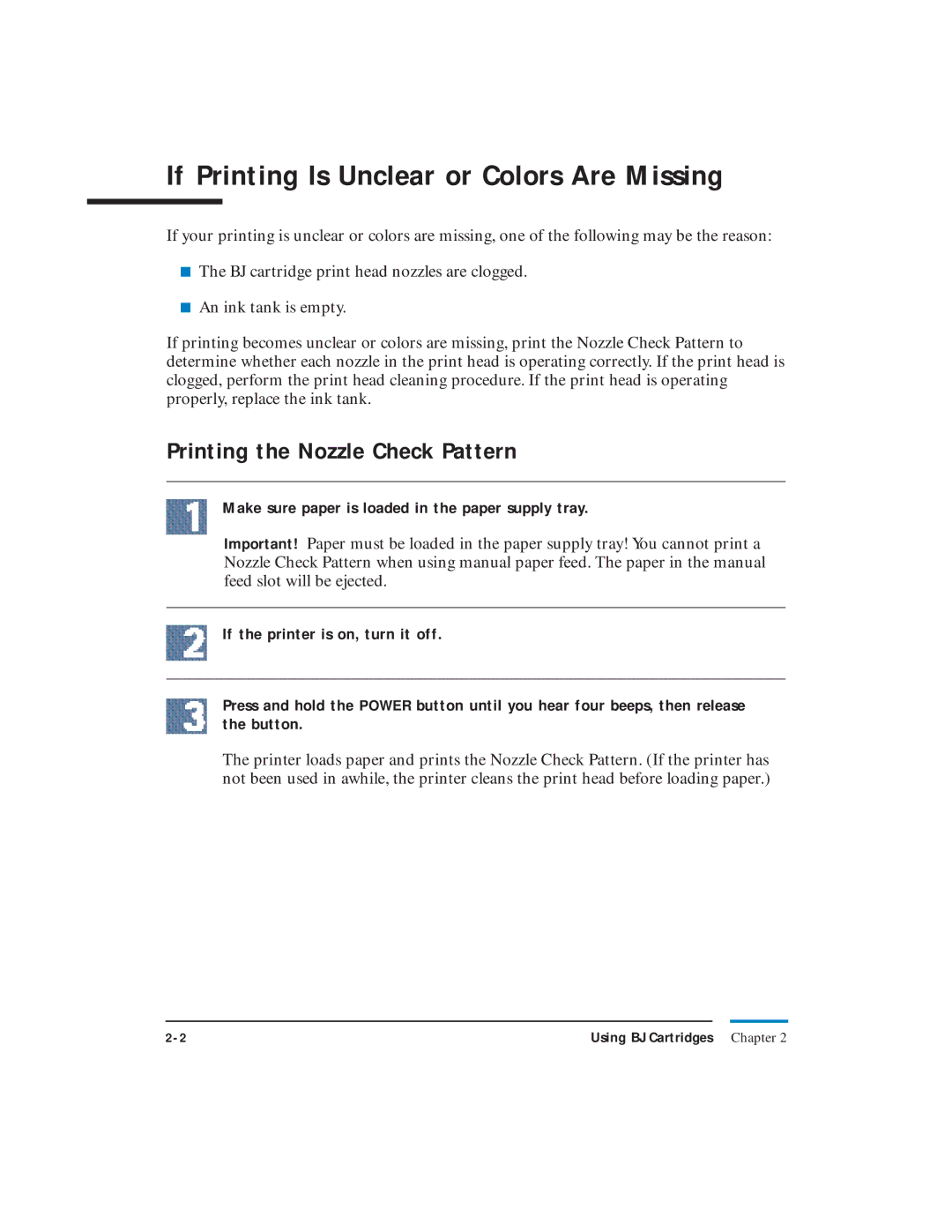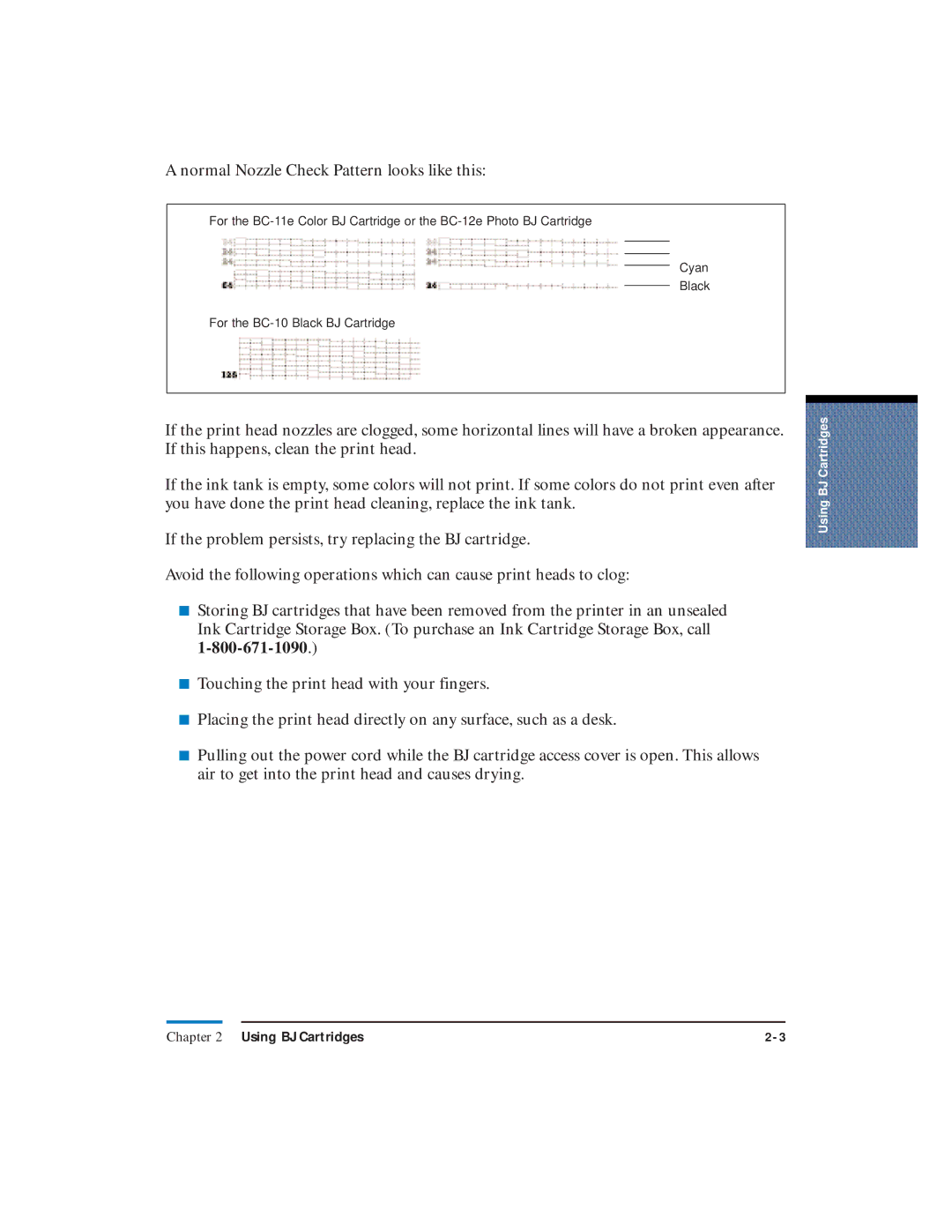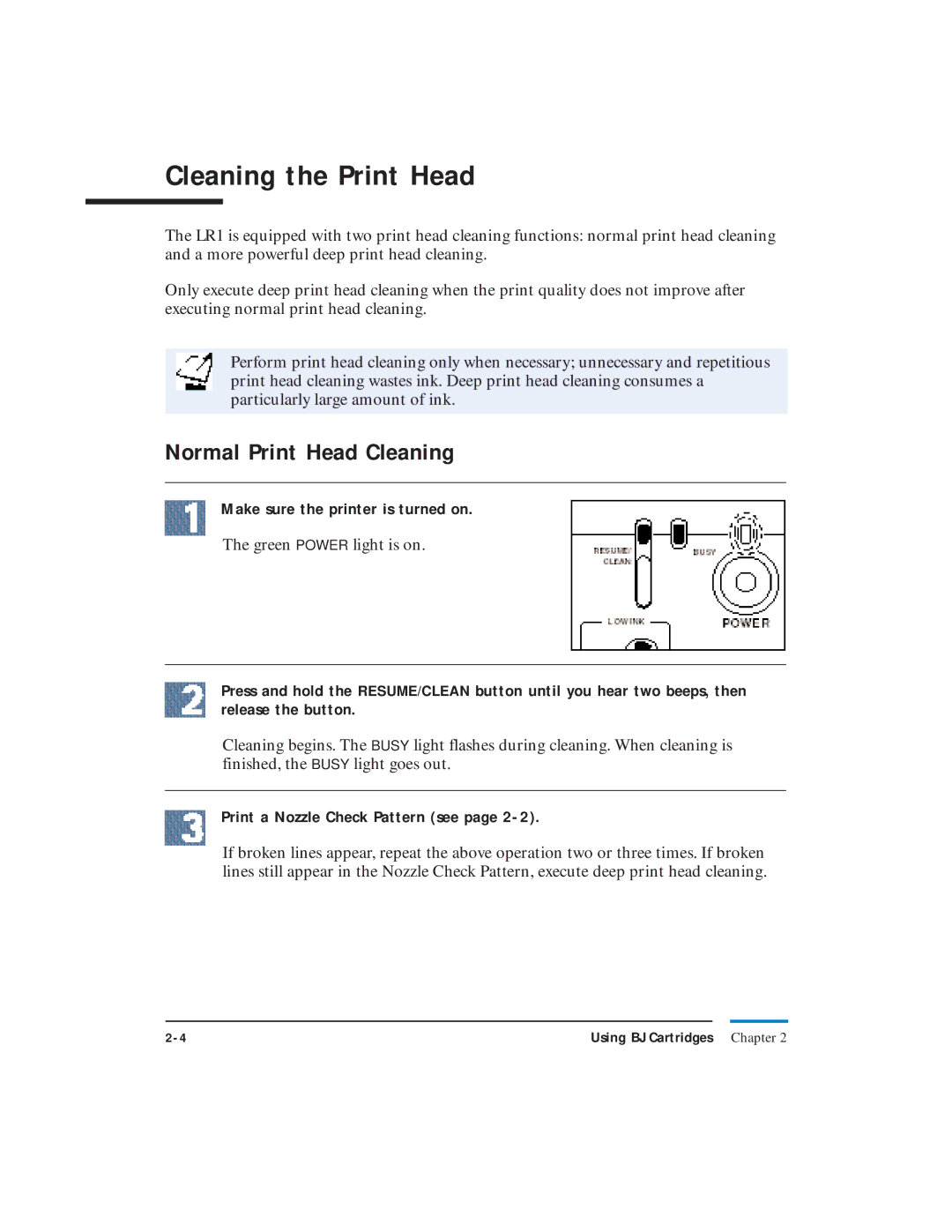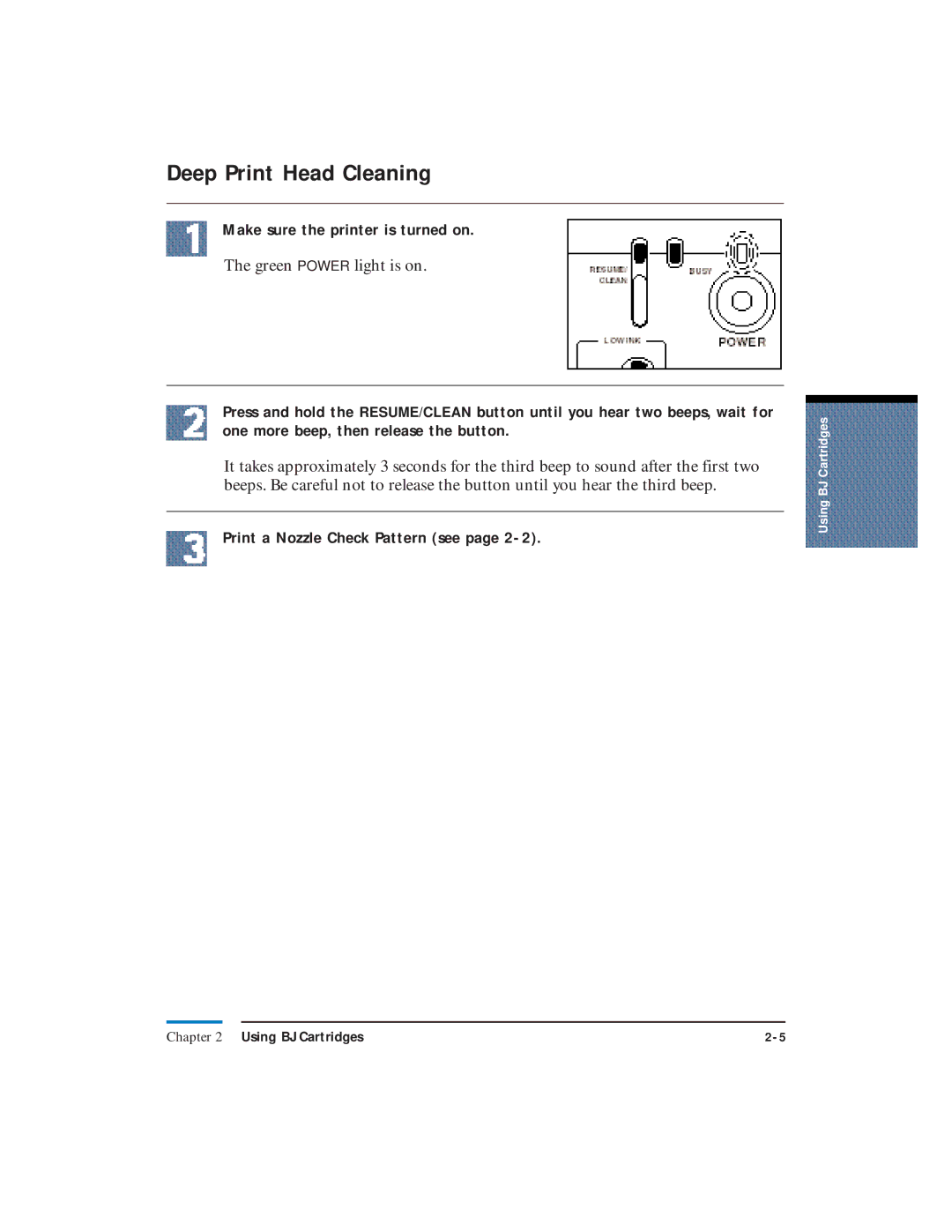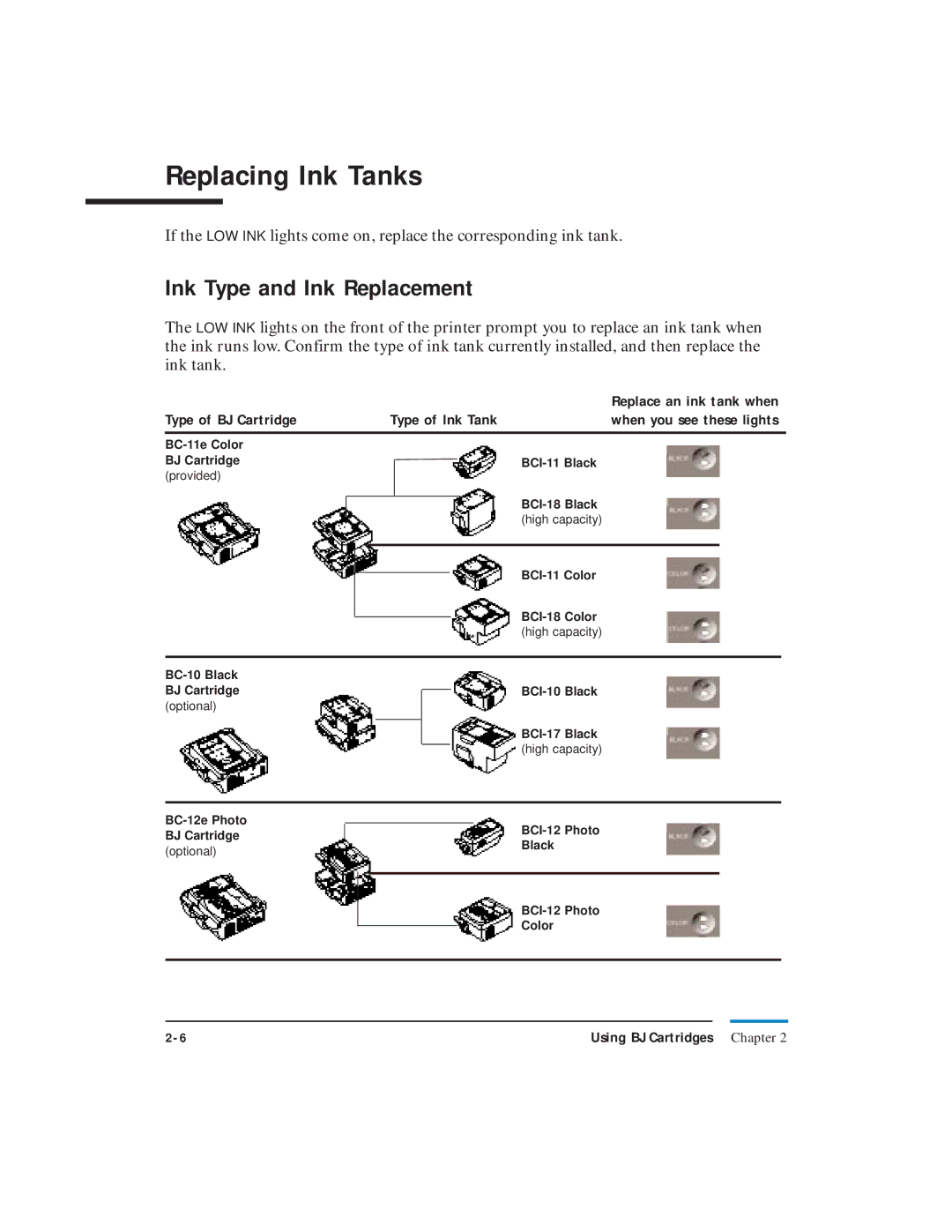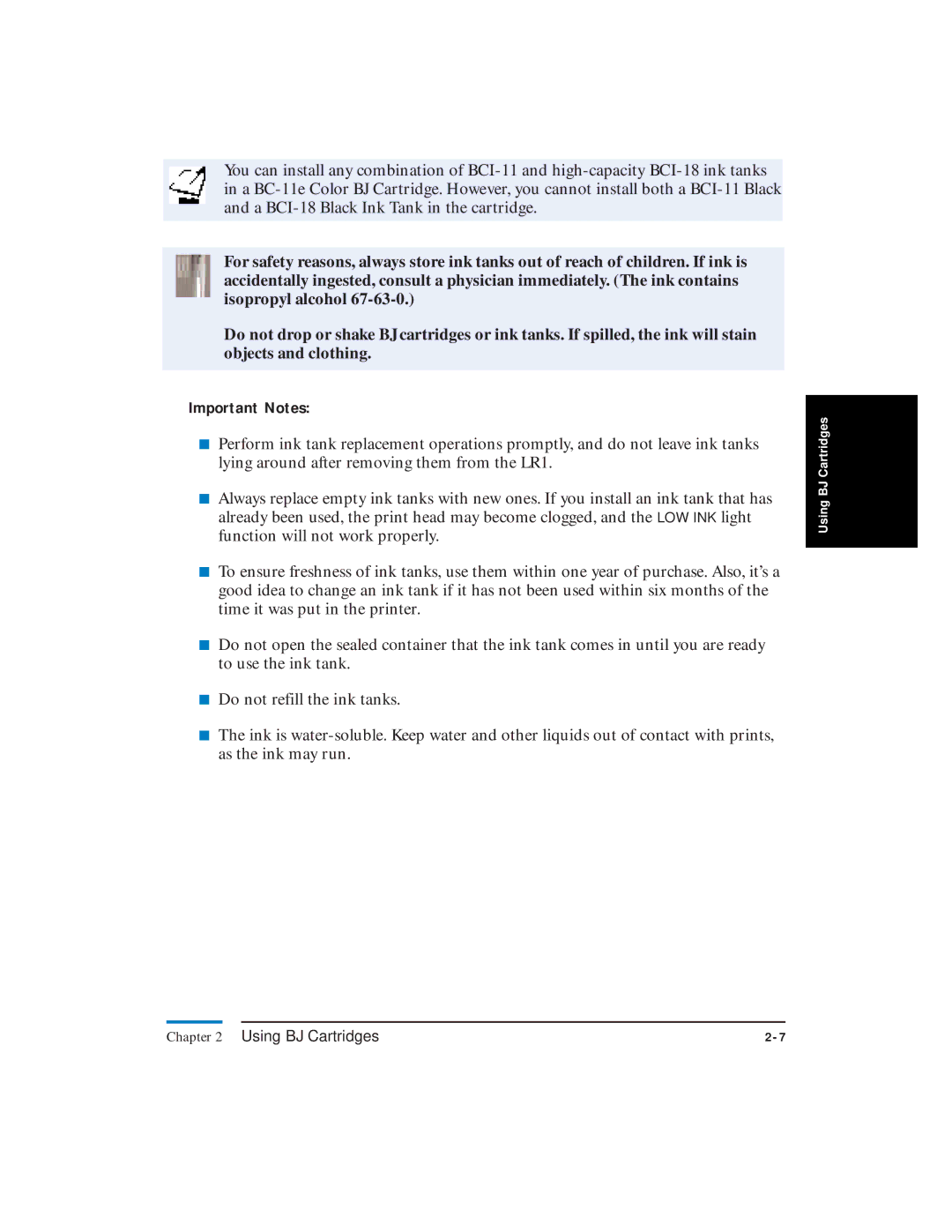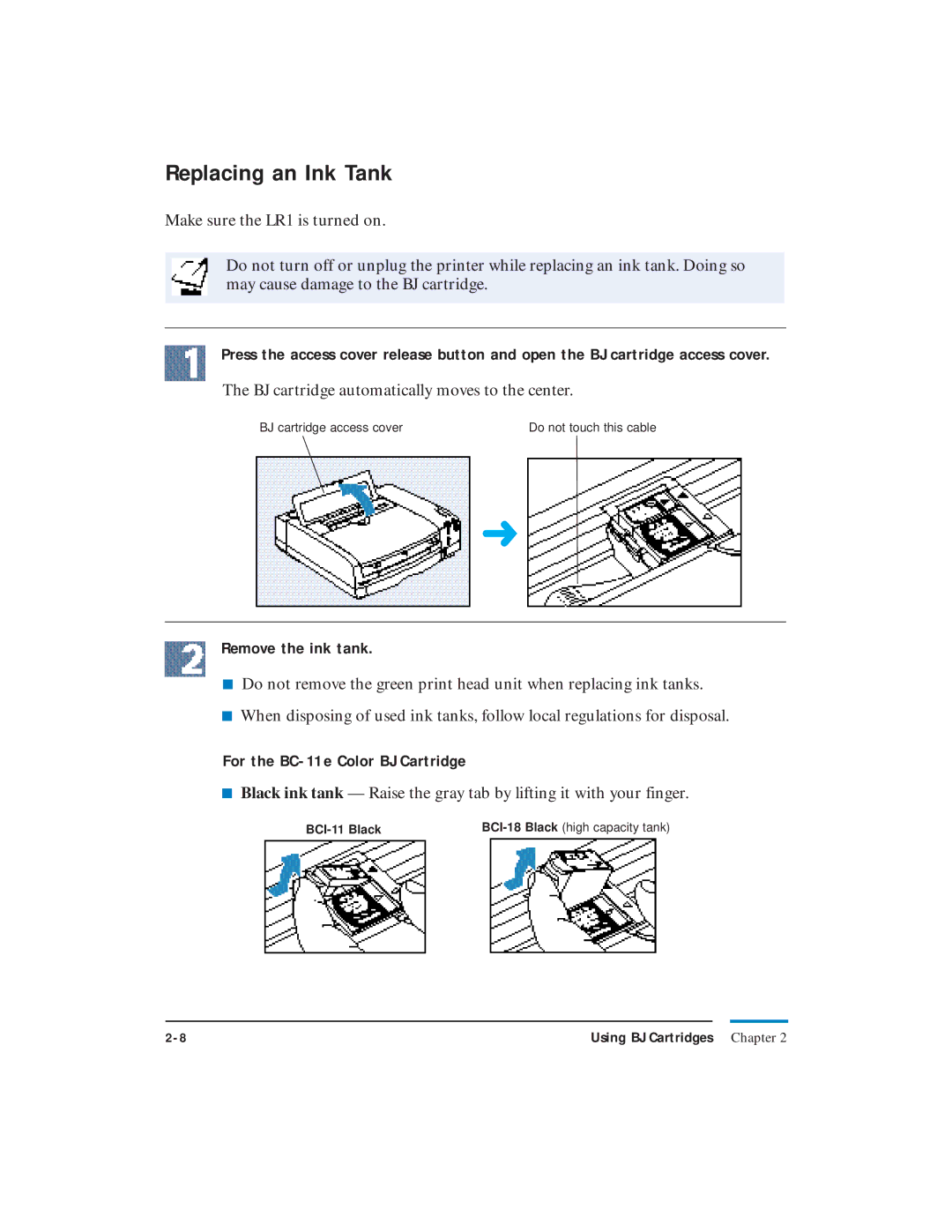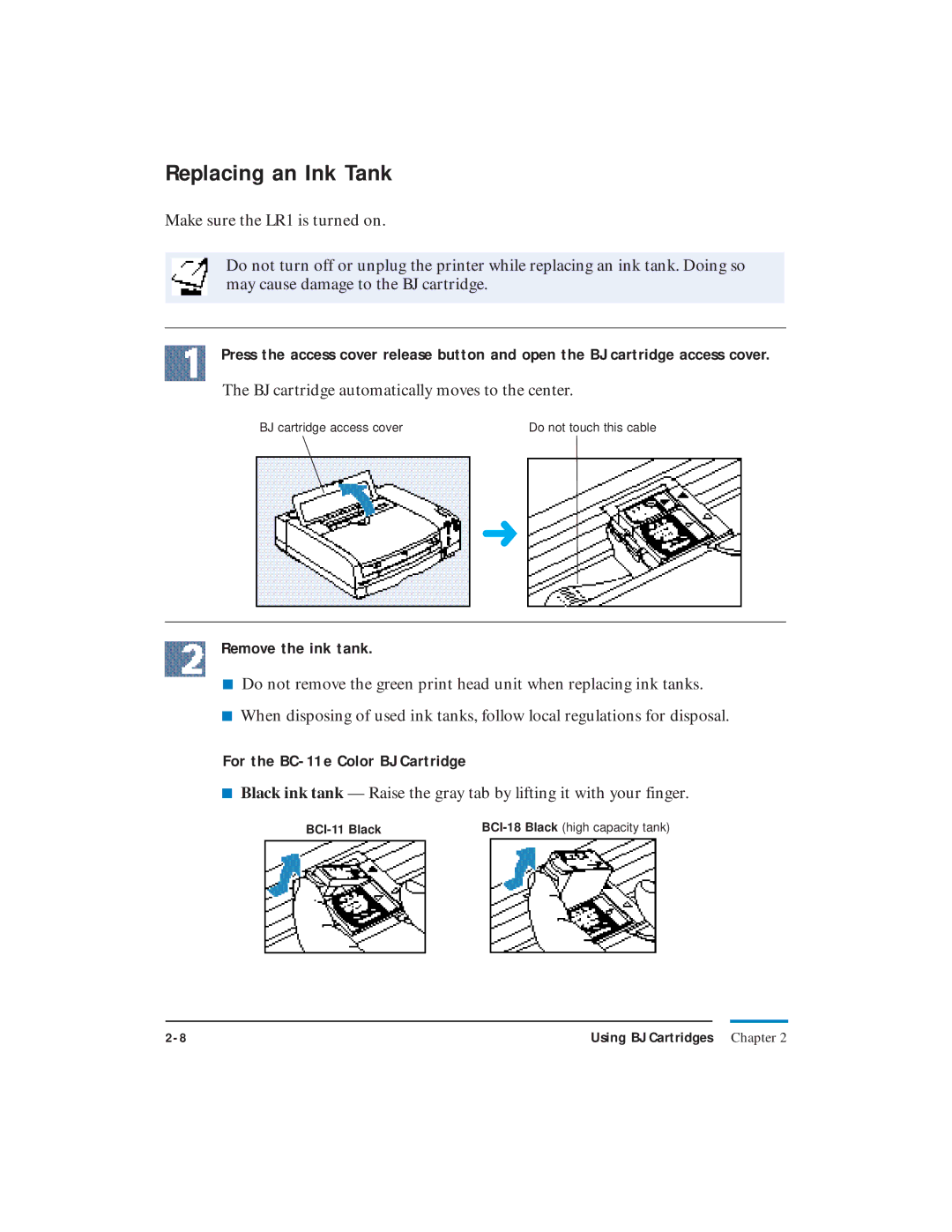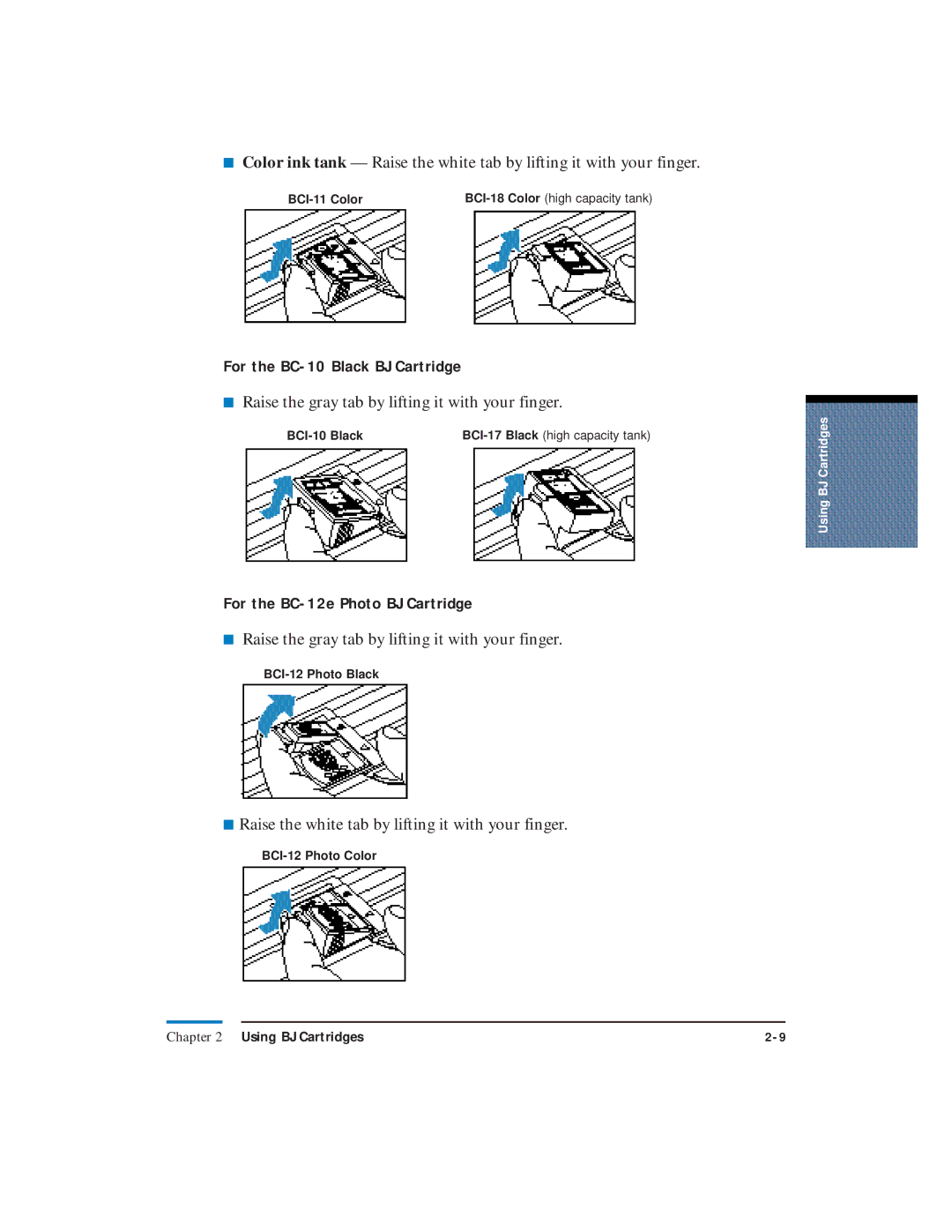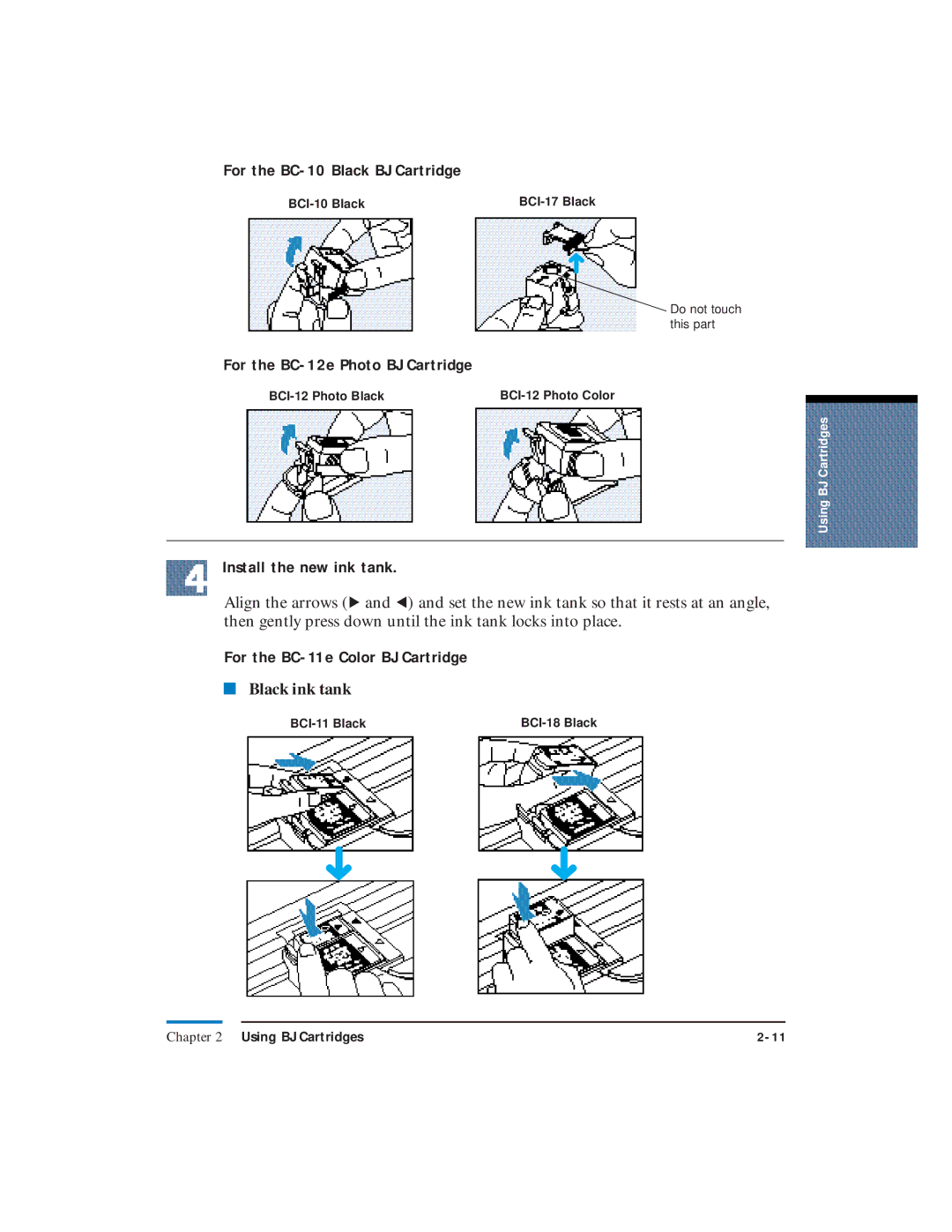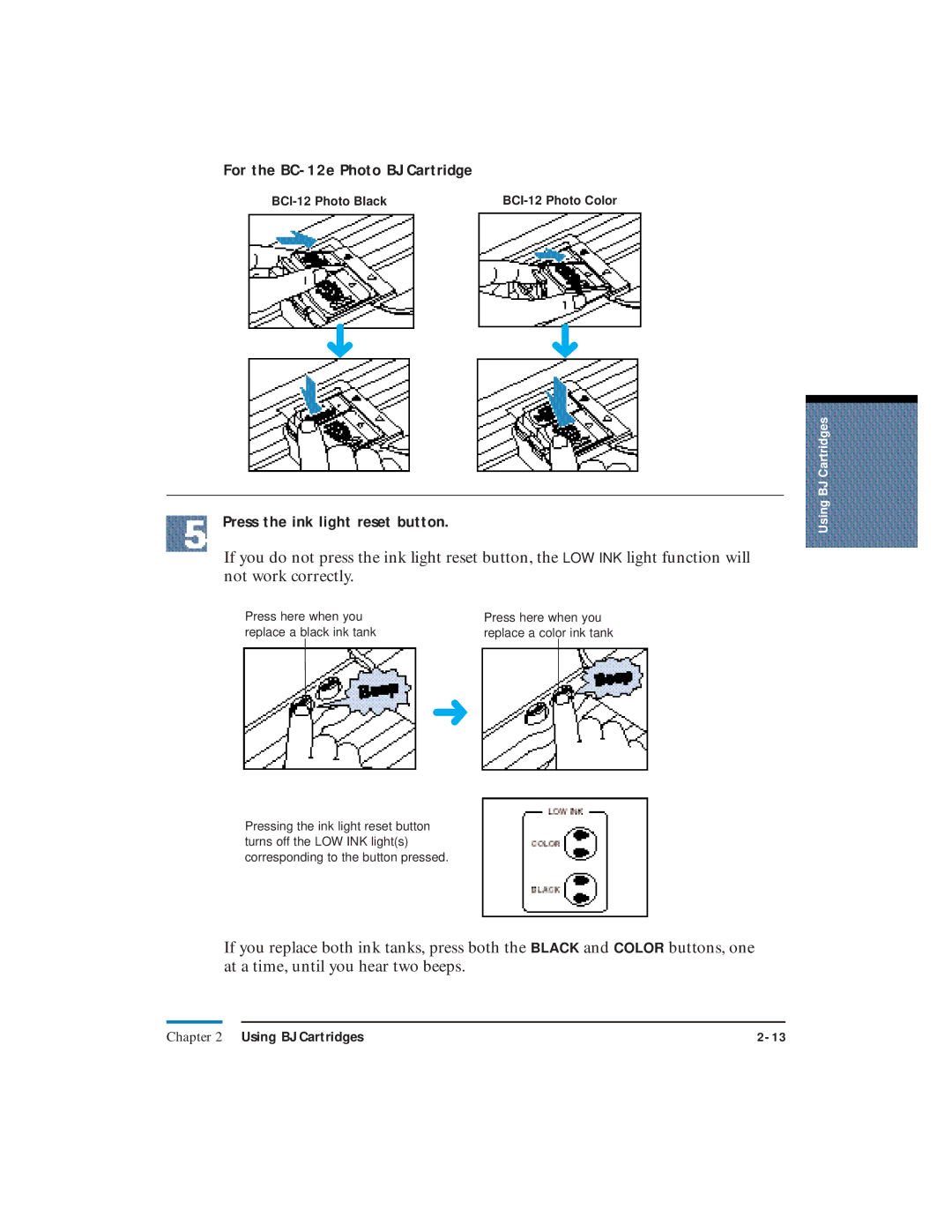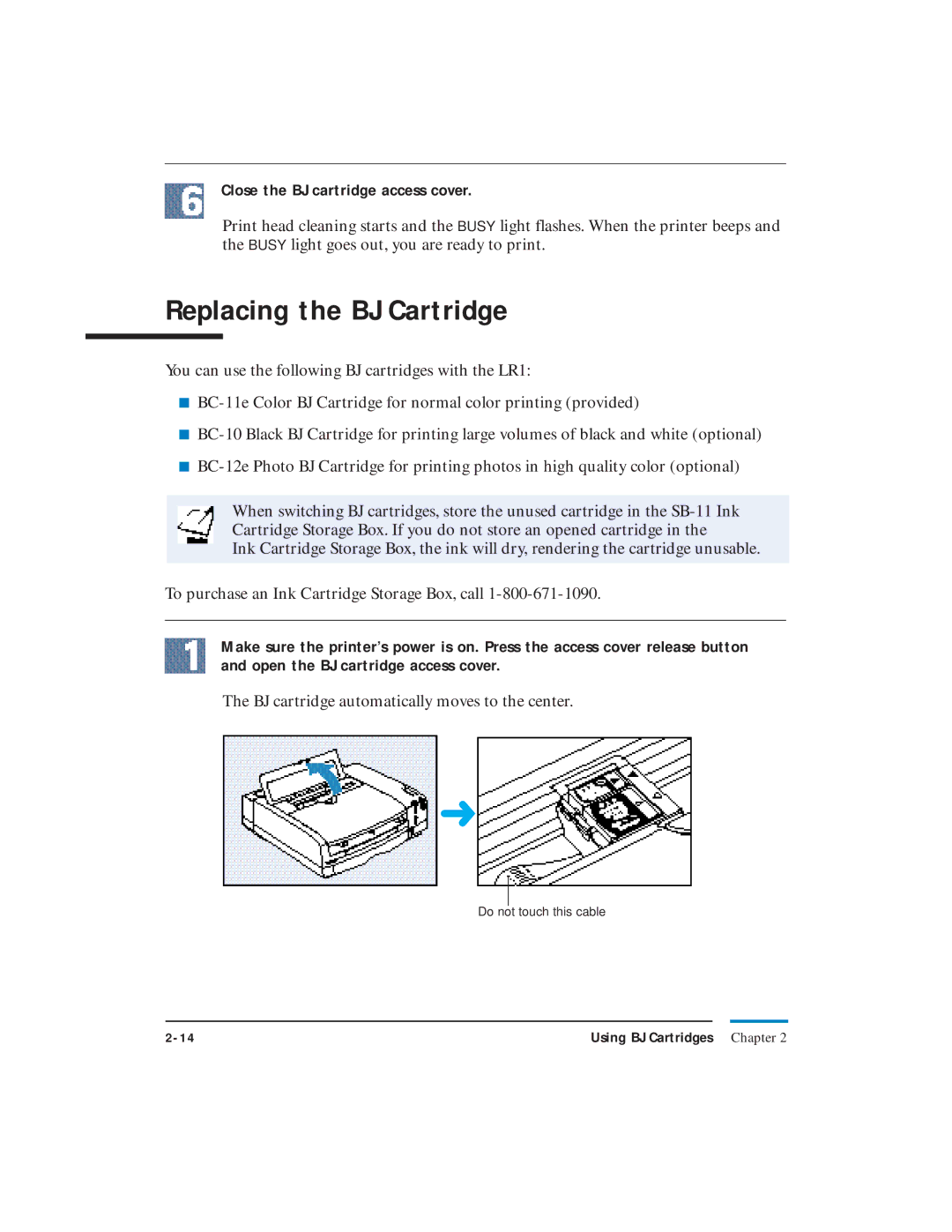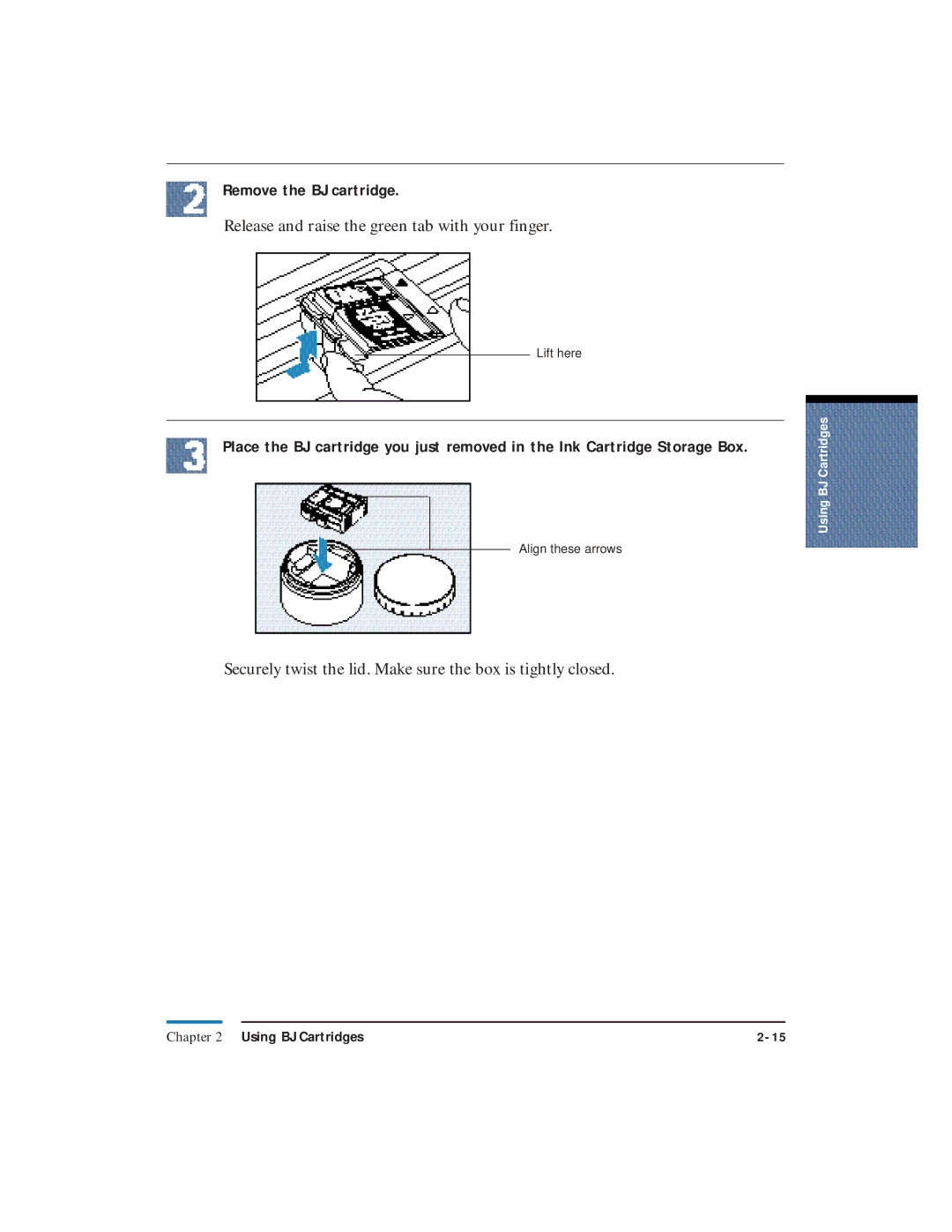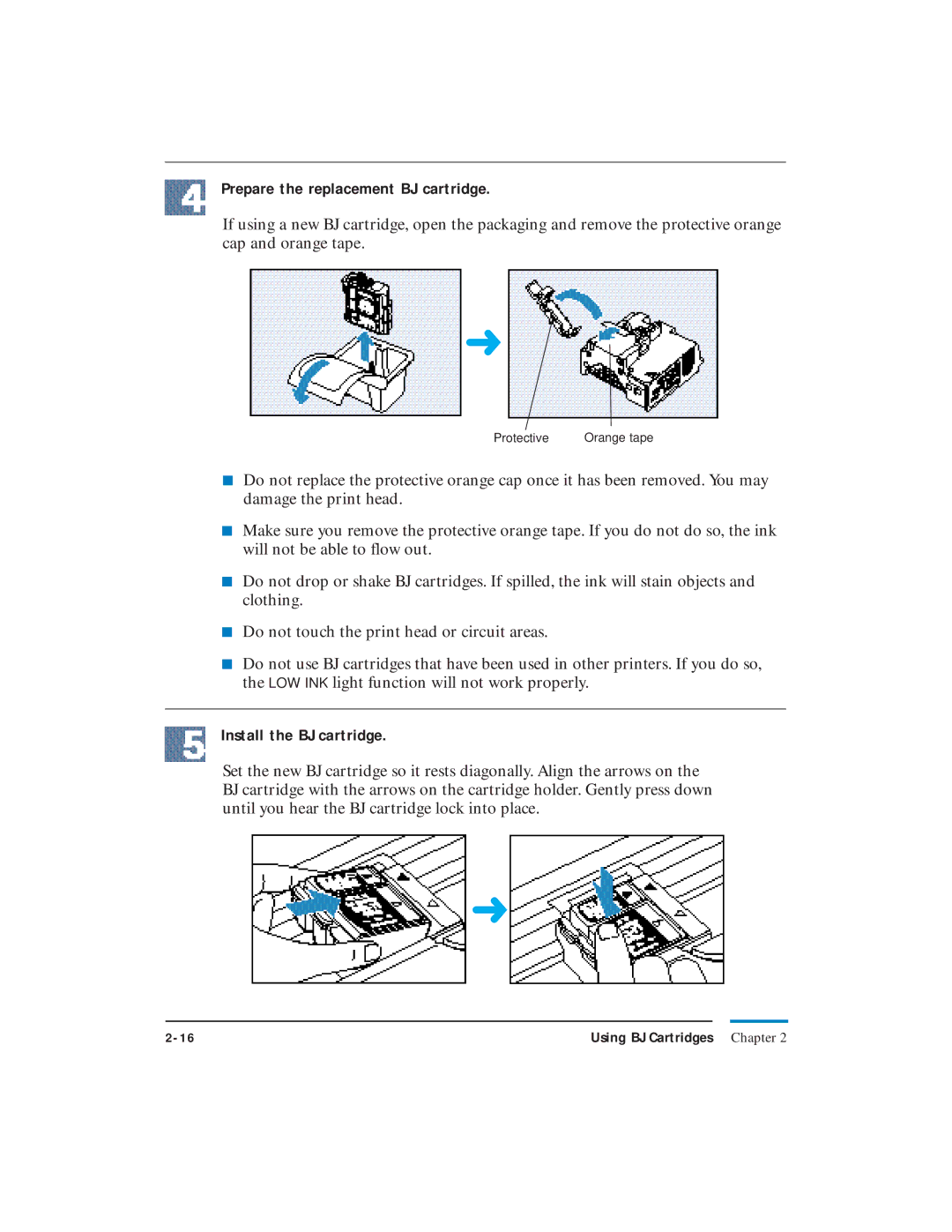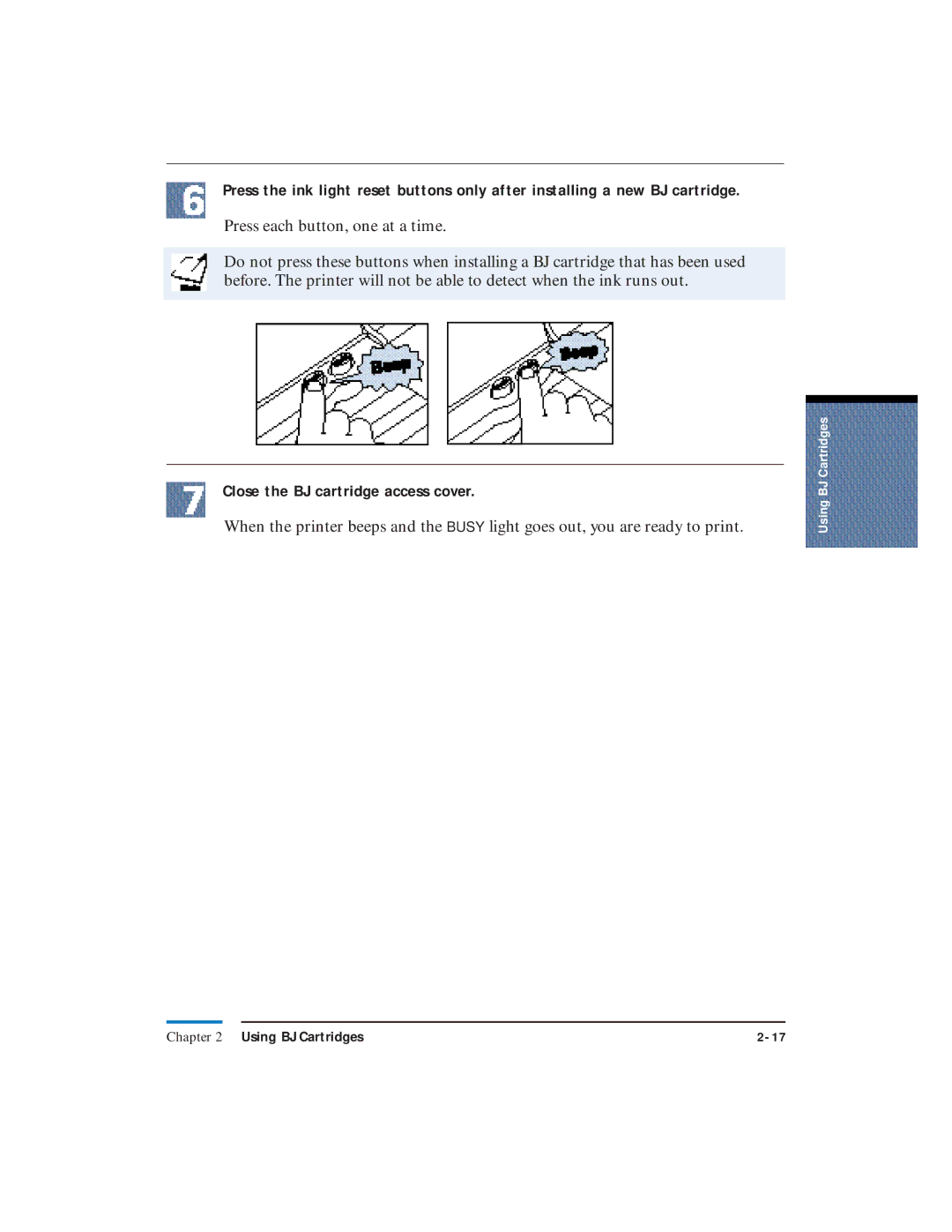■Ink Tanks
BC-11e Color BJ Cartridge
|
|
|
| Number of items |
| Type | Product name | in package | |
| Black ink | 3 | ||
|
| 2 | ||
| Color ink | Color Ink Tank | 3 | |
|
| Color Ink Tank (High capacity) | 1 | |
|
| |||
|
|
|
| Number of items |
| Type | Product name | in package | |
| Black ink | 3 | ||
|
| 1 | ||
|
| |||
|
|
|
| Number of items |
| Type | Product name | in package | |
| Black ink | Photo Black Ink Tank | 3 | |
| Color ink | Photo Color Ink Tank | 3 | |
■Ink Cartridge Storage Box
|
| Number of items |
Type | Product name | in package |
Container | 1 |
Introduction Chapter 1 |