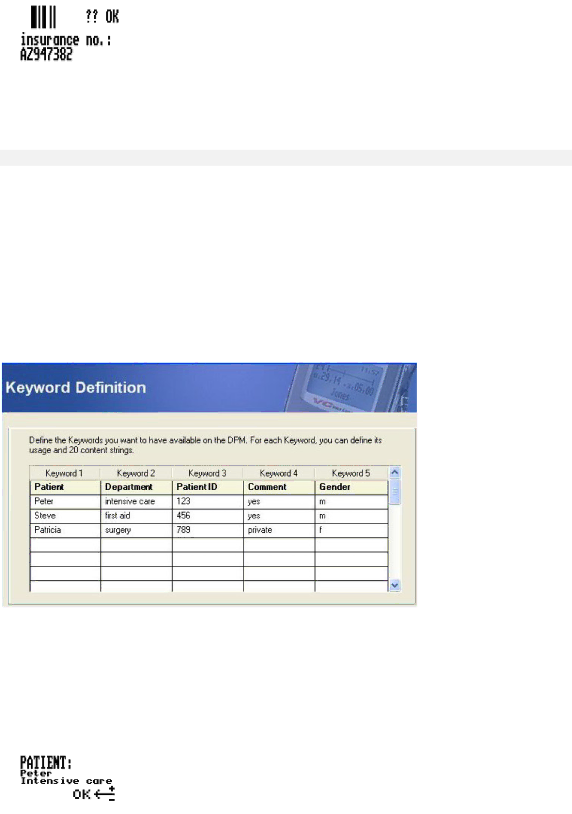
DPM 9400 - User Manual
6.Repeat steps 2 and 3 from above.
7.Confirm the barcode input for Keyword 2.
This concludes the mandatory barcode input. You can now start to record your dictation.
For more information on the DPM Barcode Scanner Module 9284, refer to the documentation delivered with the product.
Linked Keywords
When the Linked Keywords setting is enabled in SpeechExec Dictate and the DPM has been configured with this setting, you can transfer sets of Keyword strings to the DPM. These sets can then be selected on the DPM and assigned to a dictation file.
A Keyword set is the sum of all content definitions which have been made in SpeechExec Dictate in the same row (see below). The name of the Keyword set is taken from the usage definition of Keyword 1; this name is also displayed on the DPM when you enter the DPM menu. The usage definitions of any other Keywords are ignored.
Example: Linked Keywords
The usage definition of Keyword 1 is patient; the content definitions of the Keyword 1 column are patient names. Keyword 2 is the department, Keyword 3 the patient ID, Keyword 4 a comment, Keyword 5 the patient's gender. In this example, a Keyword set thus combines all of this patient data.
The Keyword Definition tab in SpeechExec Dictate is as follows:
This defines the following Keyword sets:
Keyword set 1 = Peter, intensive care, 123, yes, m
Keyword set 2 = Steve, first aid, 456, yes, m
Keyword set 3 = Patricia, surgery, 789, private, f
After this configuration has been transferred to the DPM, the Keyword sets can be selected on the DPM as follows:
1.Press the Jog Dial for about two seconds to access the DPM menu. The Keyword set name (taken from the usage definition of Keyword 1) is displayed. If a Keyword set has already been assigned previously, two of the content definitions of the currently assigned set are also displayed, for example:
22