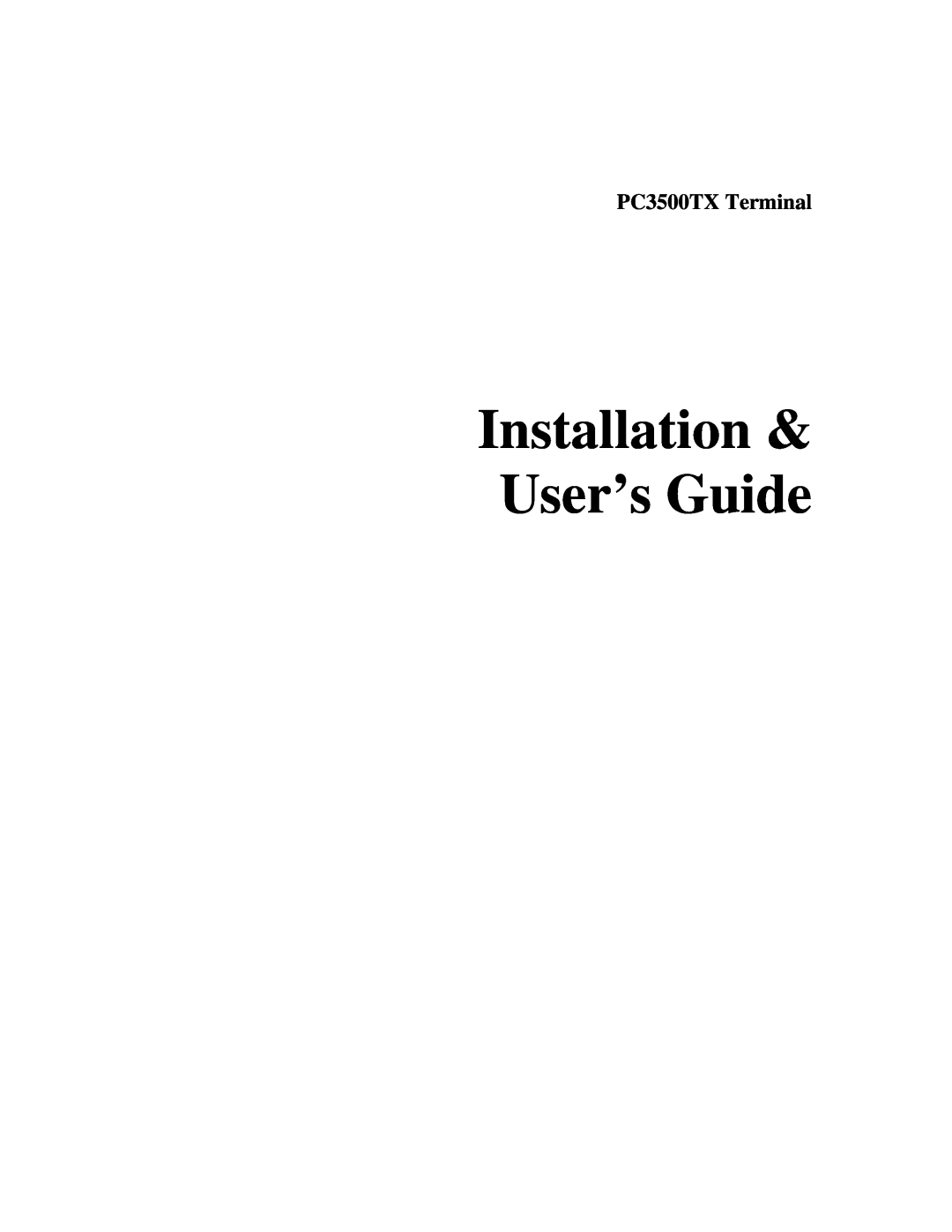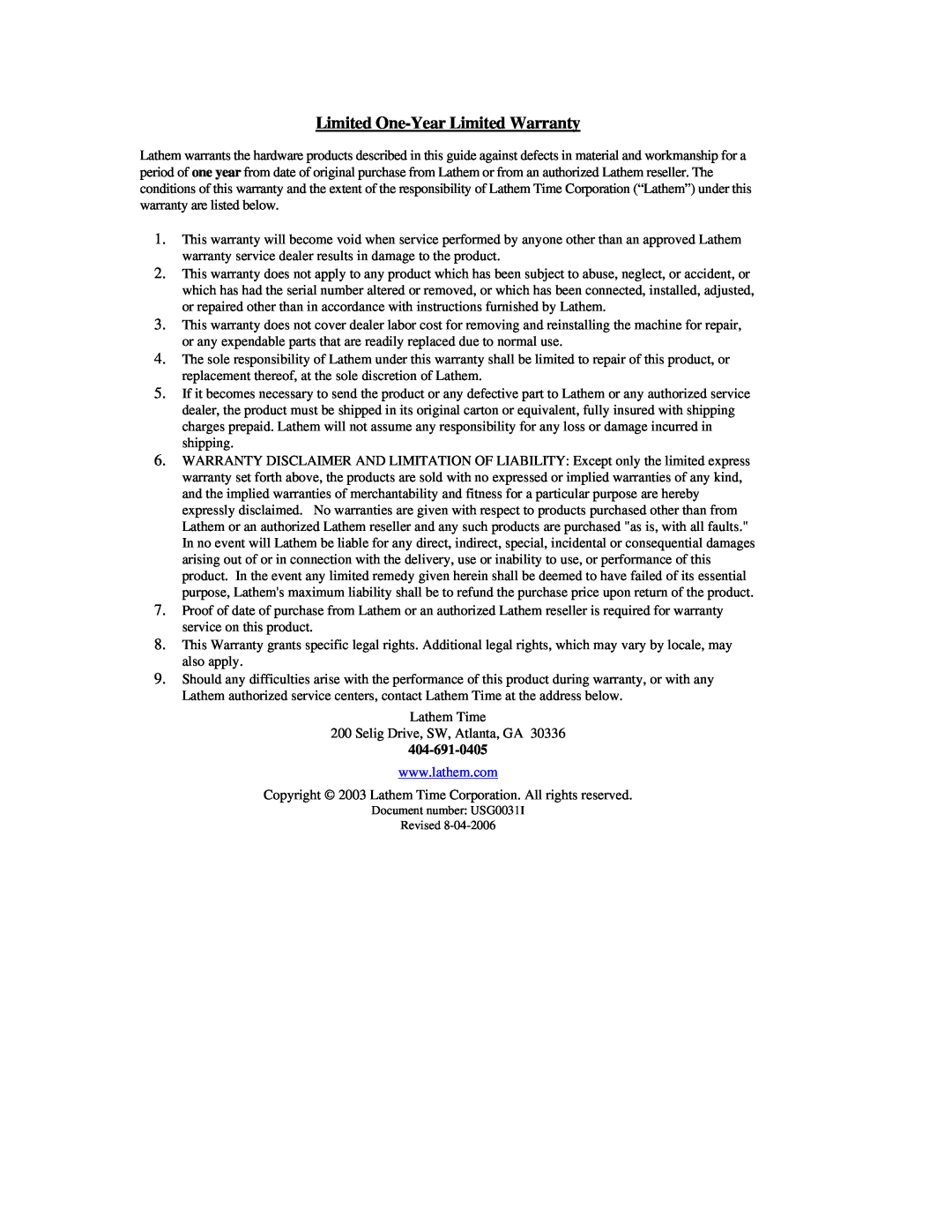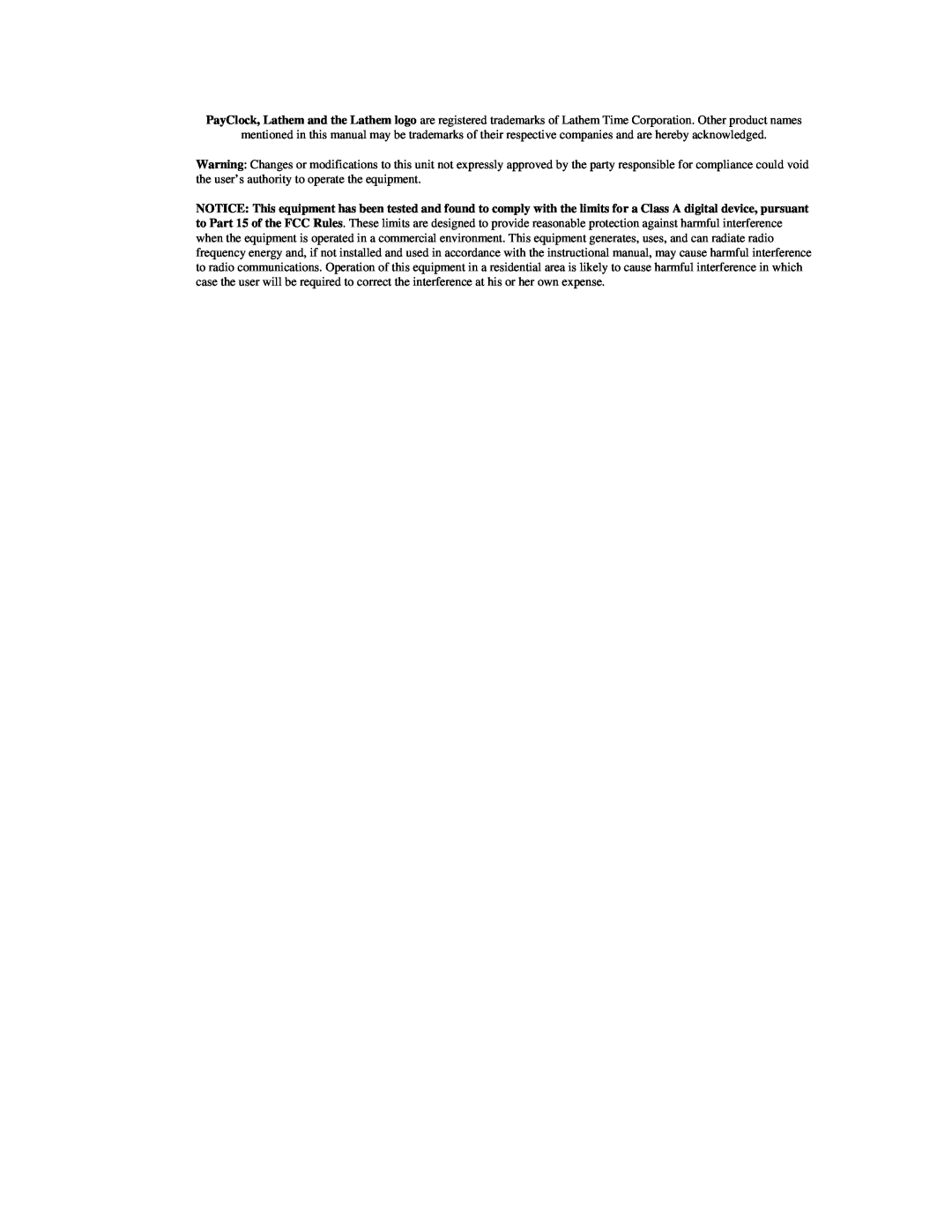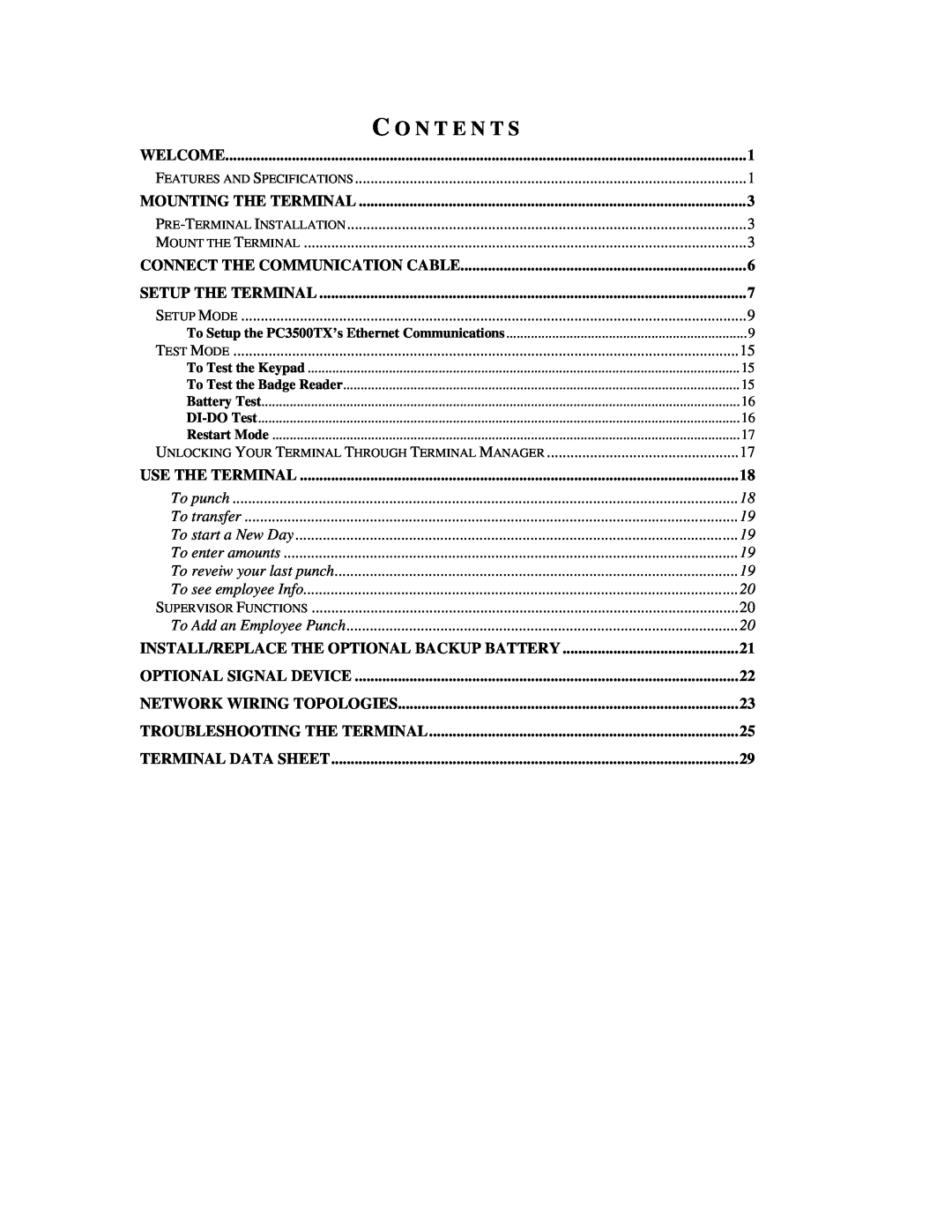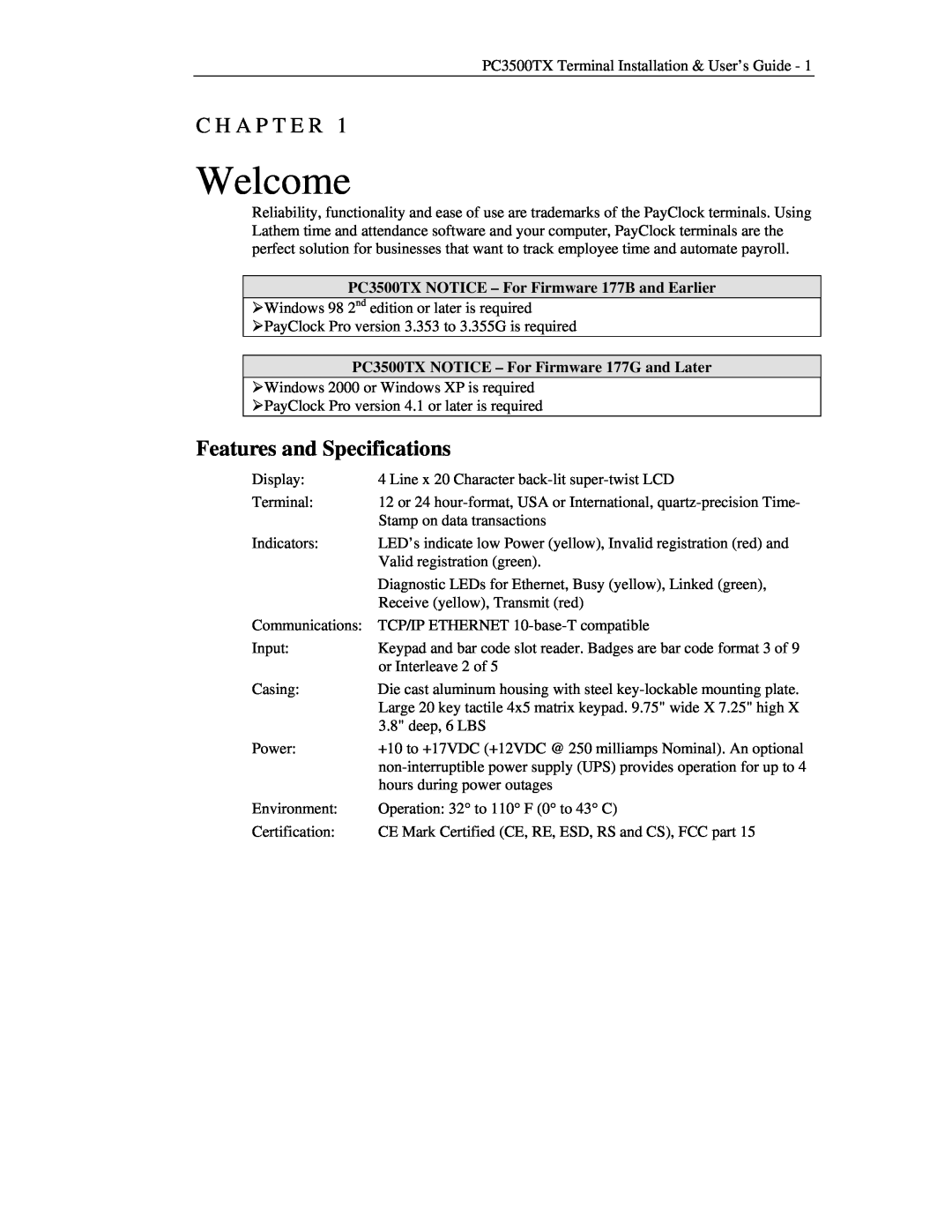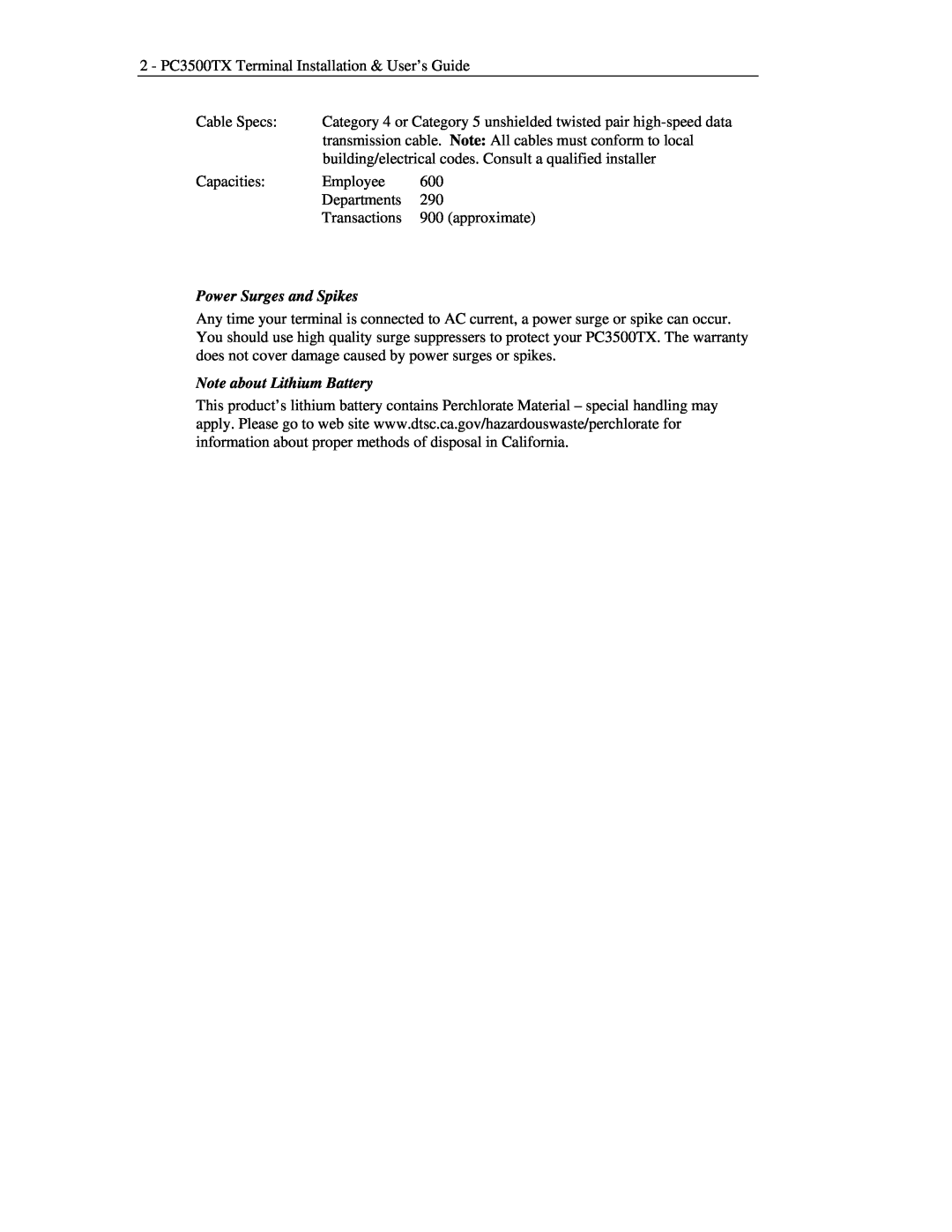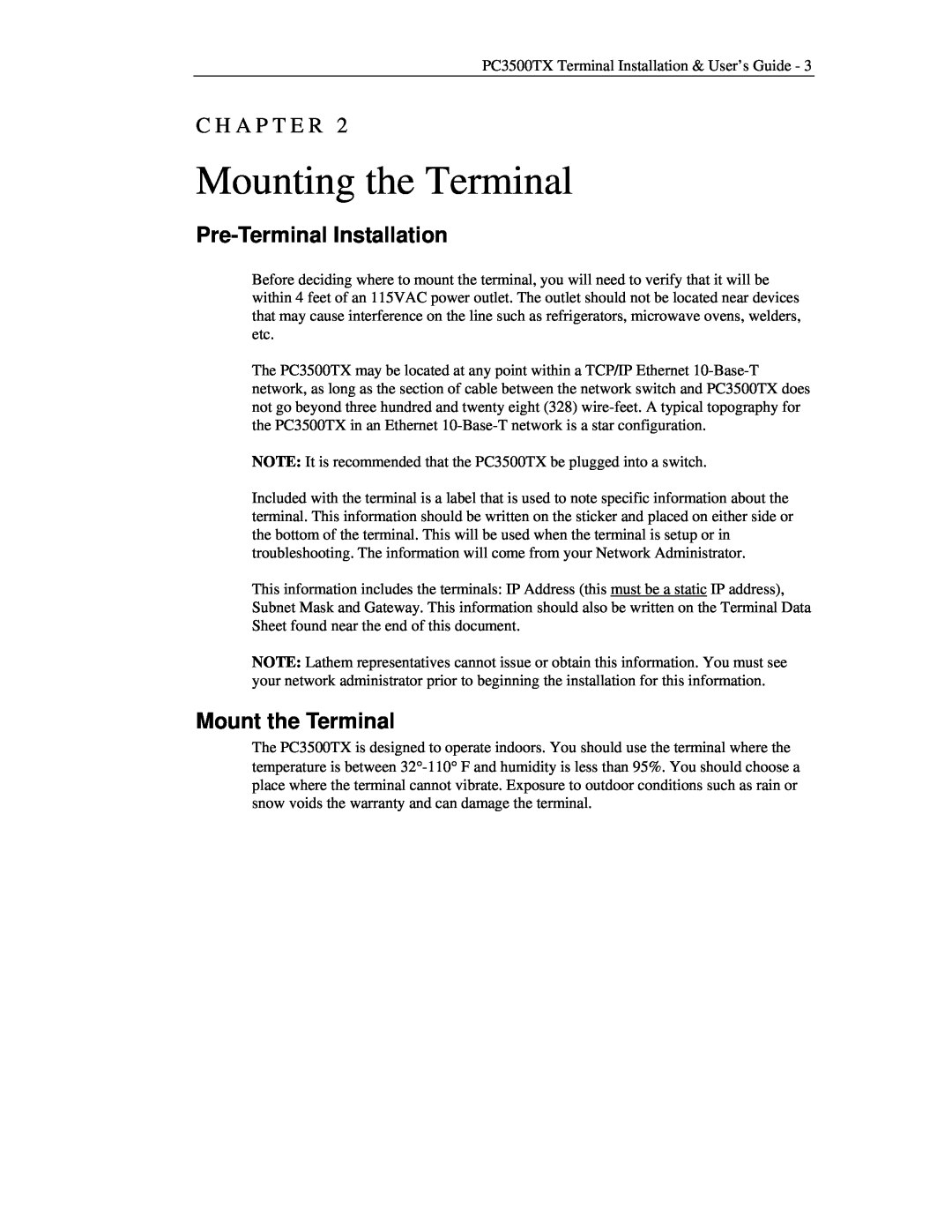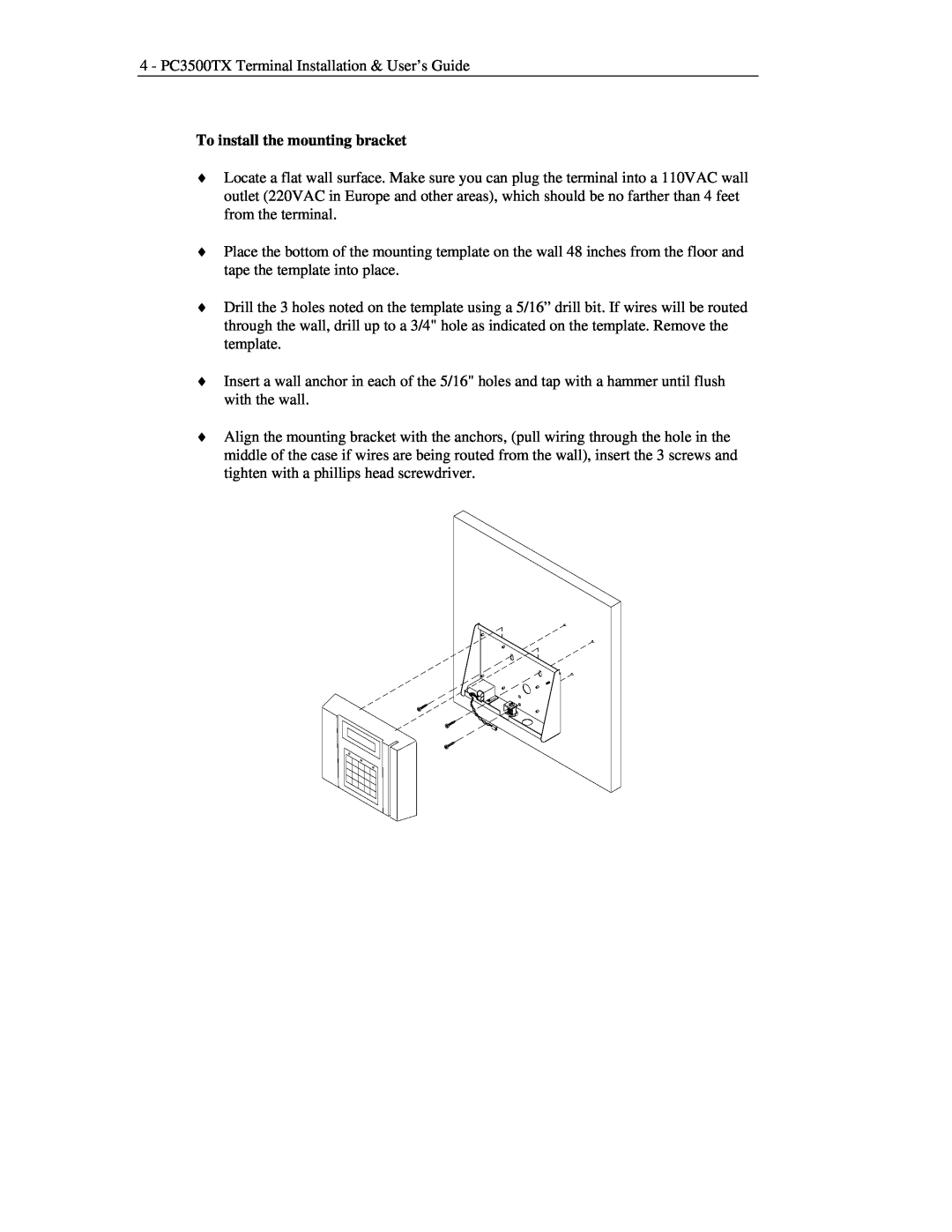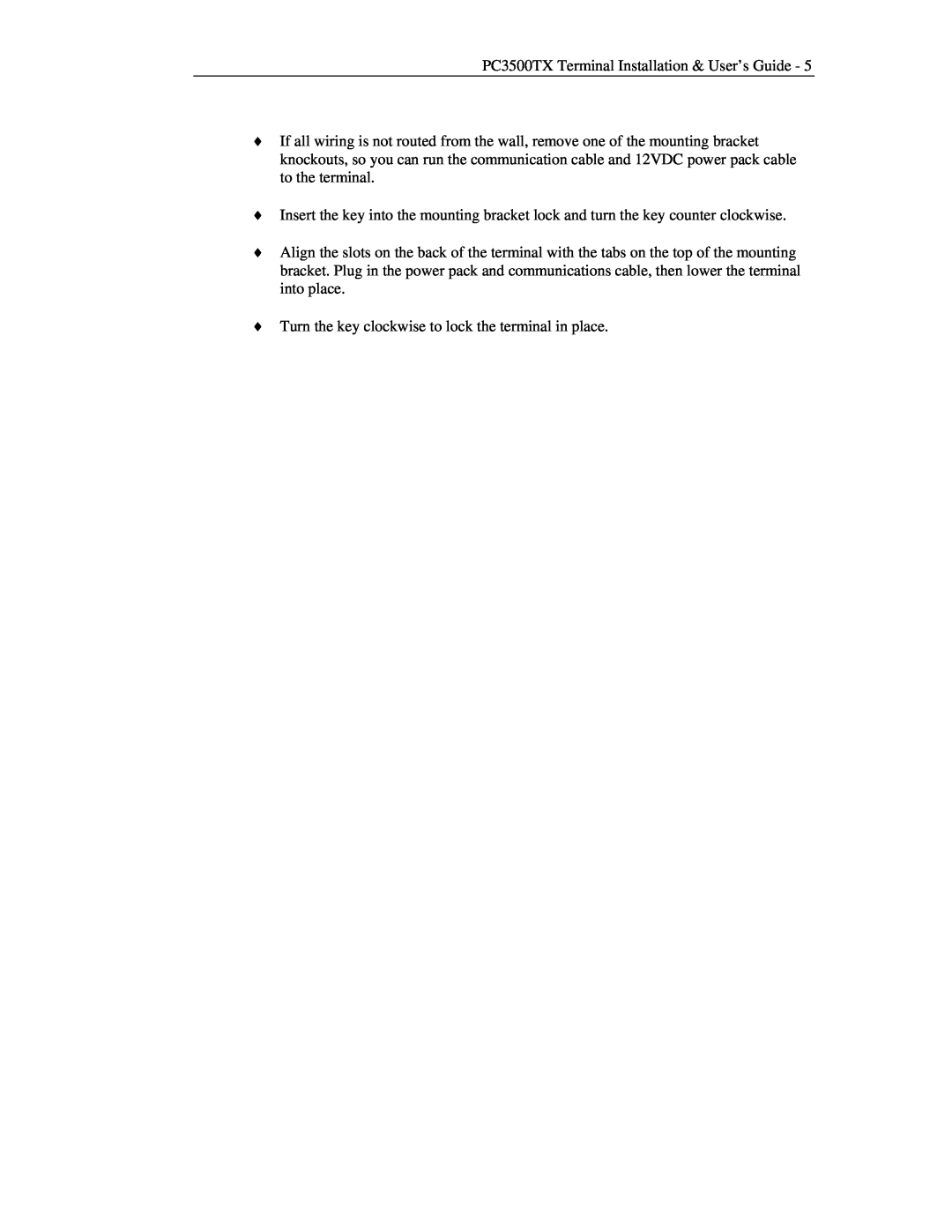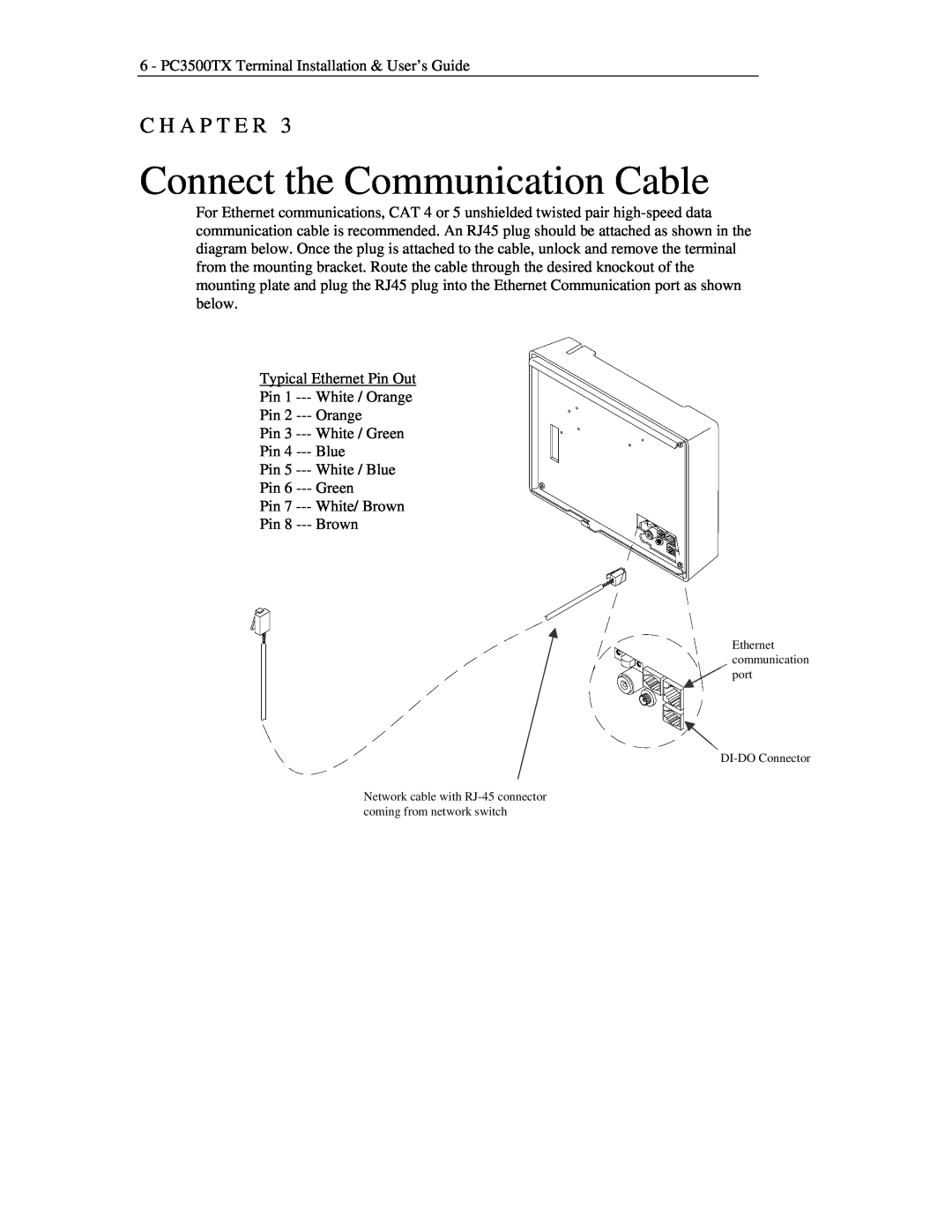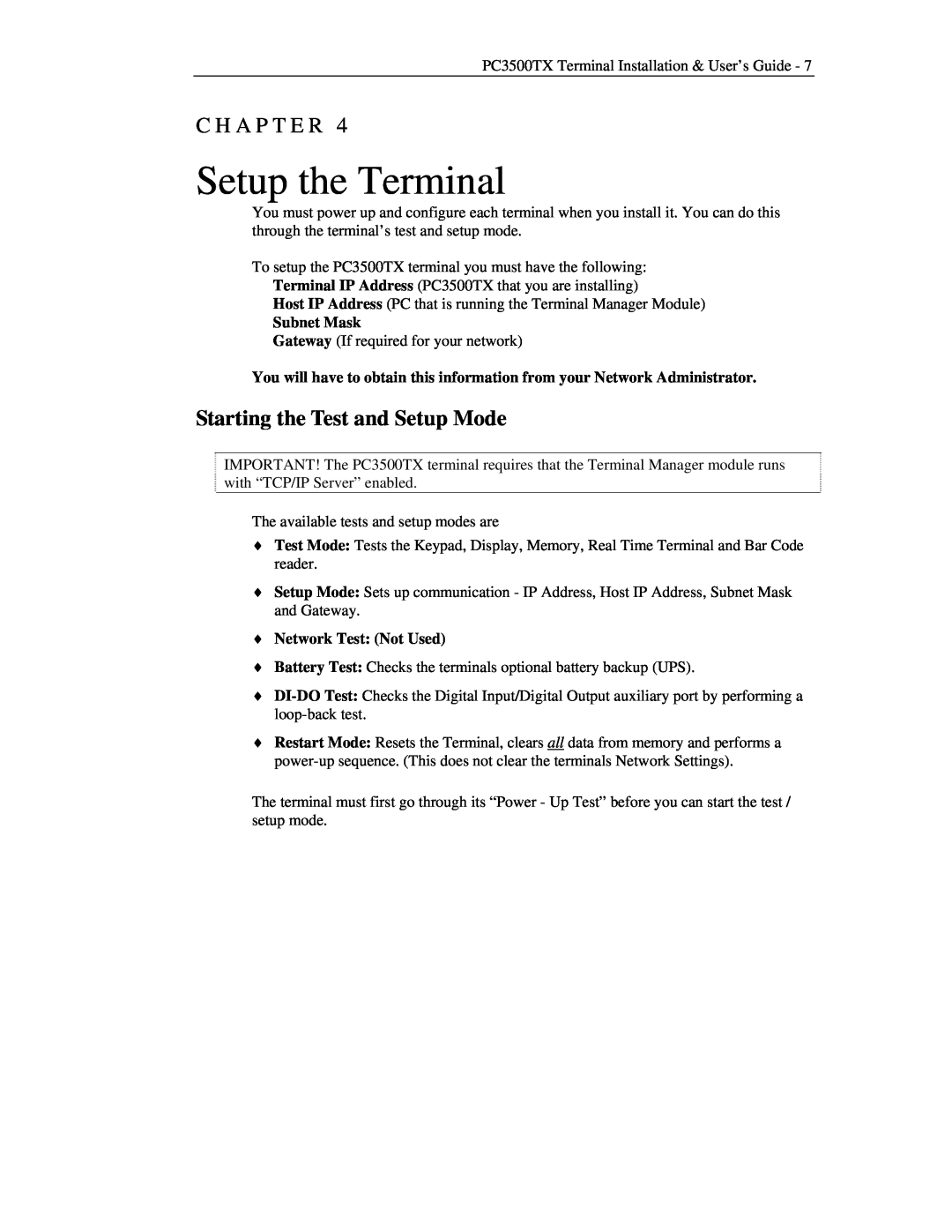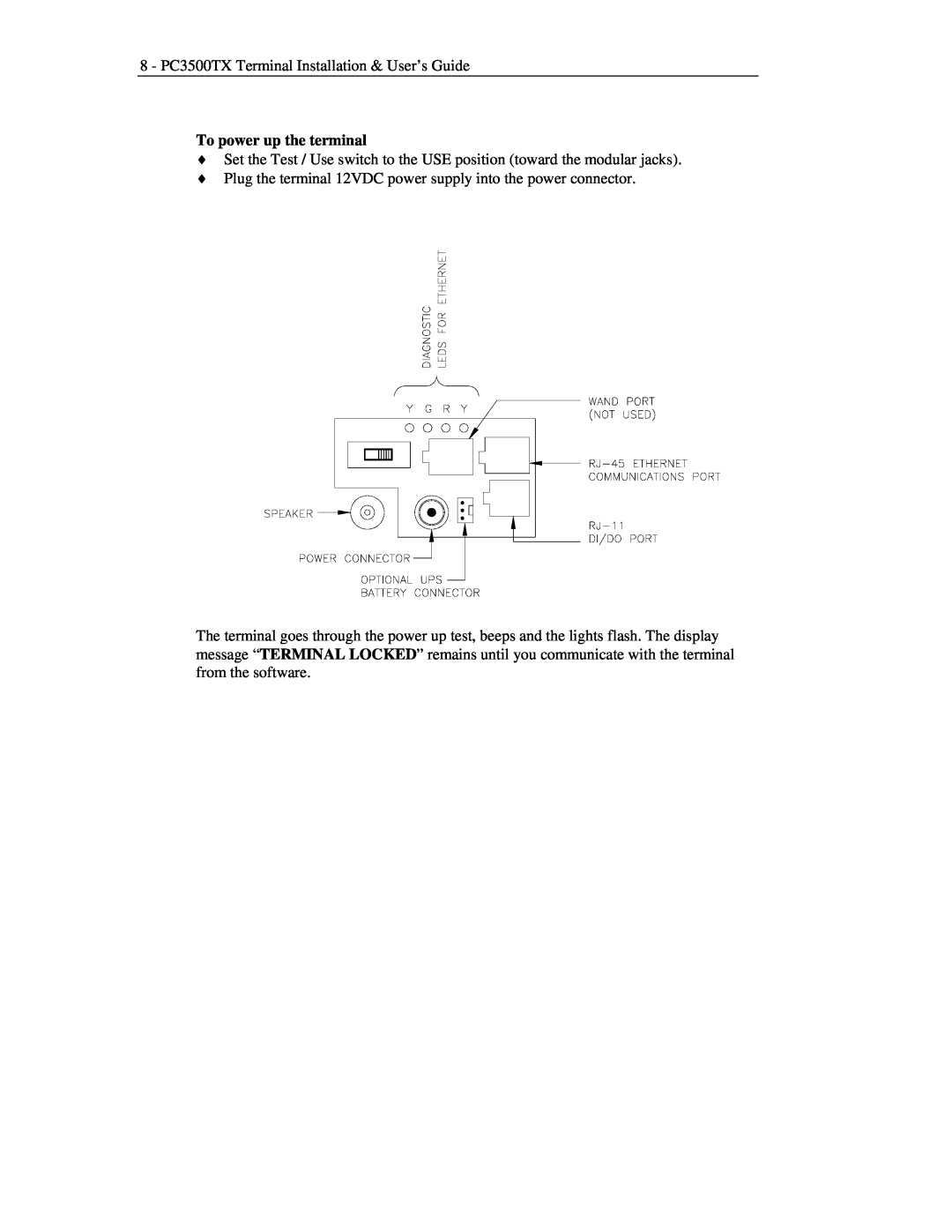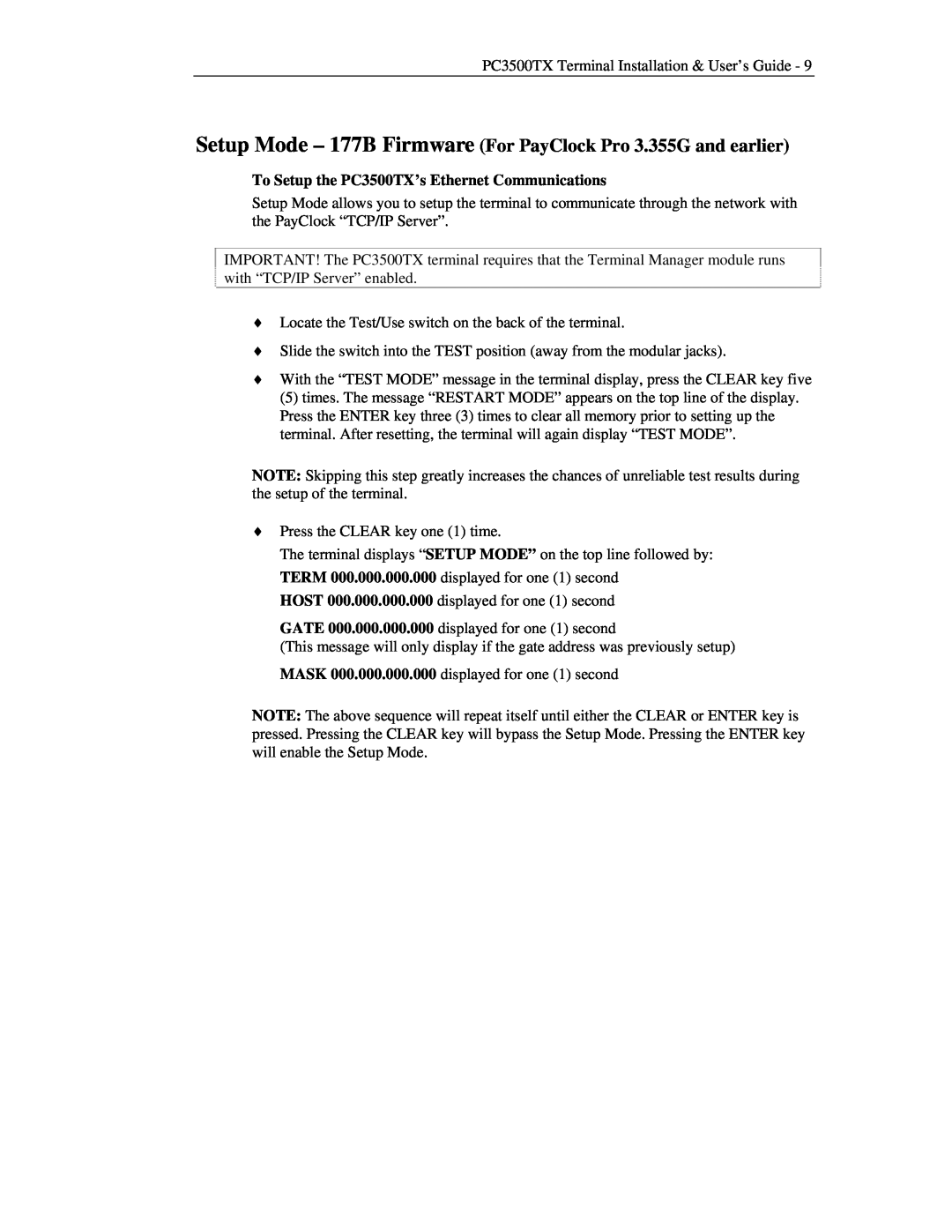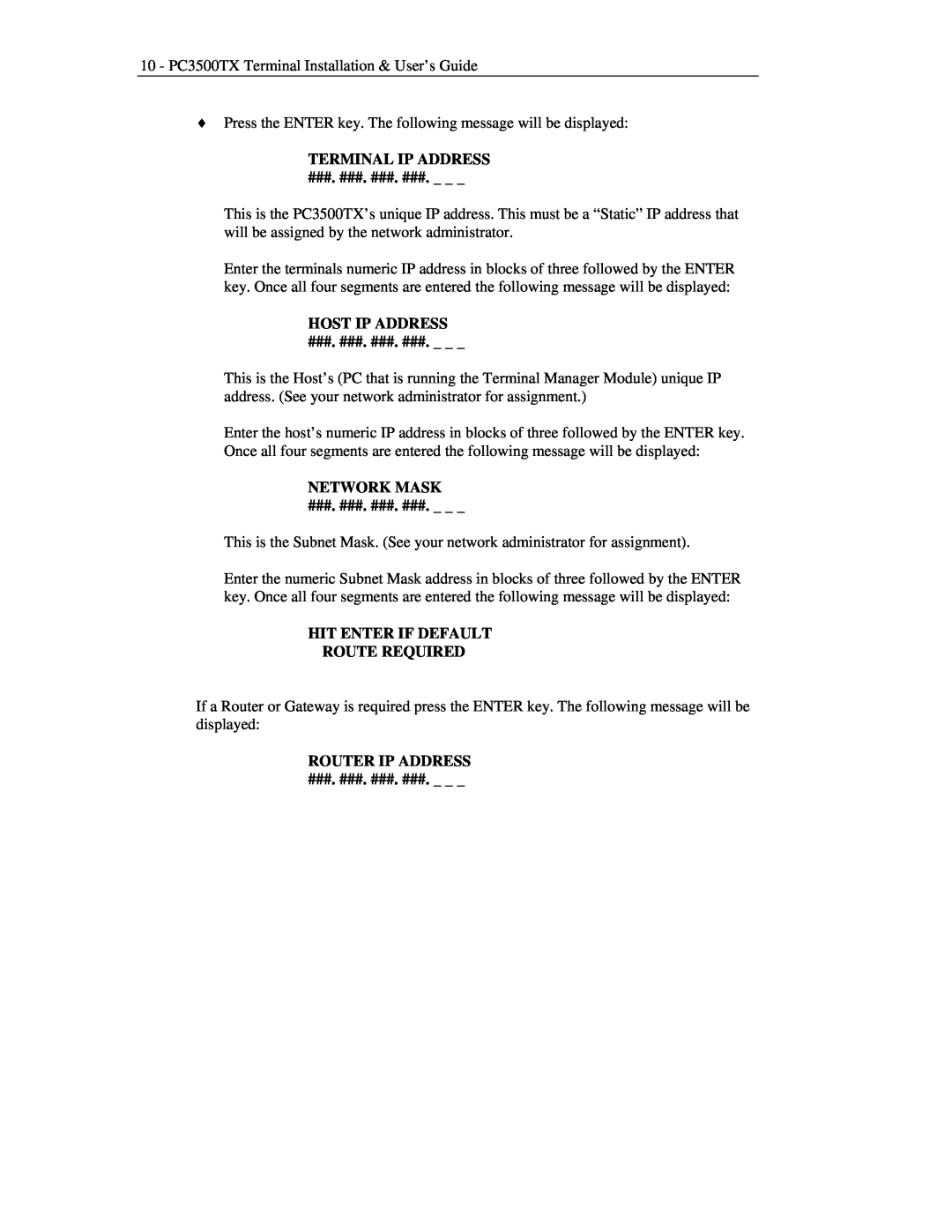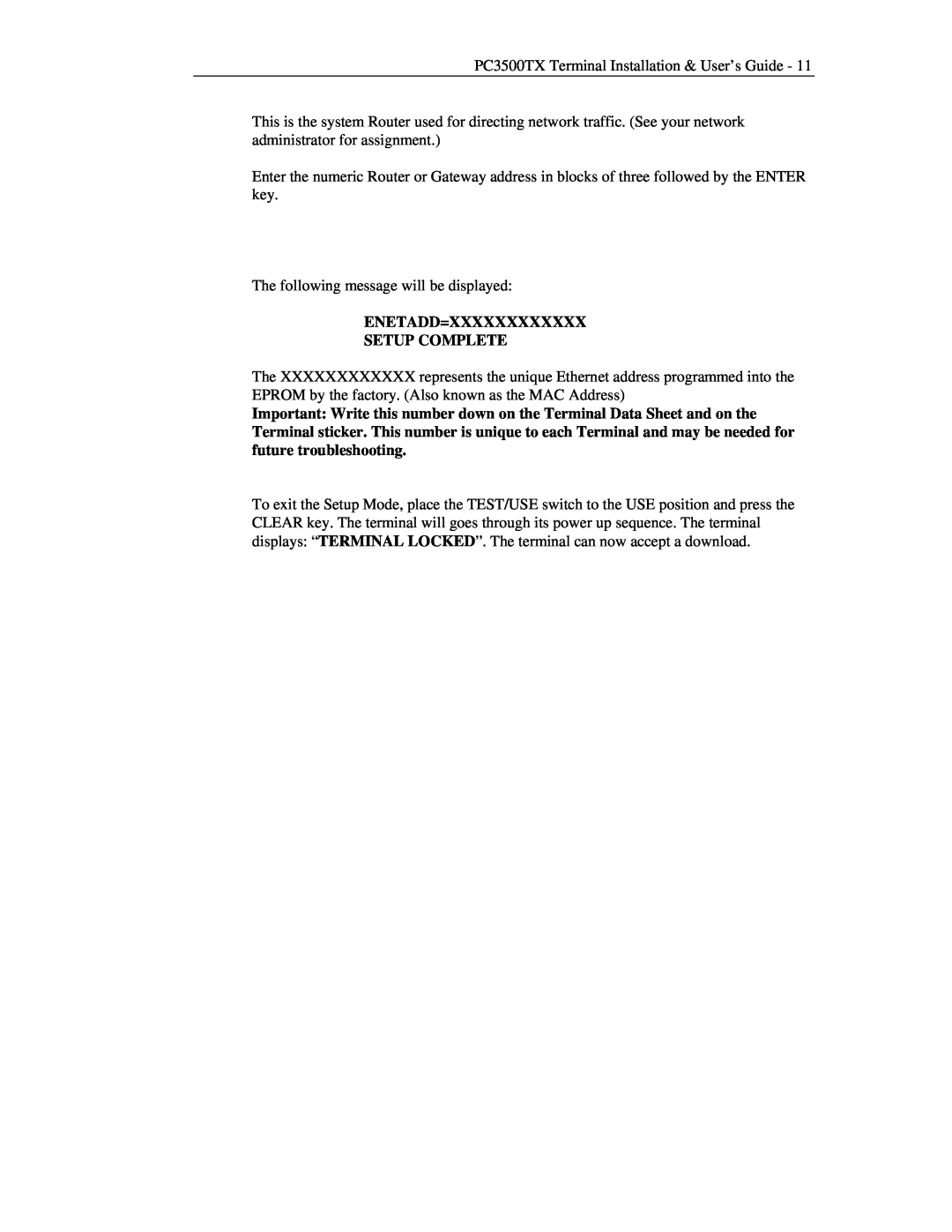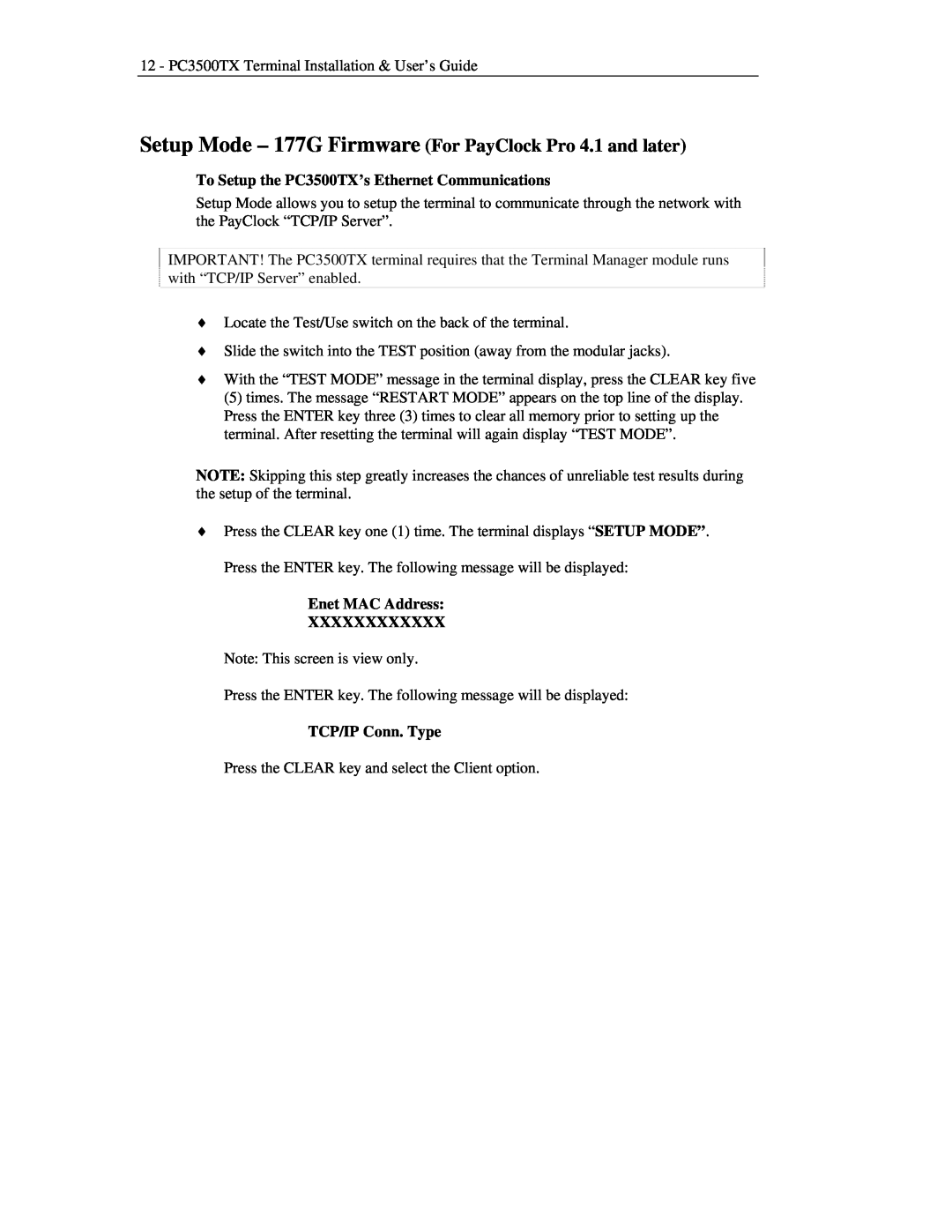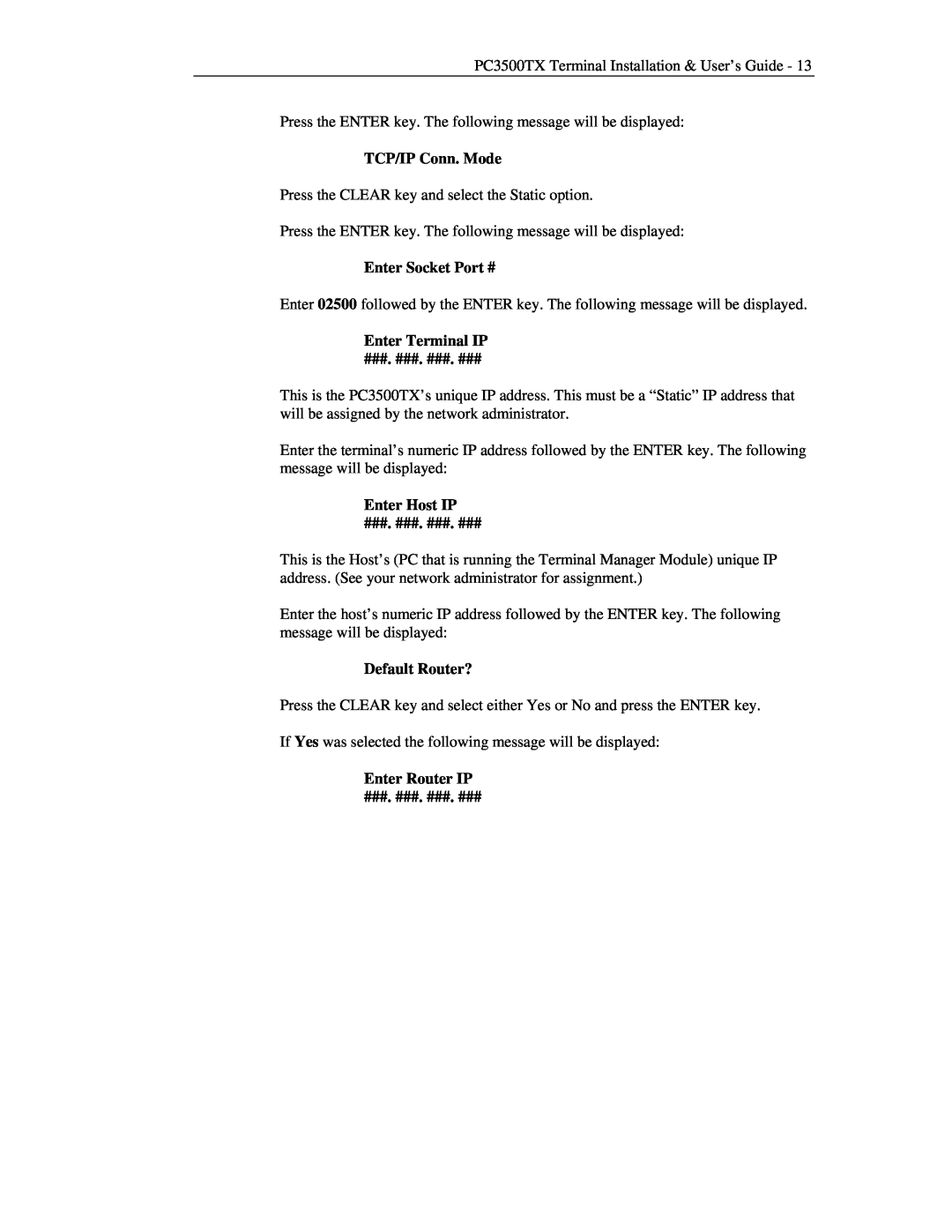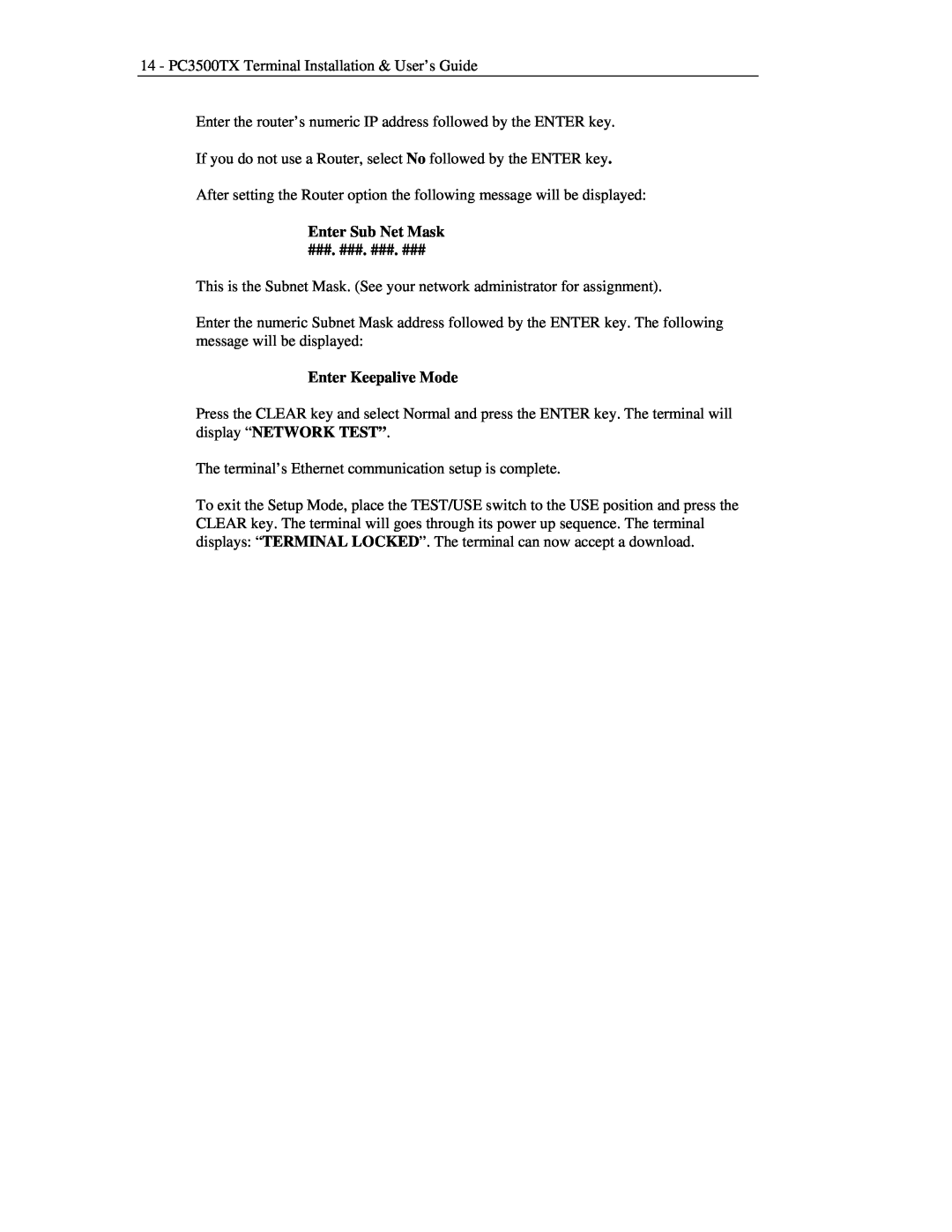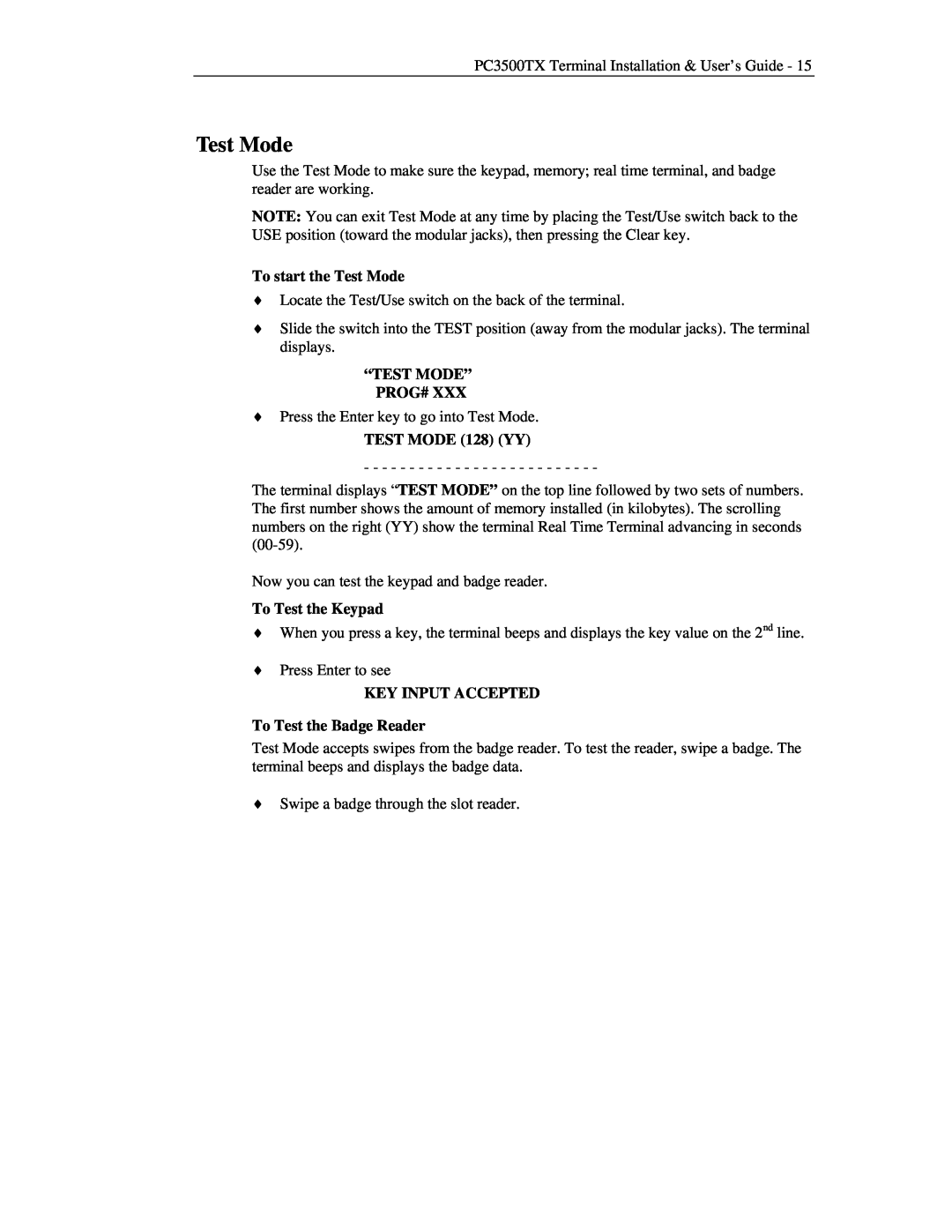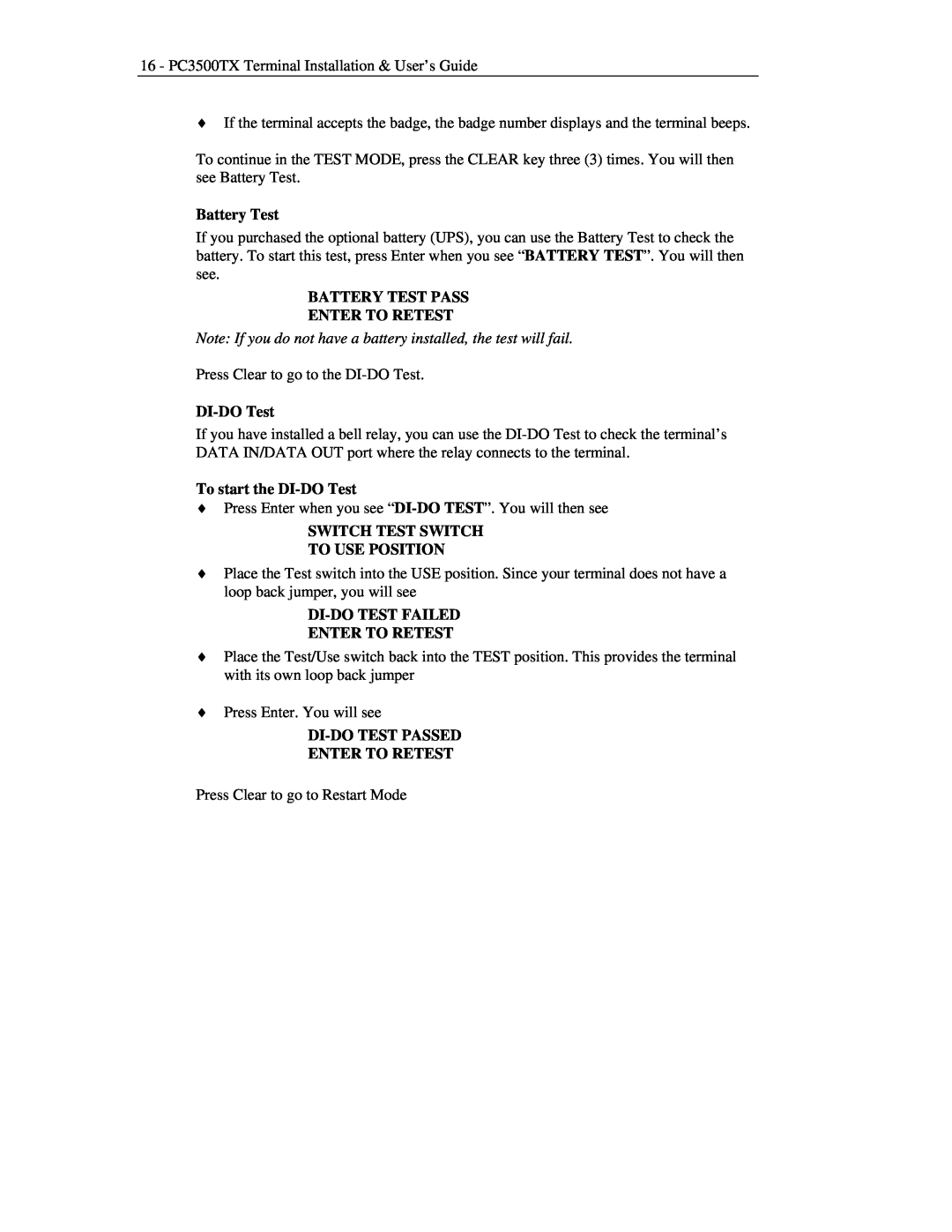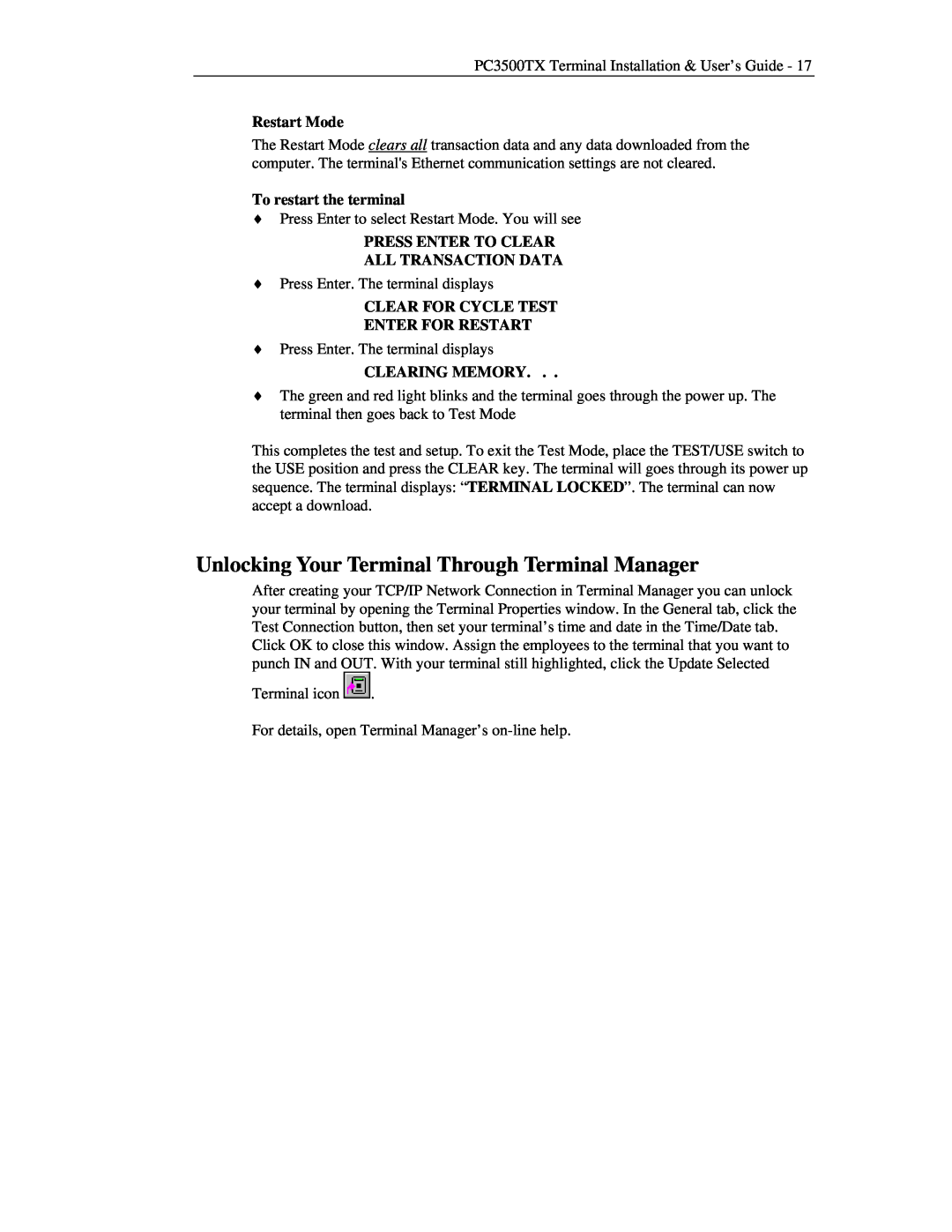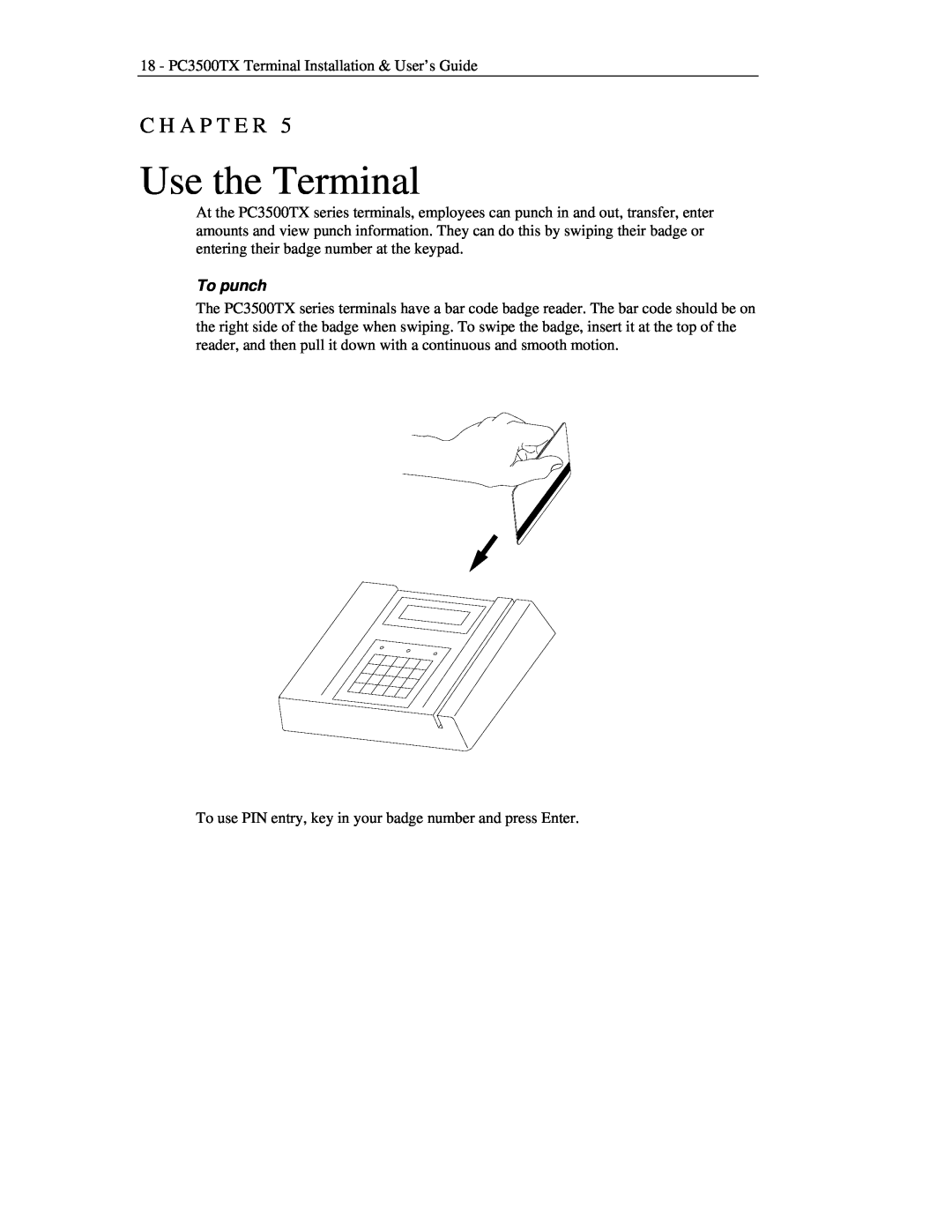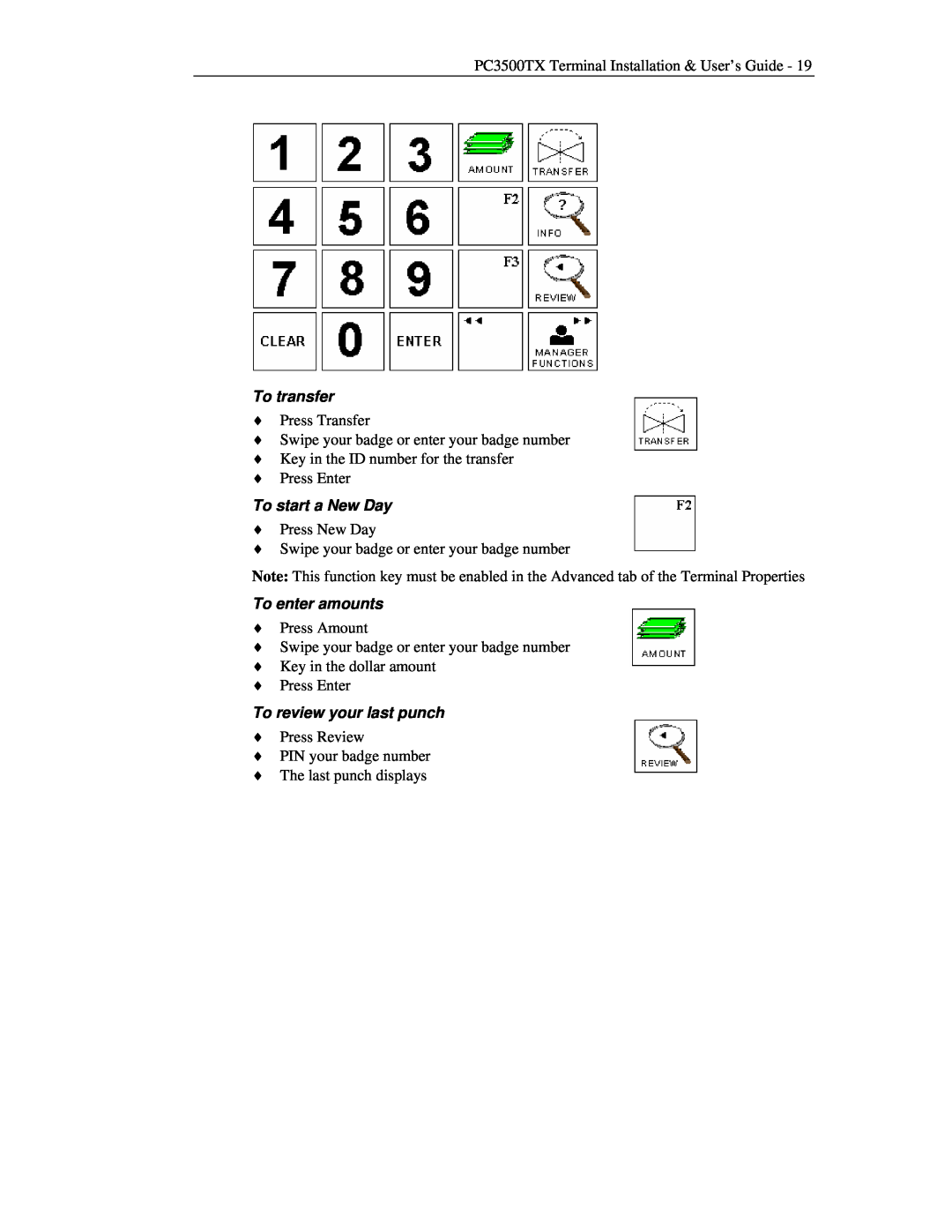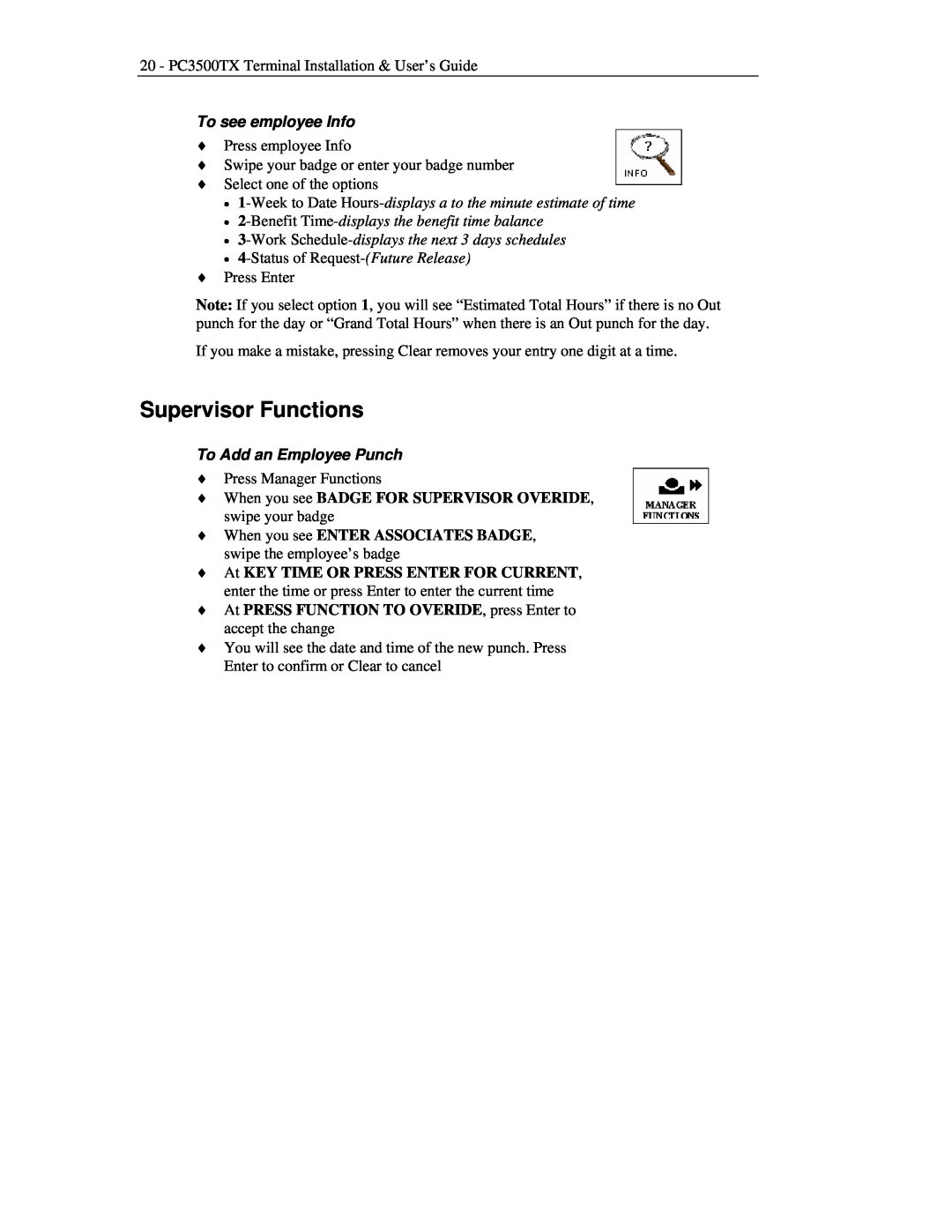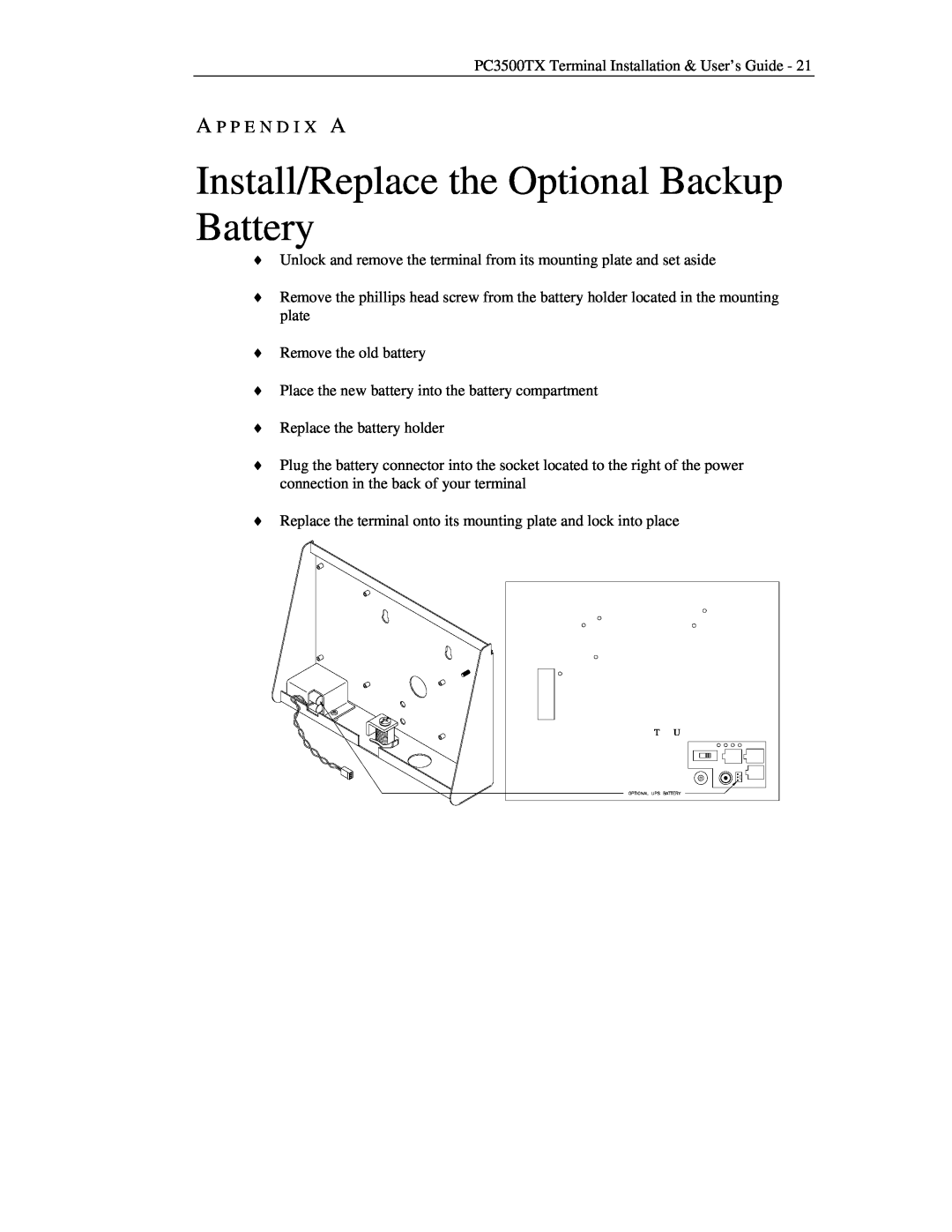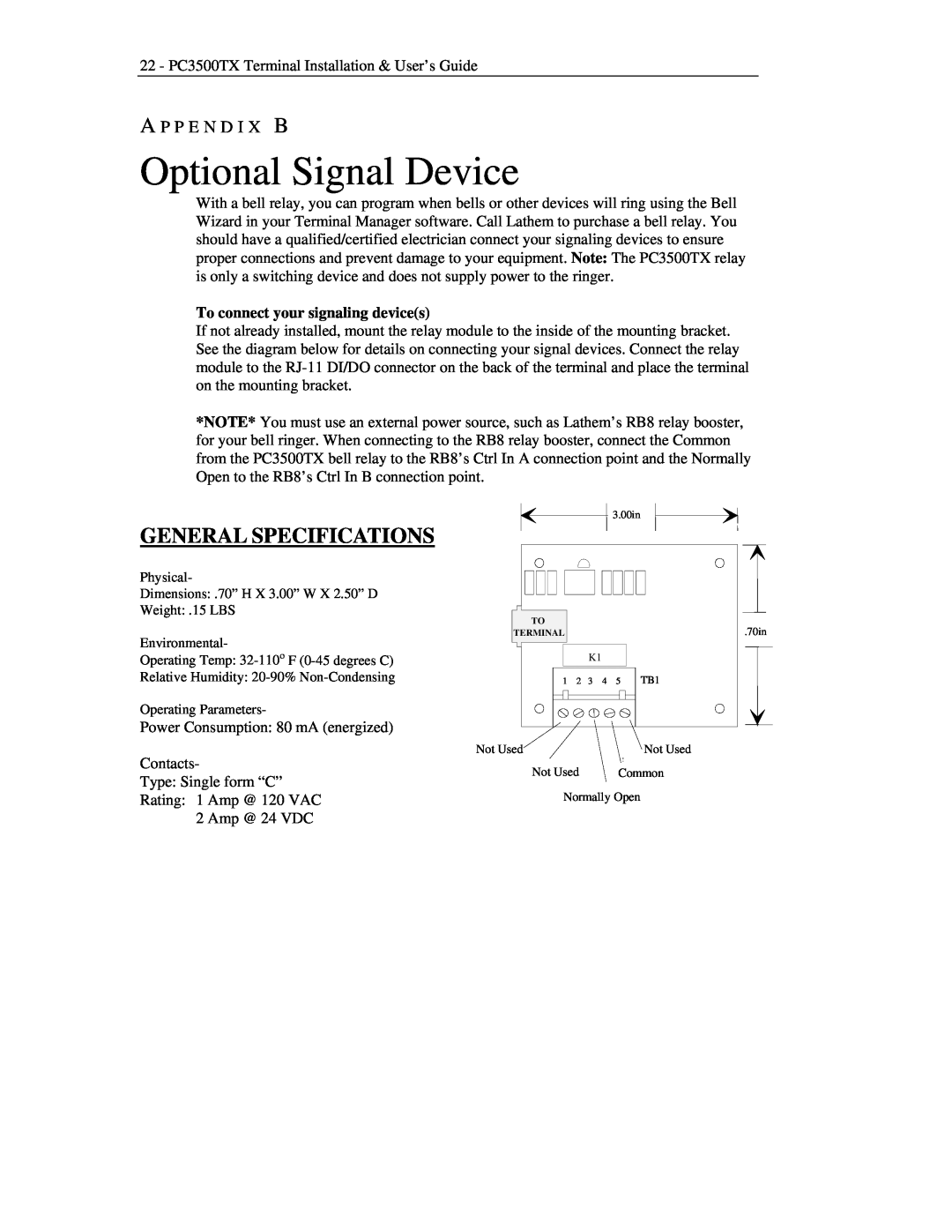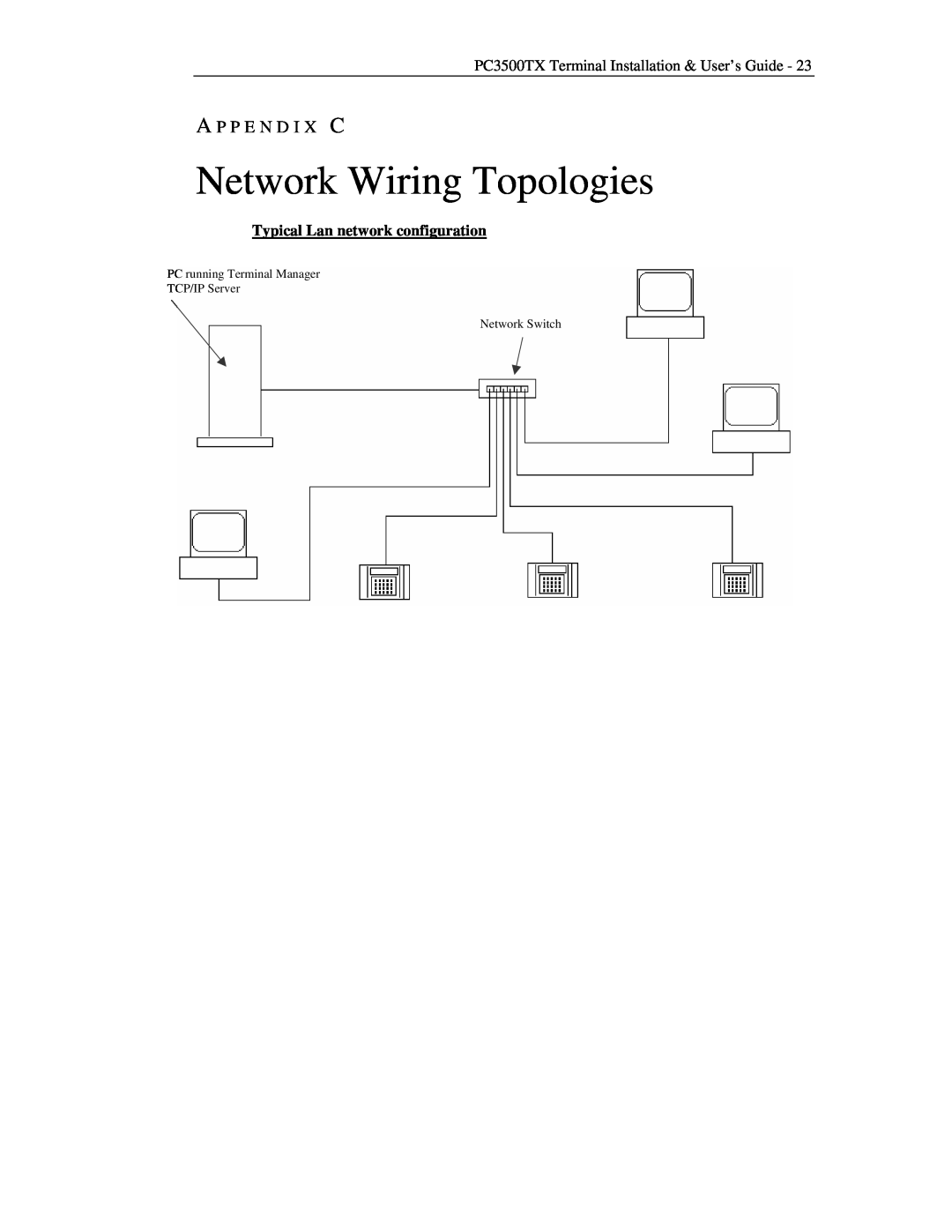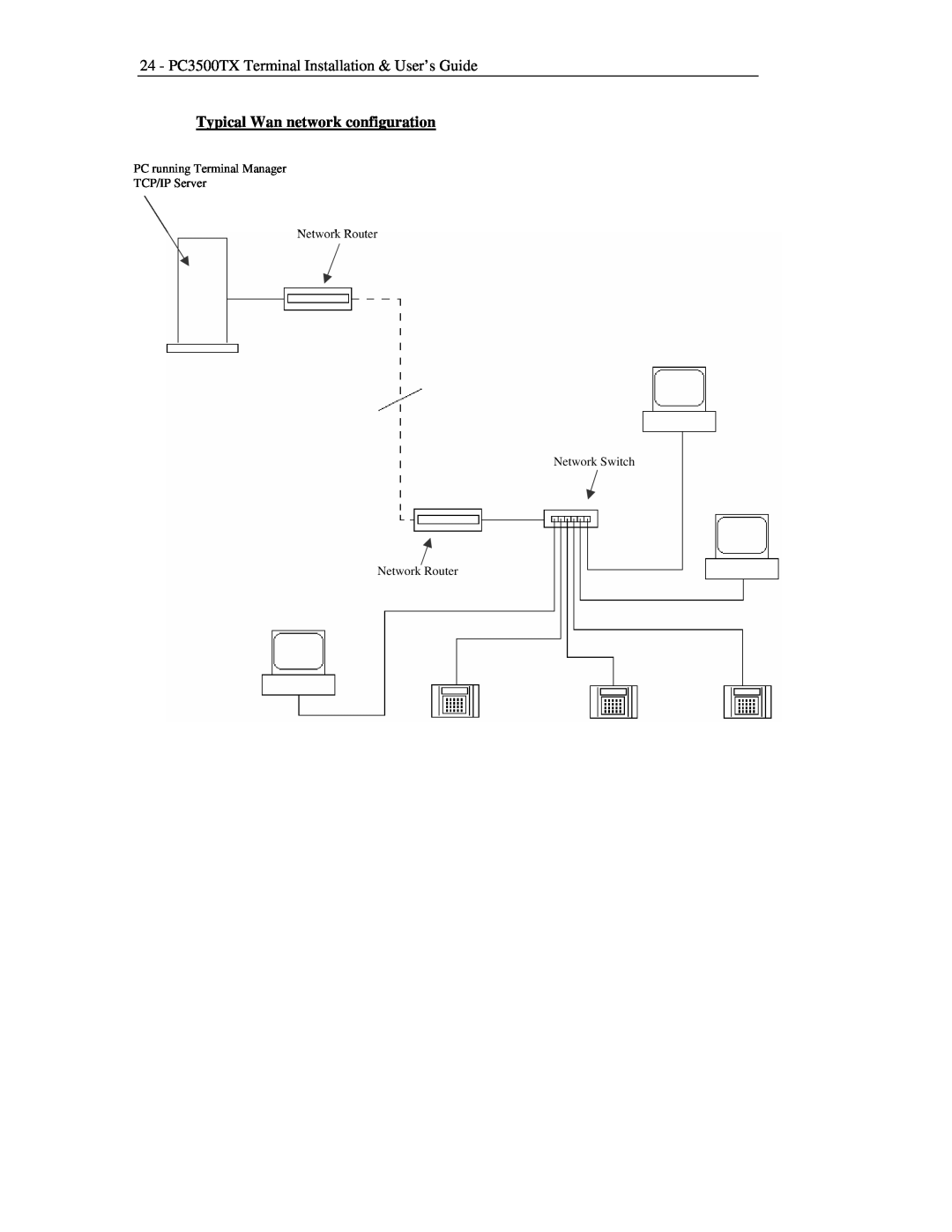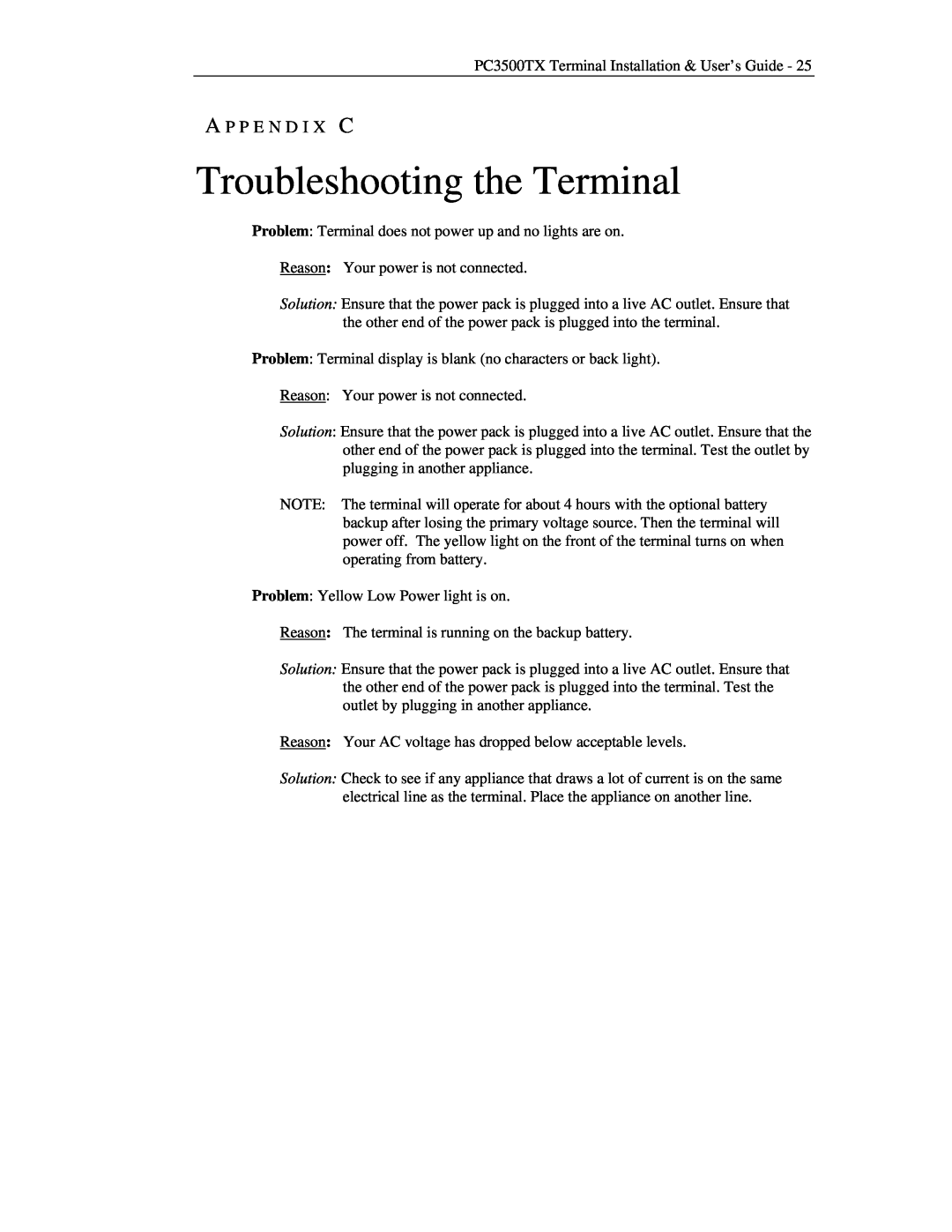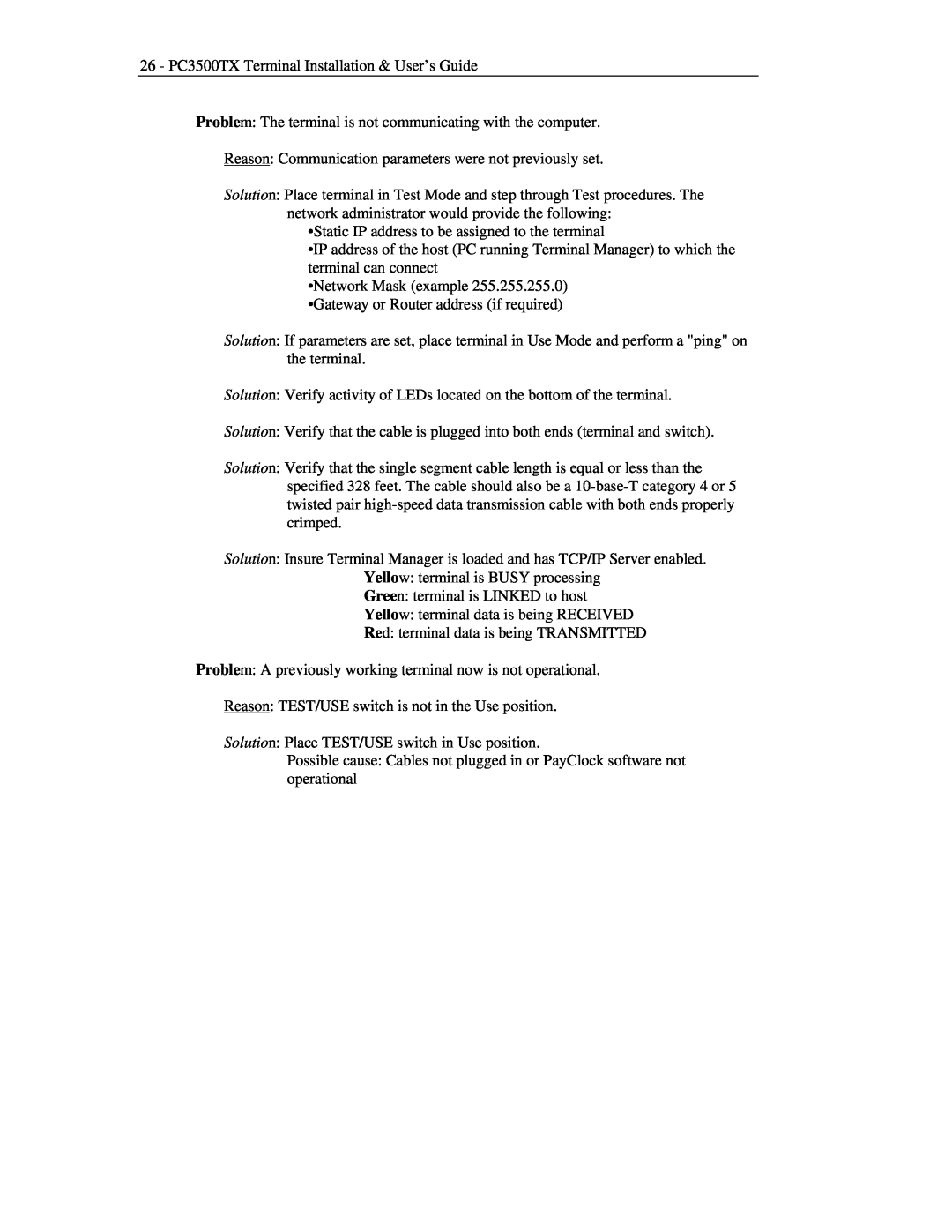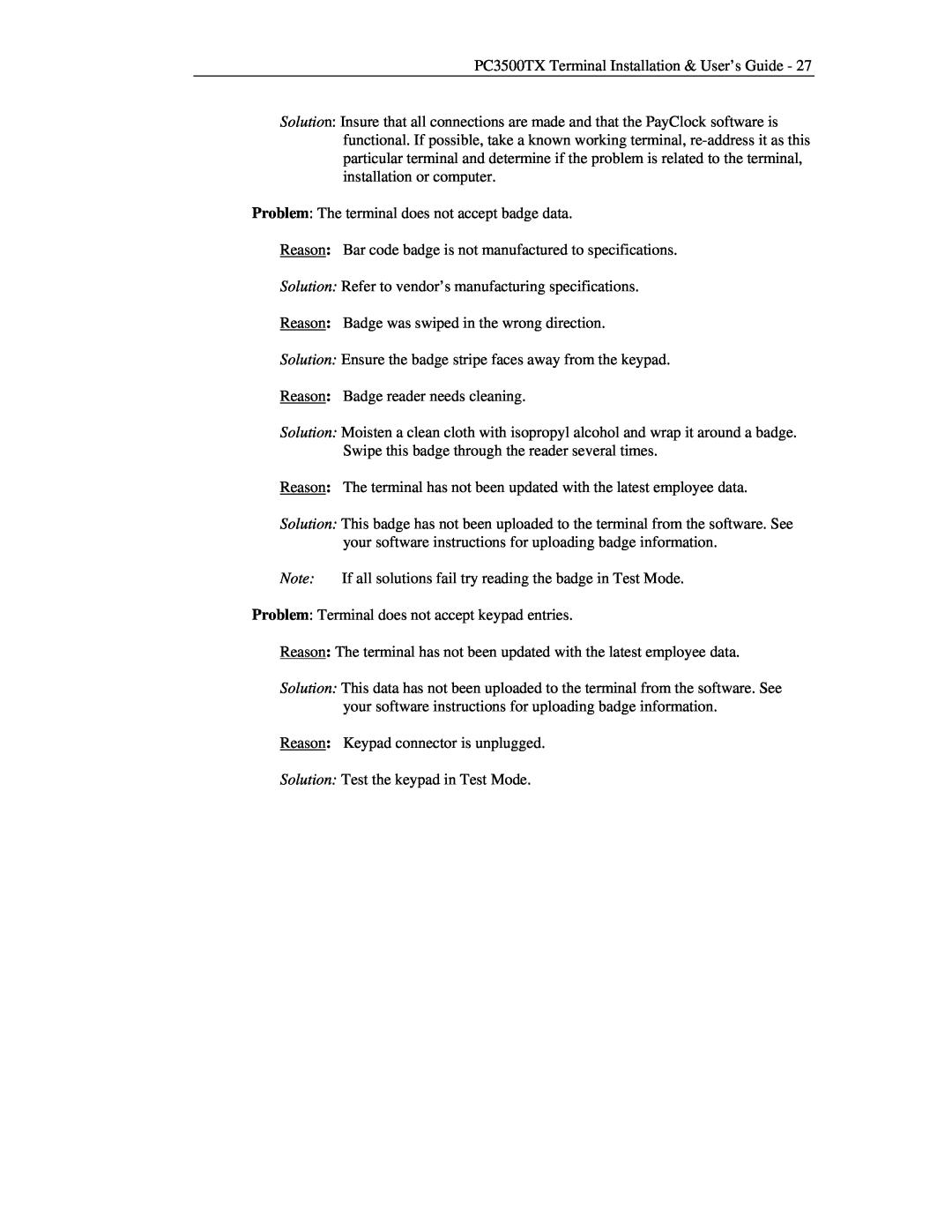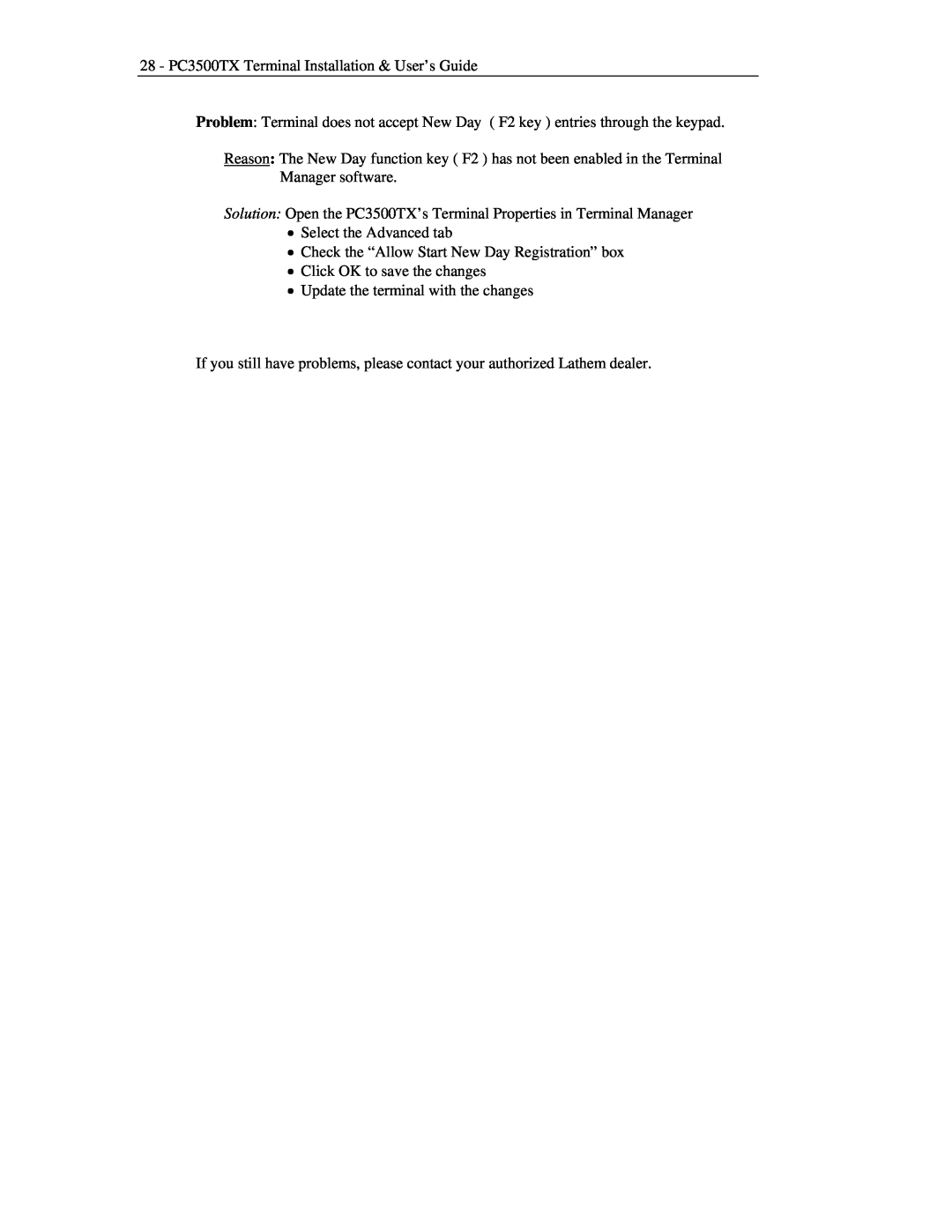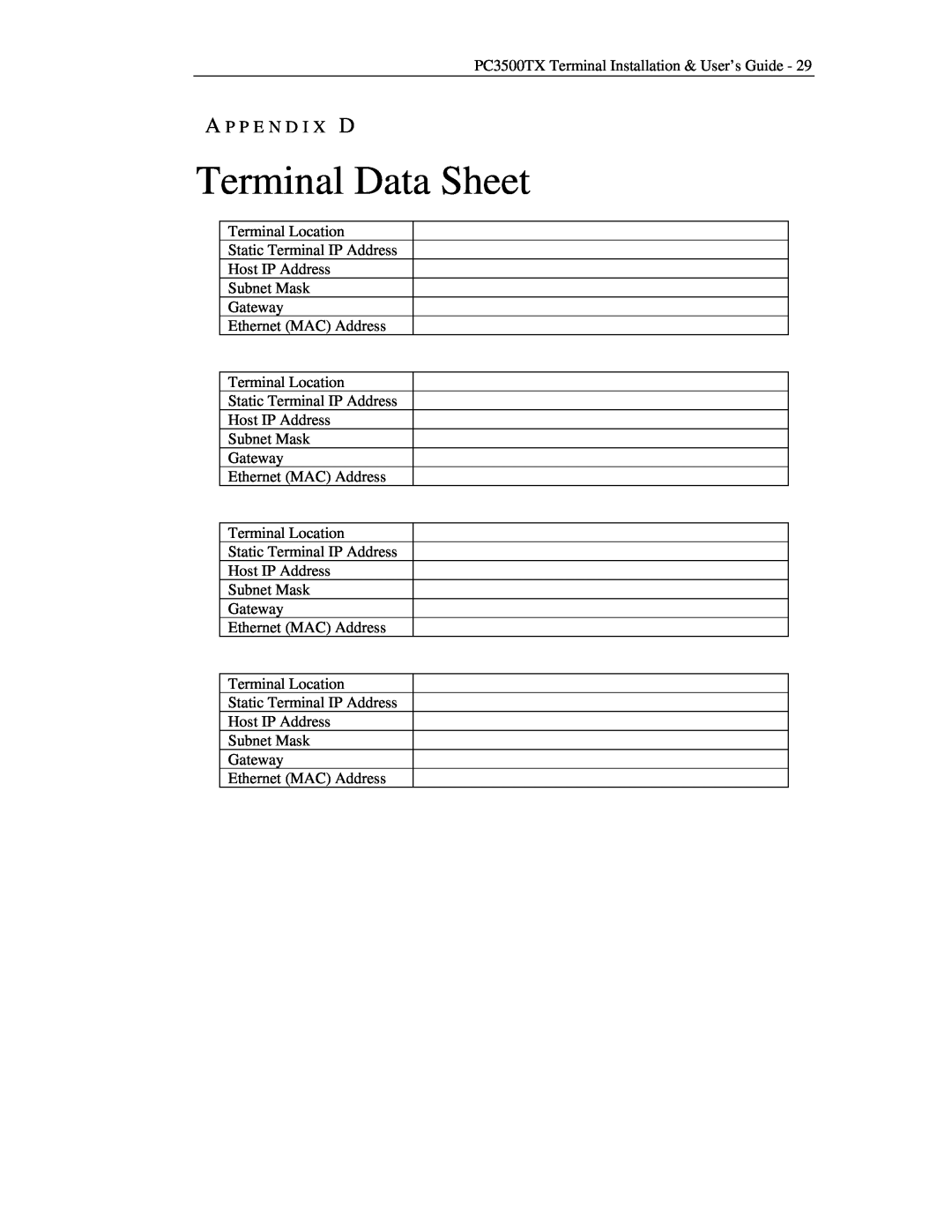6 - PC3500TX Terminal Installation & User’s Guide
C H A P T E R 3
Connect the Communication Cable
For Ethernet communications, CAT 4 or 5 unshielded twisted pair high-speed data communication cable is recommended. An RJ45 plug should be attached as shown in the diagram below. Once the plug is attached to the cable, unlock and remove the terminal from the mounting bracket. Route the cable through the desired knockout of the mounting plate and plug the RJ45 plug into the Ethernet Communication port as shown below.
Typical Ethernet Pin Out
Pin 1 --- White / Orange
Pin 2 --- Orange
Pin 3 --- White / Green
Pin 4 --- Blue
Pin 5 --- White / Blue
Pin 6 --- Green
Pin 7 --- White/ Brown
Pin 8 --- Brown
Ethernet communication  port
port
DI-DO Connector
Network cable with RJ-45 connector coming from network switch

![]() port
port