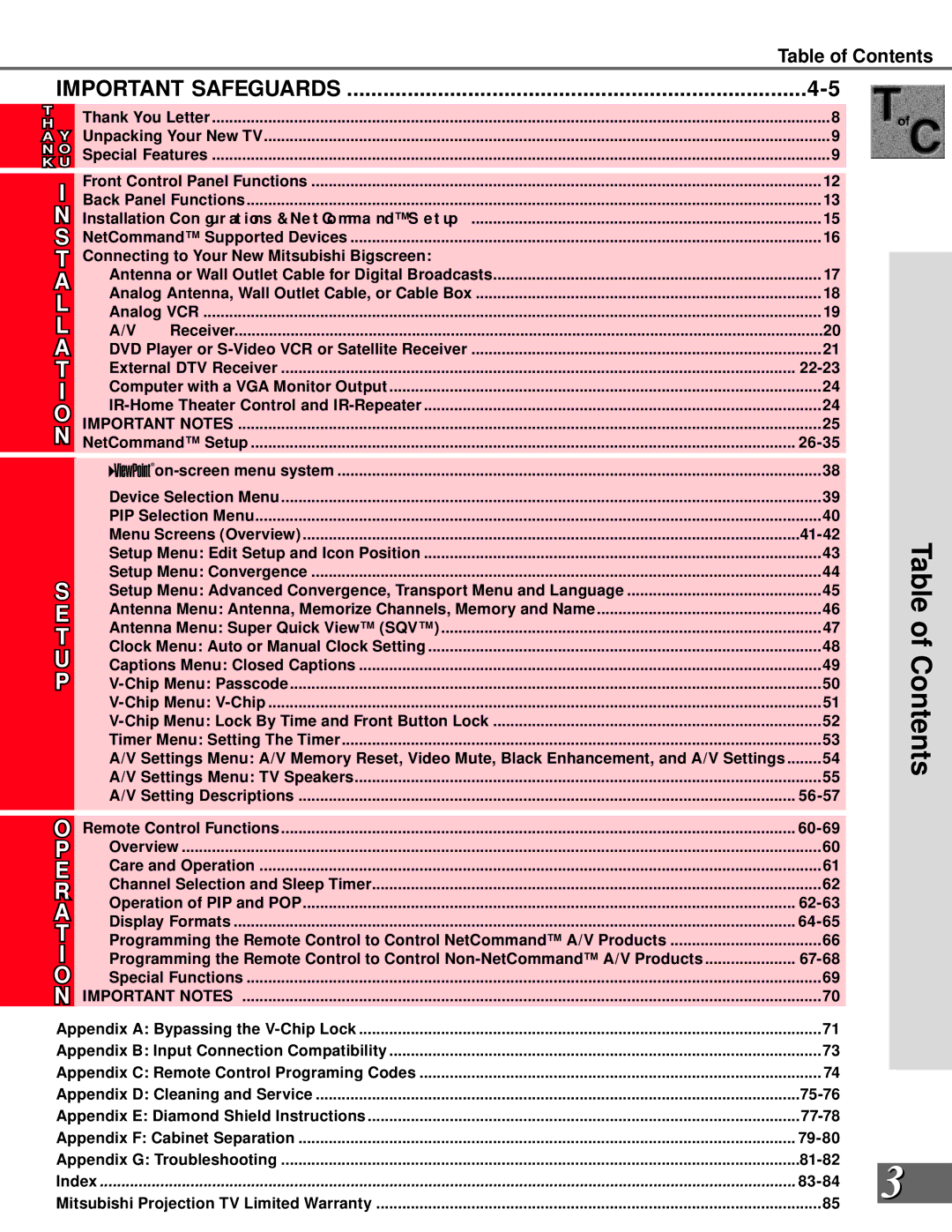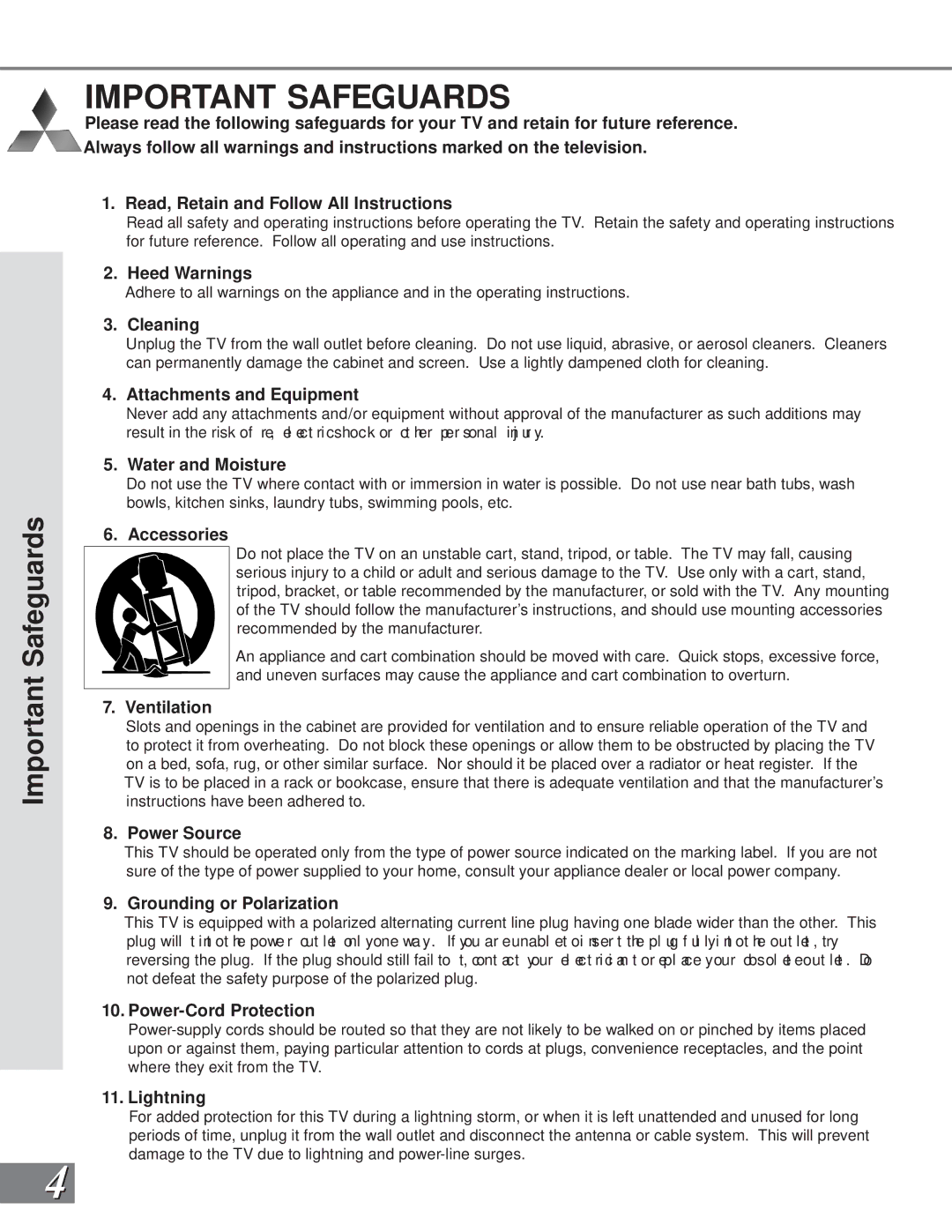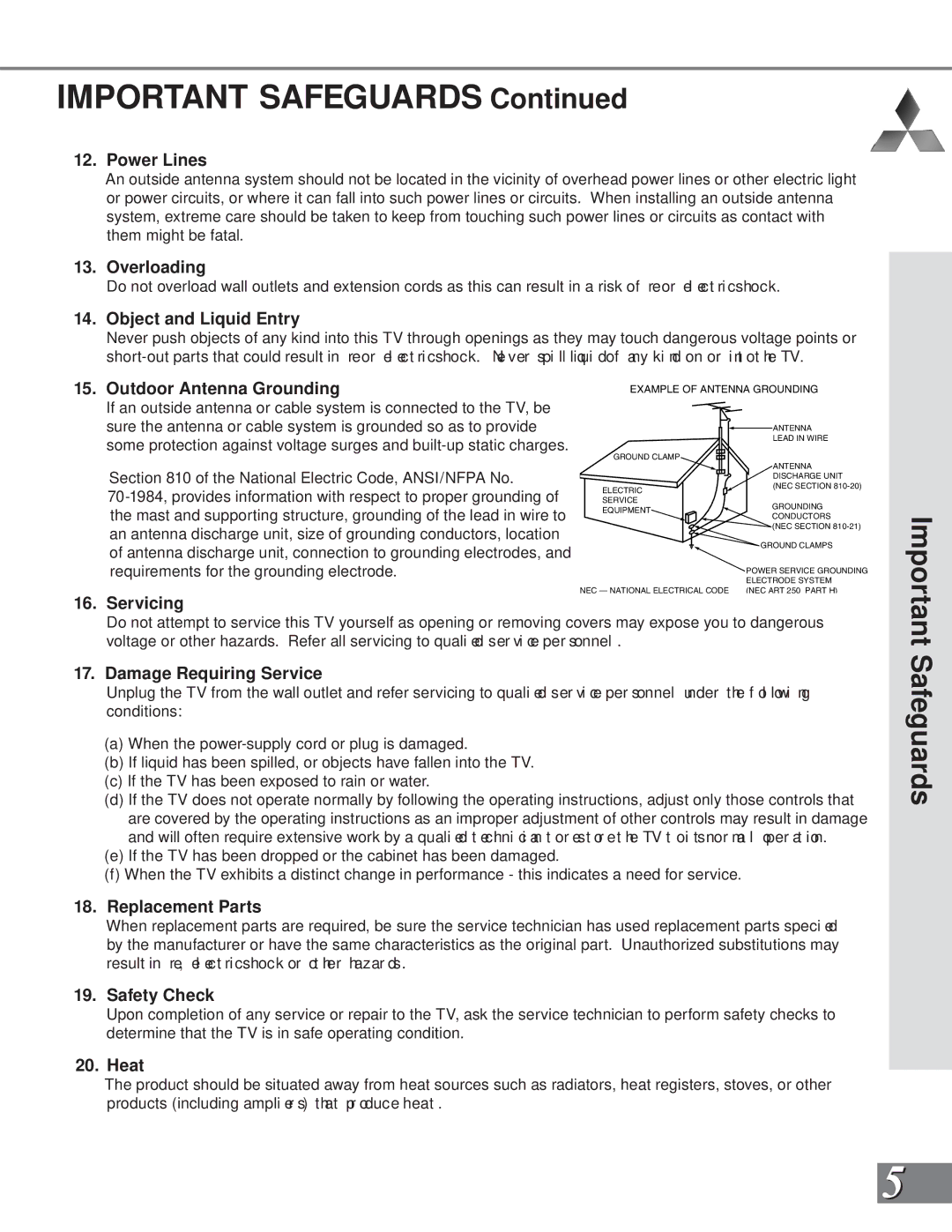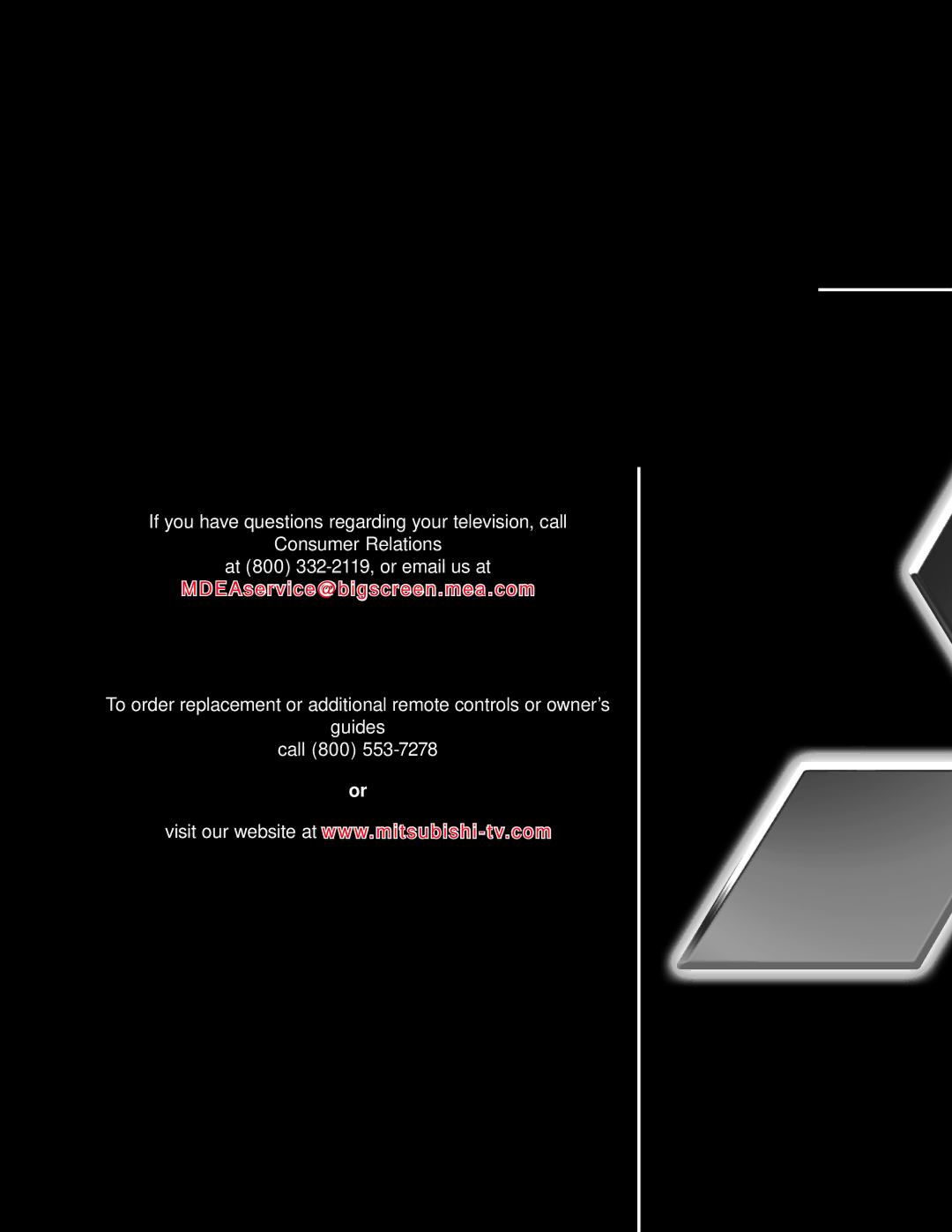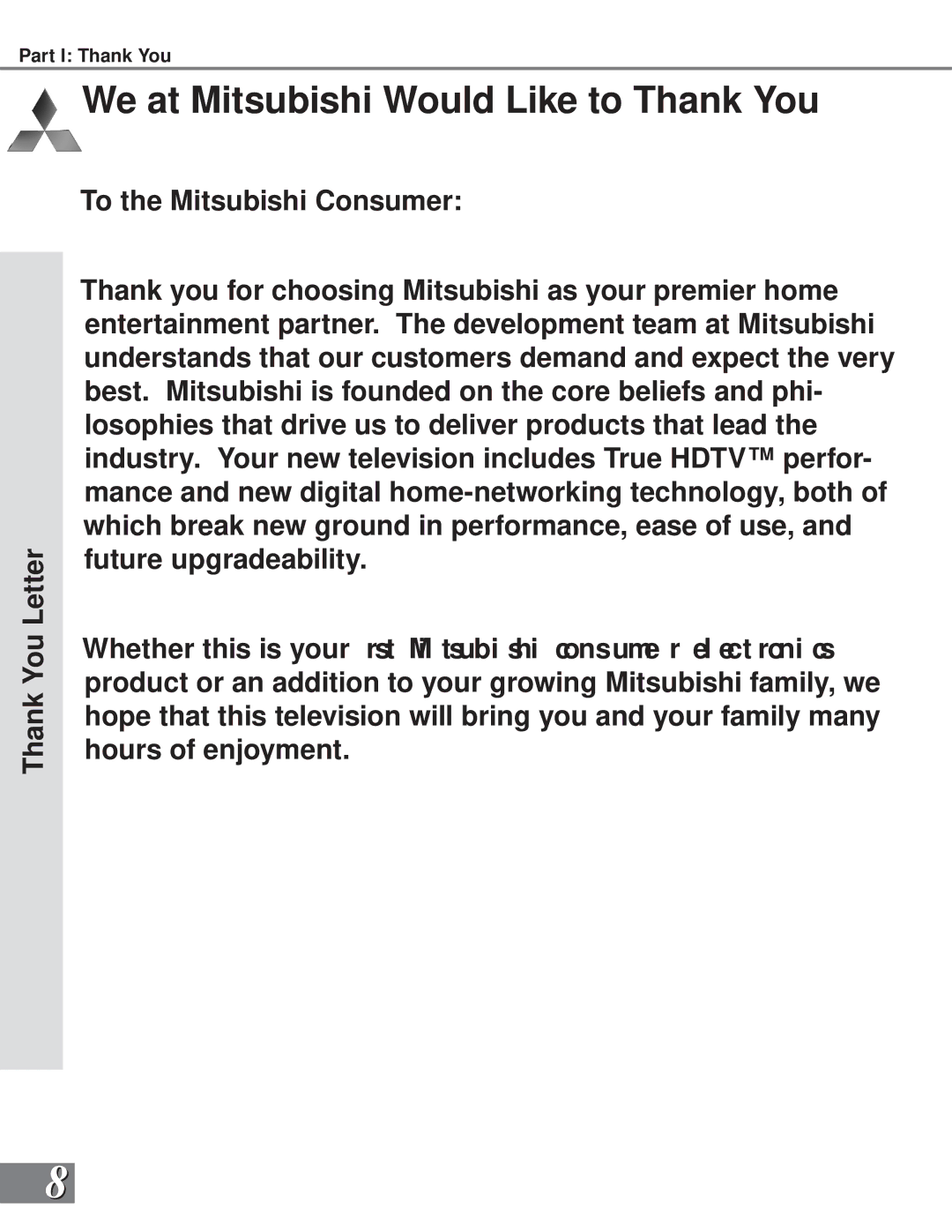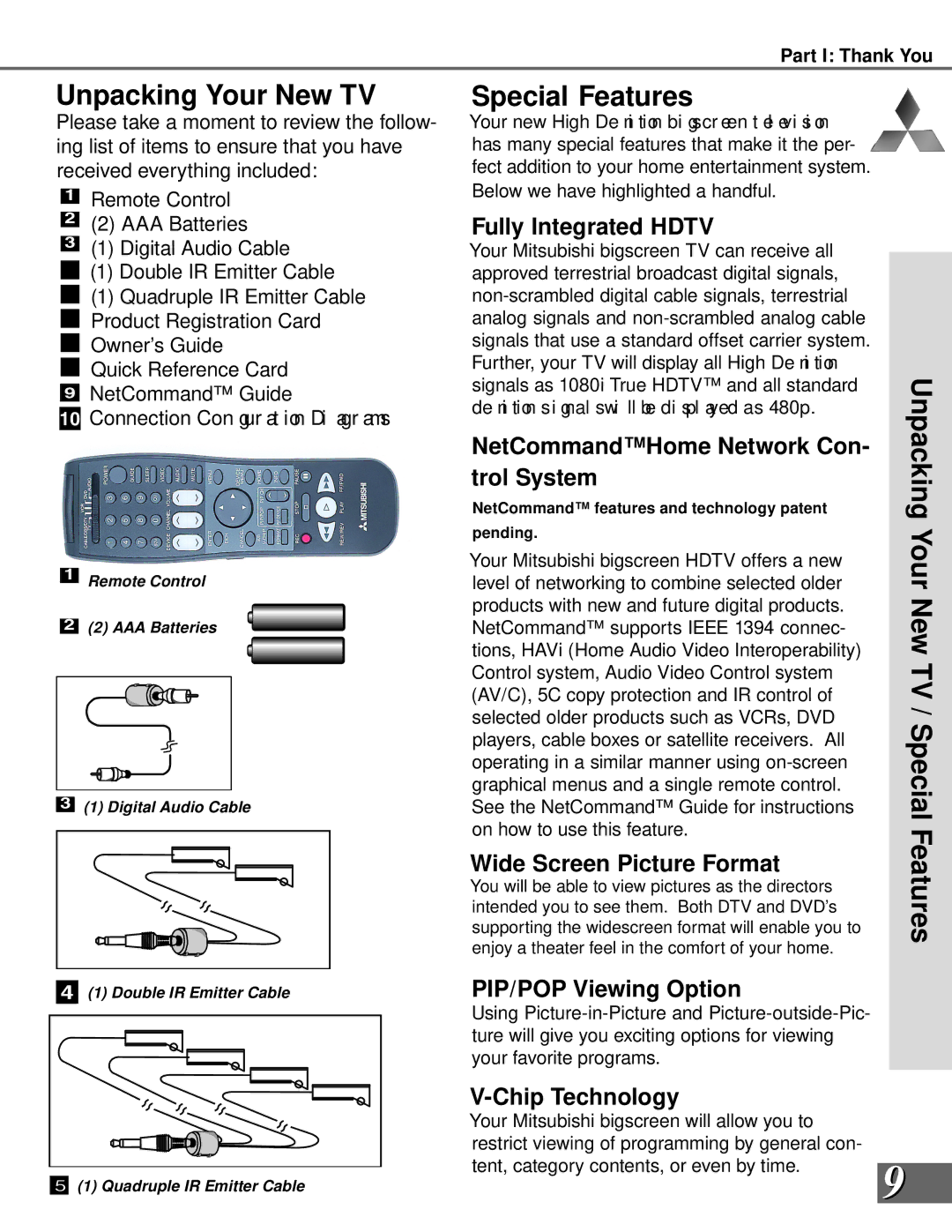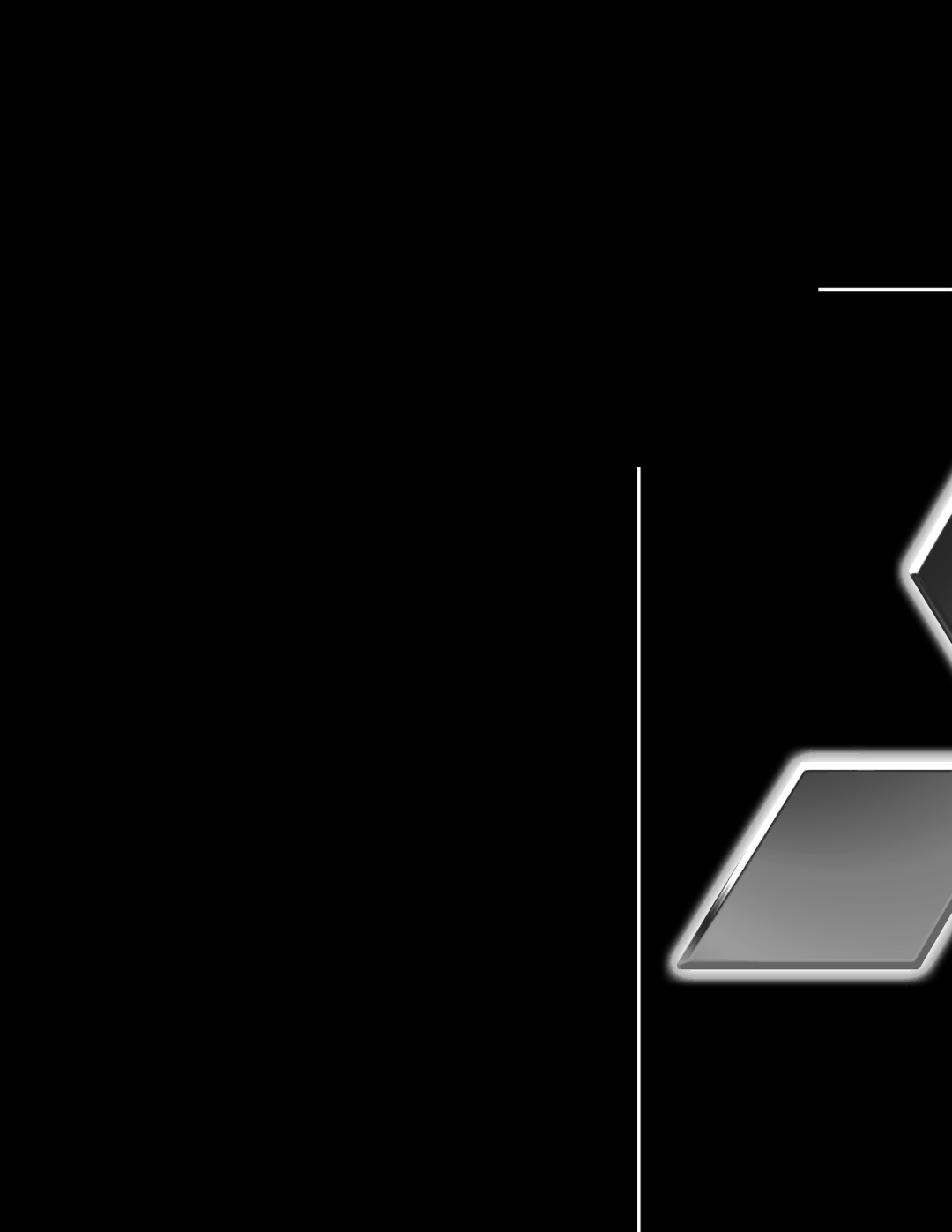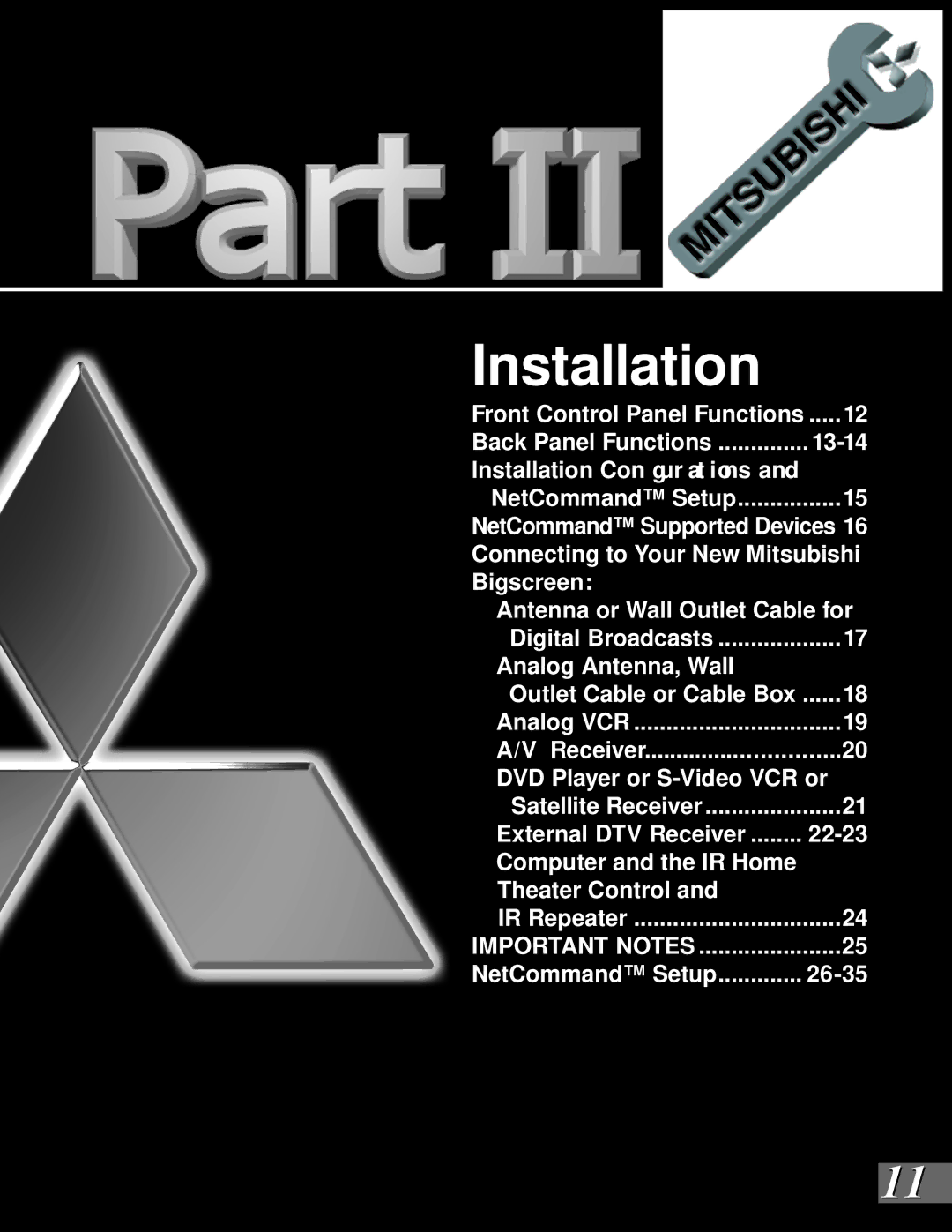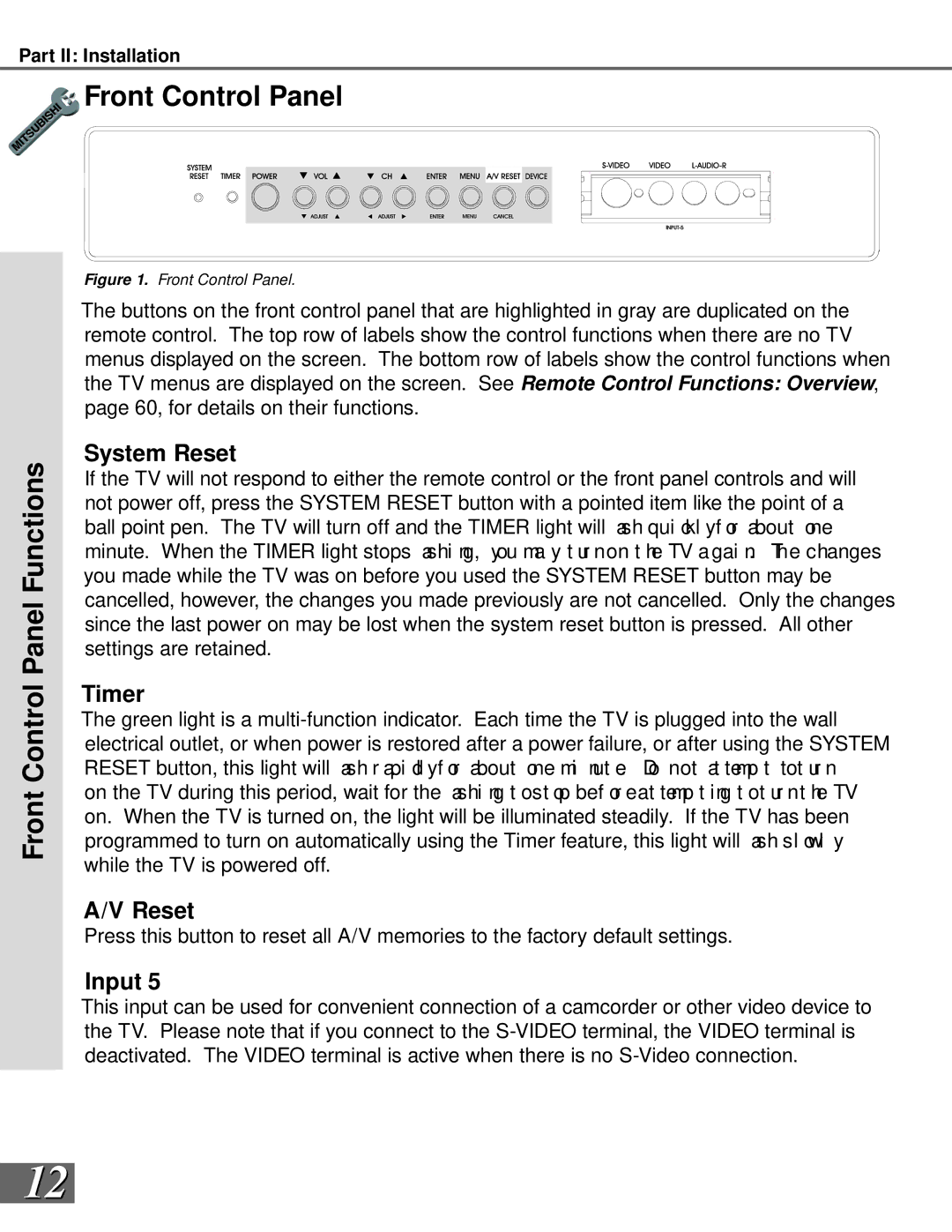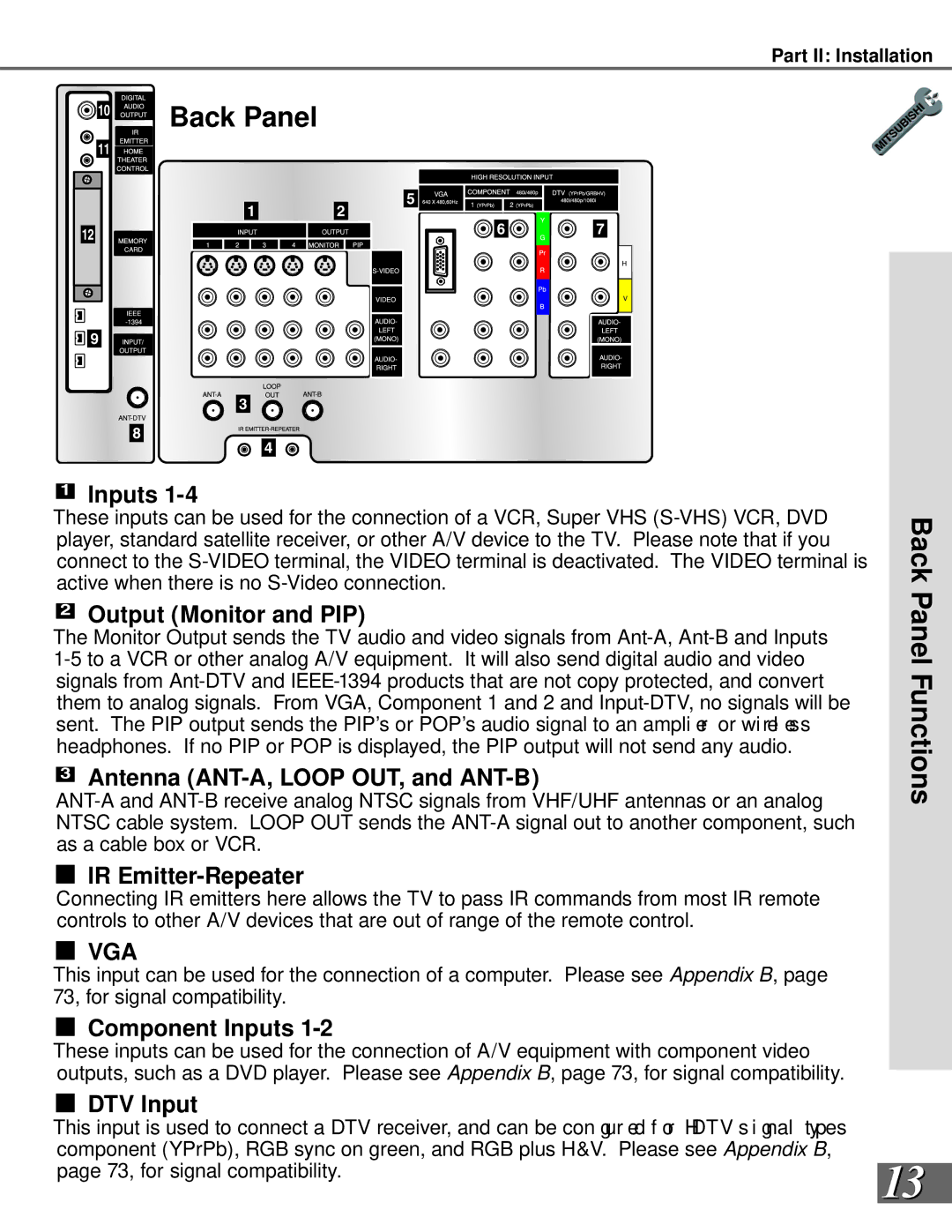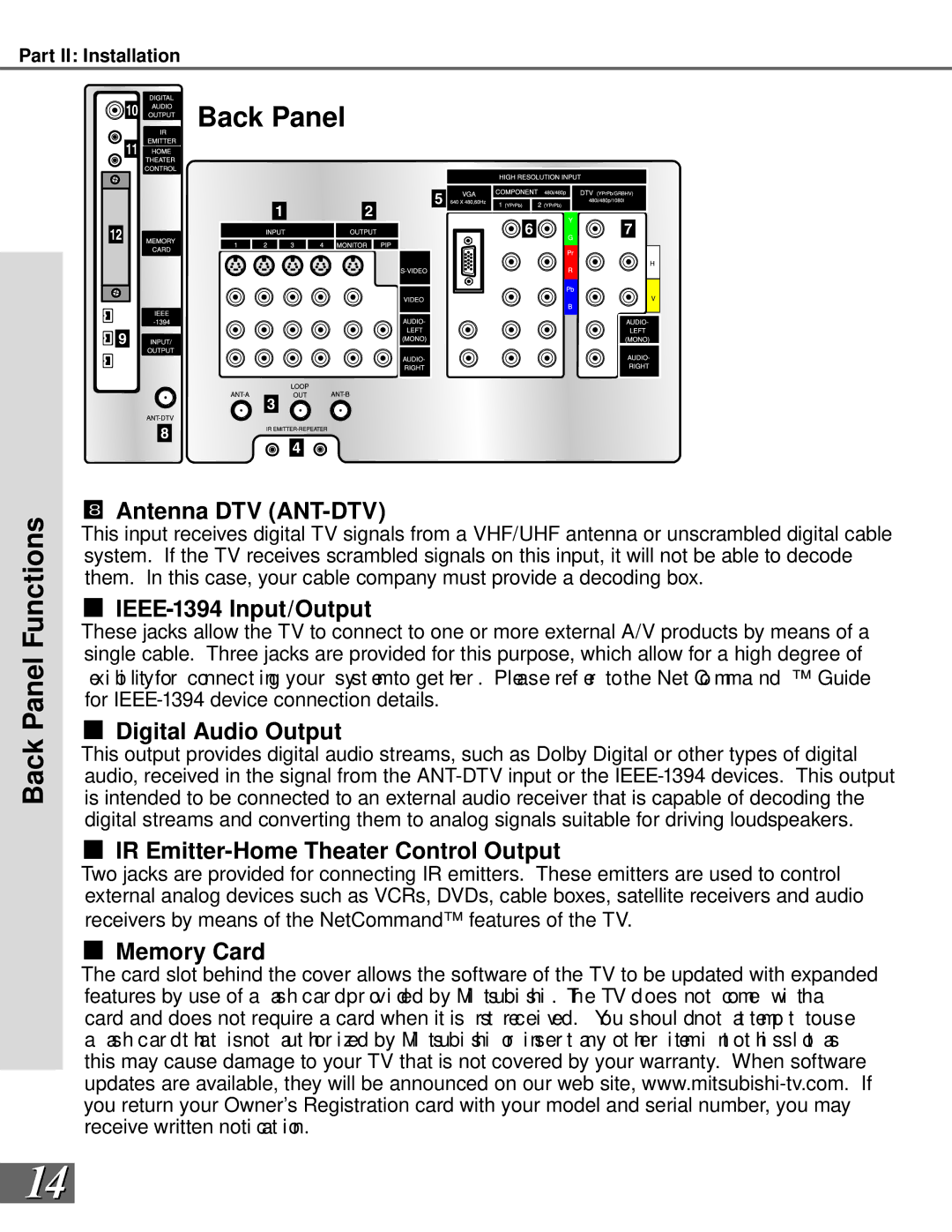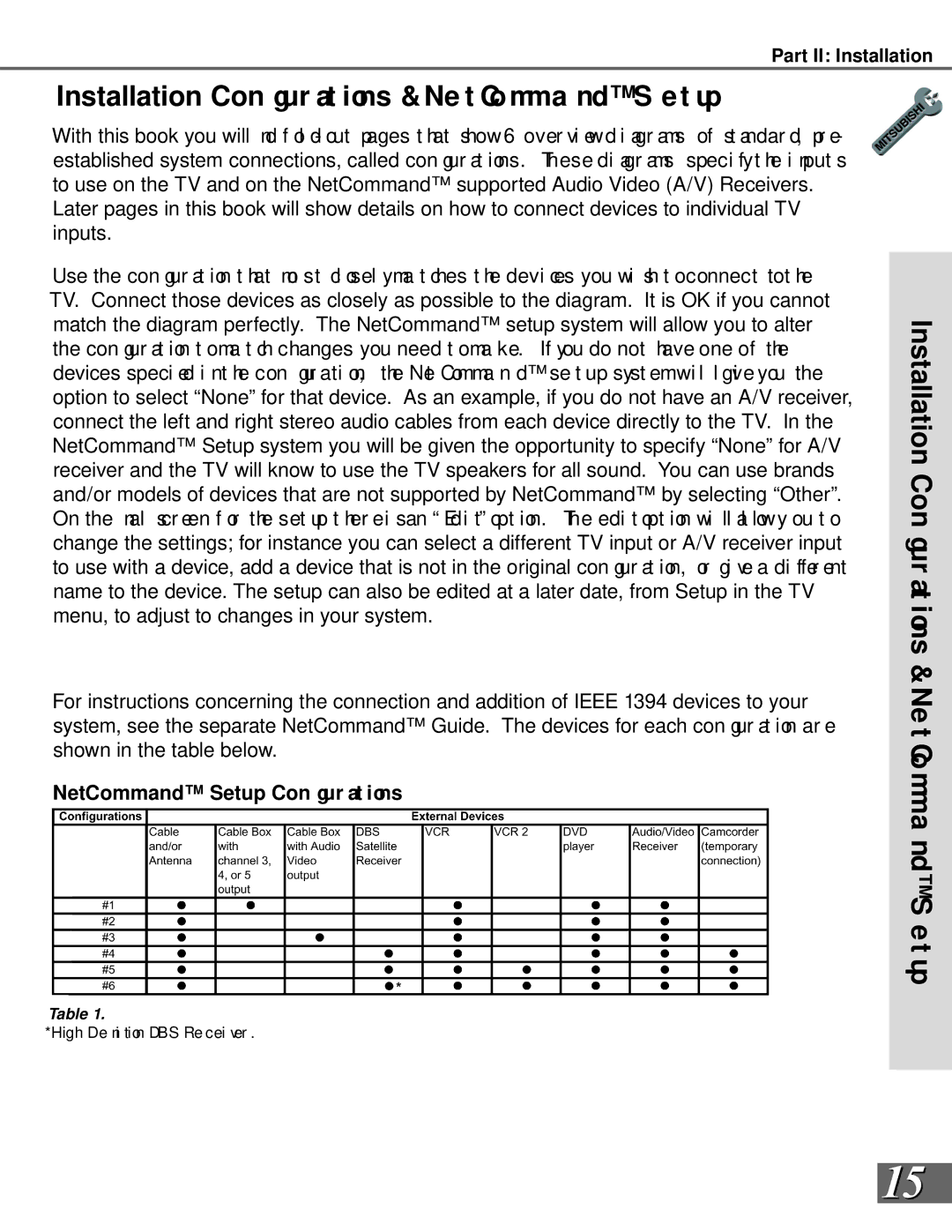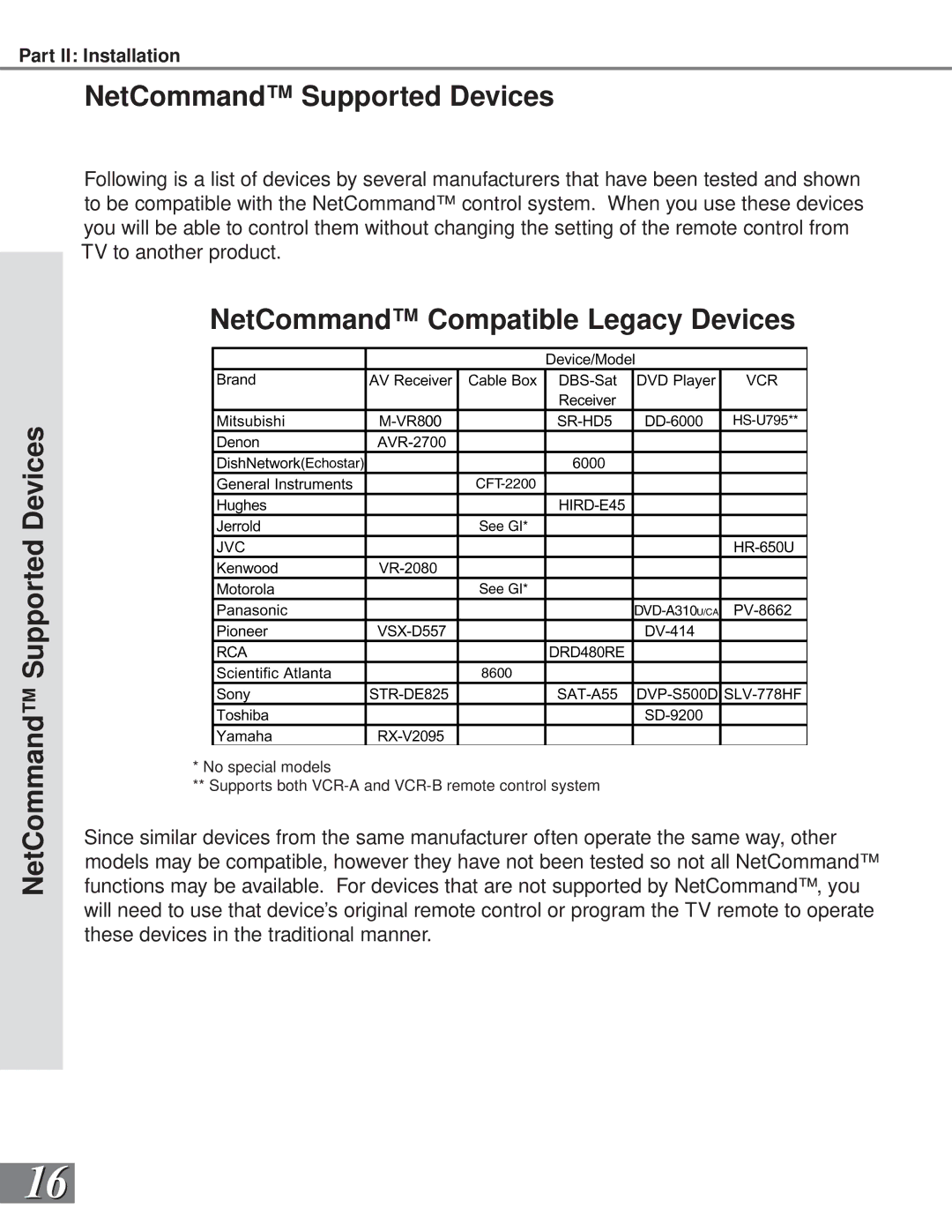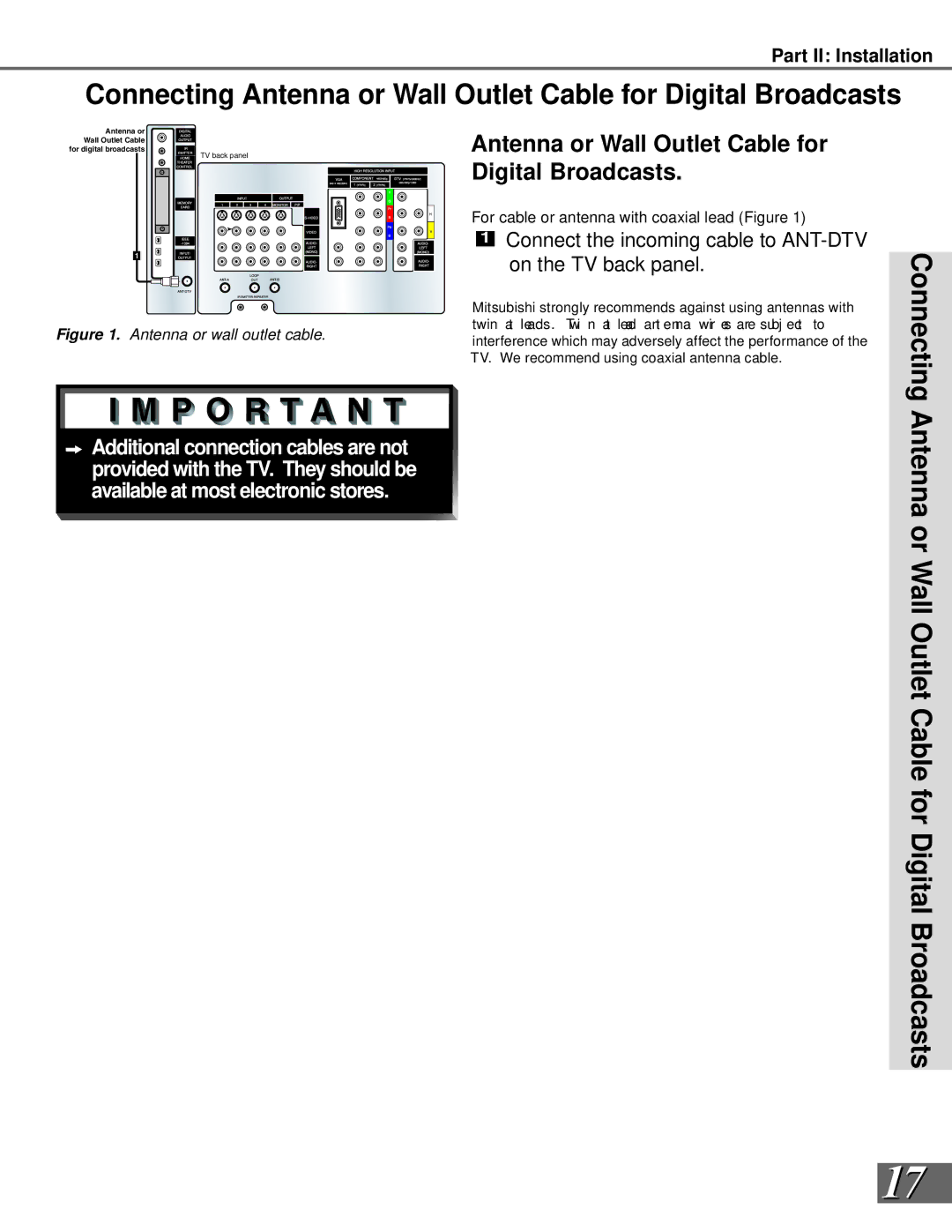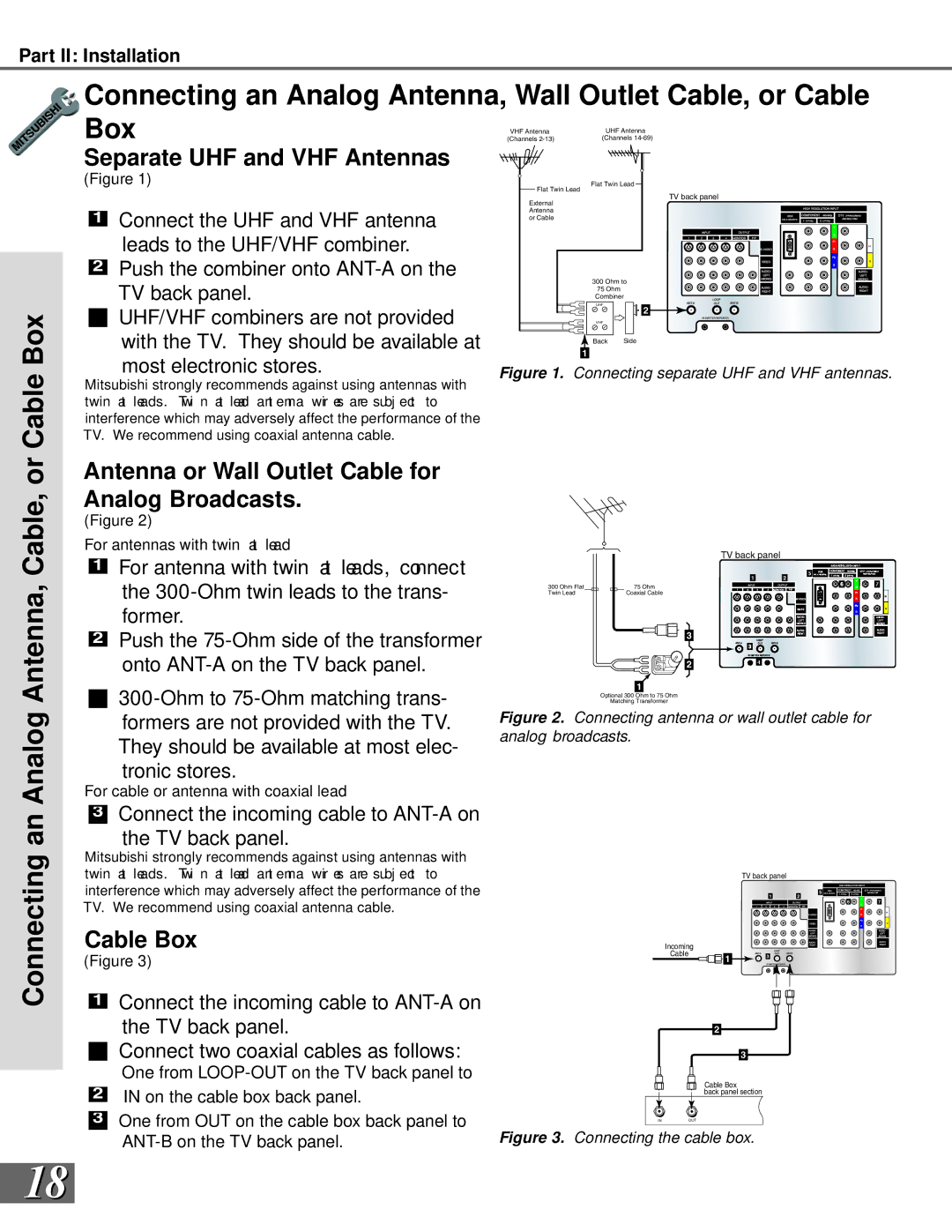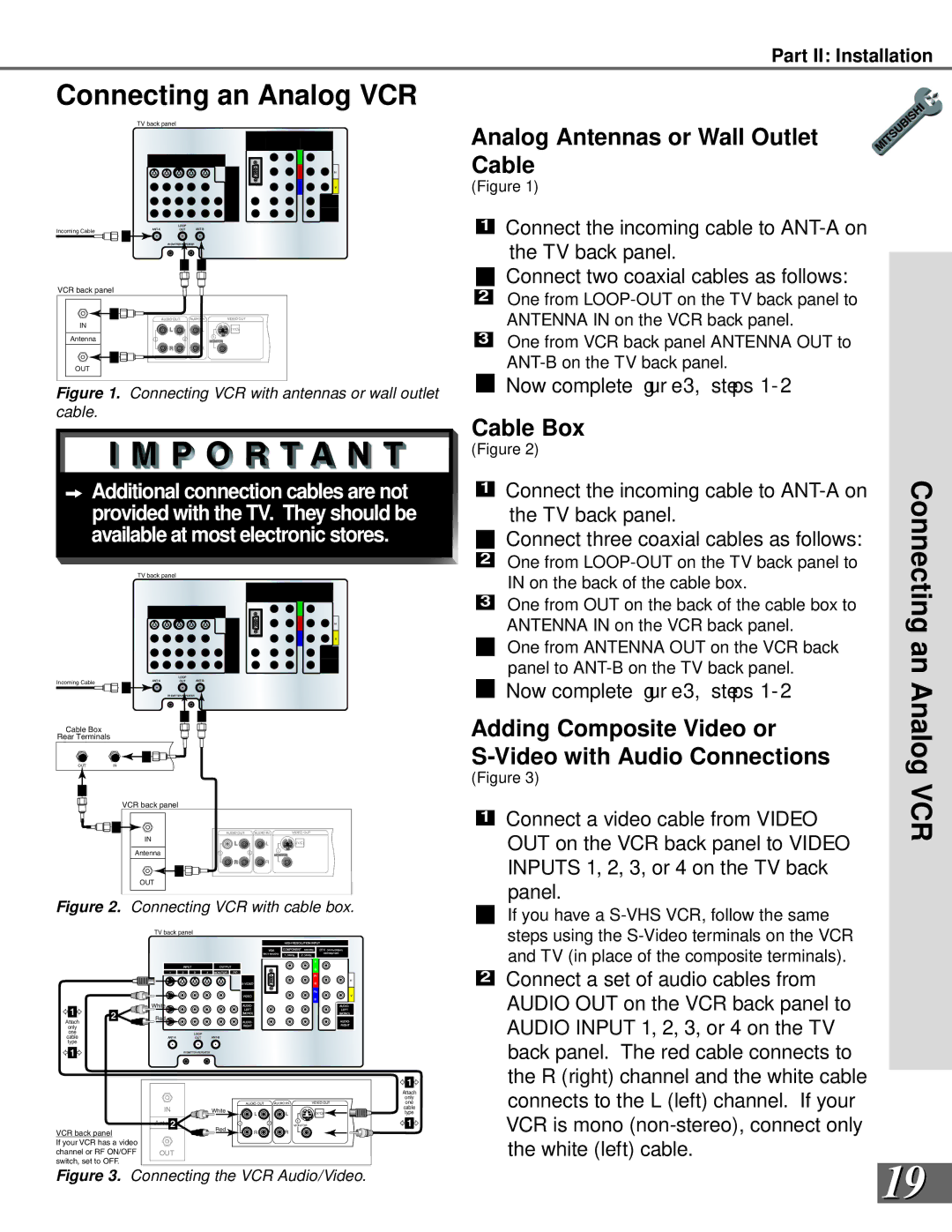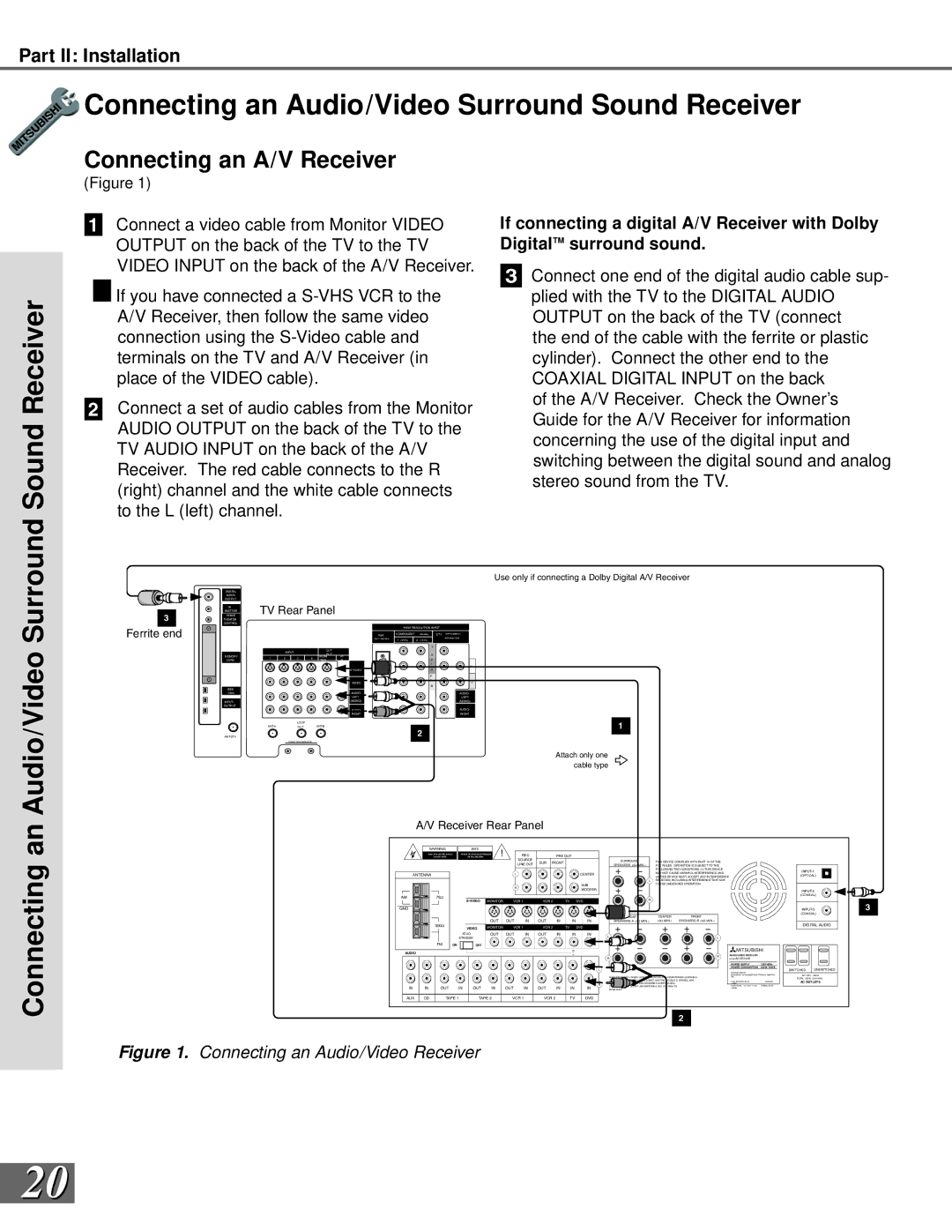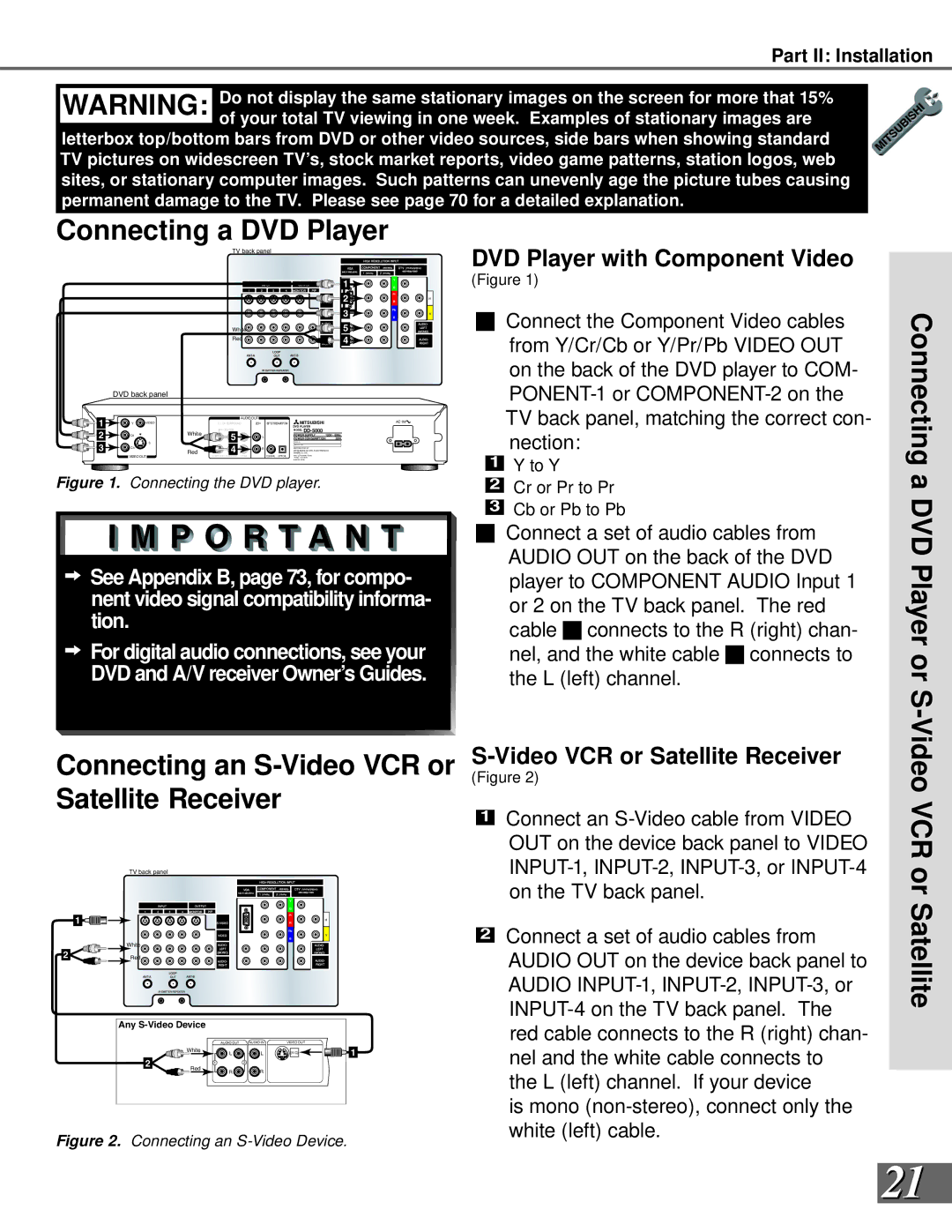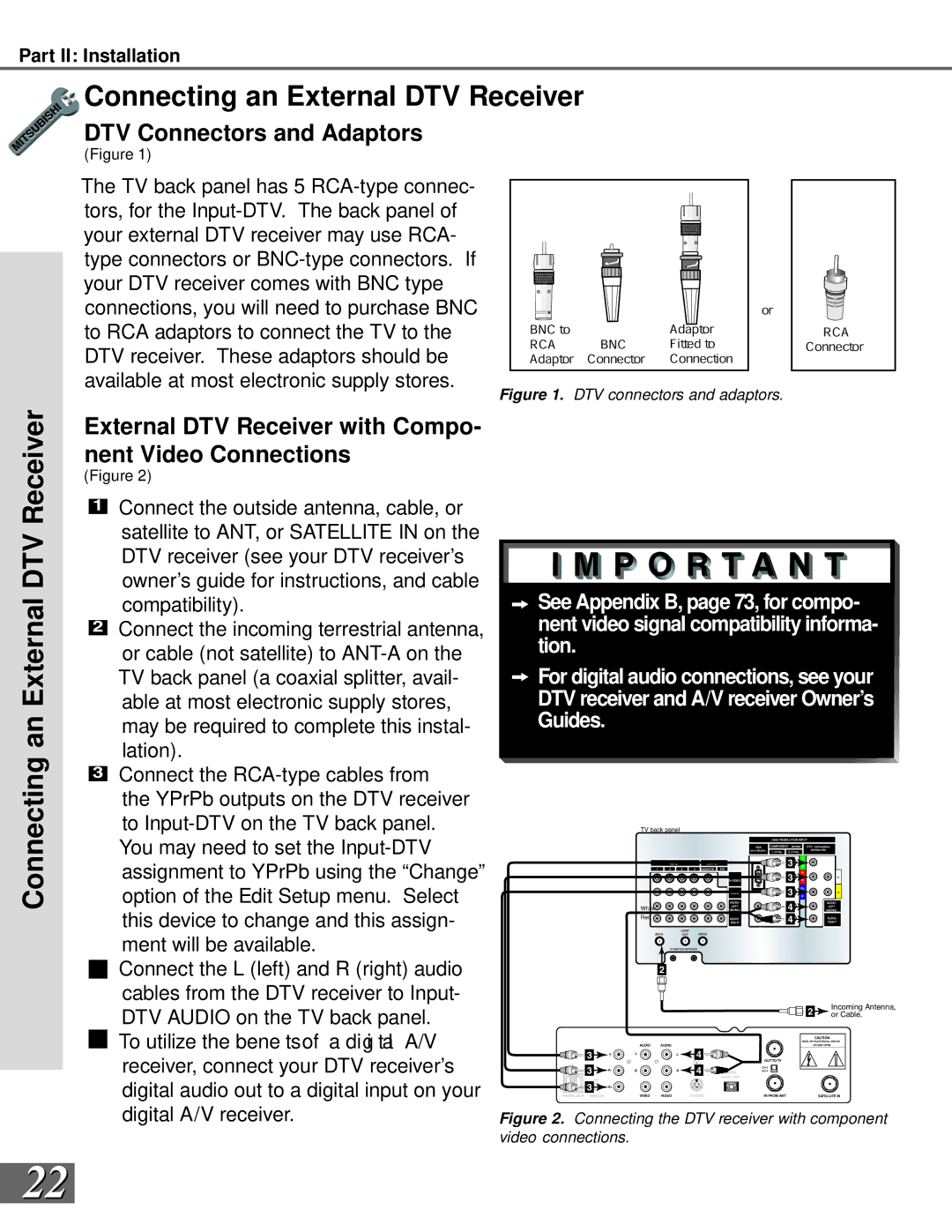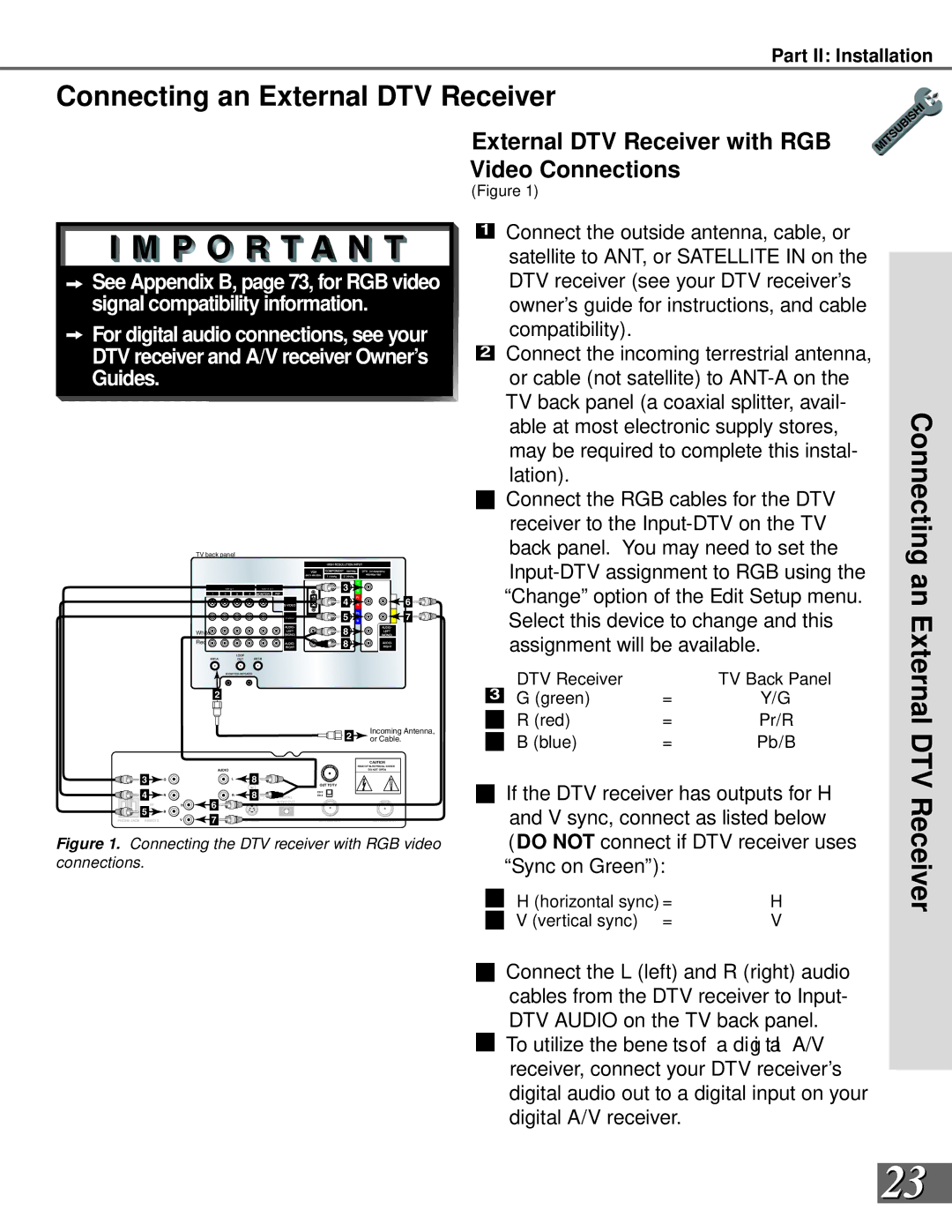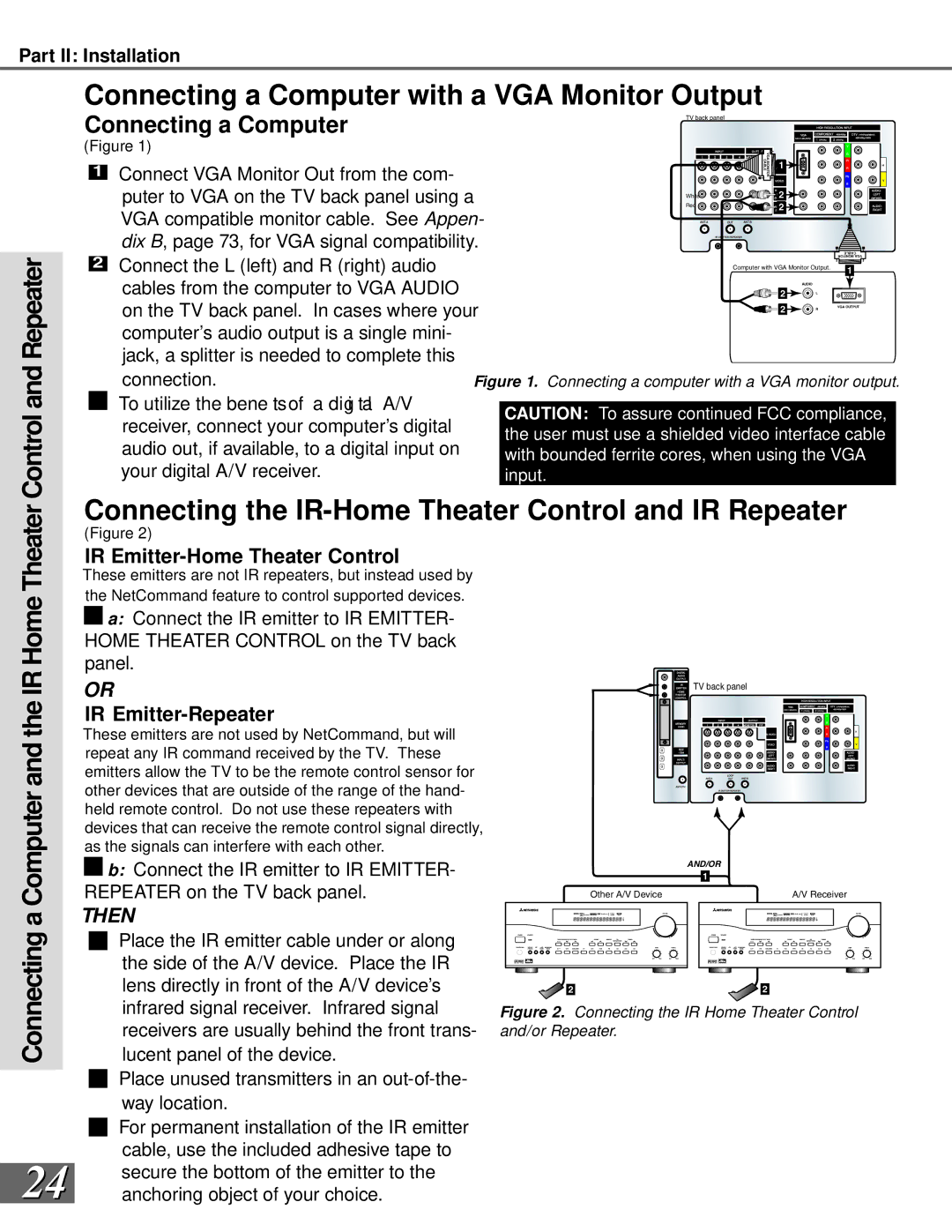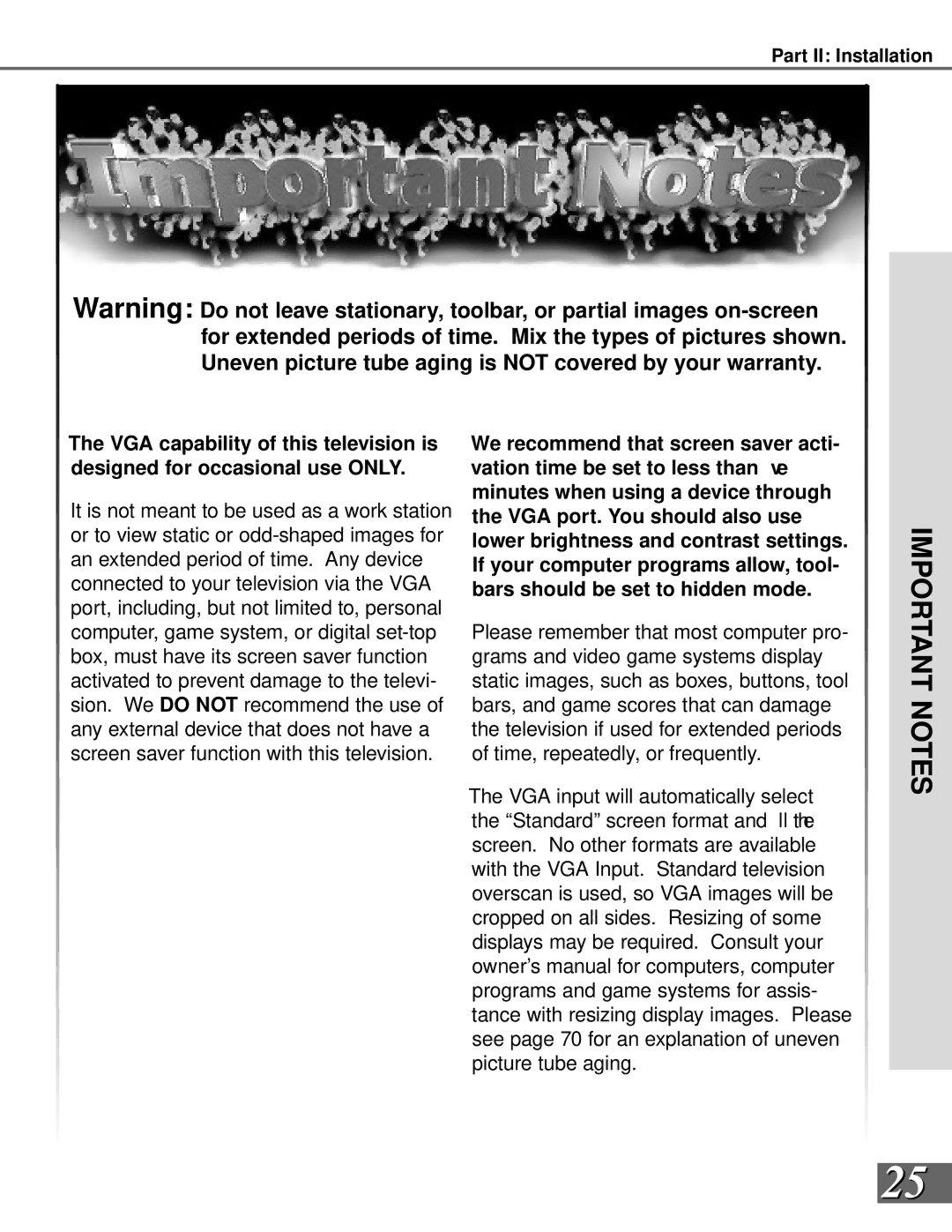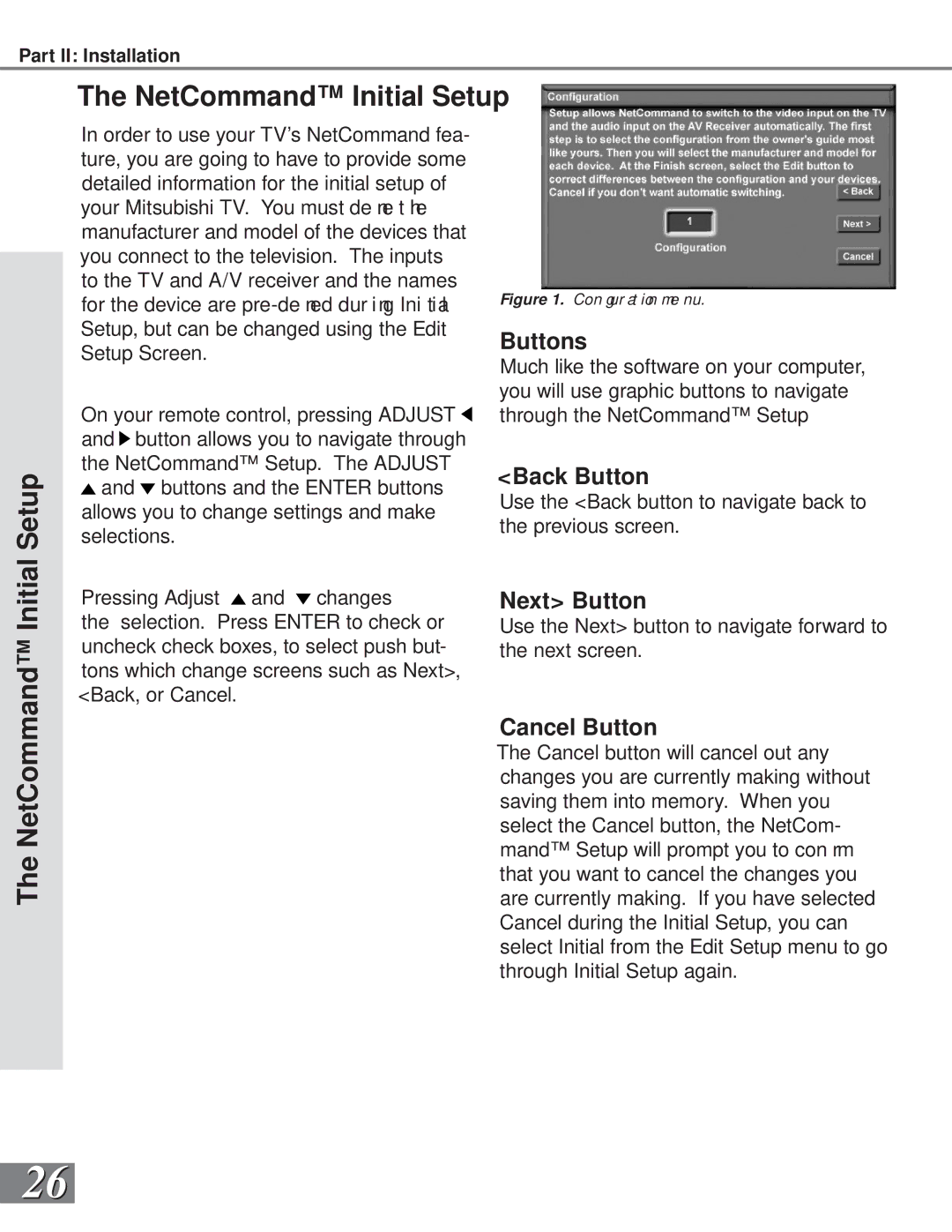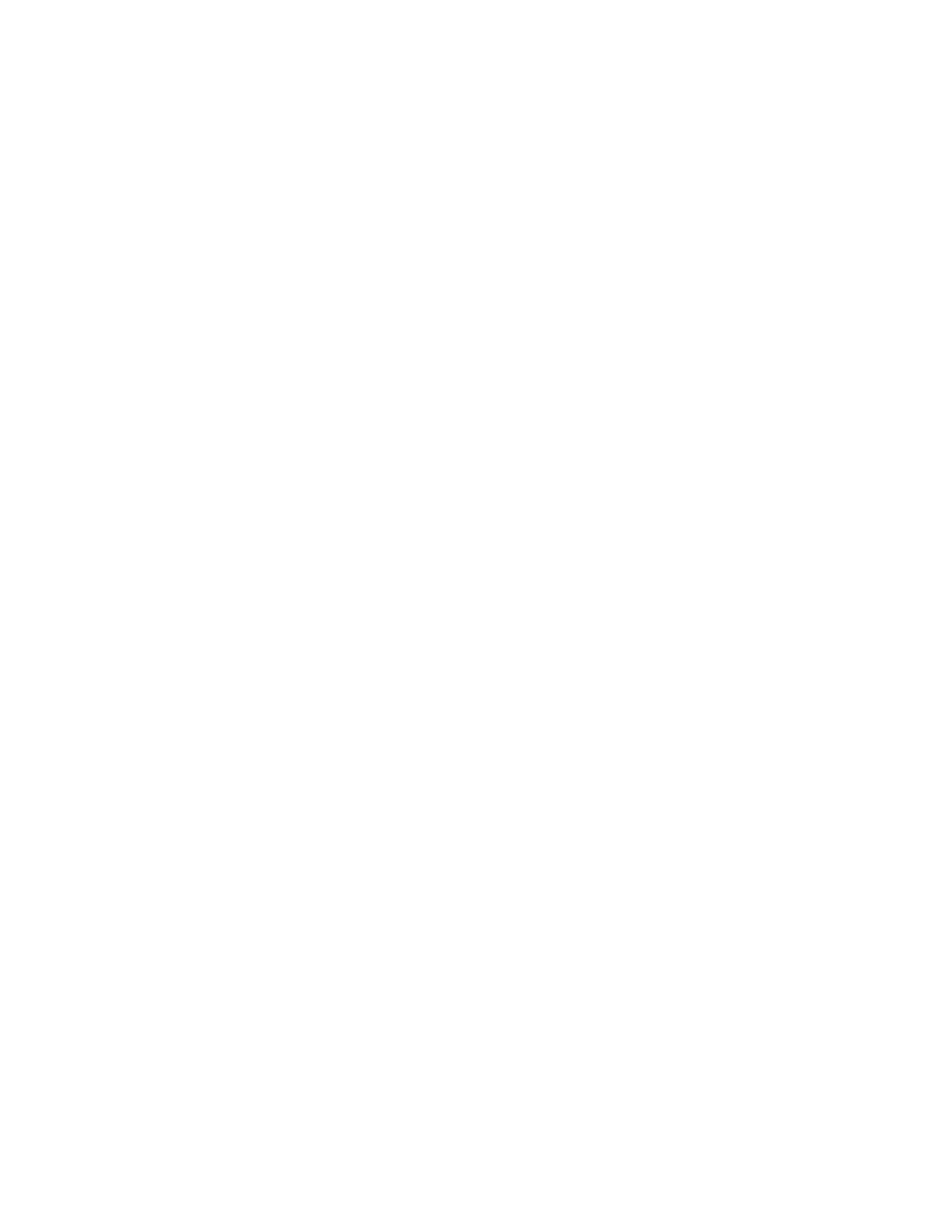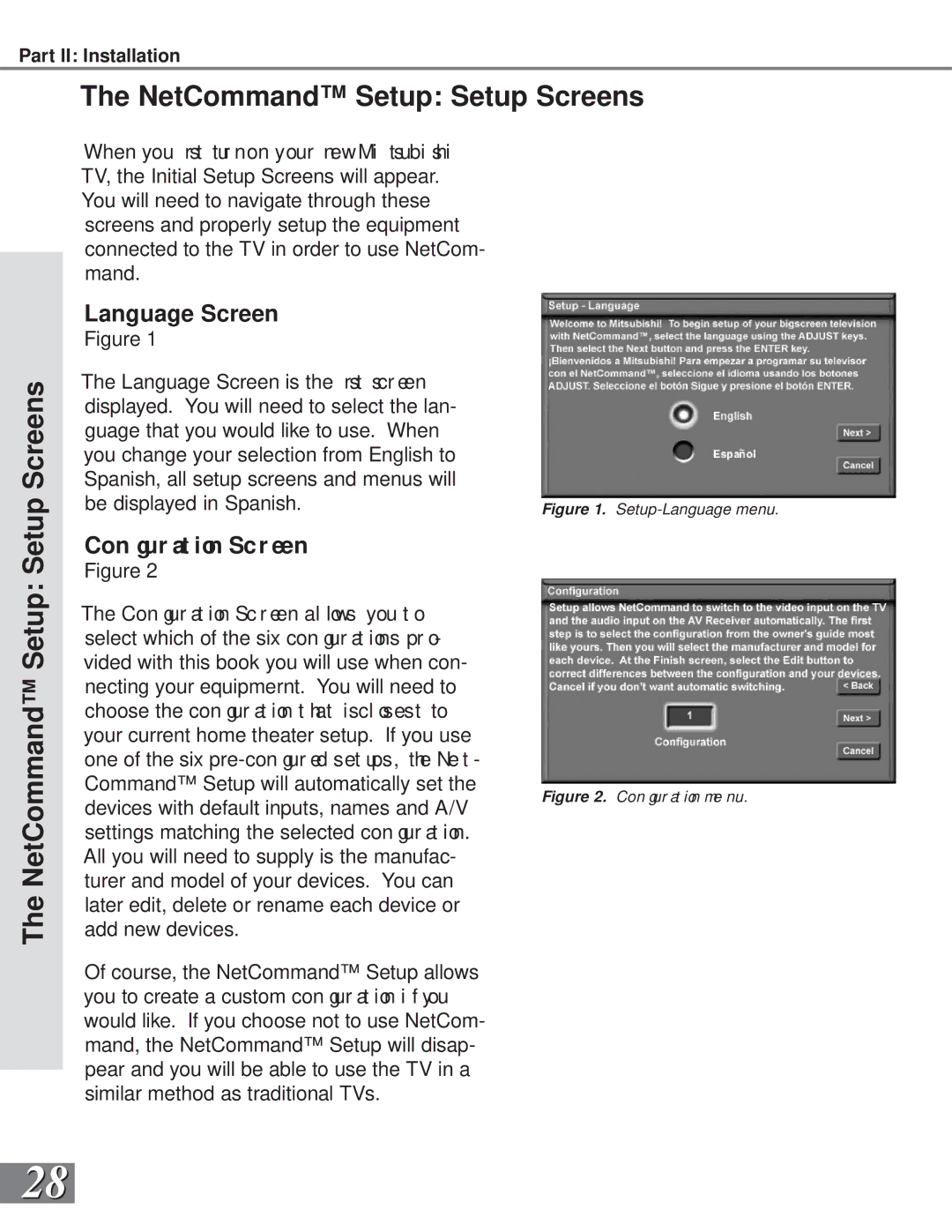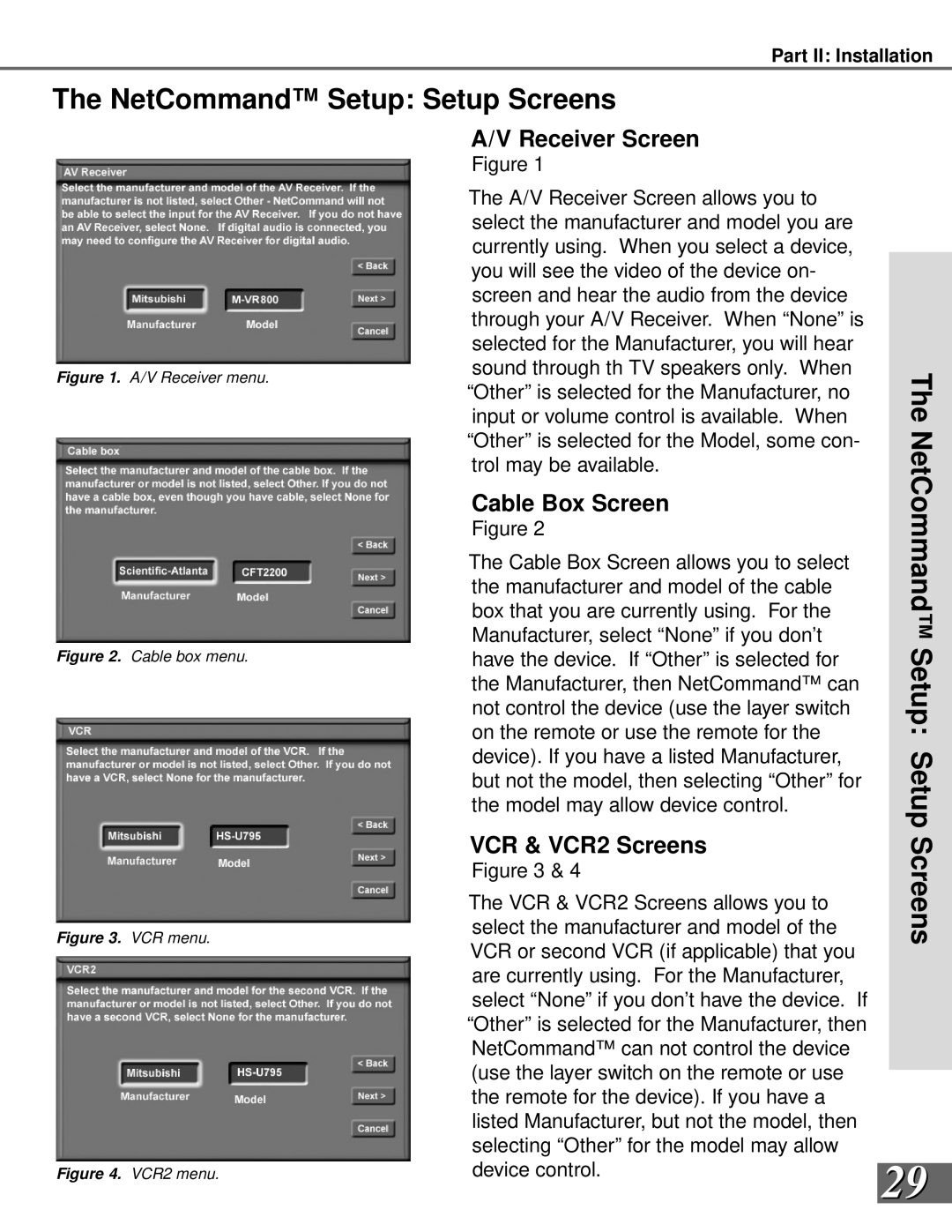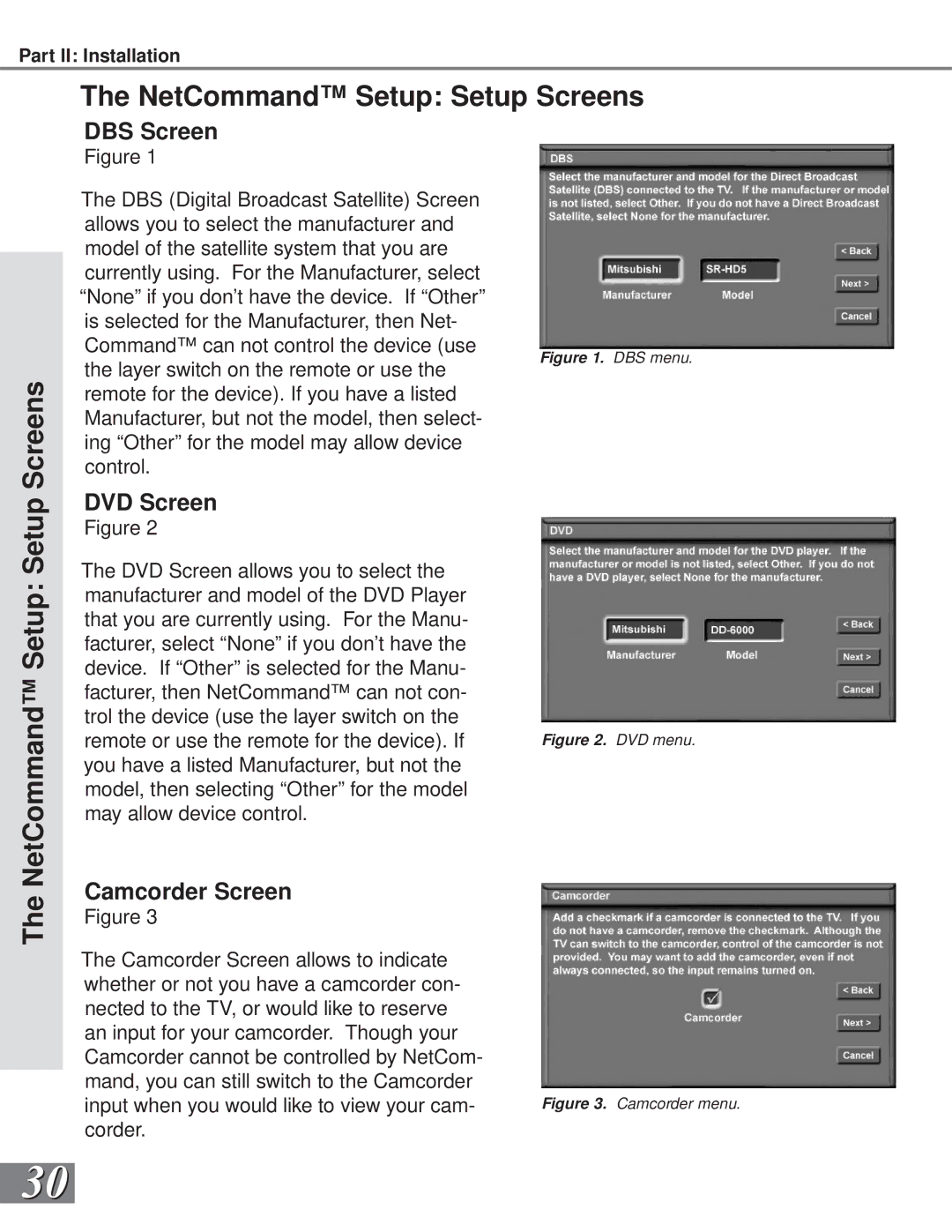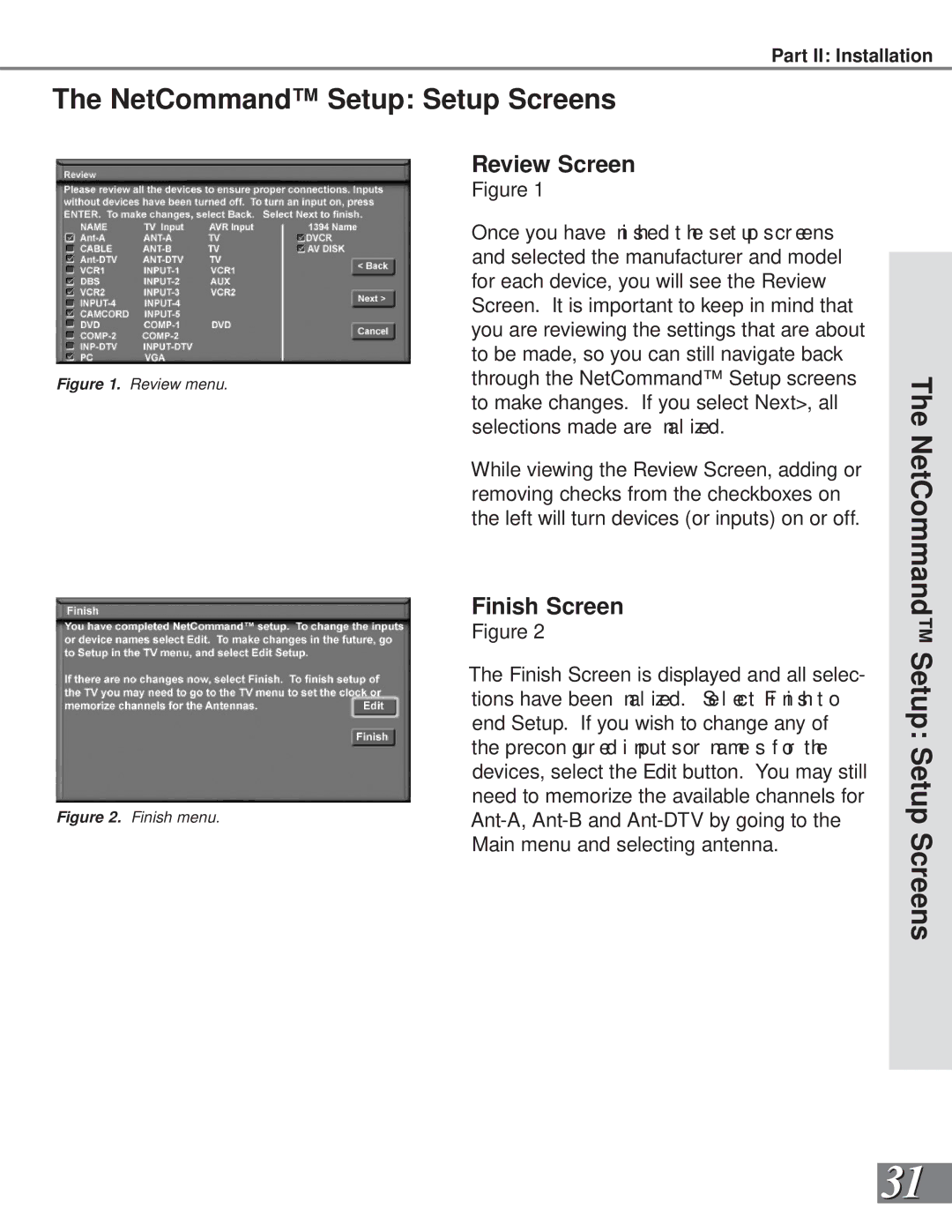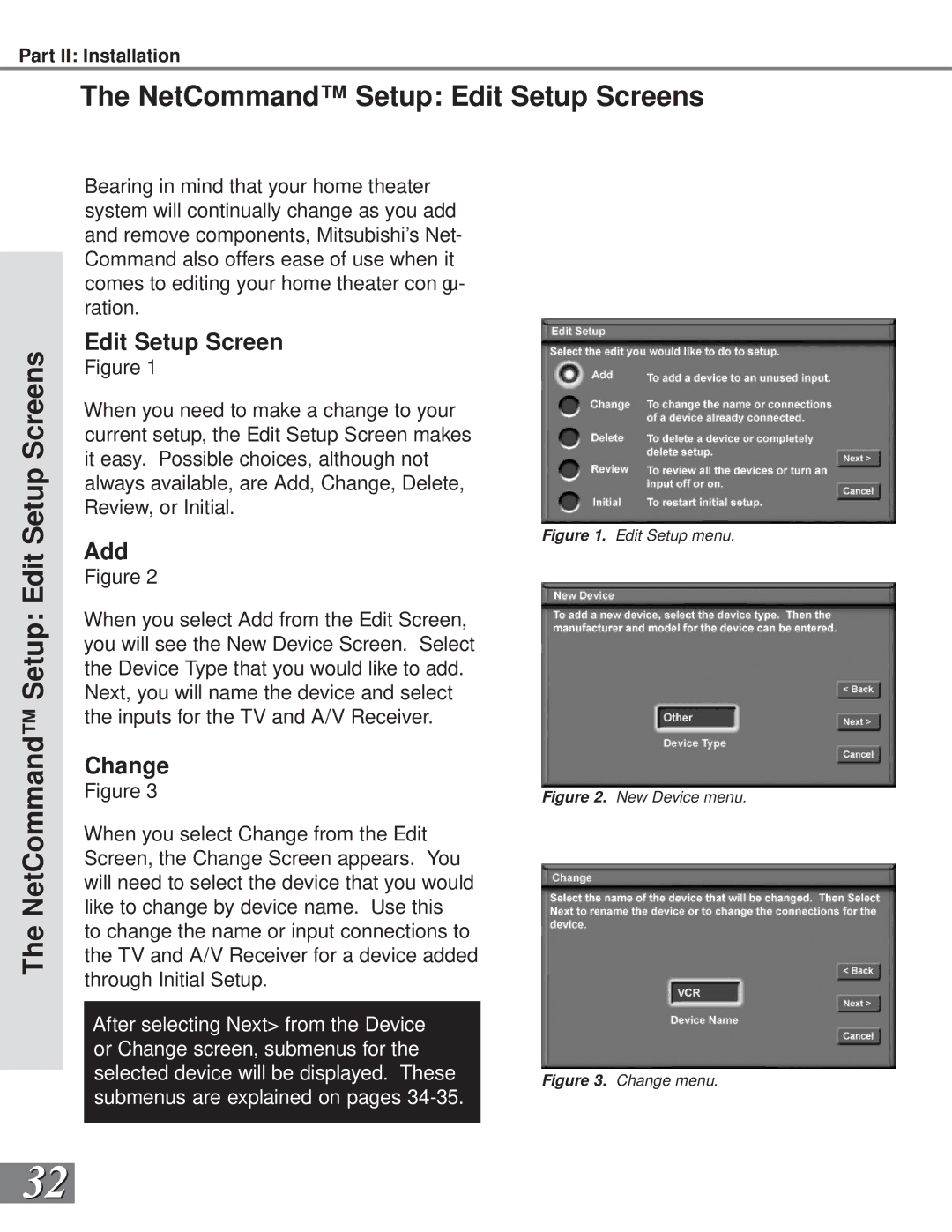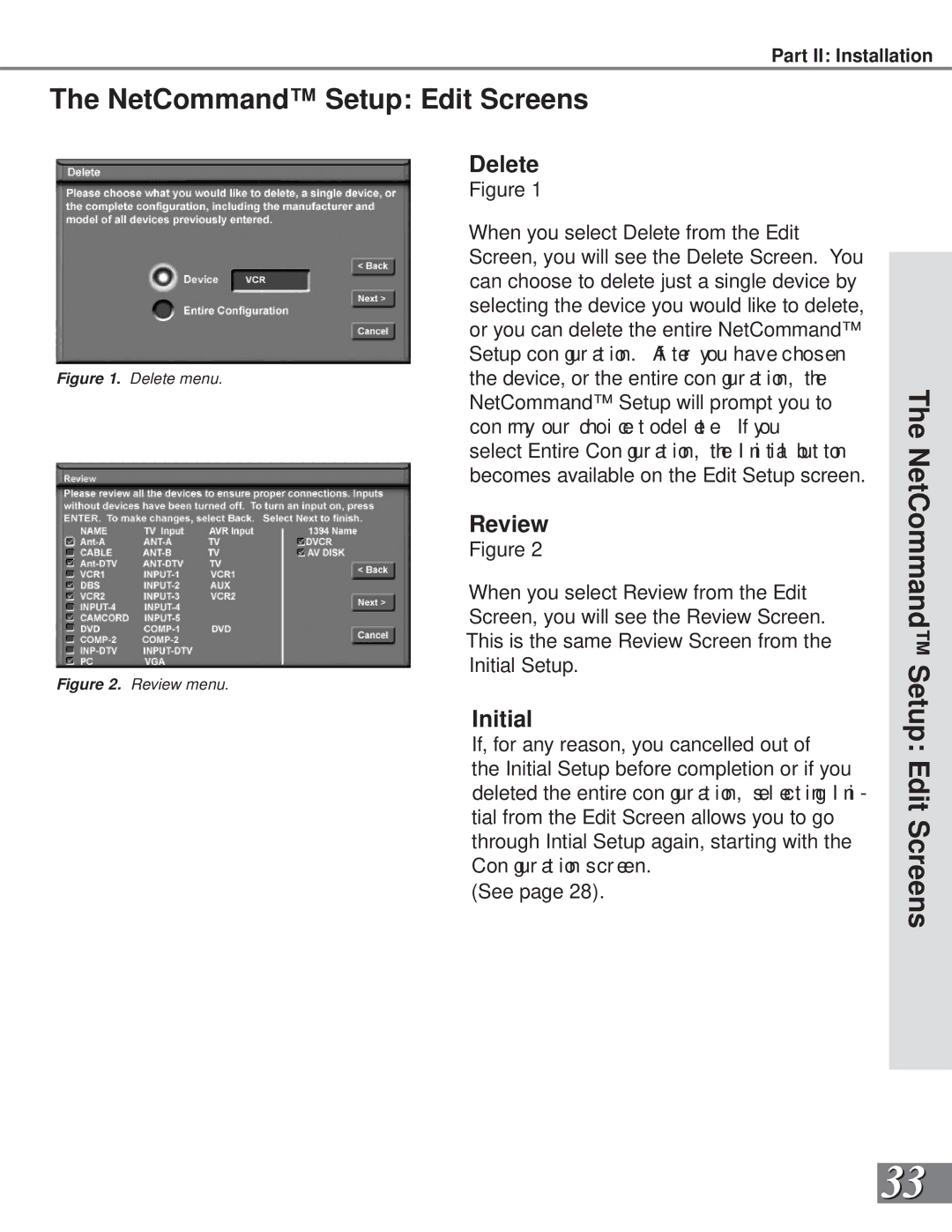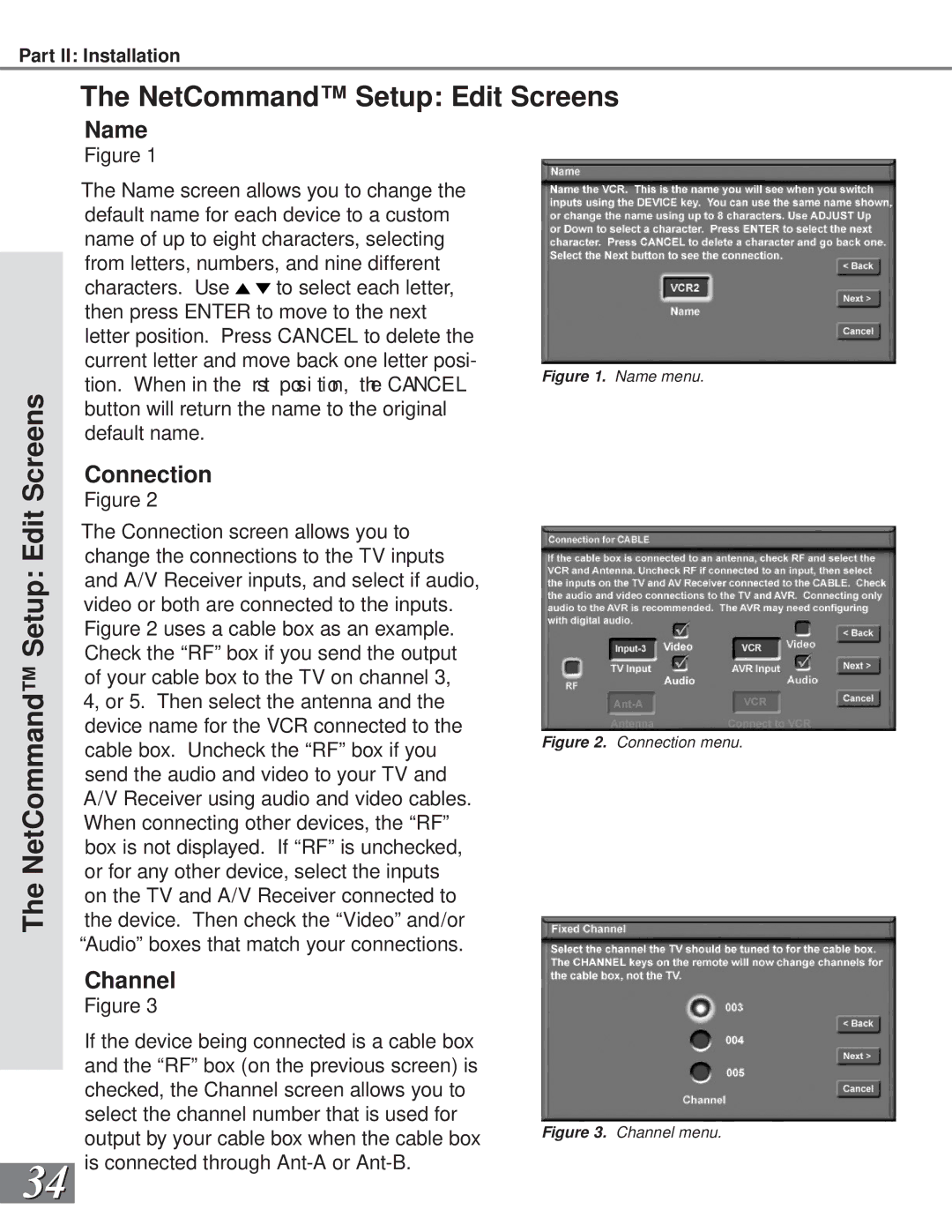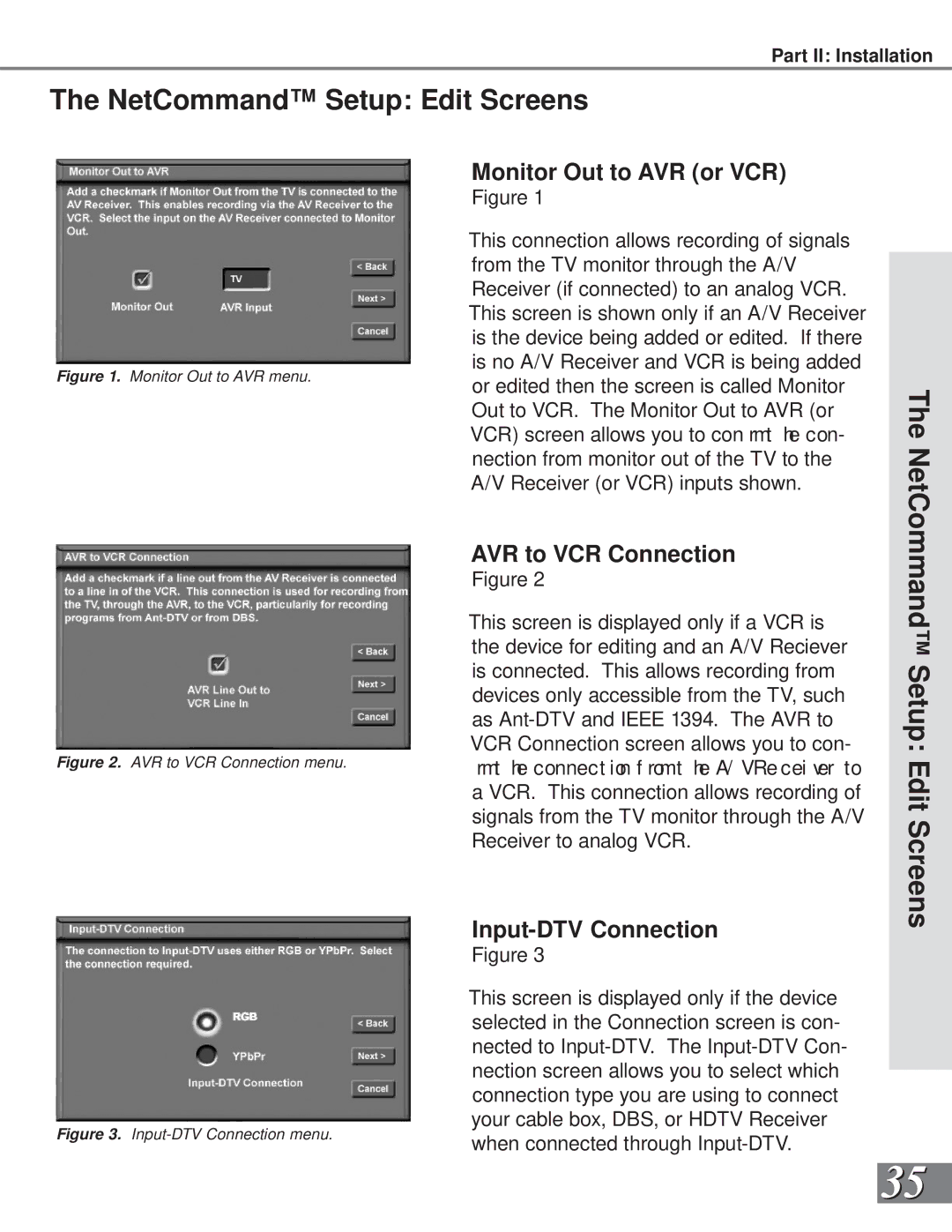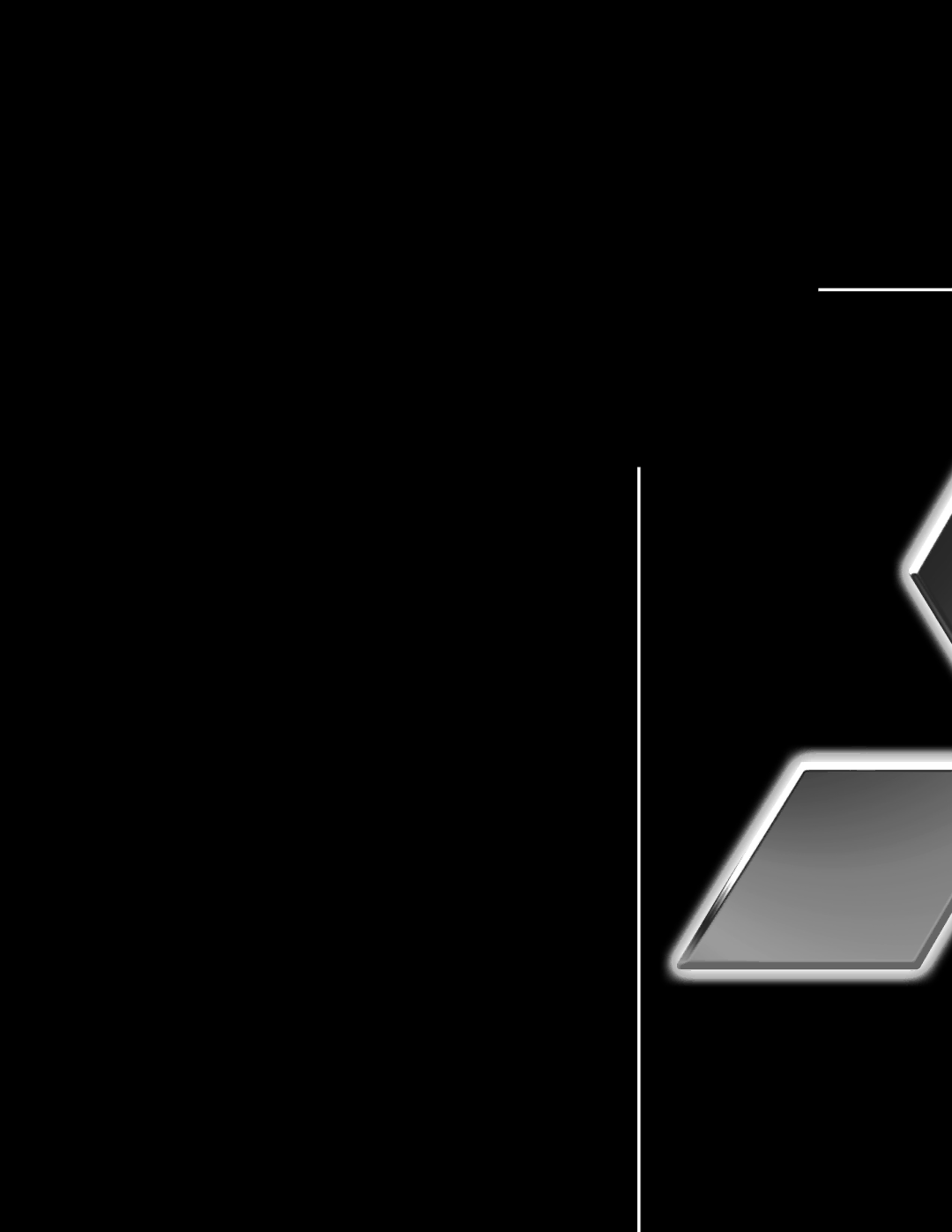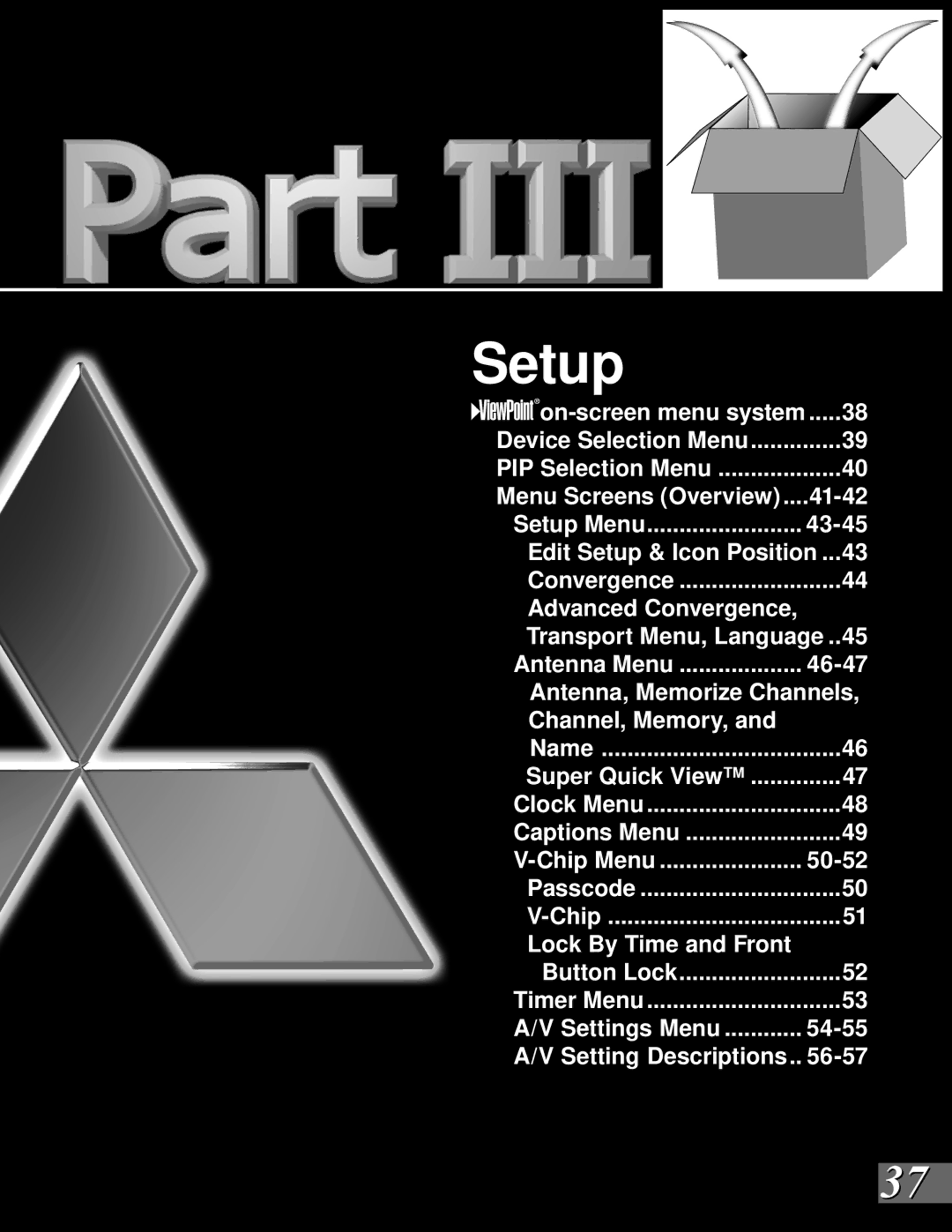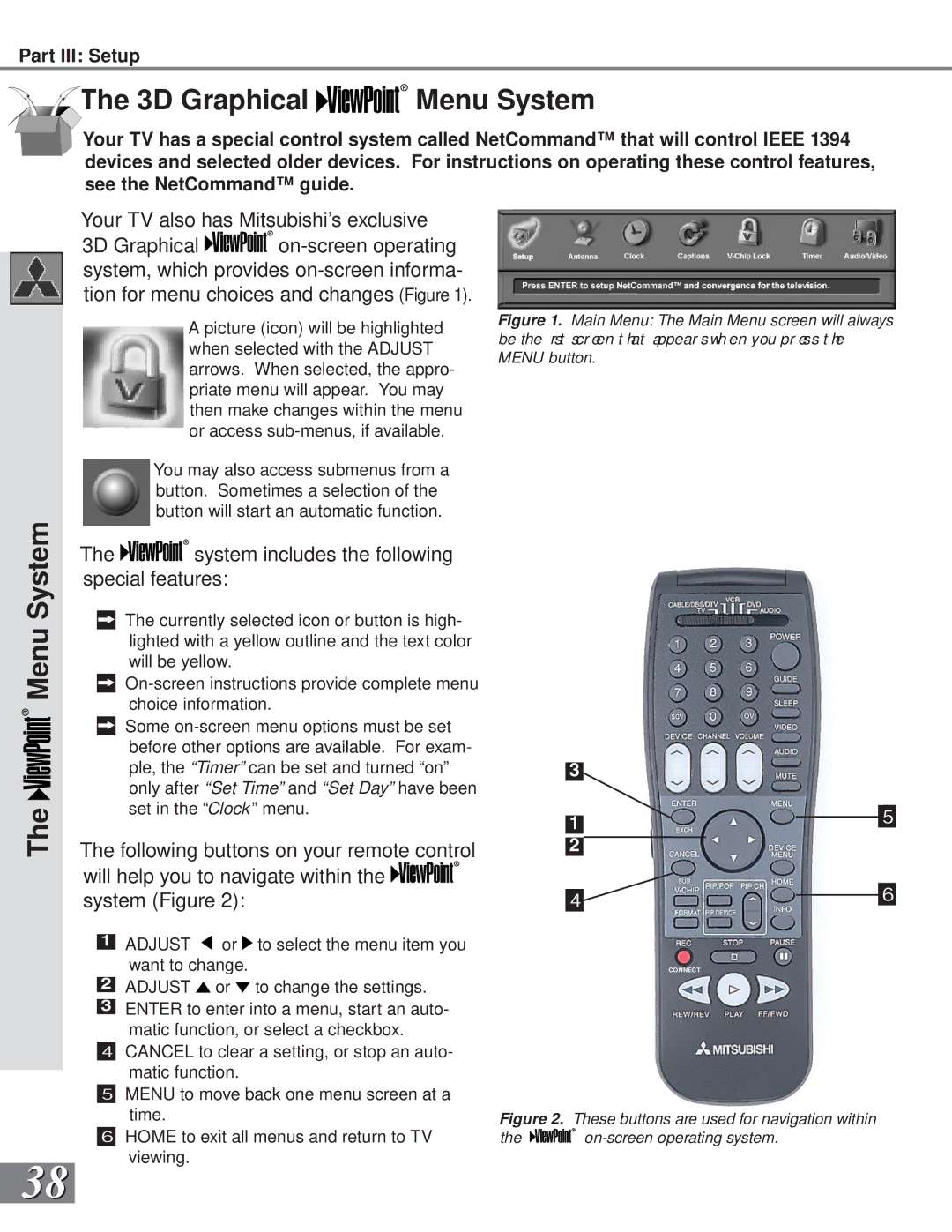Part II: Installation
Installation Con gur at ions & Ne t Co mma nd™S e t up
With this book you will nd f ol d- out pages t hat show 6 over vi ew d i agr ams of st andar d, pr e- established system connections, called con gur at ions. These di agr ams speci fy t he i nput s to use on the TV and on the NetCommand™ supported Audio Video (A/V) Receivers.
Later pages in this book will show details on how to connect devices to individual TV inputs.
Use the con gur at ion t hat mo st cl osel yma t ches t he devi ces you wi sh t oconnect tot he TV. Connect those devices as closely as possible to the diagram. It is OK if you cannot match the diagram perfectly. The NetCommand™ setup system will allow you to alter the con gur at ion t oma t ch changes you need t oma ke. If you do not have one of the devices speci ed i nt he con gur ati on, the Net Comma n d™se t up syst emwi l l give you the option to select “None” for that device. As an example, if you do not have an A/V receiver, connect the left and right stereo audio cables from each device directly to the TV. In the NetCommand™ Setup system you will be given the opportunity to specify “None” for A/V receiver and the TV will know to use the TV speakers for all sound. You can use brands and/or models of devices that are not supported by NetCommand™ by selecting “Other”. On the nal scr een f or the set up t her e i san “ Edi t” opt ion. The edi t opt ion wi ll al low y ou t o change the settings; for instance you can select a different TV input or A/V receiver input to use with a device, add a device that is not in the original con gur at ion, or gi ve a di ffer ent name to the device. The setup can also be edited at a later date, from Setup in the TV menu, to adjust to changes in your system.
For instructions concerning the connection and addition of IEEE 1394 devices to your system, see the separate NetCommand™ Guide. The devices for each con gur at ion ar e shown in the table below.
NetCommand™ Setup Con gur at ions
Installation Con gur at ions & Ne t Co mma nd™S e t up
Table 1.
*High De ni tion DBS Re cei ver .
15