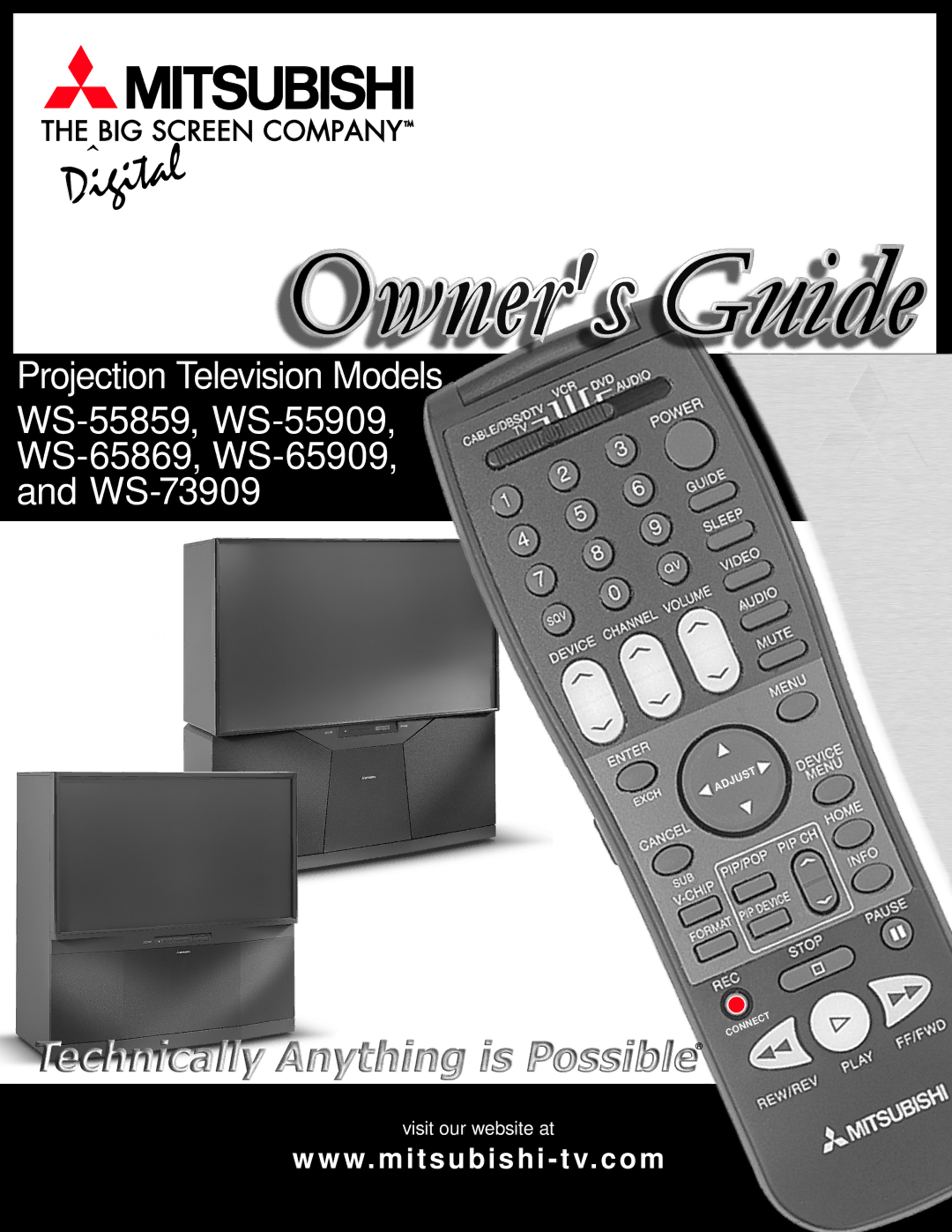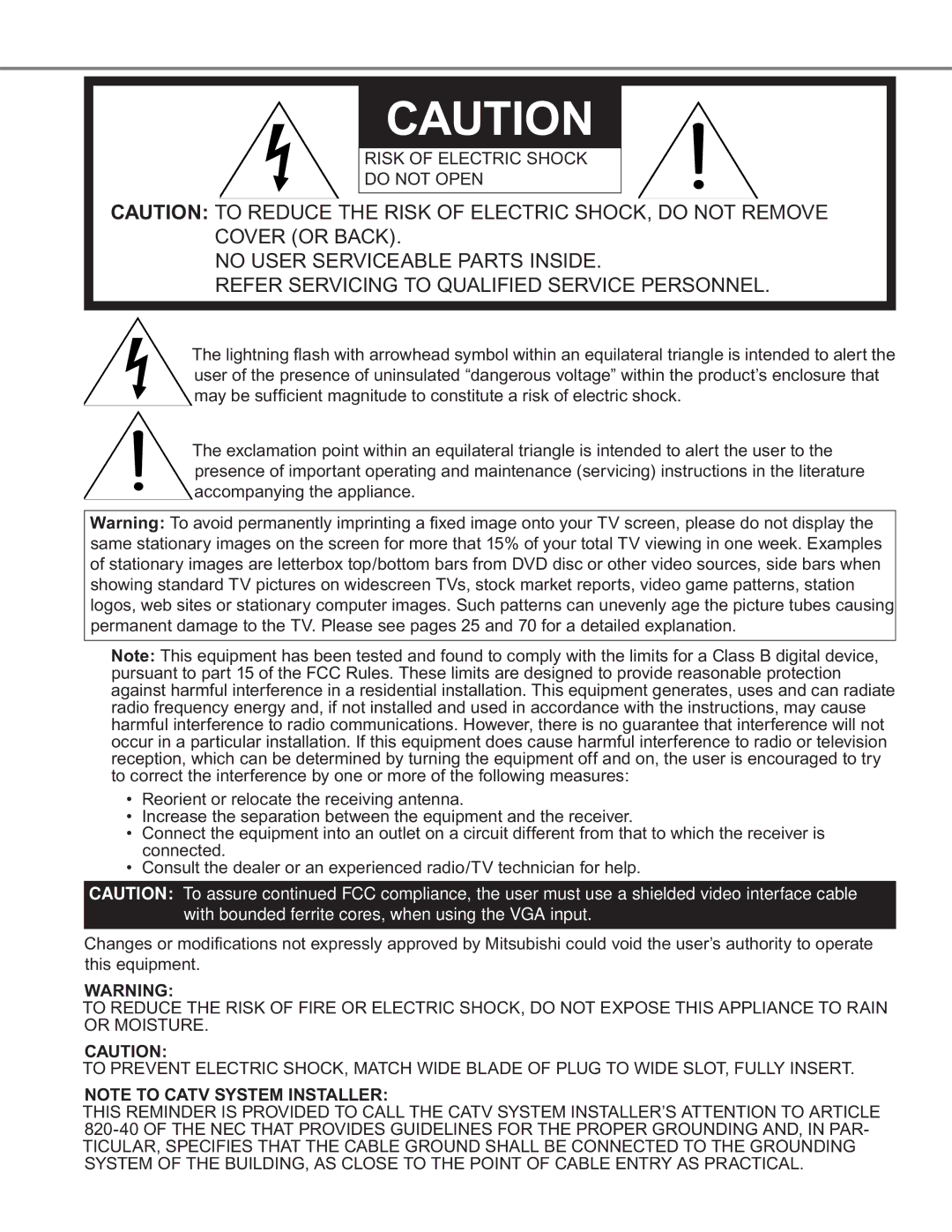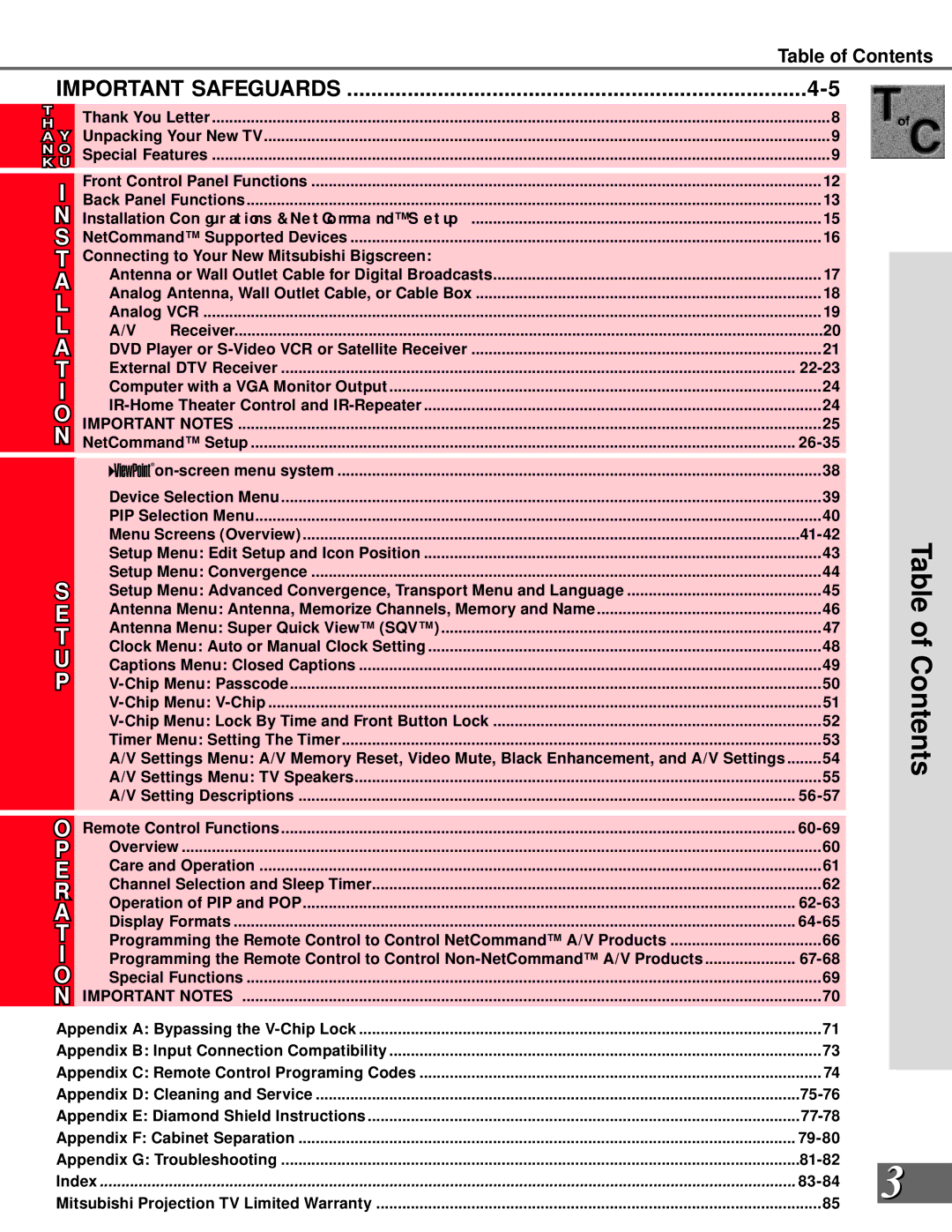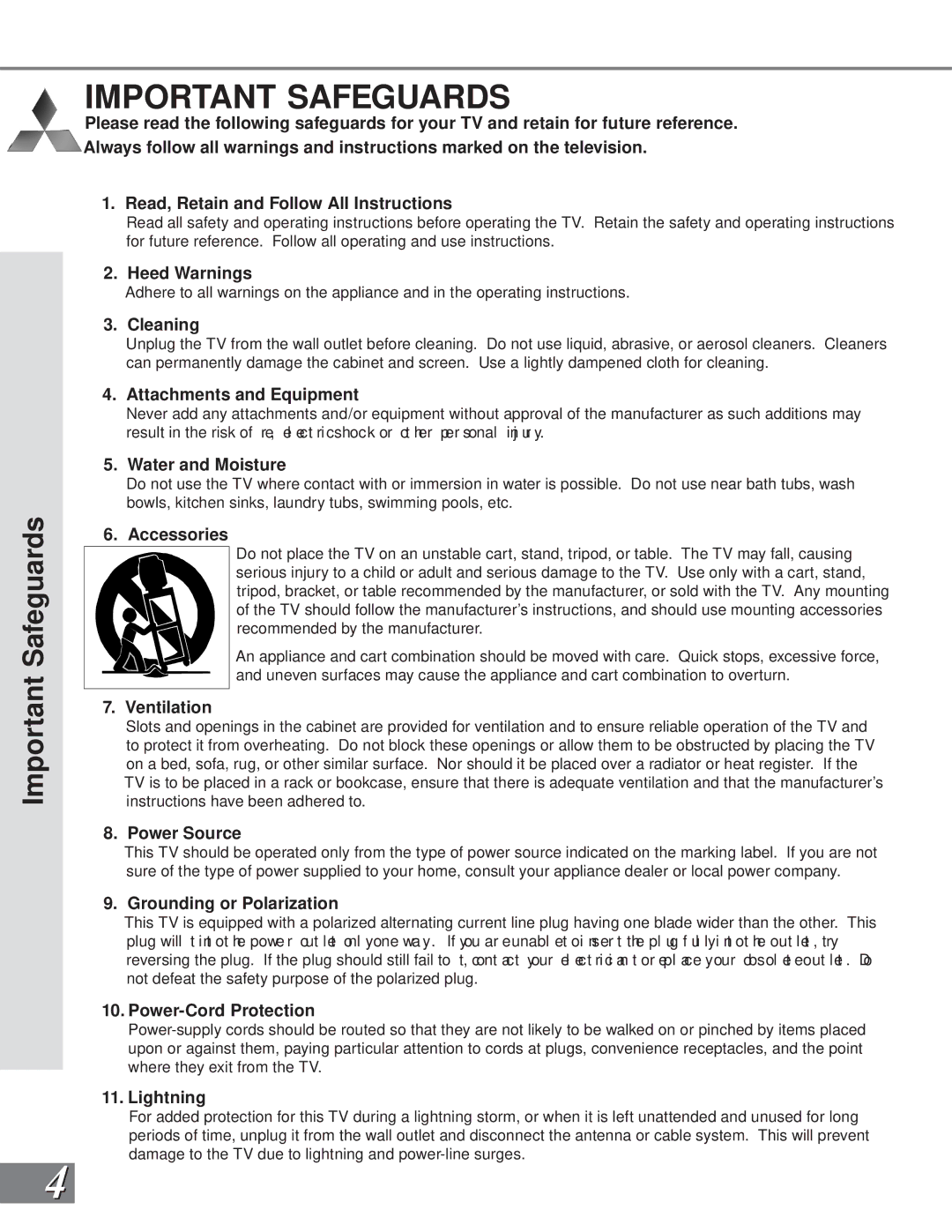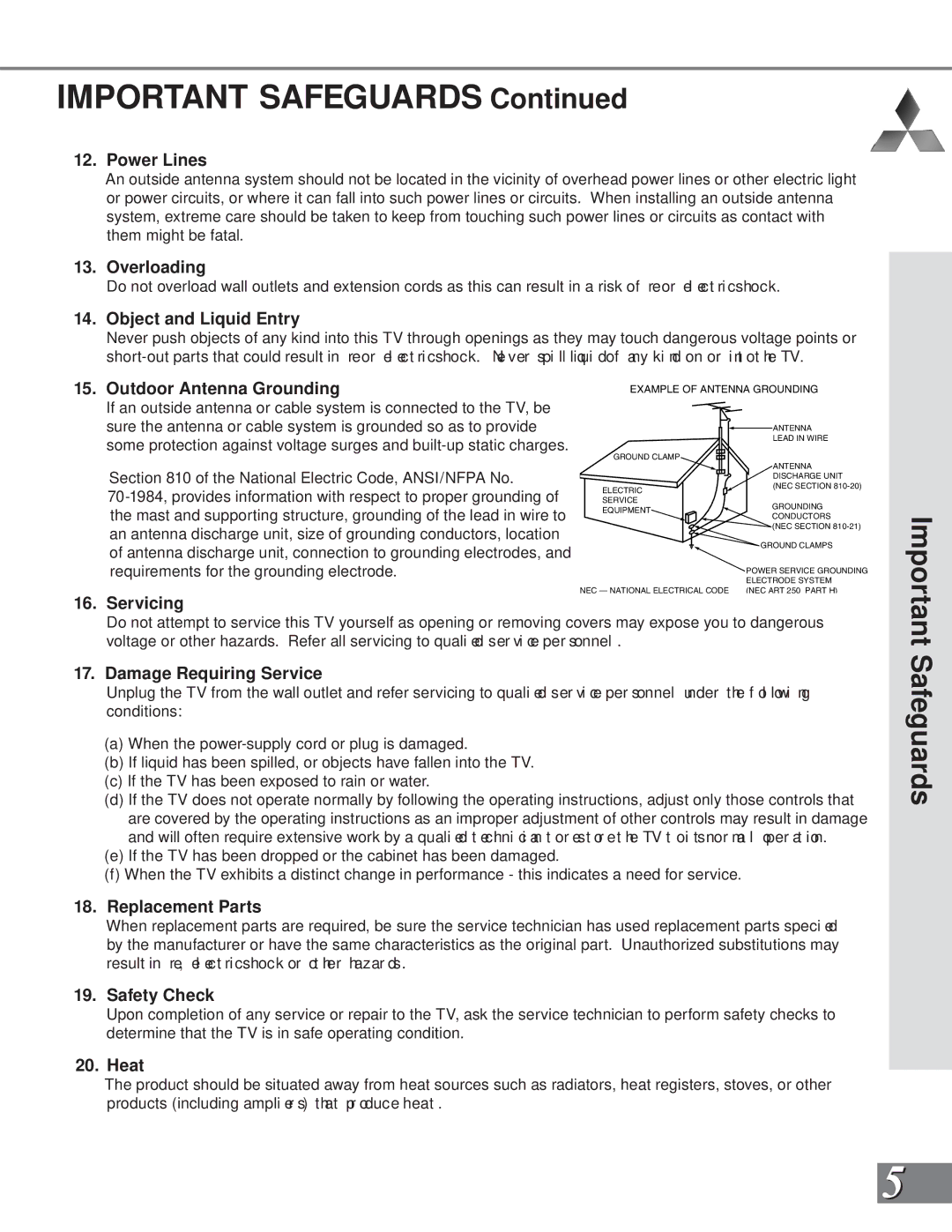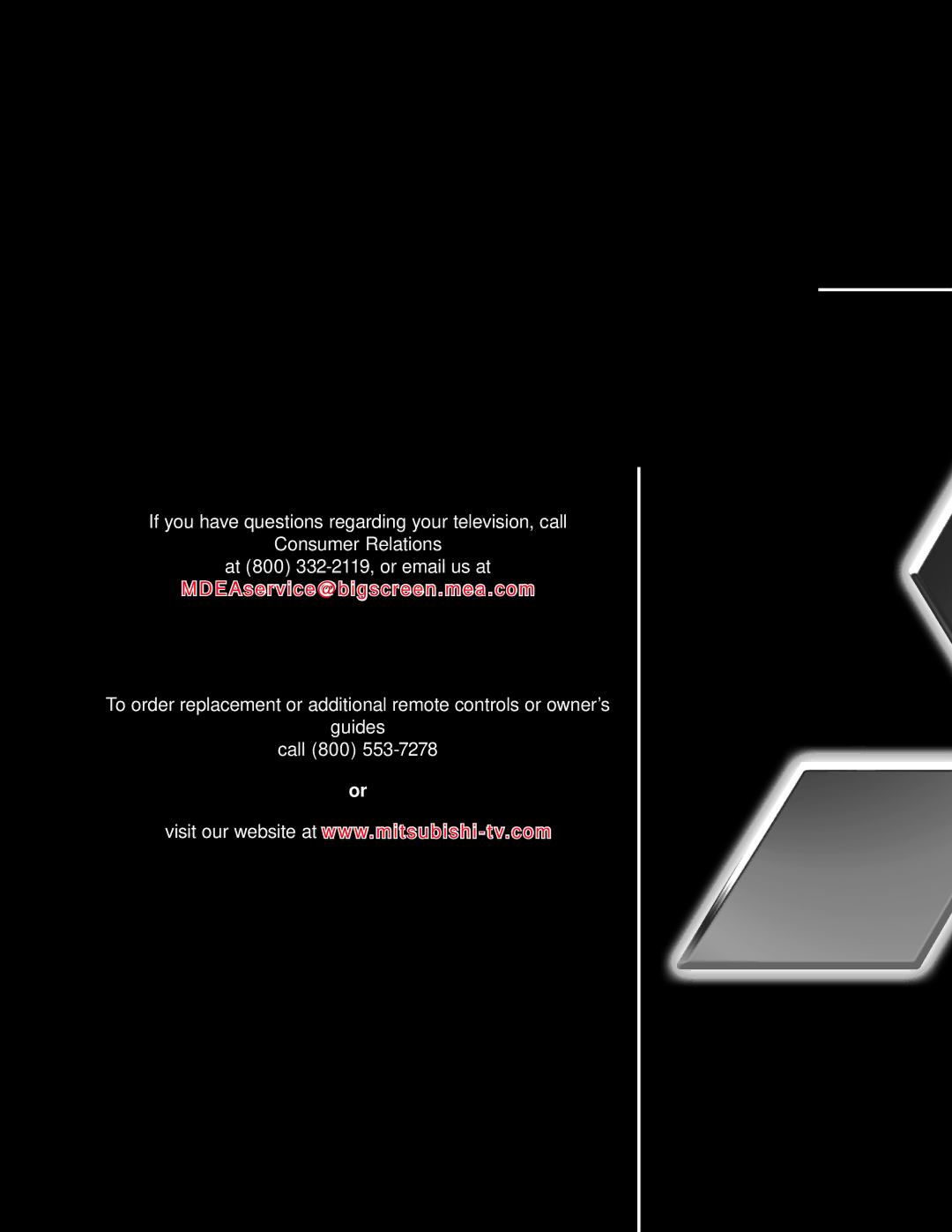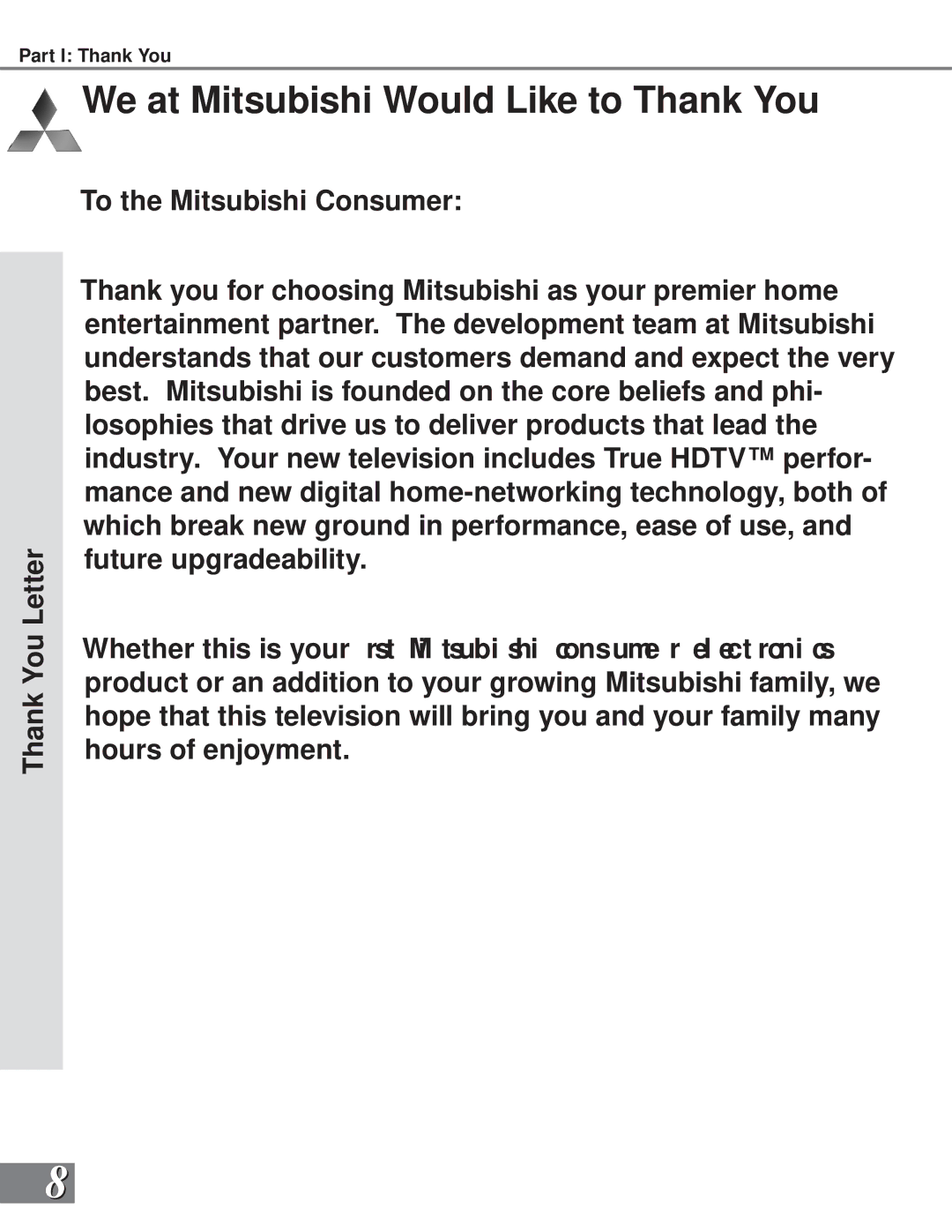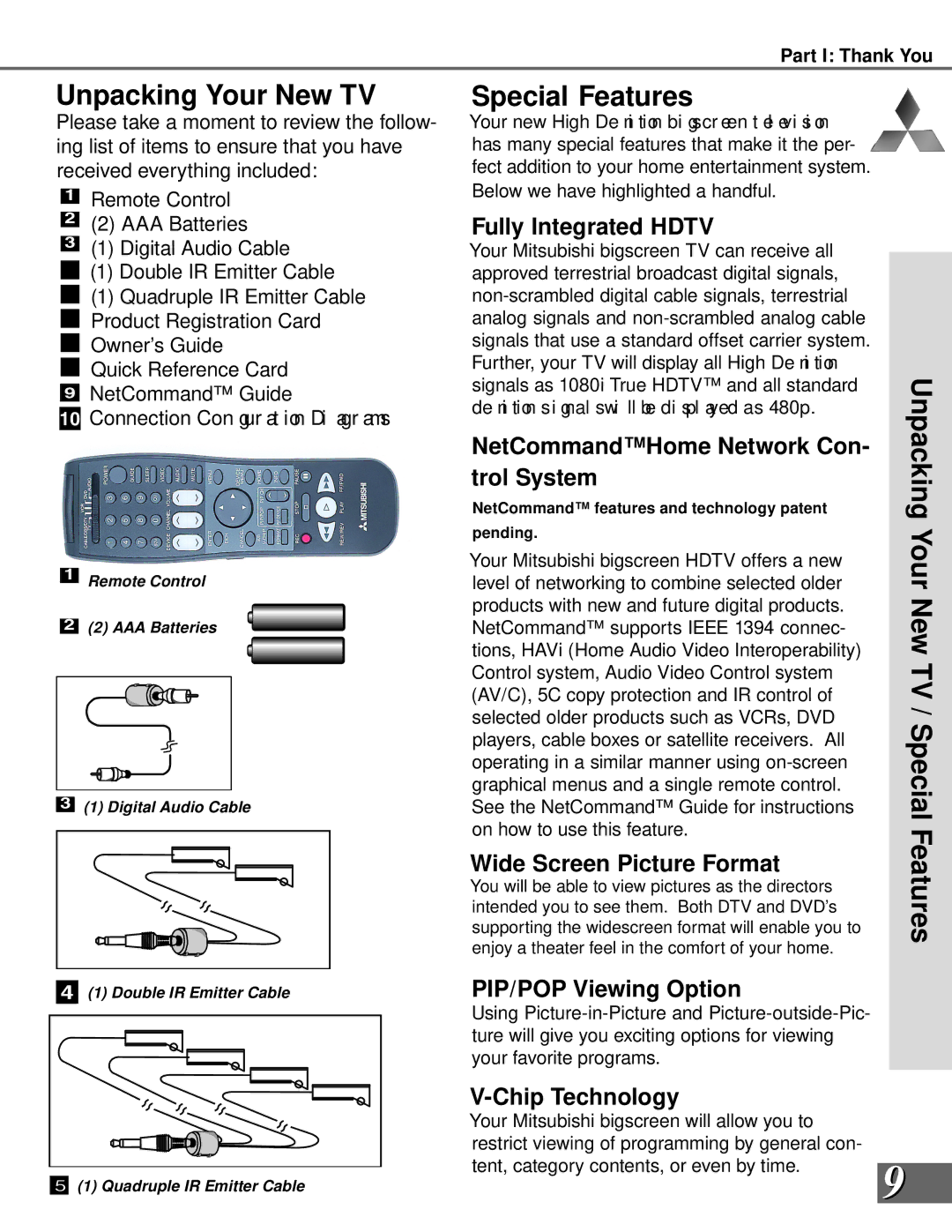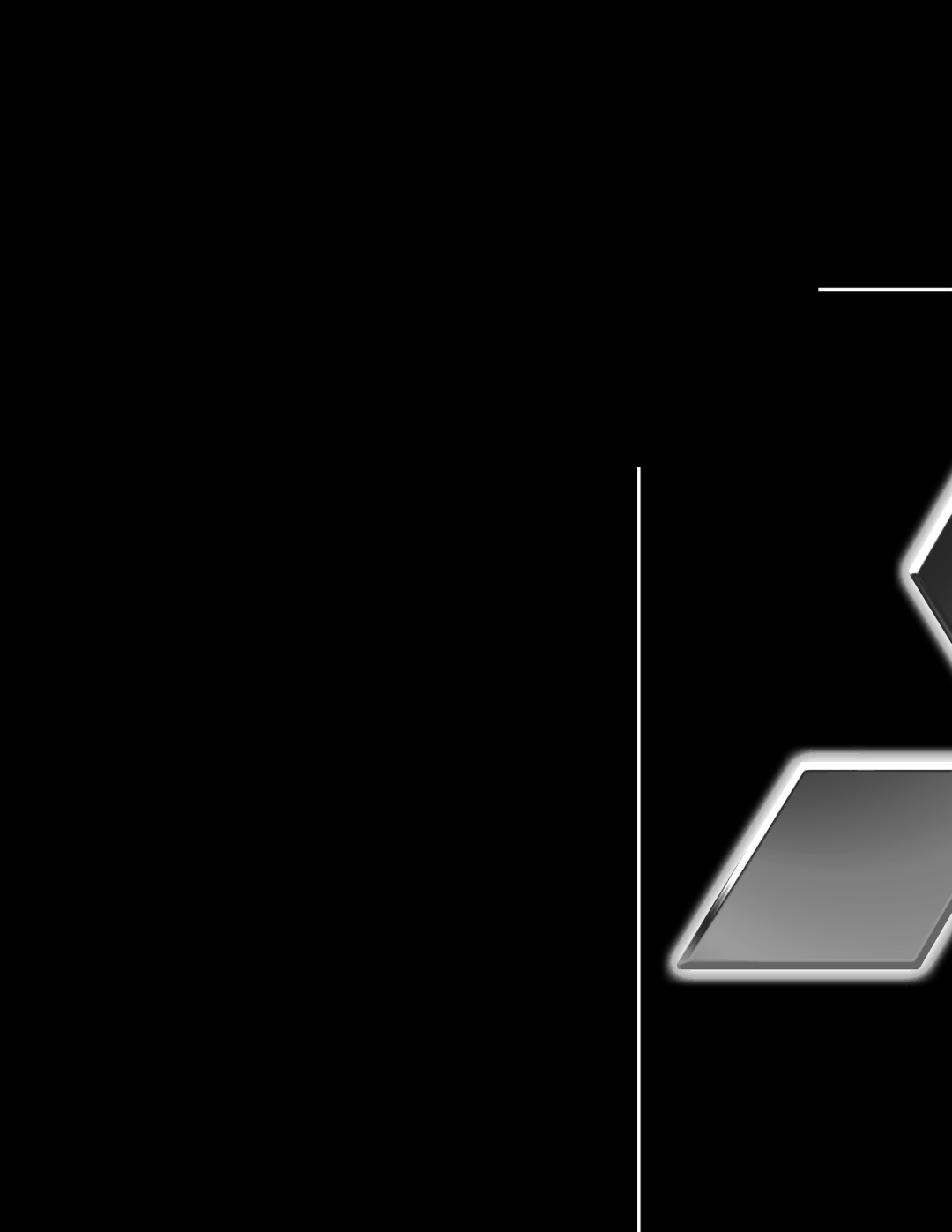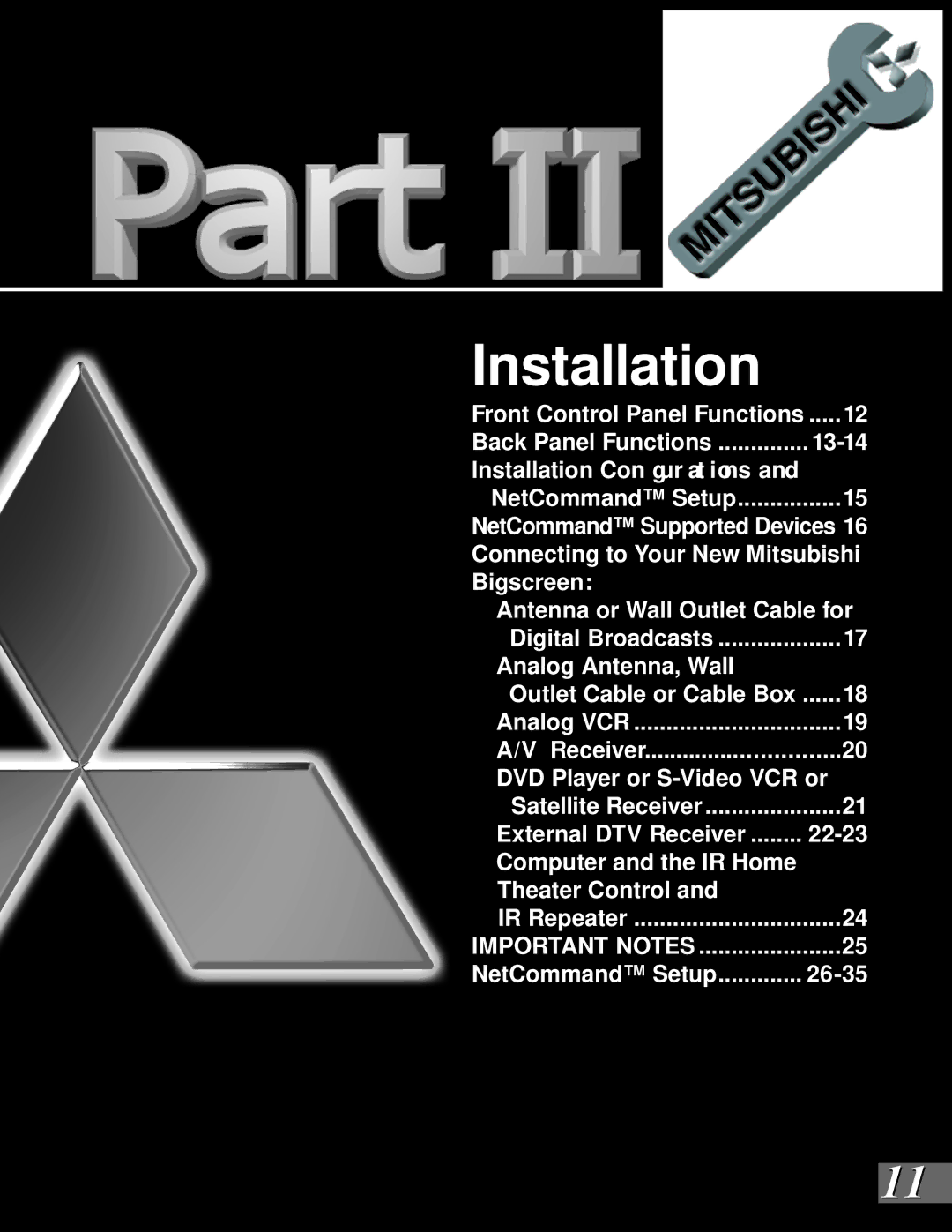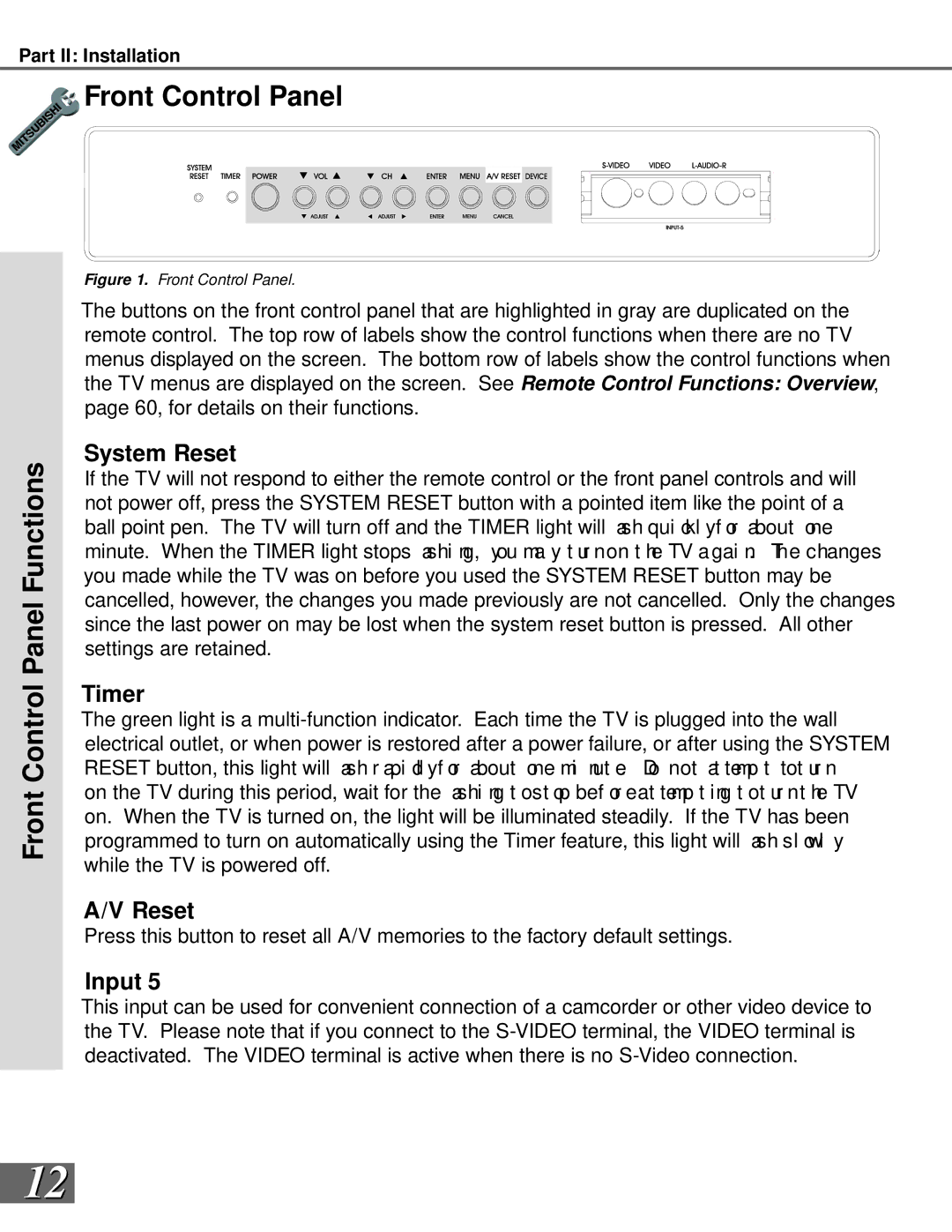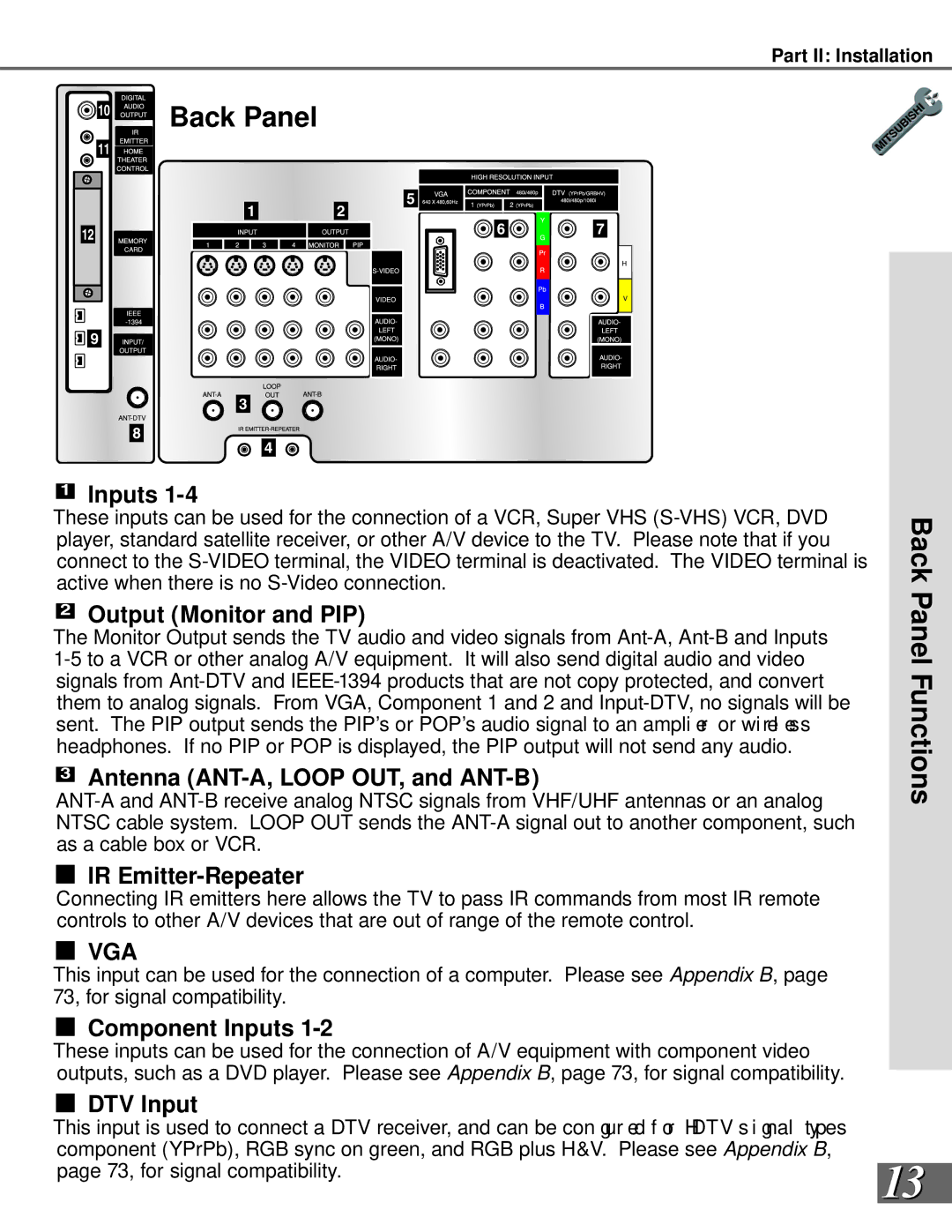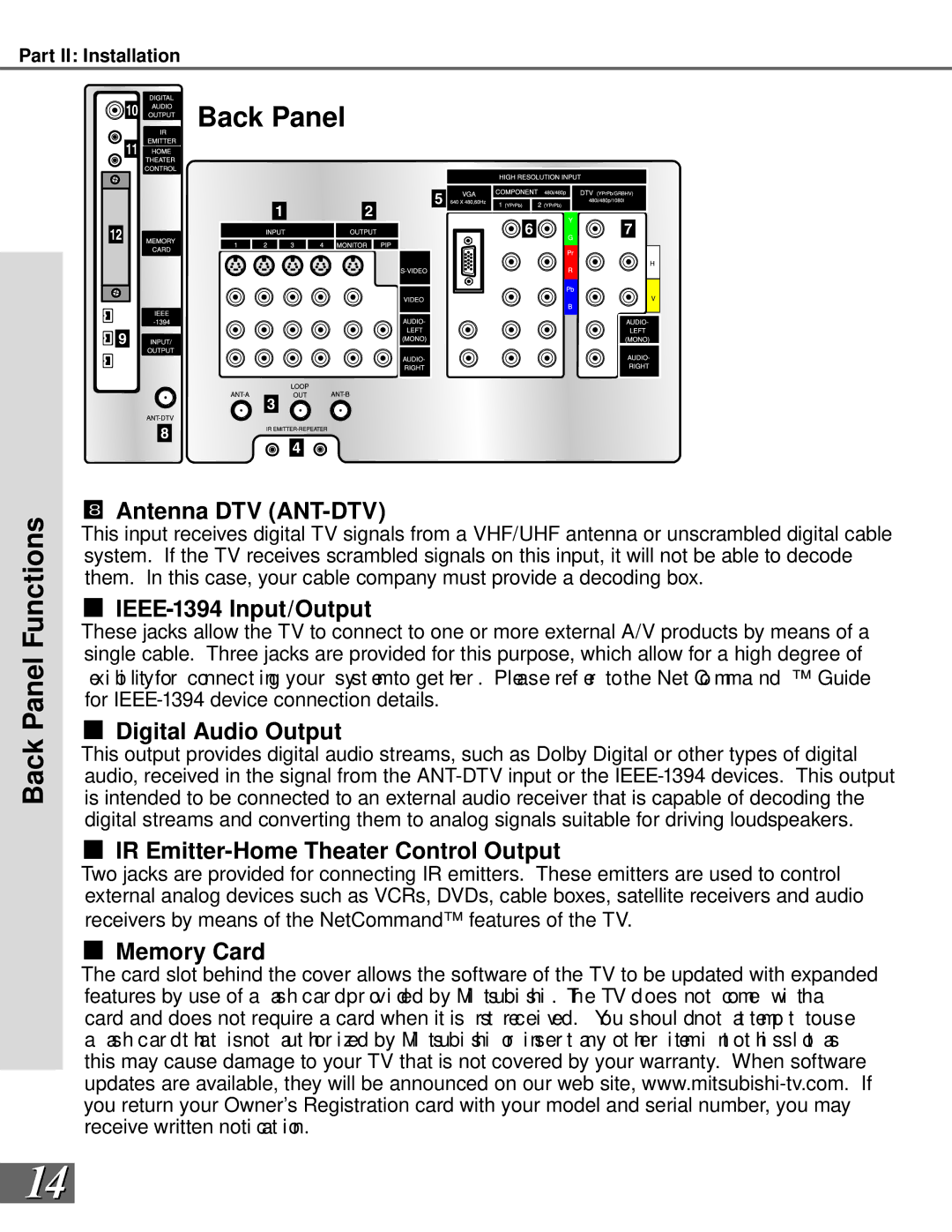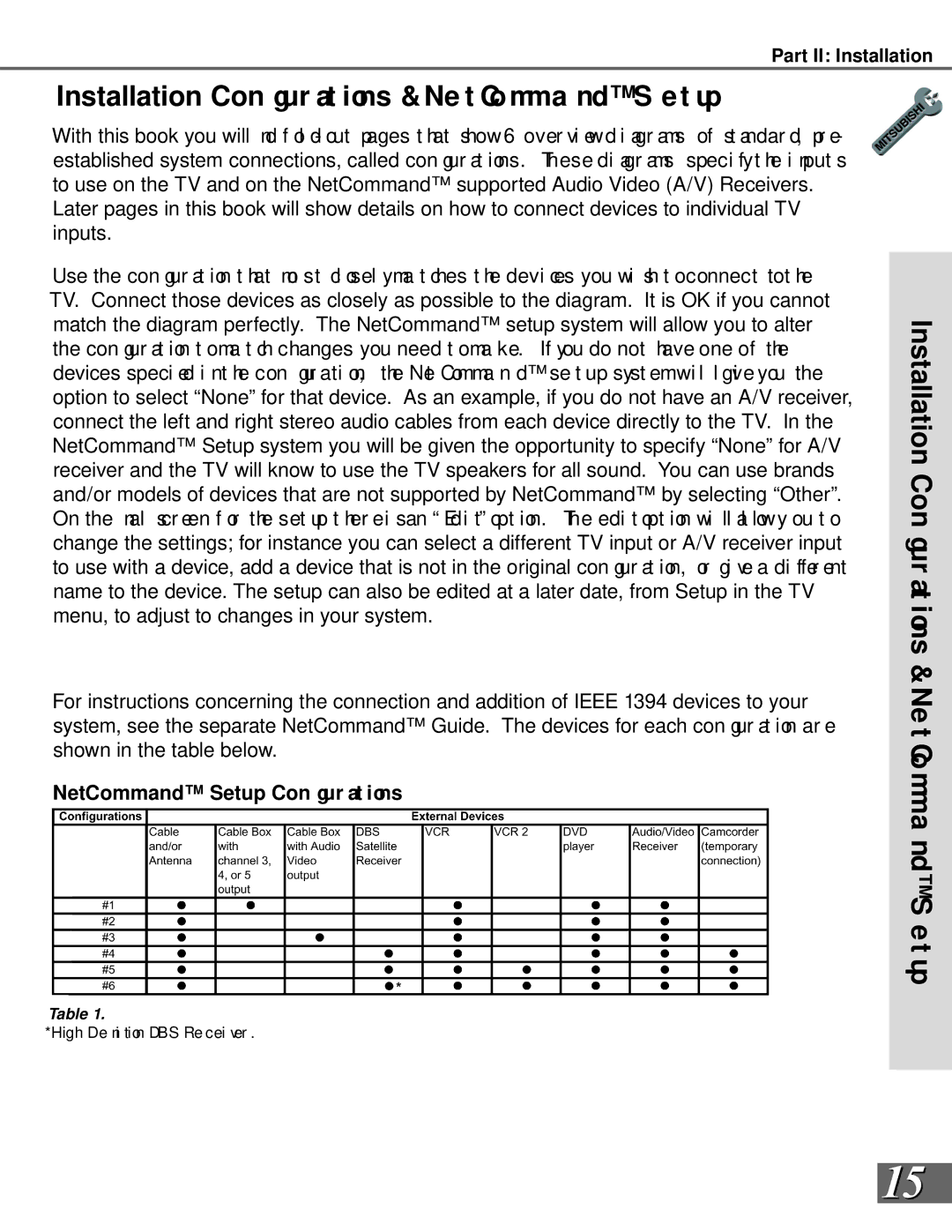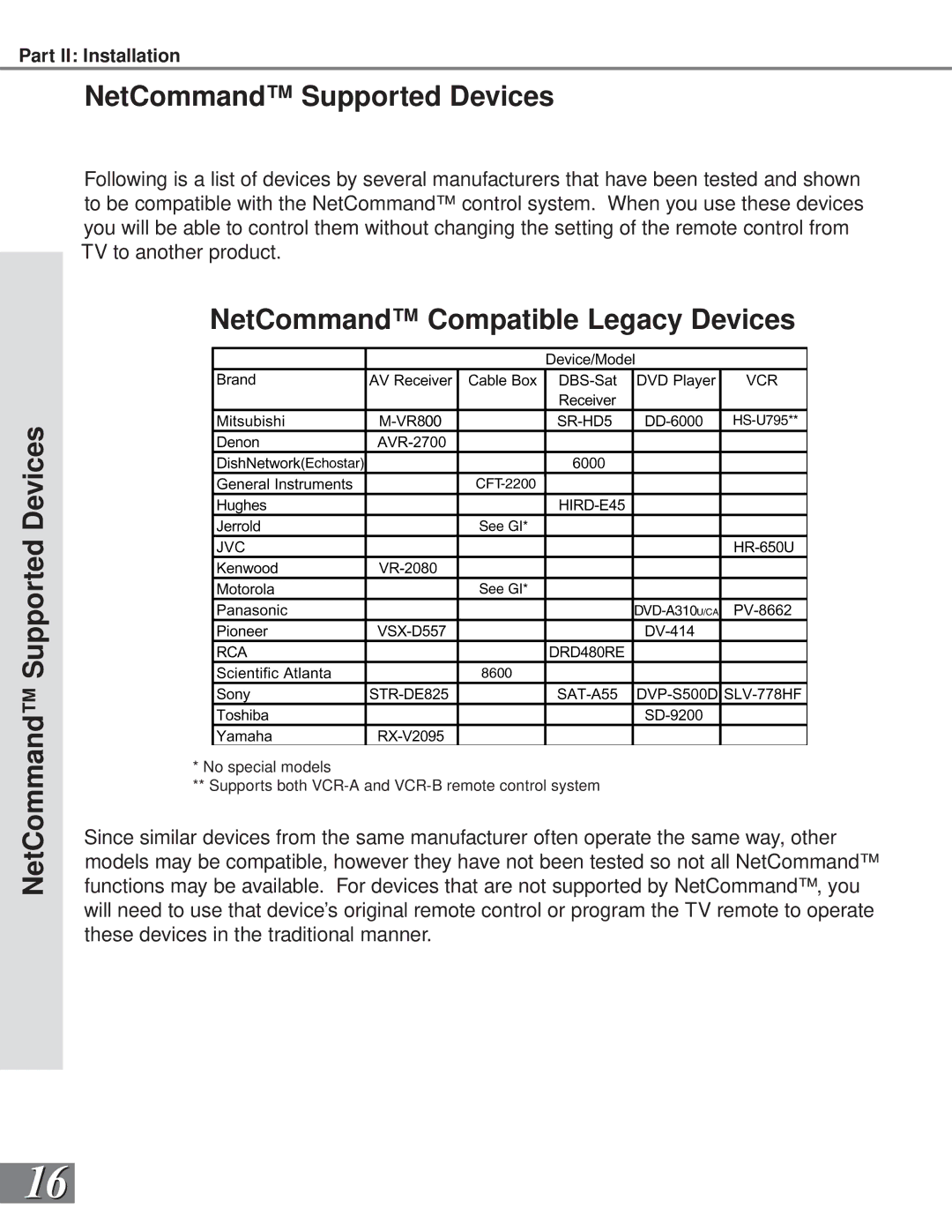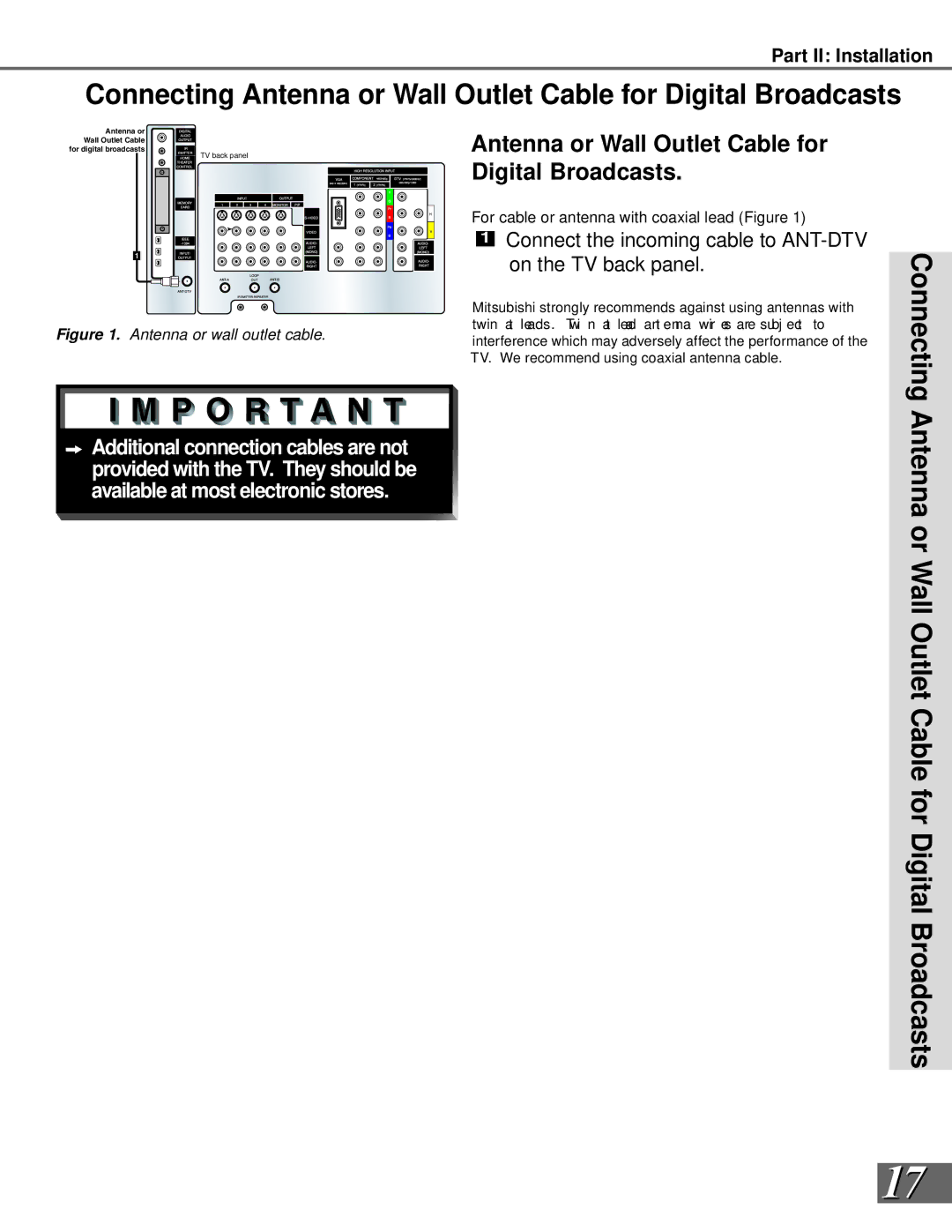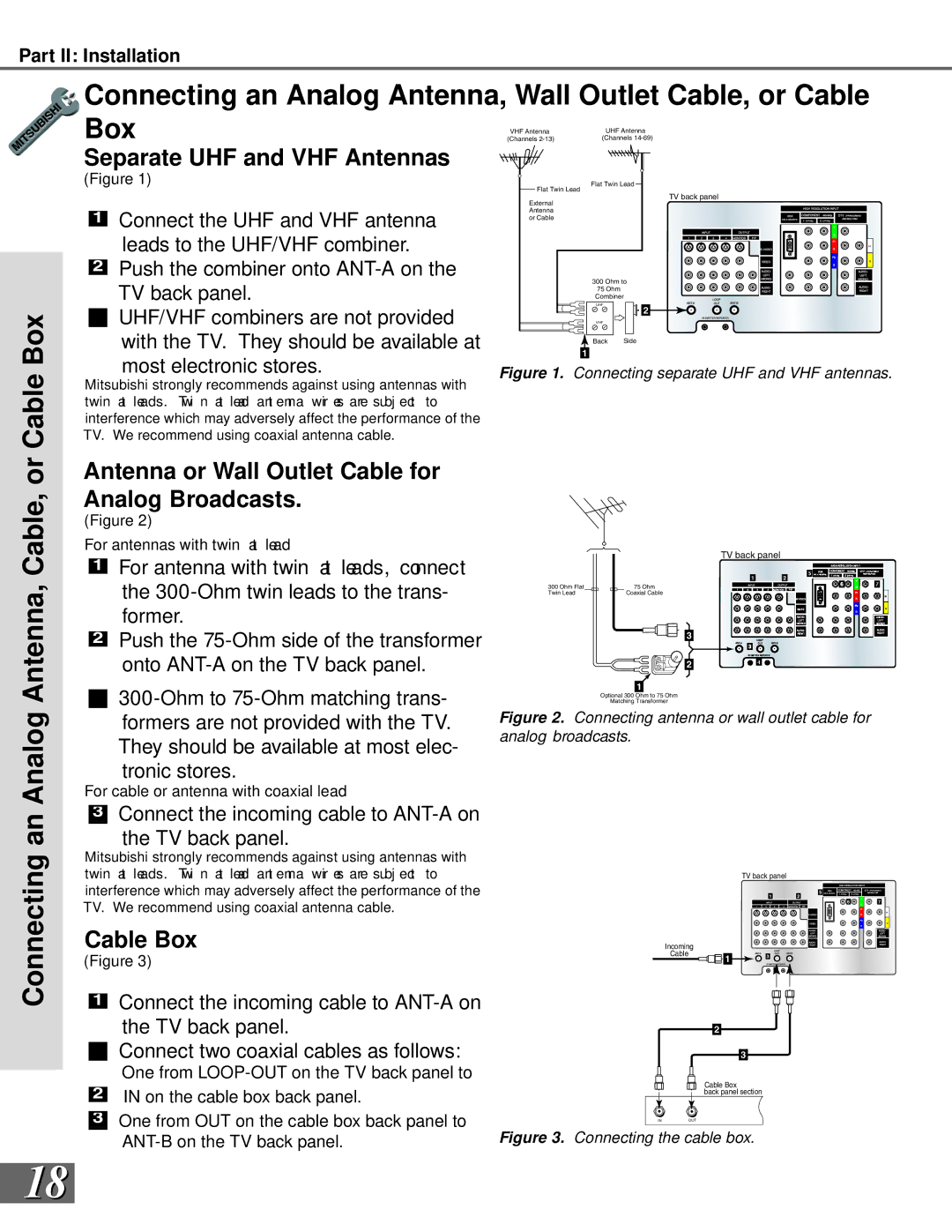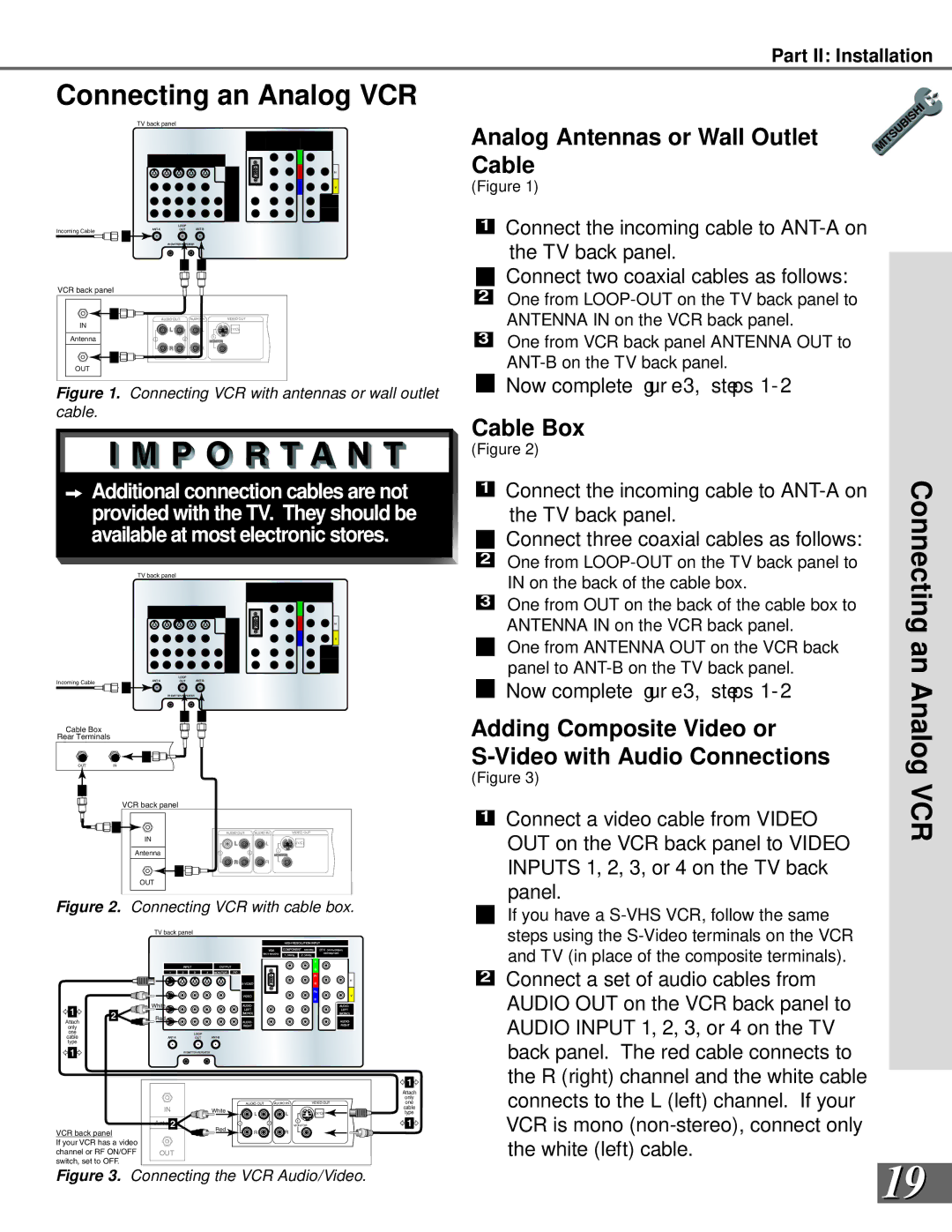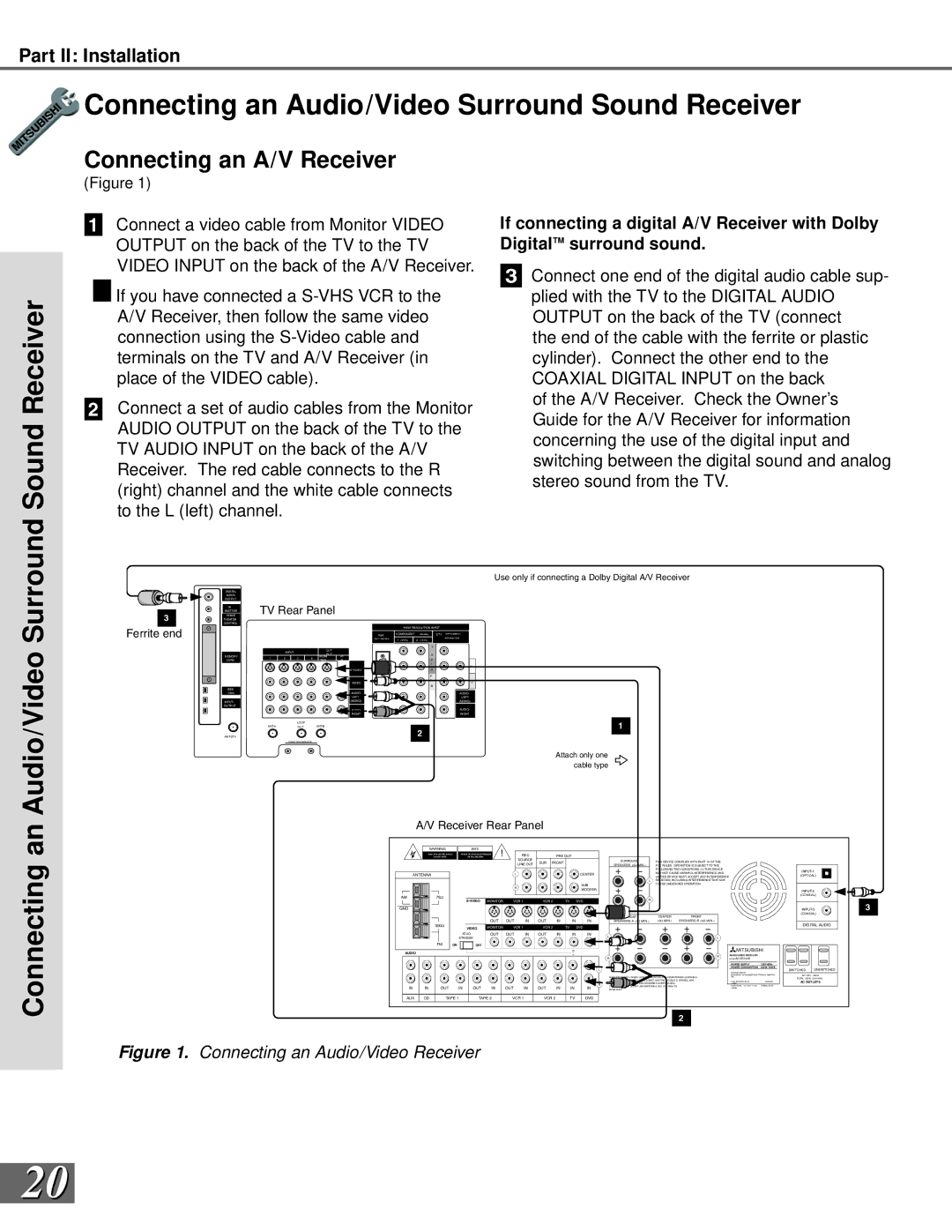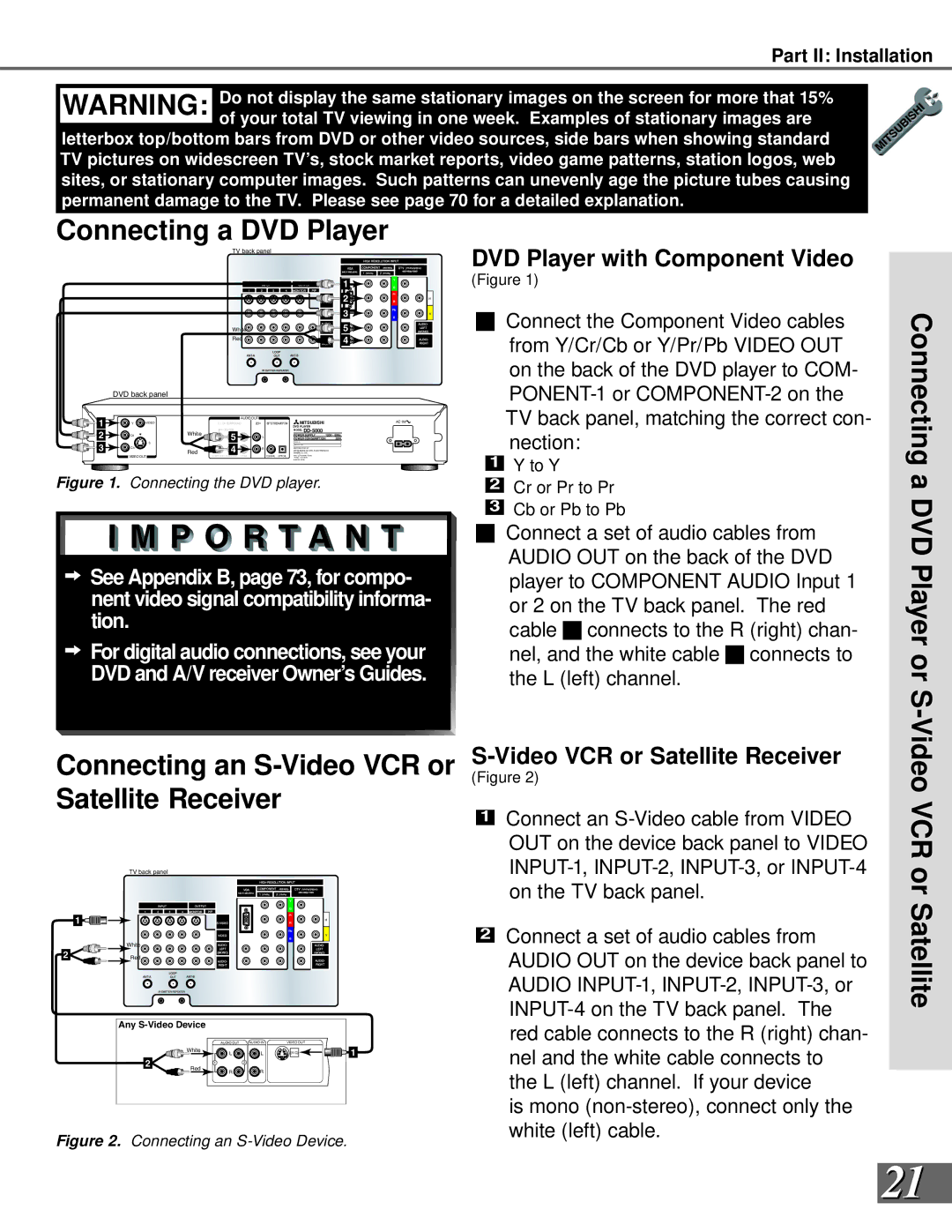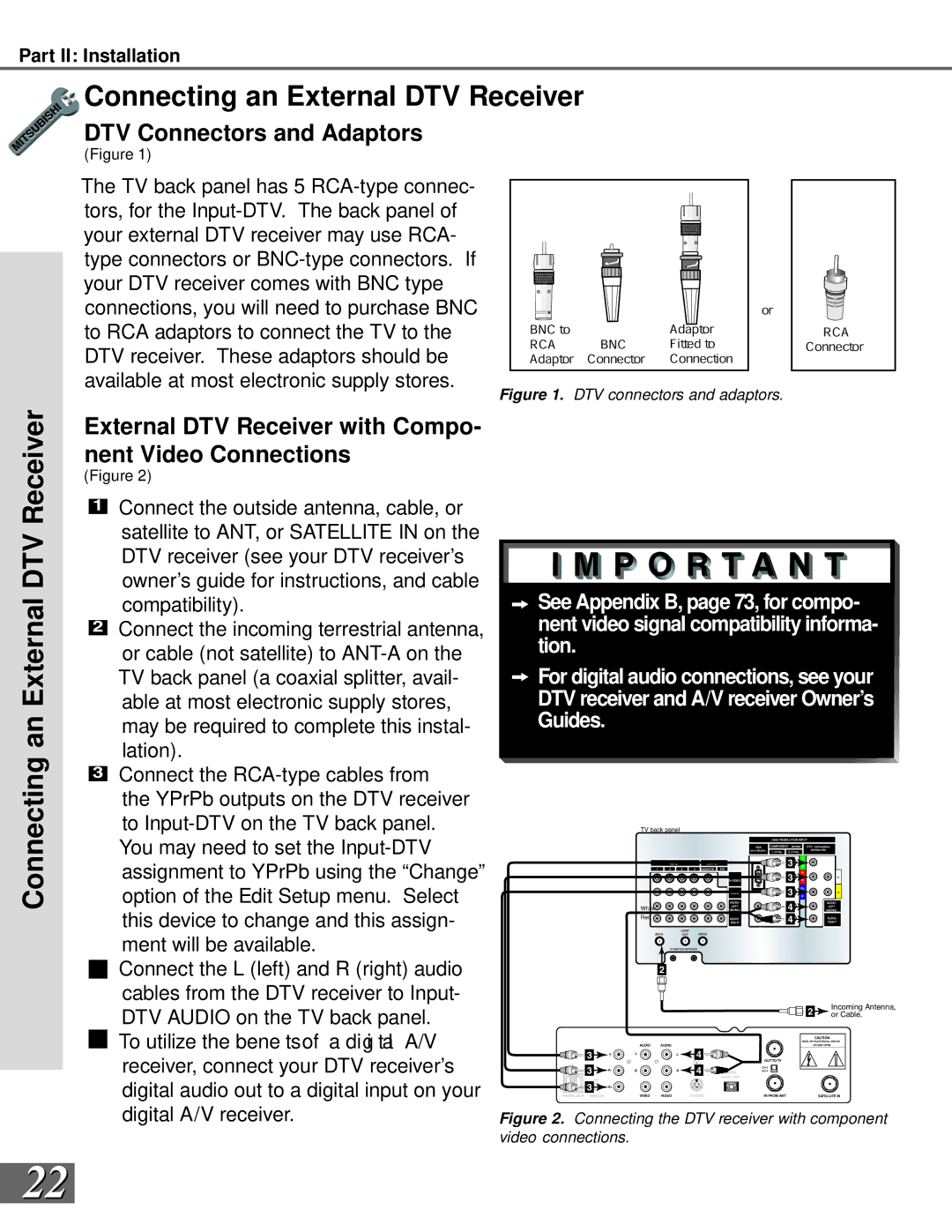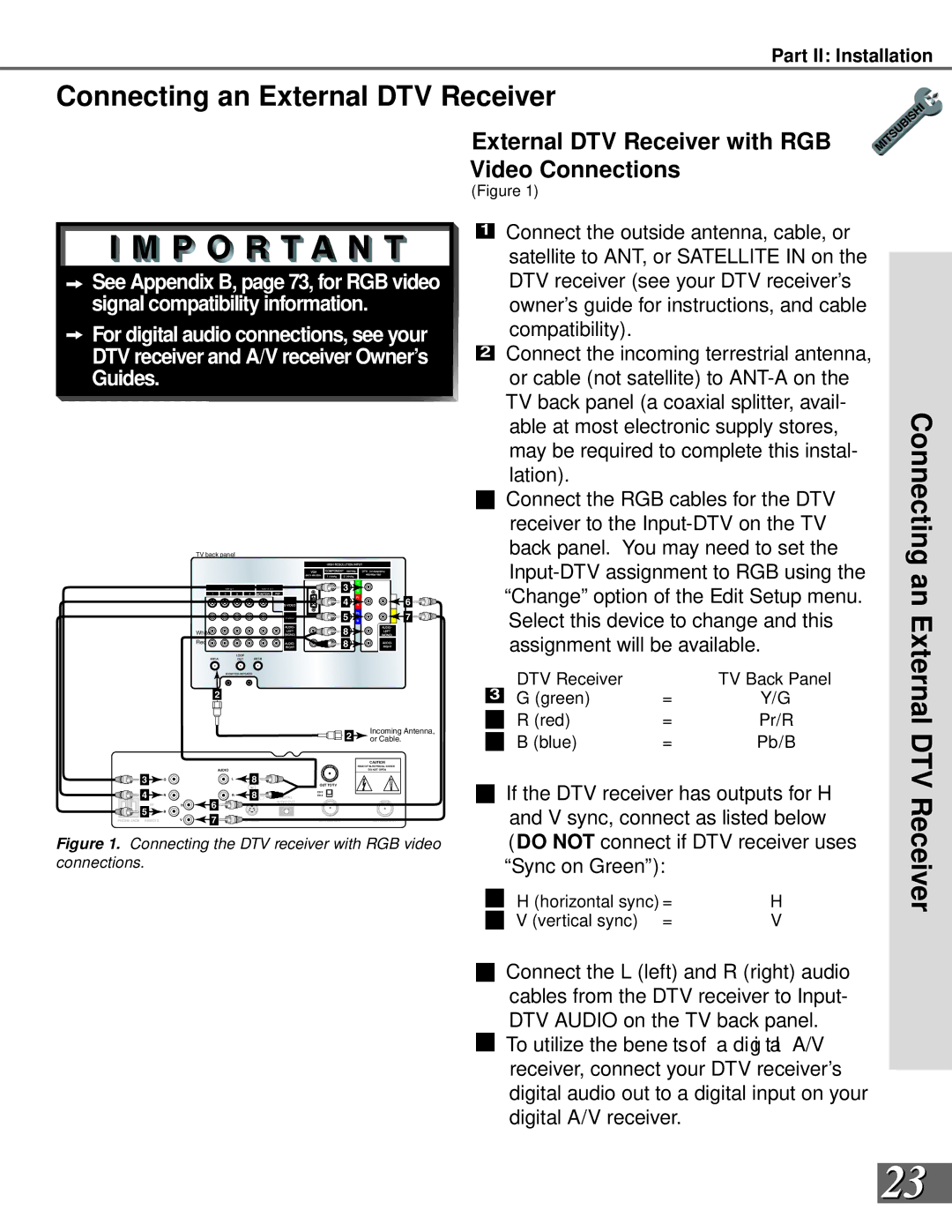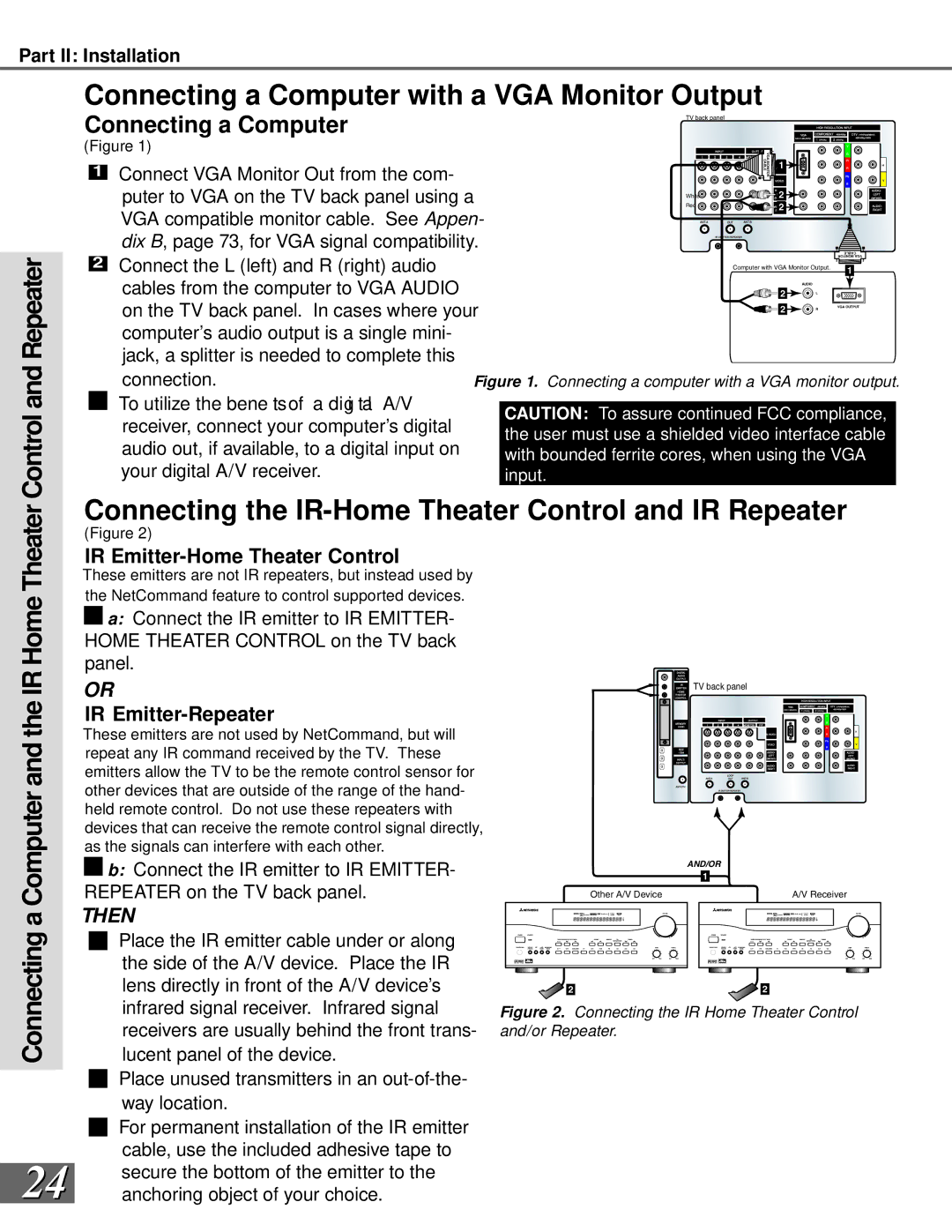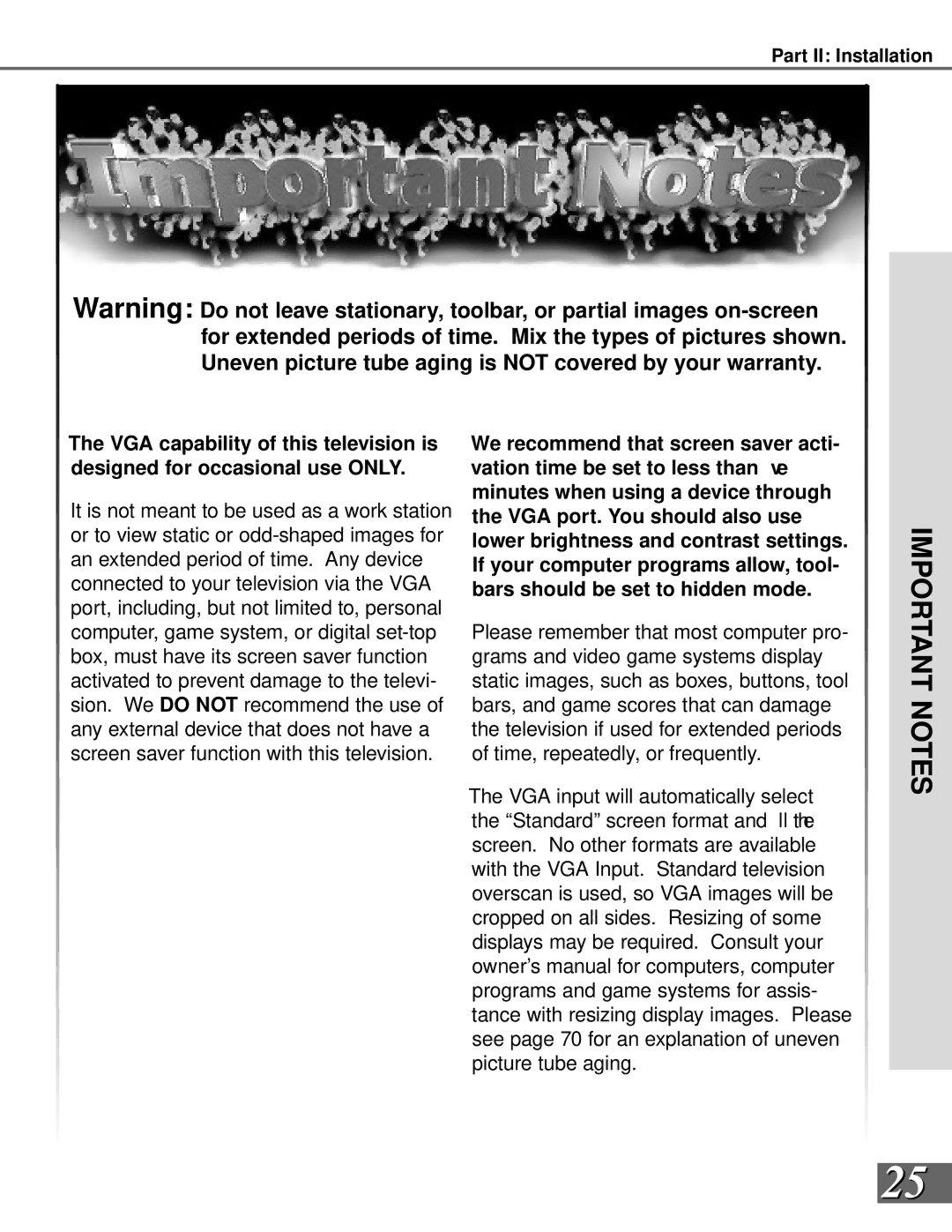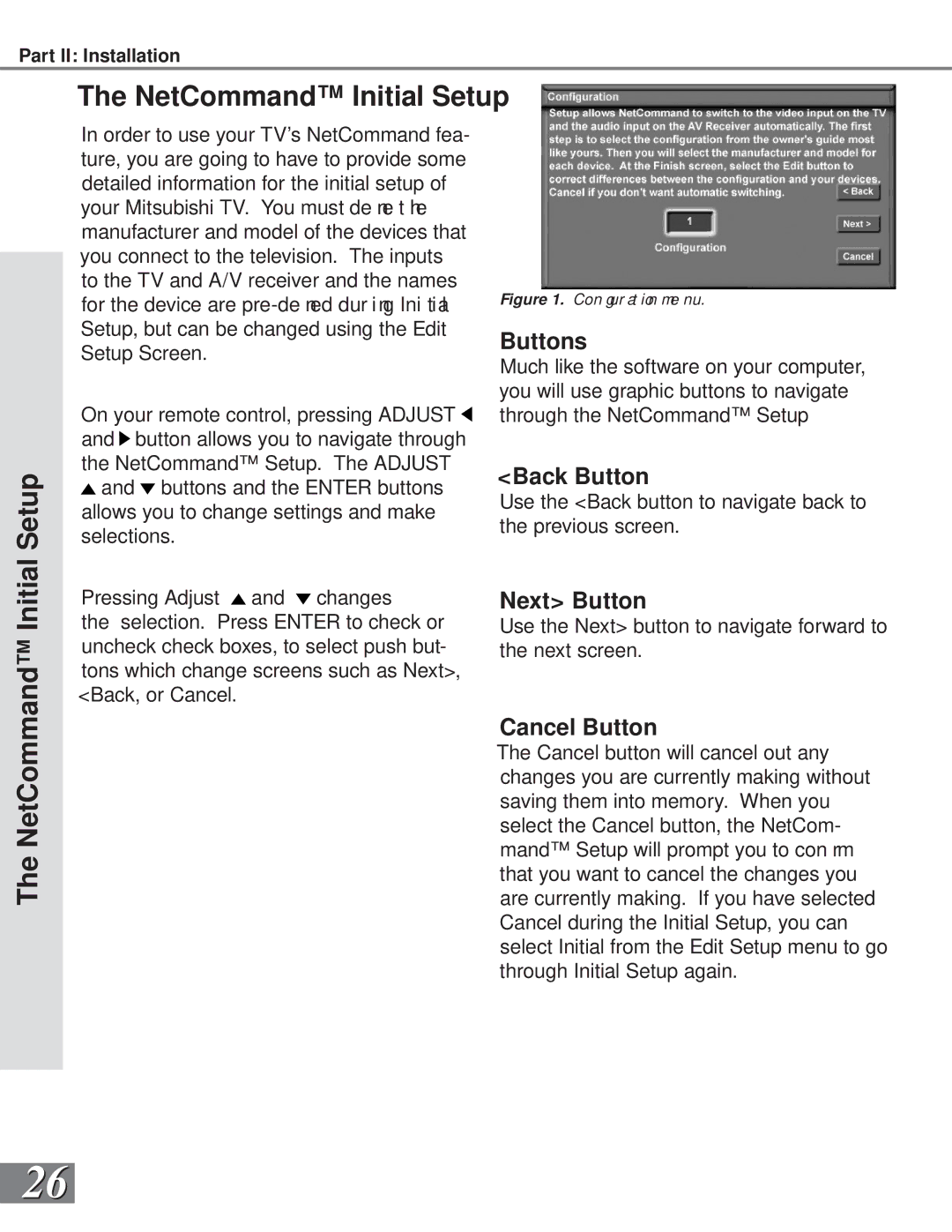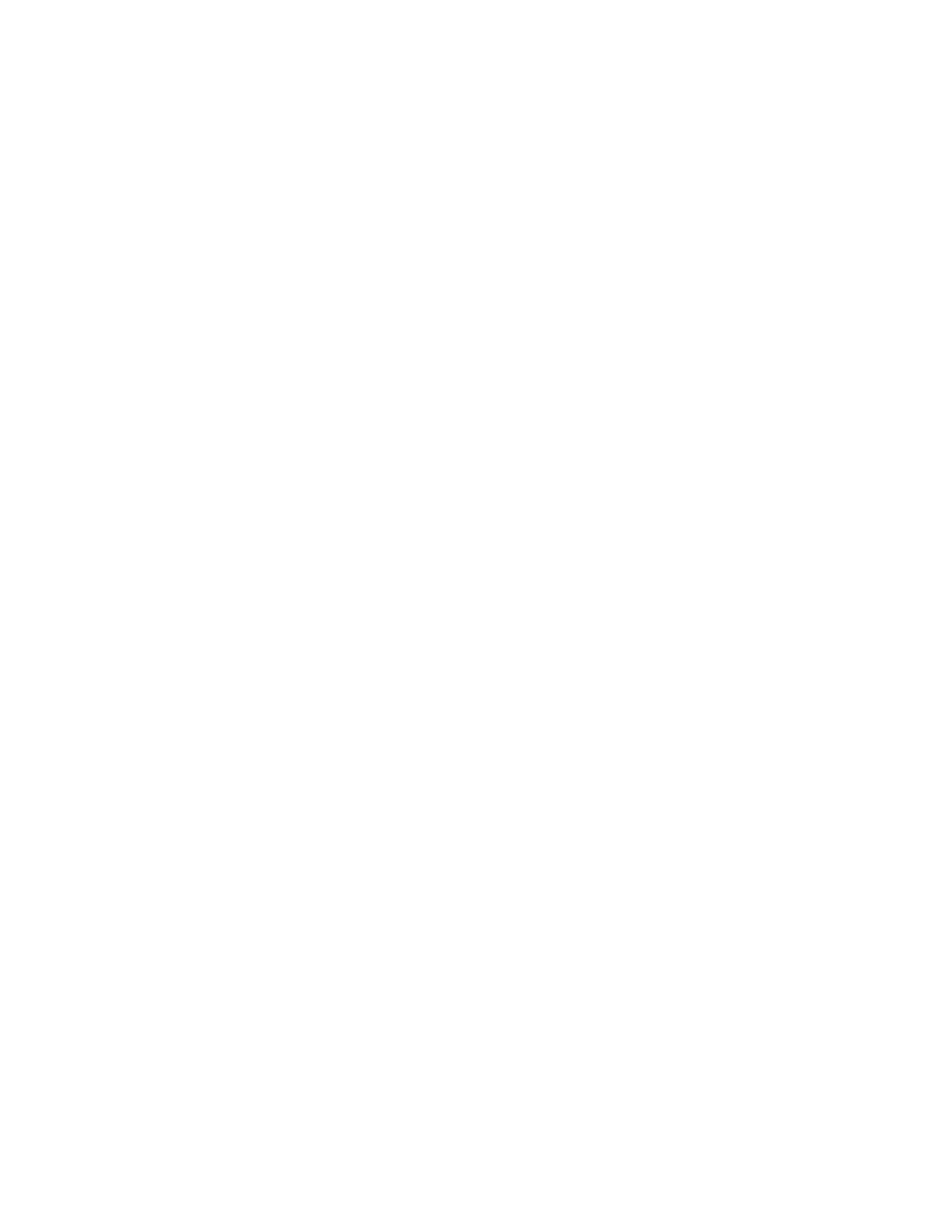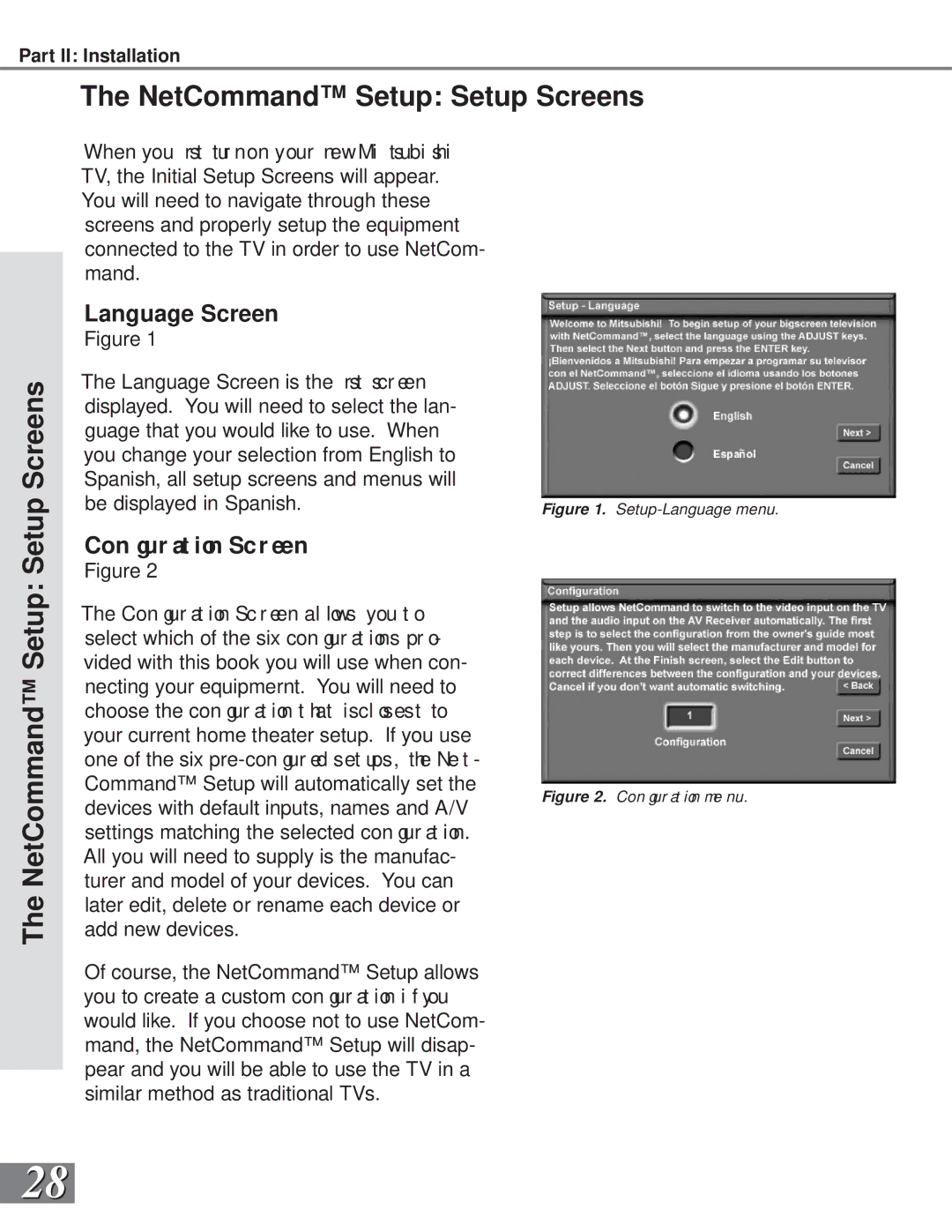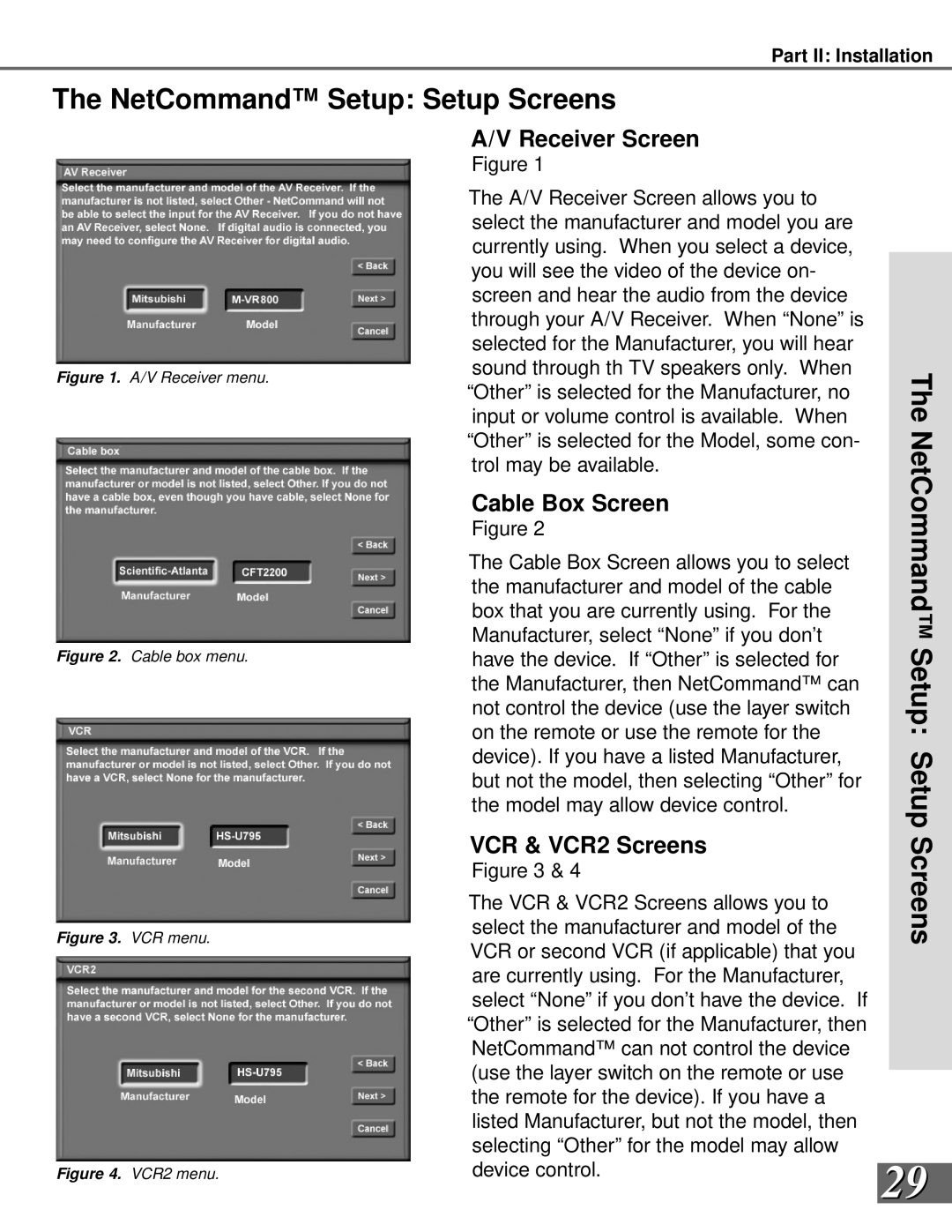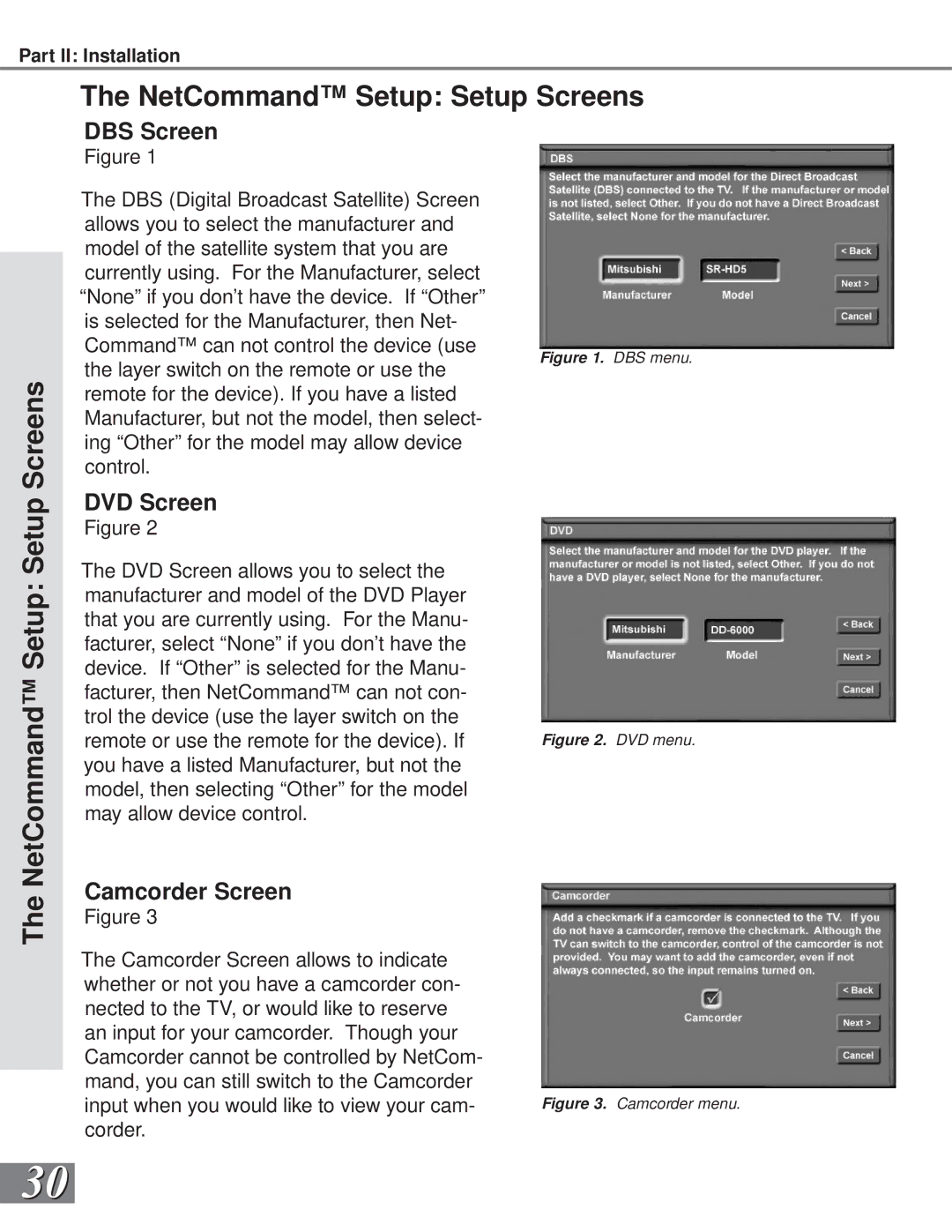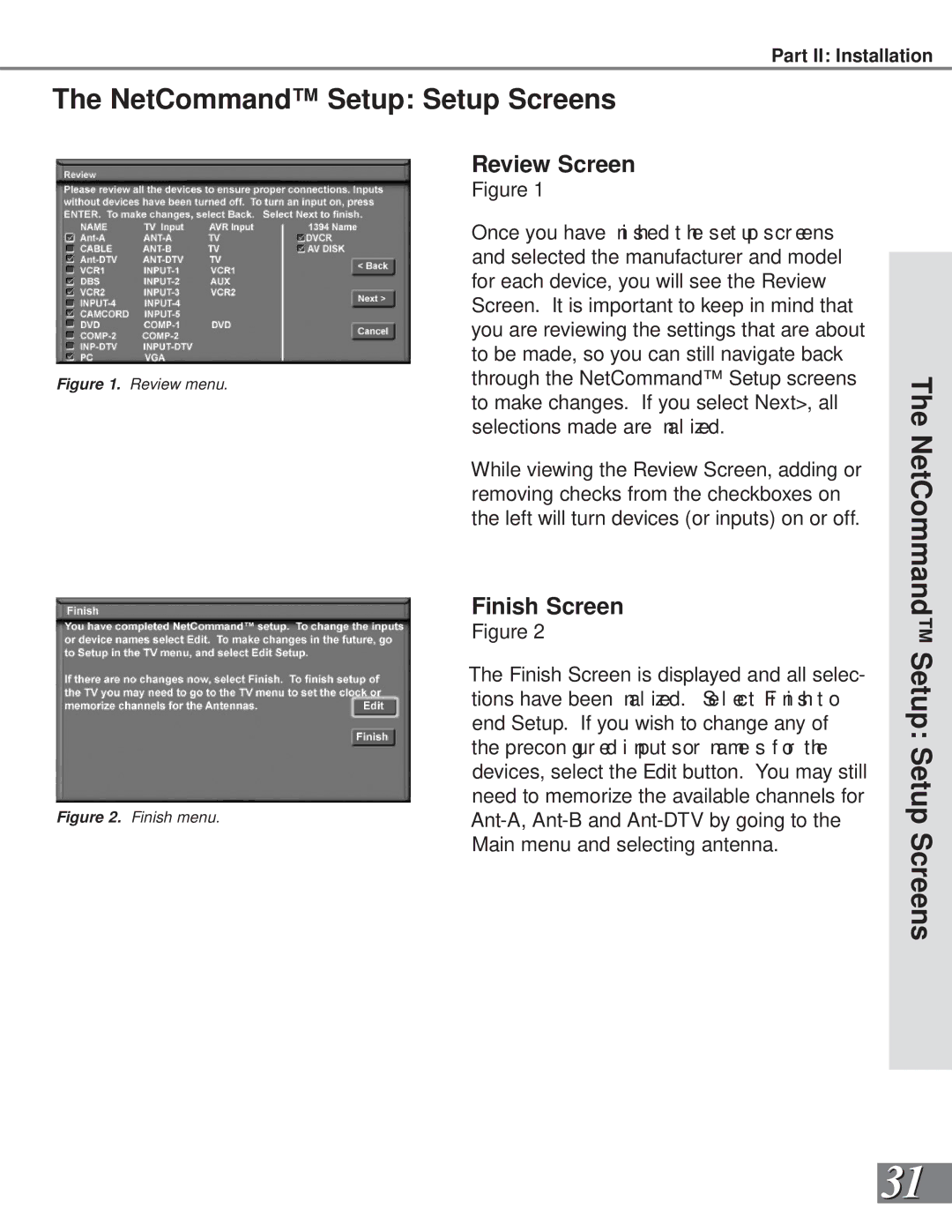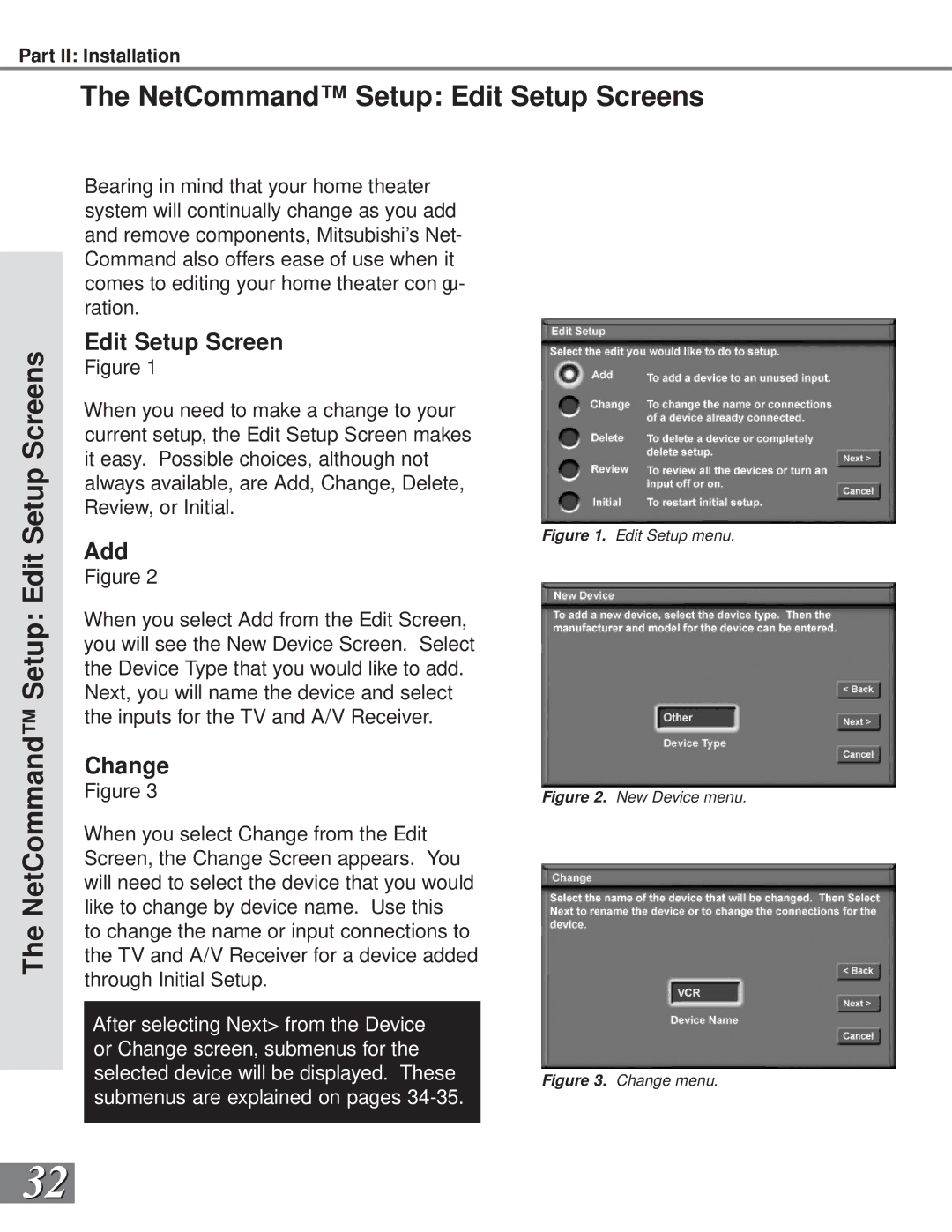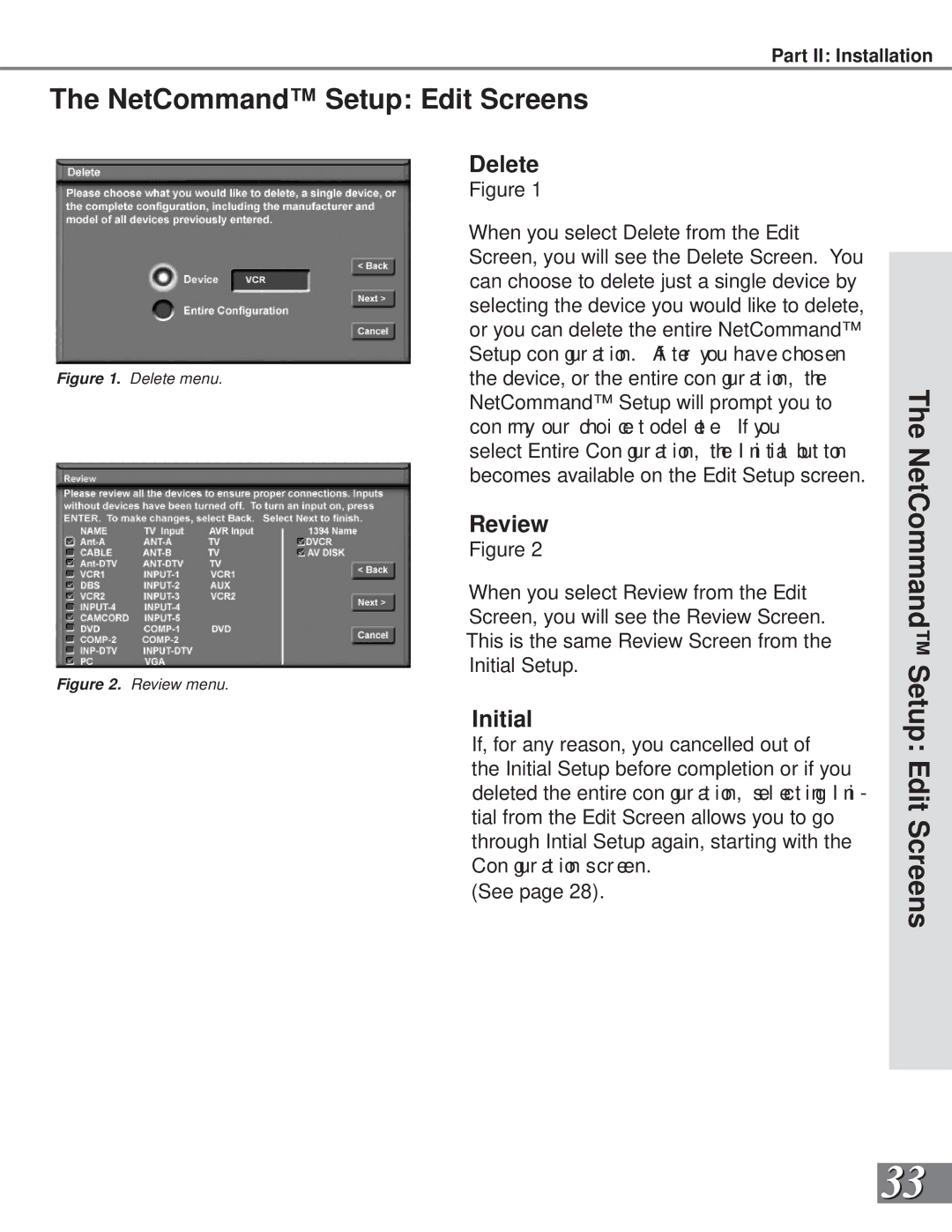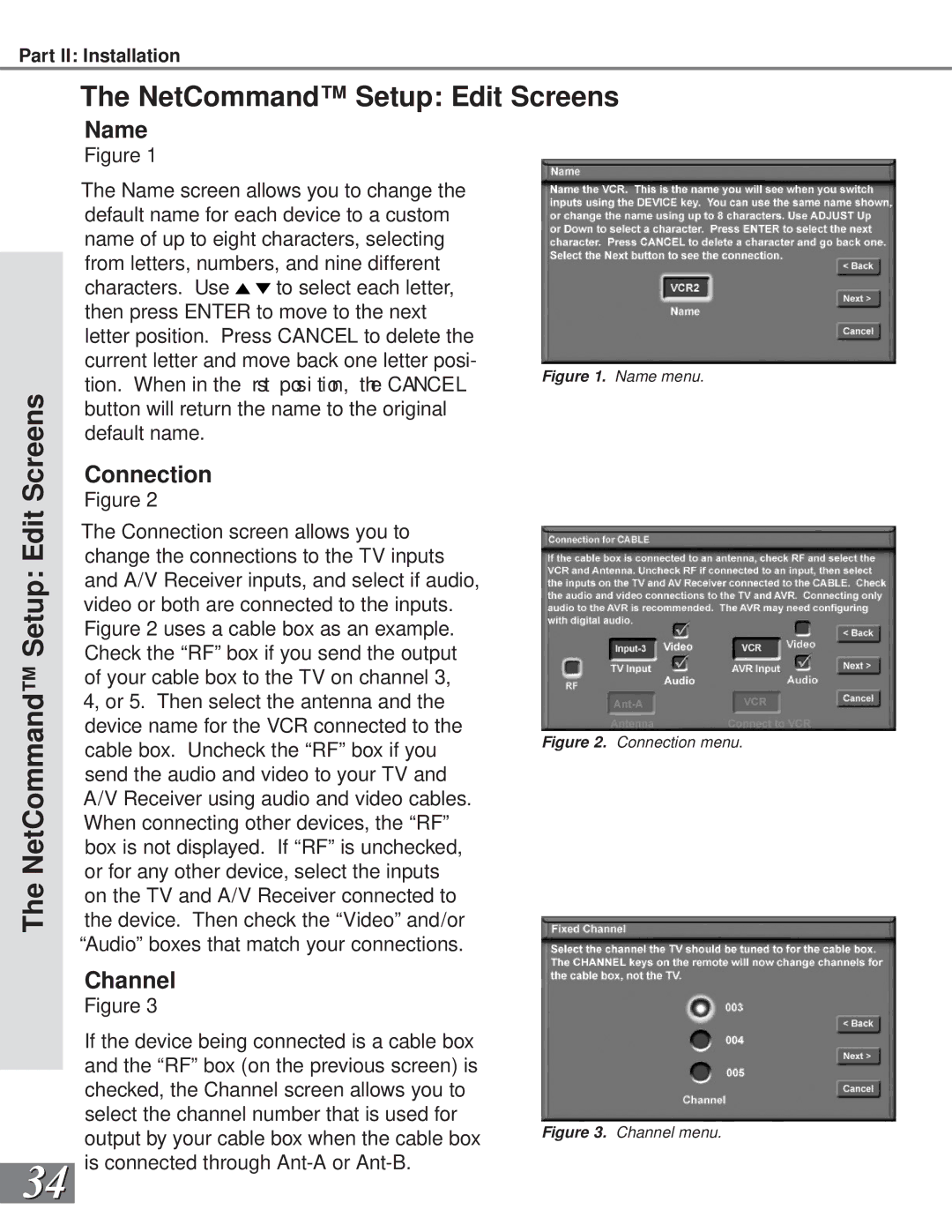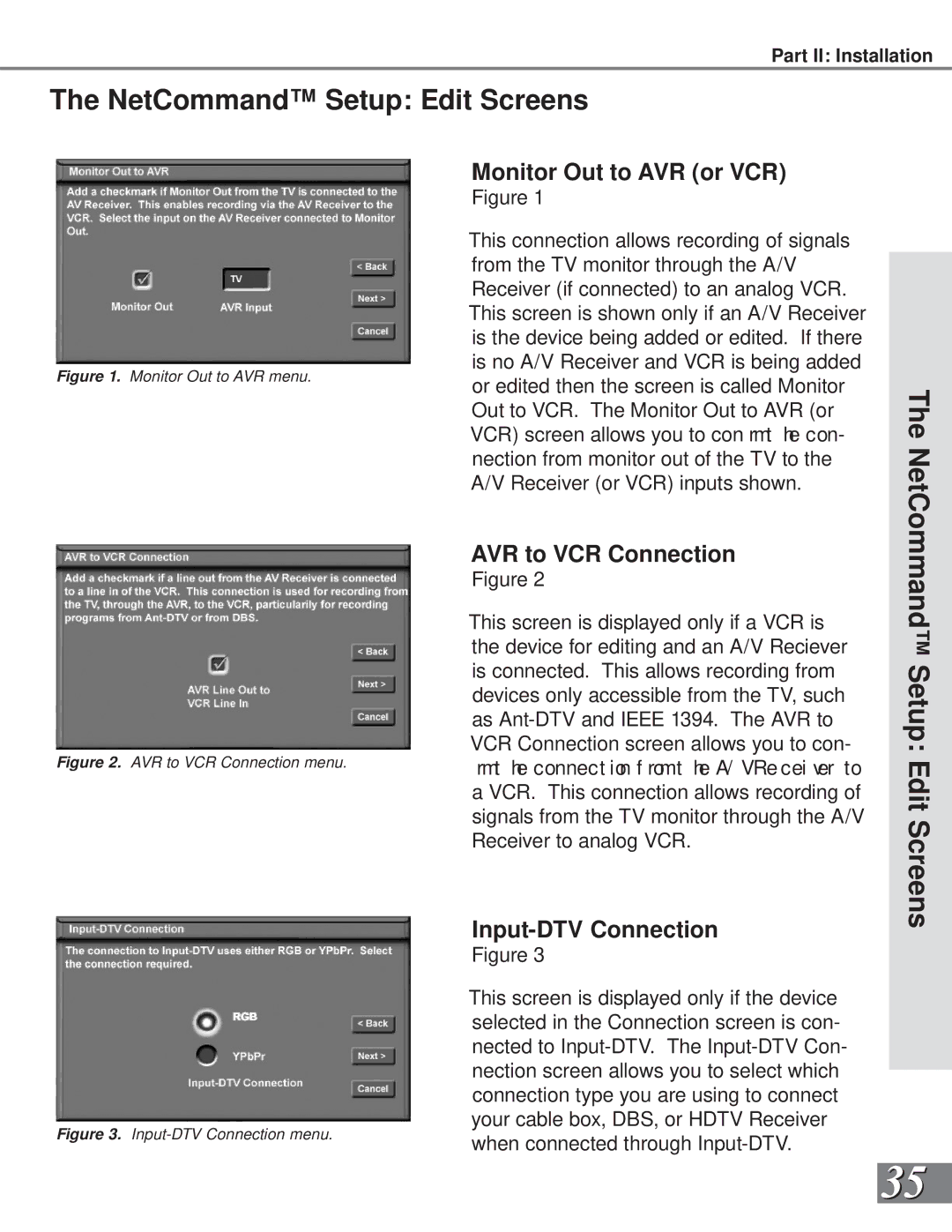Part II: Installation
Front Control Panel
Front Control Panel Functions
Figure 1. Front Control Panel.
The buttons on the front control panel that are highlighted in gray are duplicated on the remote control. The top row of labels show the control functions when there are no TV menus displayed on the screen. The bottom row of labels show the control functions when the TV menus are displayed on the screen. See Remote Control Functions: Overview, page 60, for details on their functions.
System Reset
If the TV will not respond to either the remote control or the front panel controls and will not power off, press the SYSTEM RESET button with a pointed item like the point of a ball point pen. The TV will turn off and the TIMER light will ash qui ckl yf or about one minute. When the TIMER light stops ashi ng, you ma y t ur n on t he TV agai n. The changes you made while the TV was on before you used the SYSTEM RESET button may be cancelled, however, the changes you made previously are not cancelled. Only the changes since the last power on may be lost when the system reset button is pressed. All other settings are retained.
Timer
The green light is a
on the TV during this period, wait for the ashi ng t ost op bef or e at temp t ing t ot ur n t he TV on. When the TV is turned on, the light will be illuminated steadily. If the TV has been programmed to turn on automatically using the Timer feature, this light will ash sl owl y while the TV is powered off.
A/V Reset
Press this button to reset all A/V memories to the factory default settings.
Input 5
This input can be used for convenient connection of a camcorder or other video device to the TV. Please note that if you connect to the
12