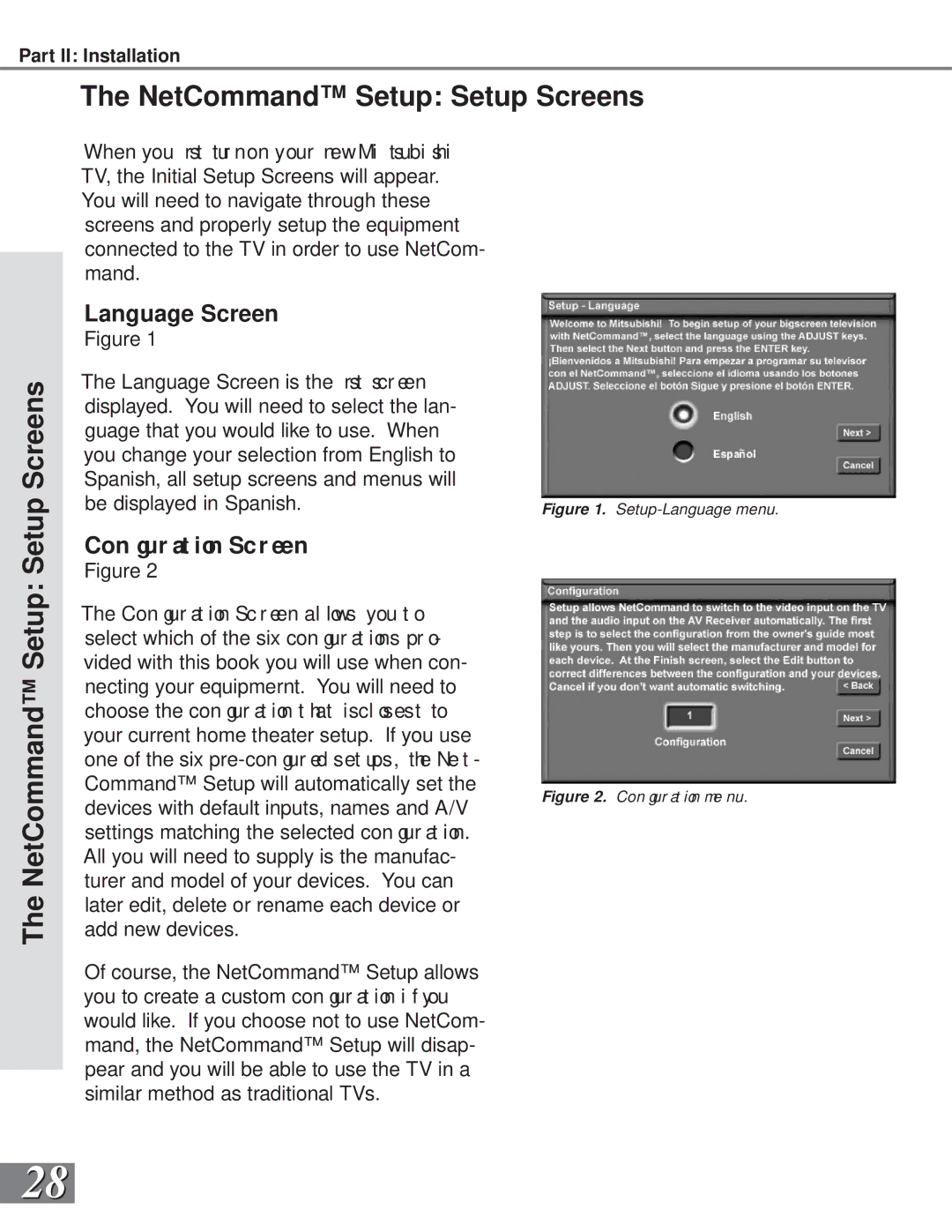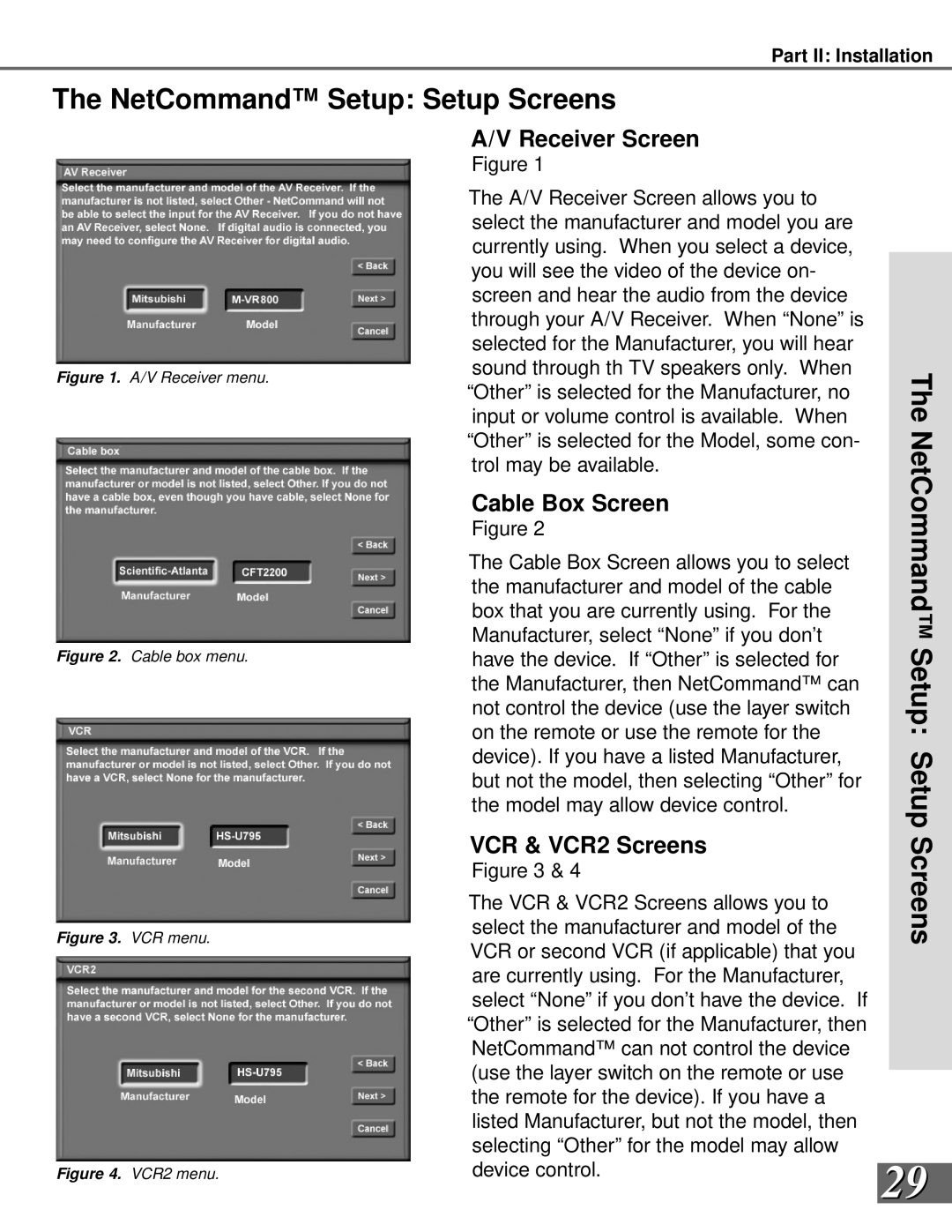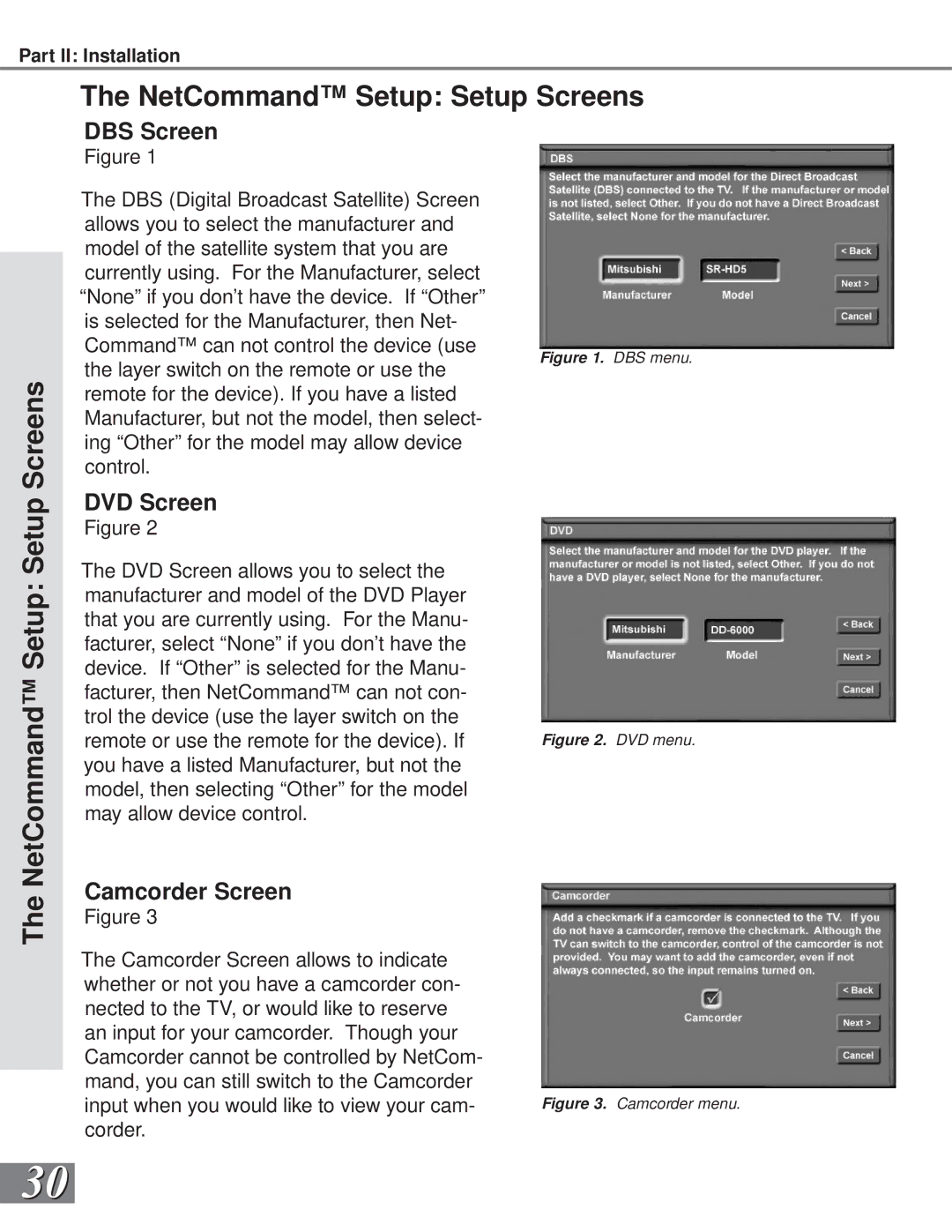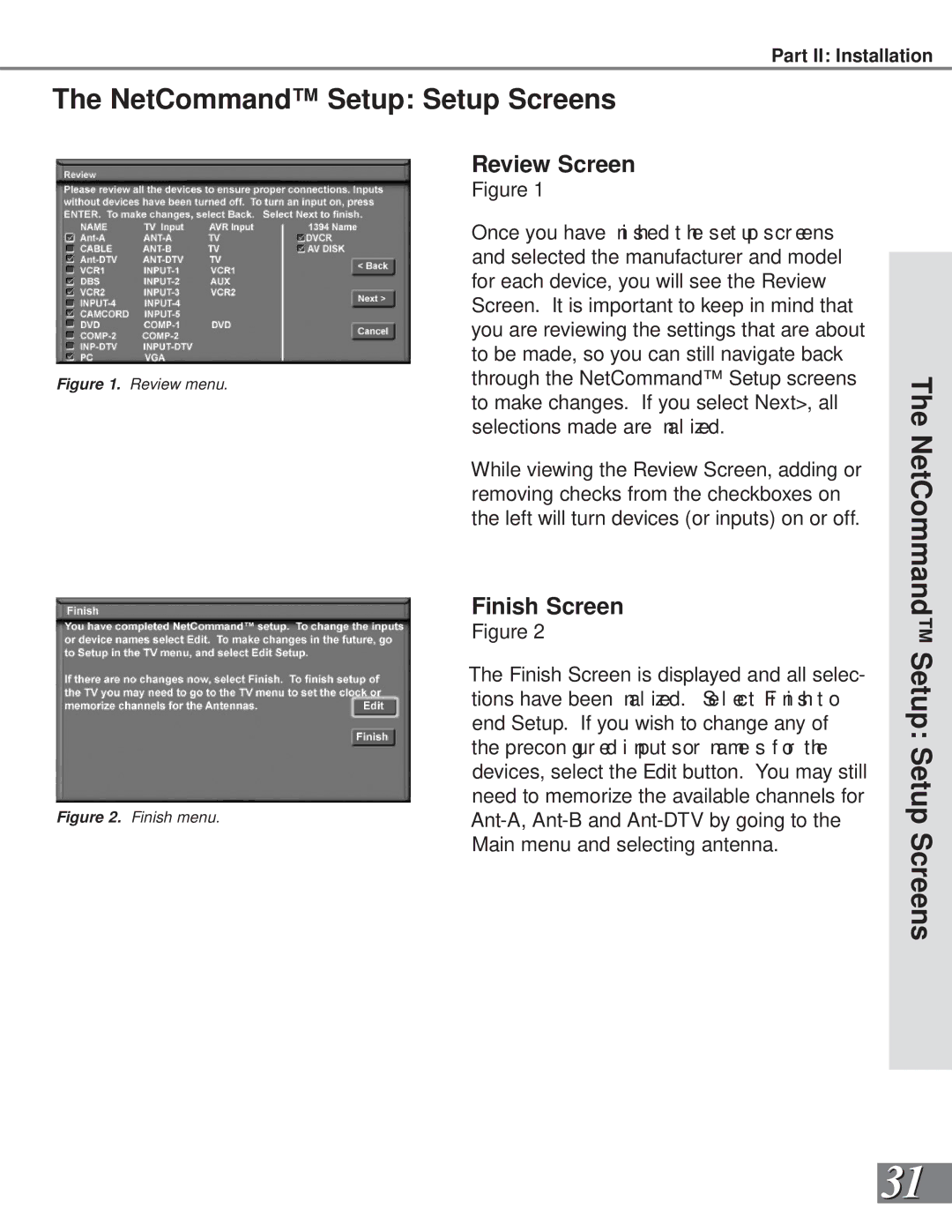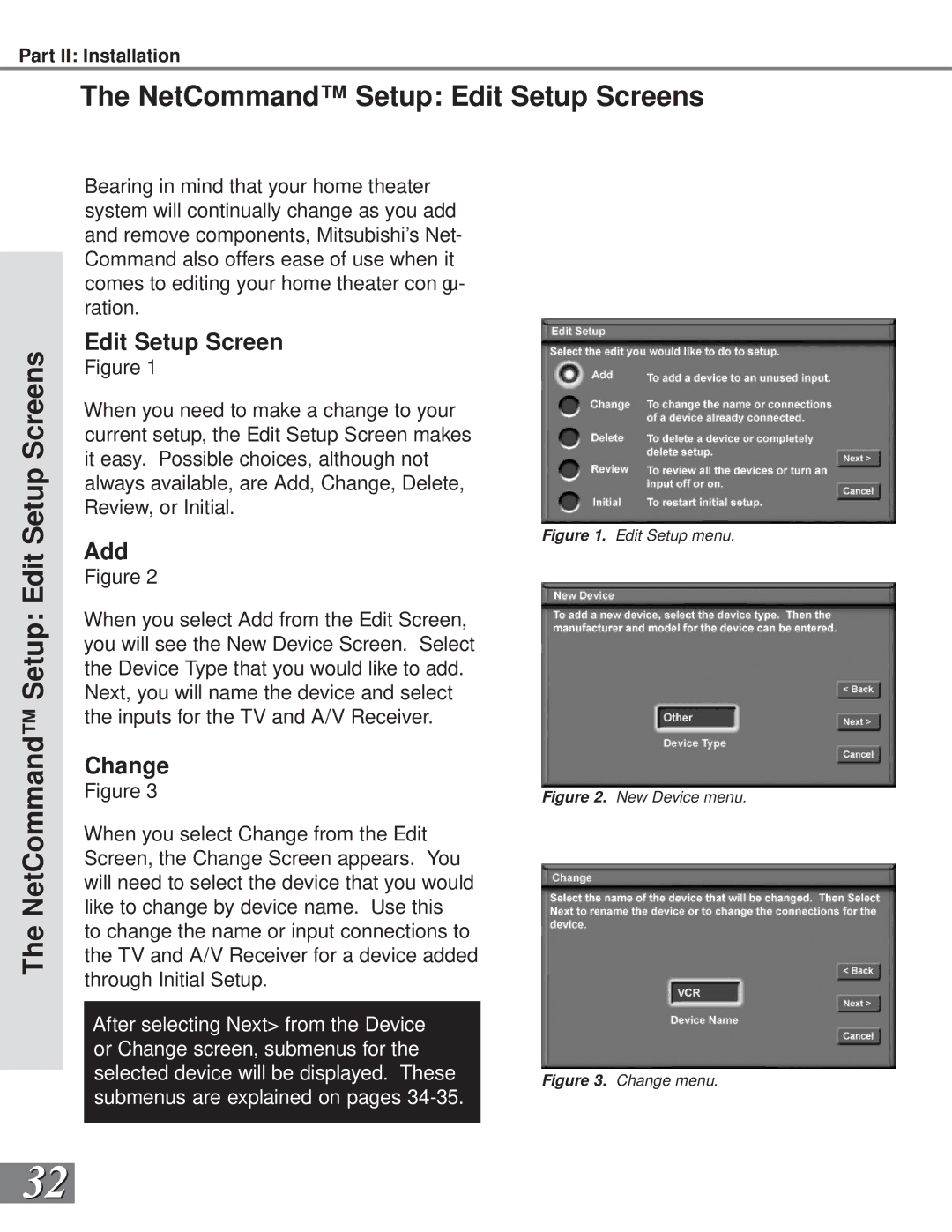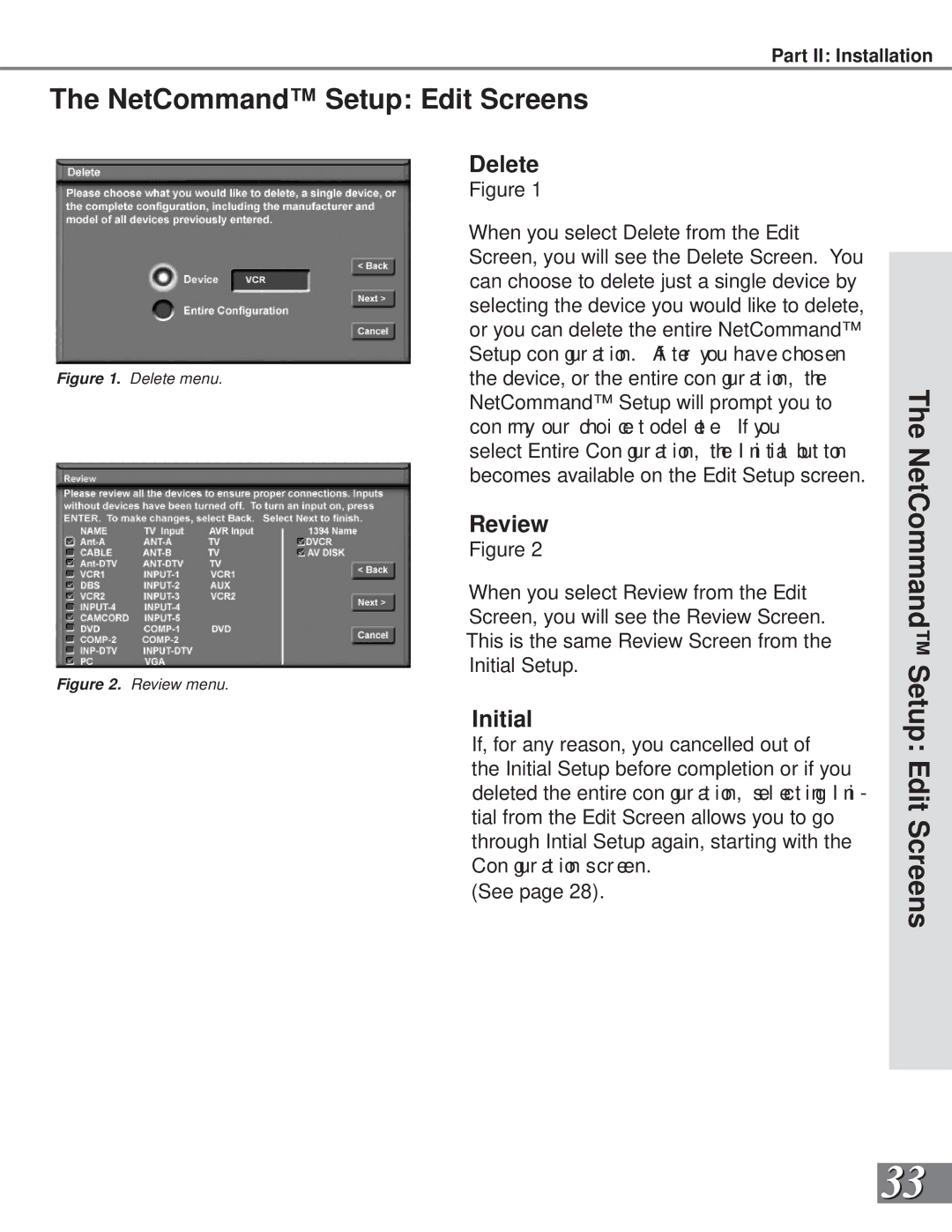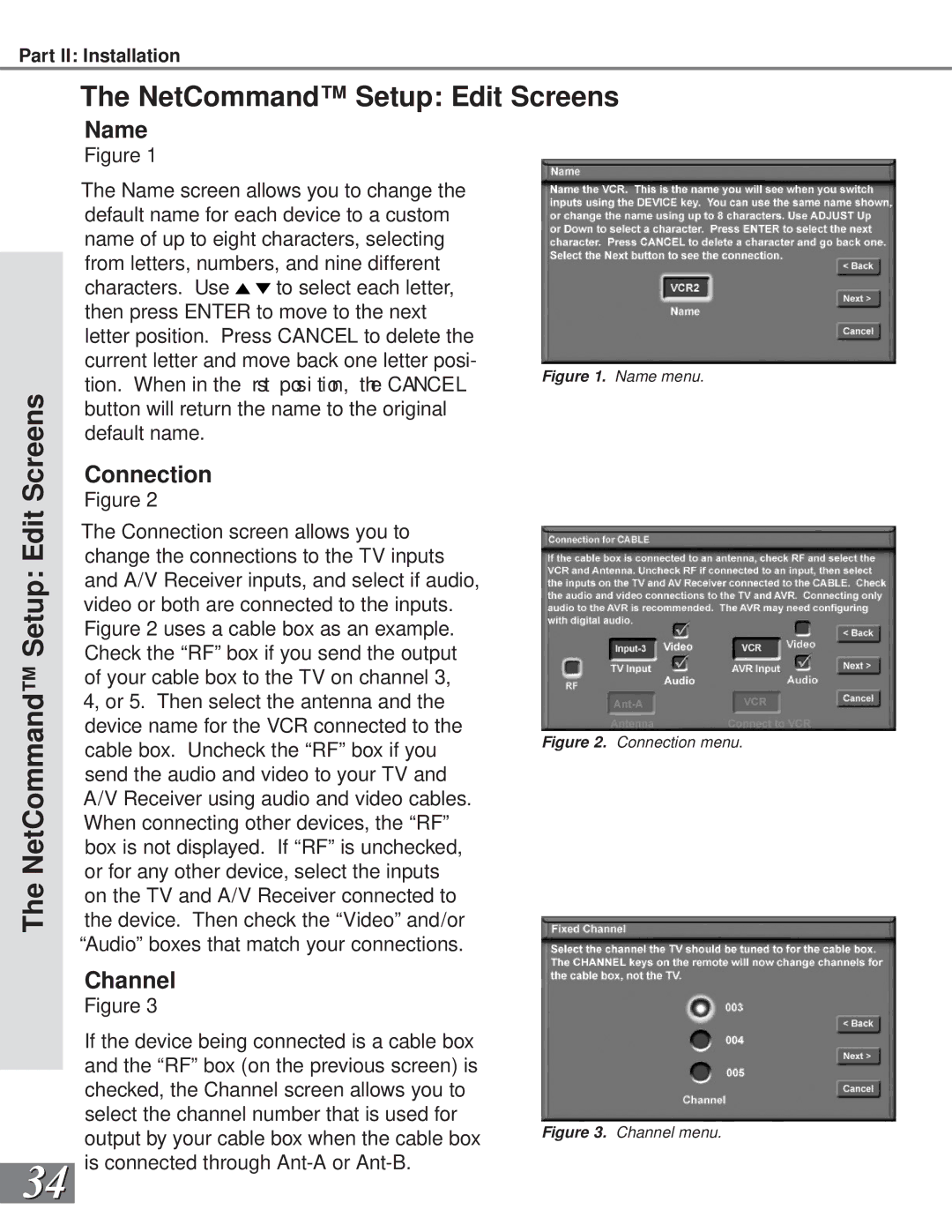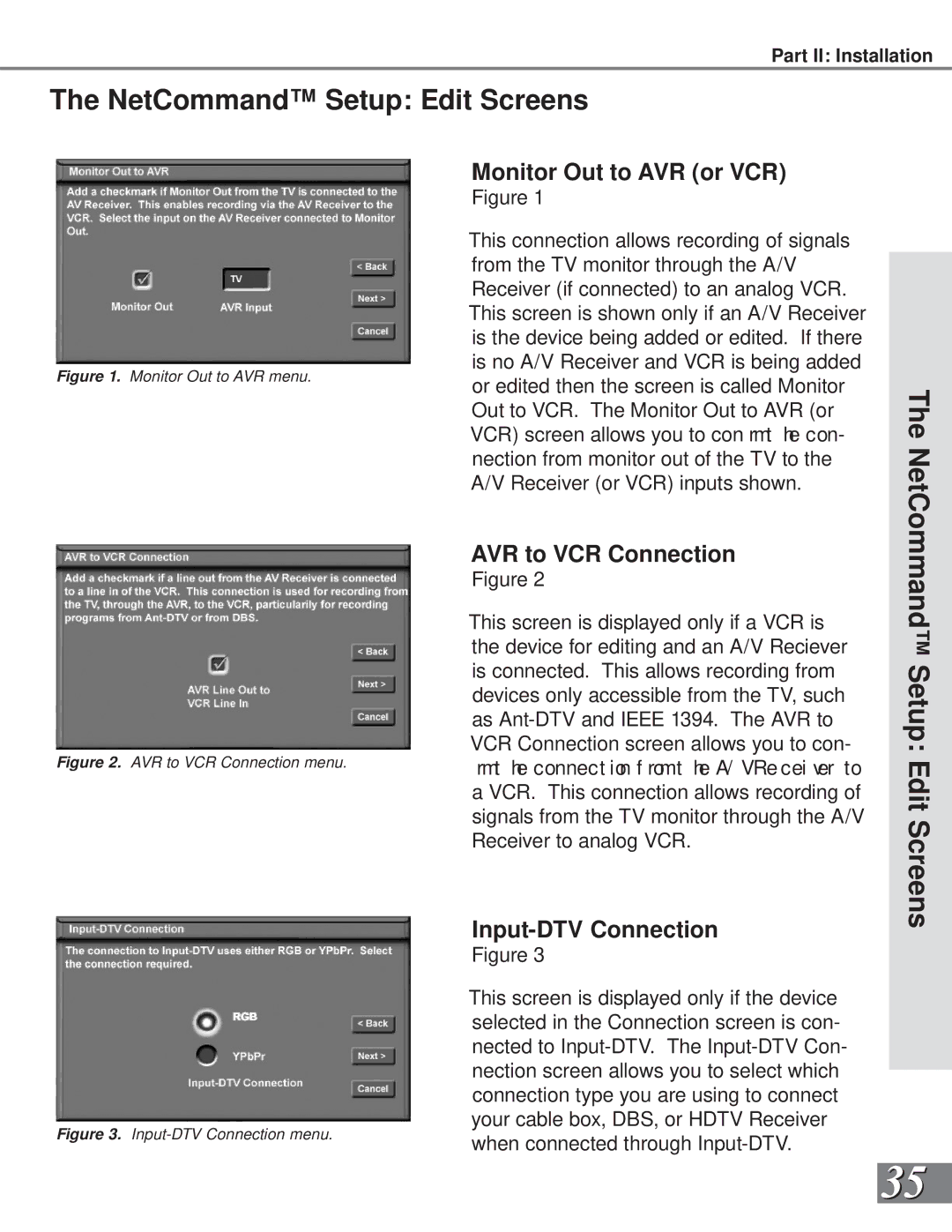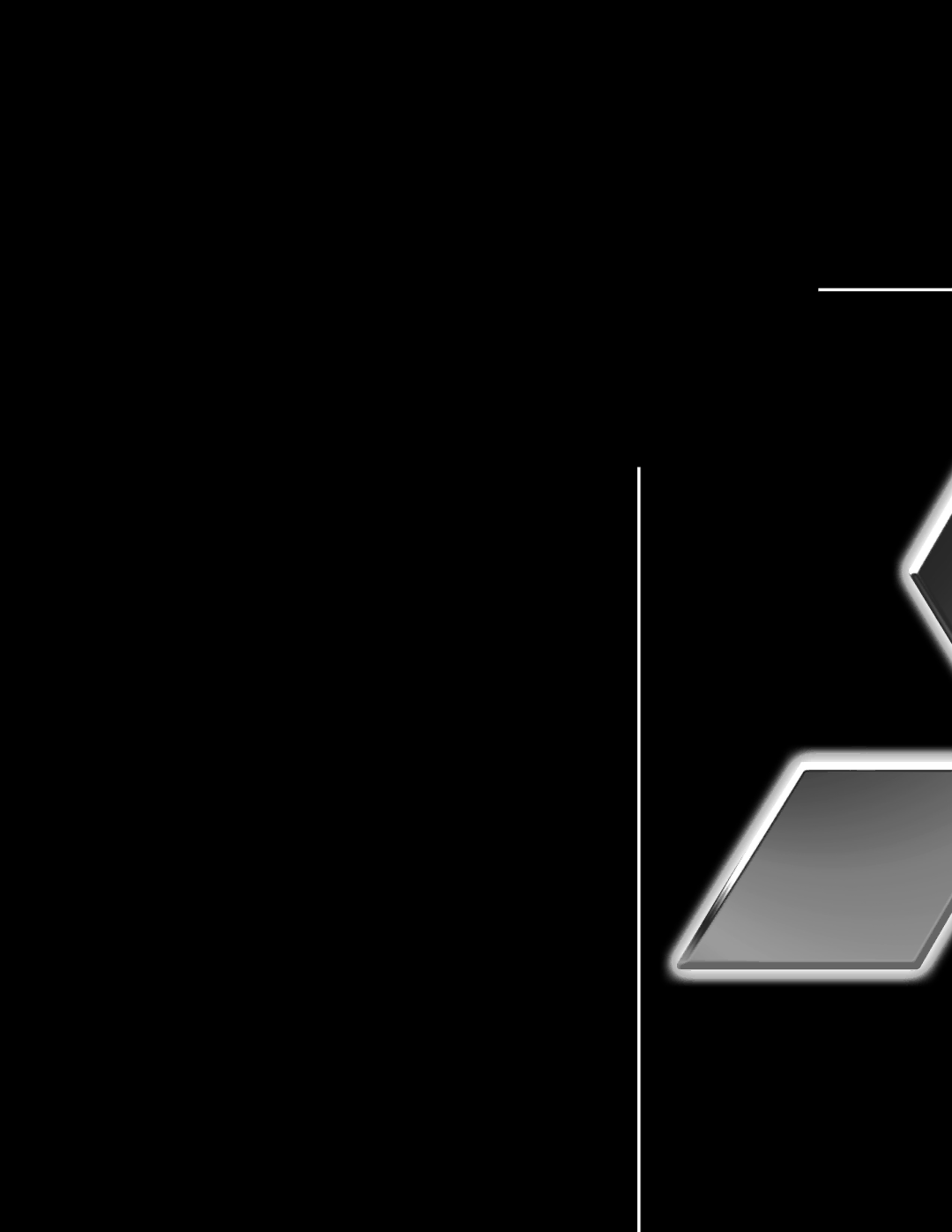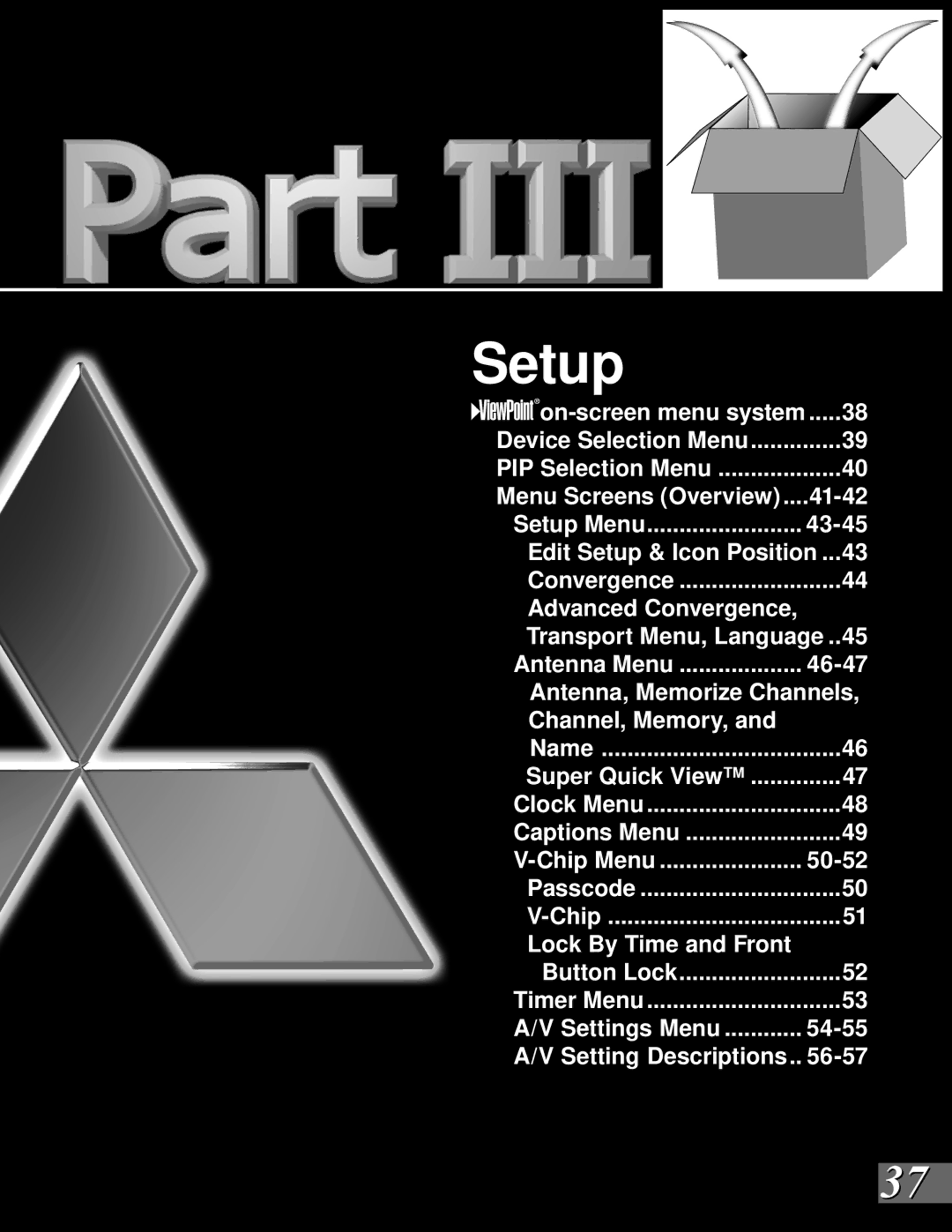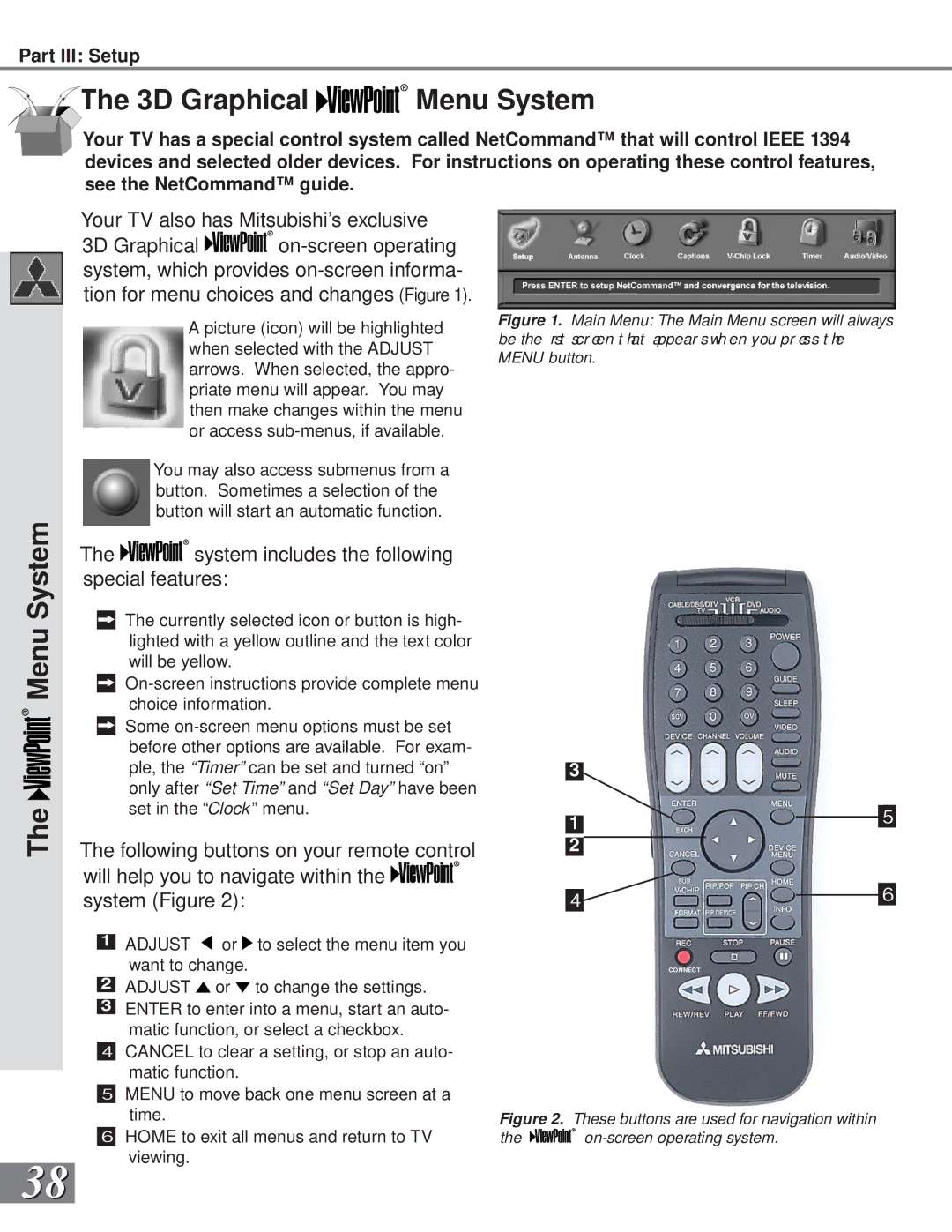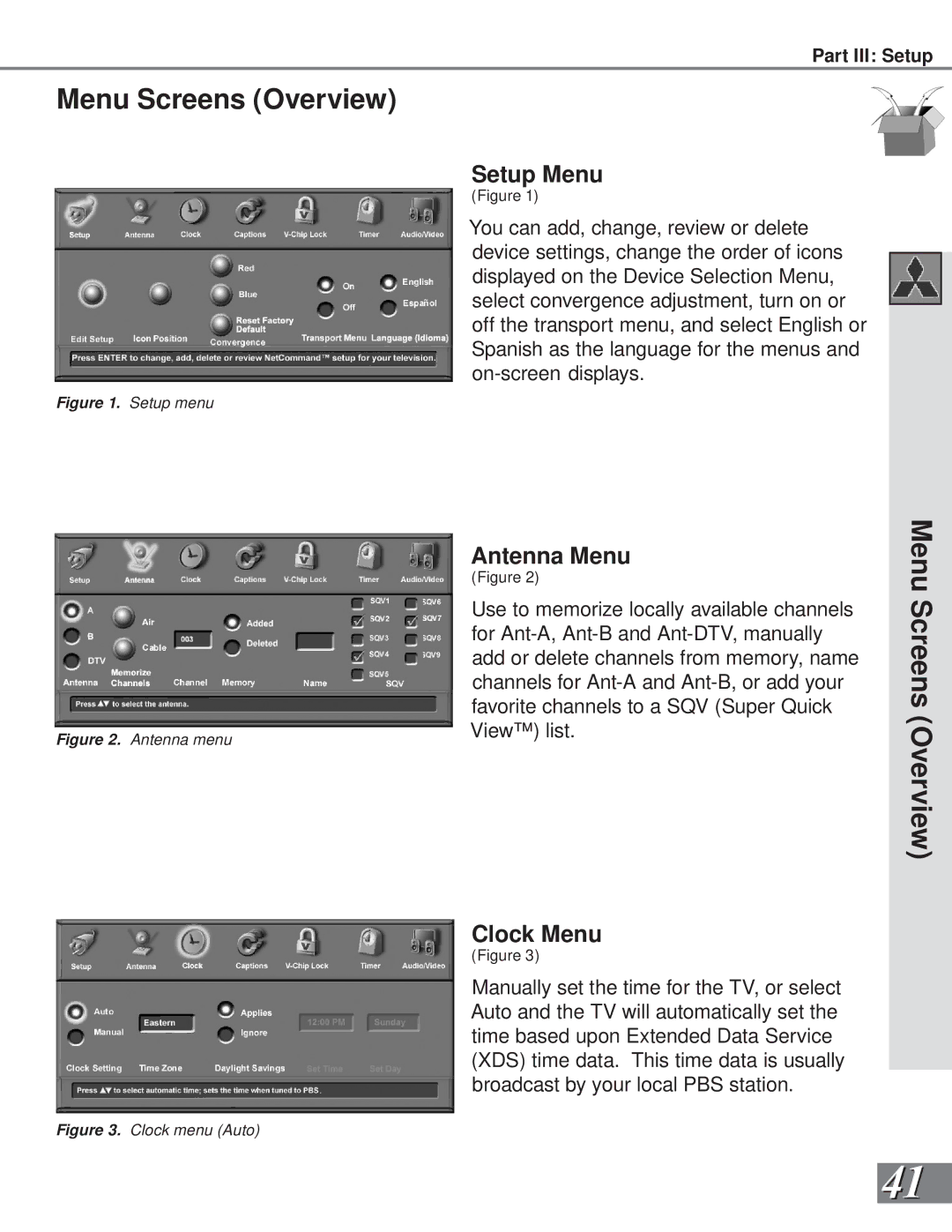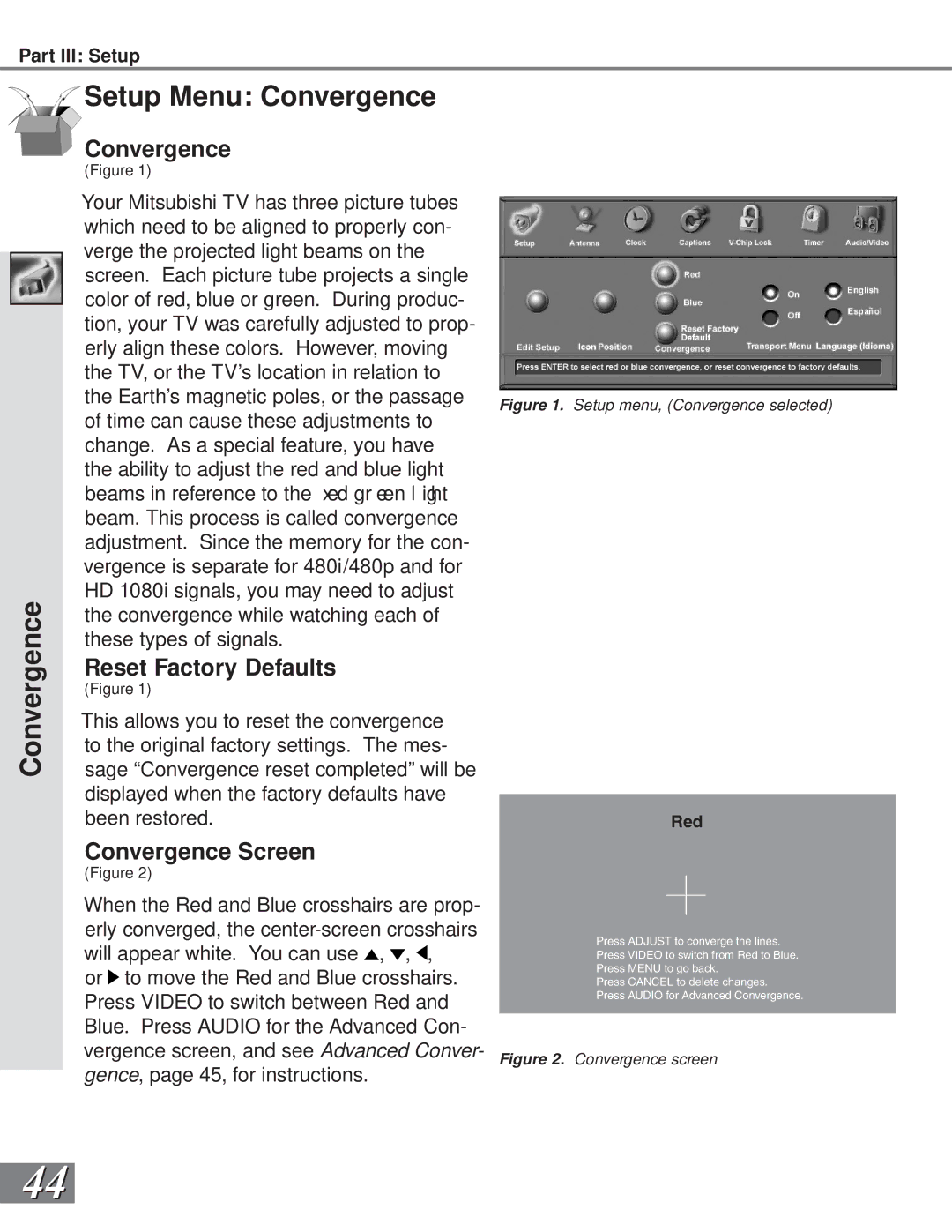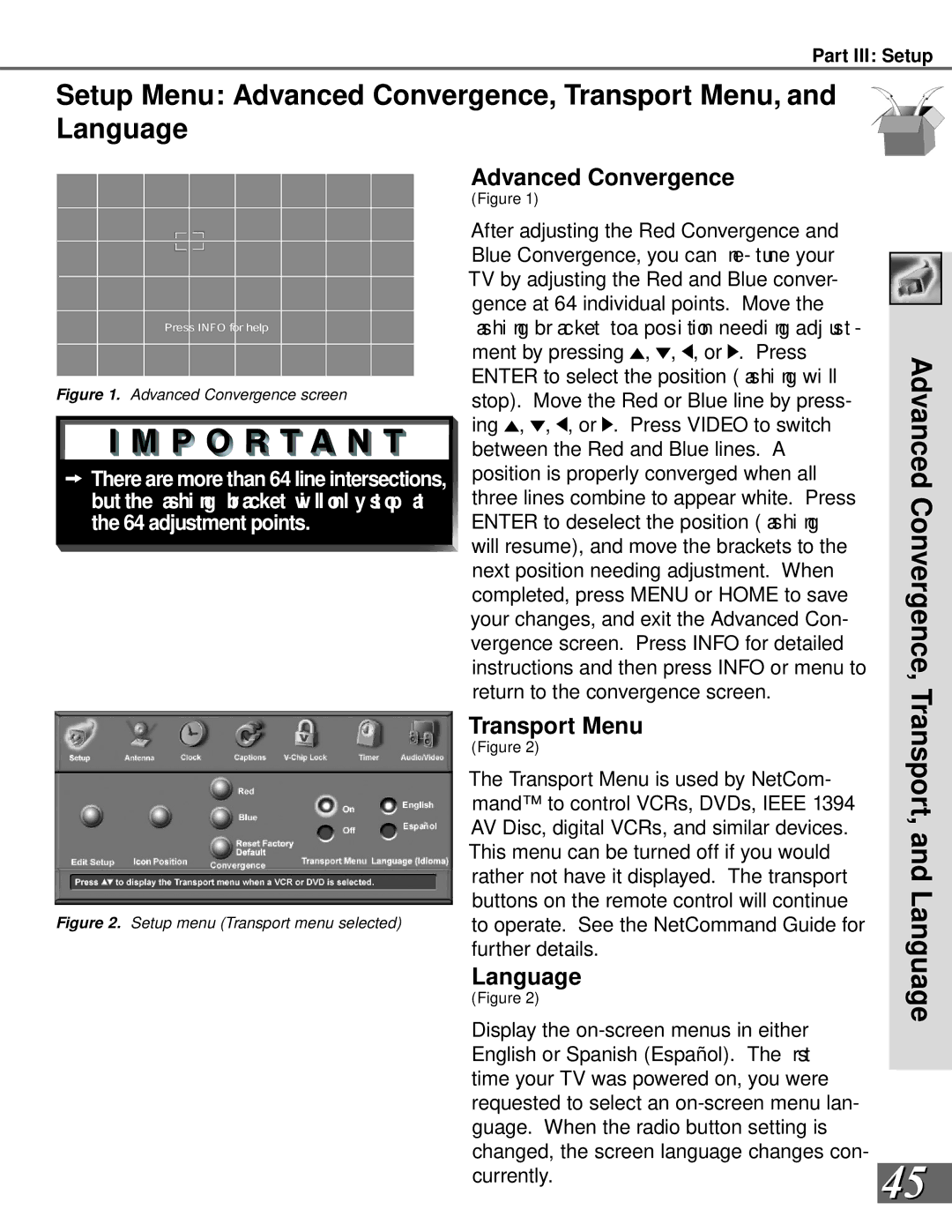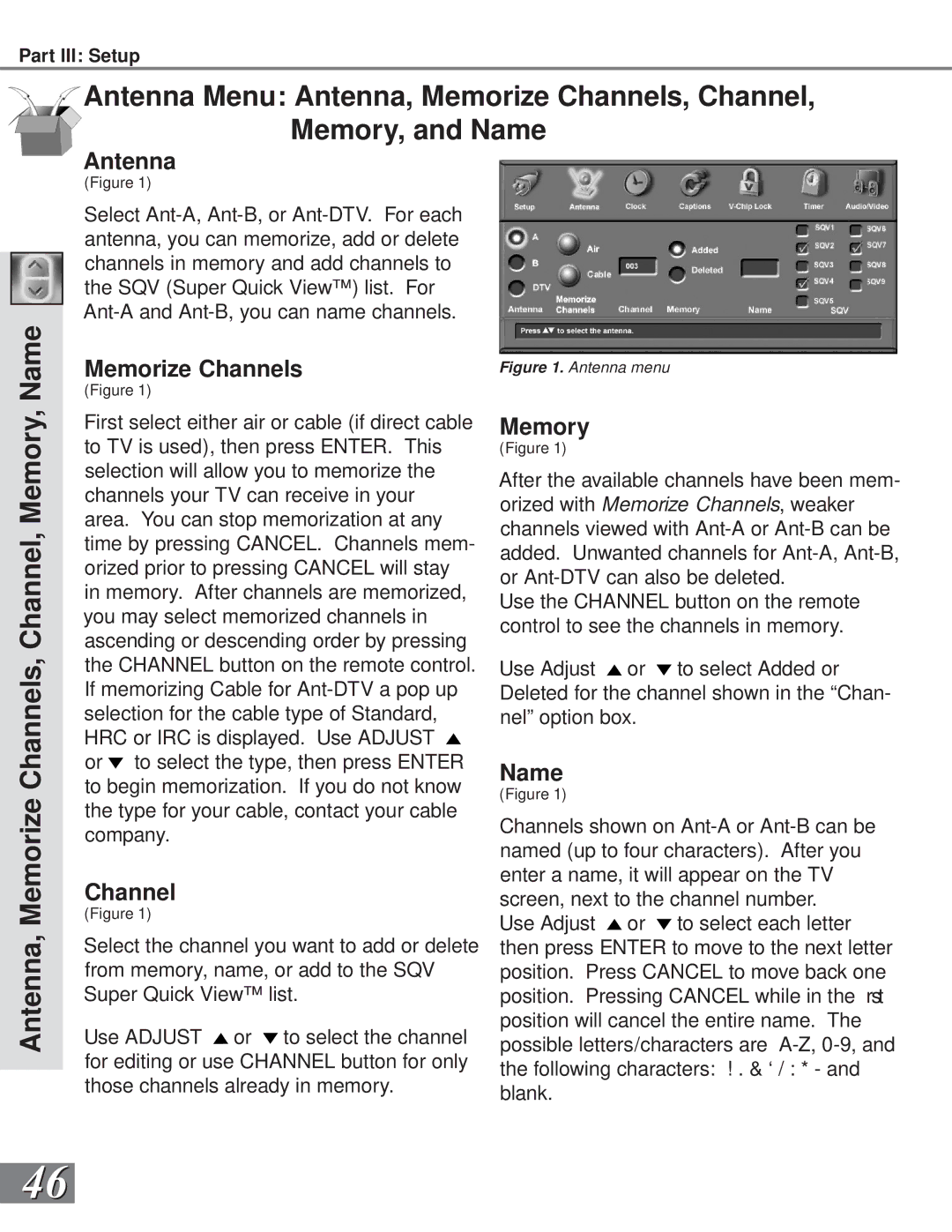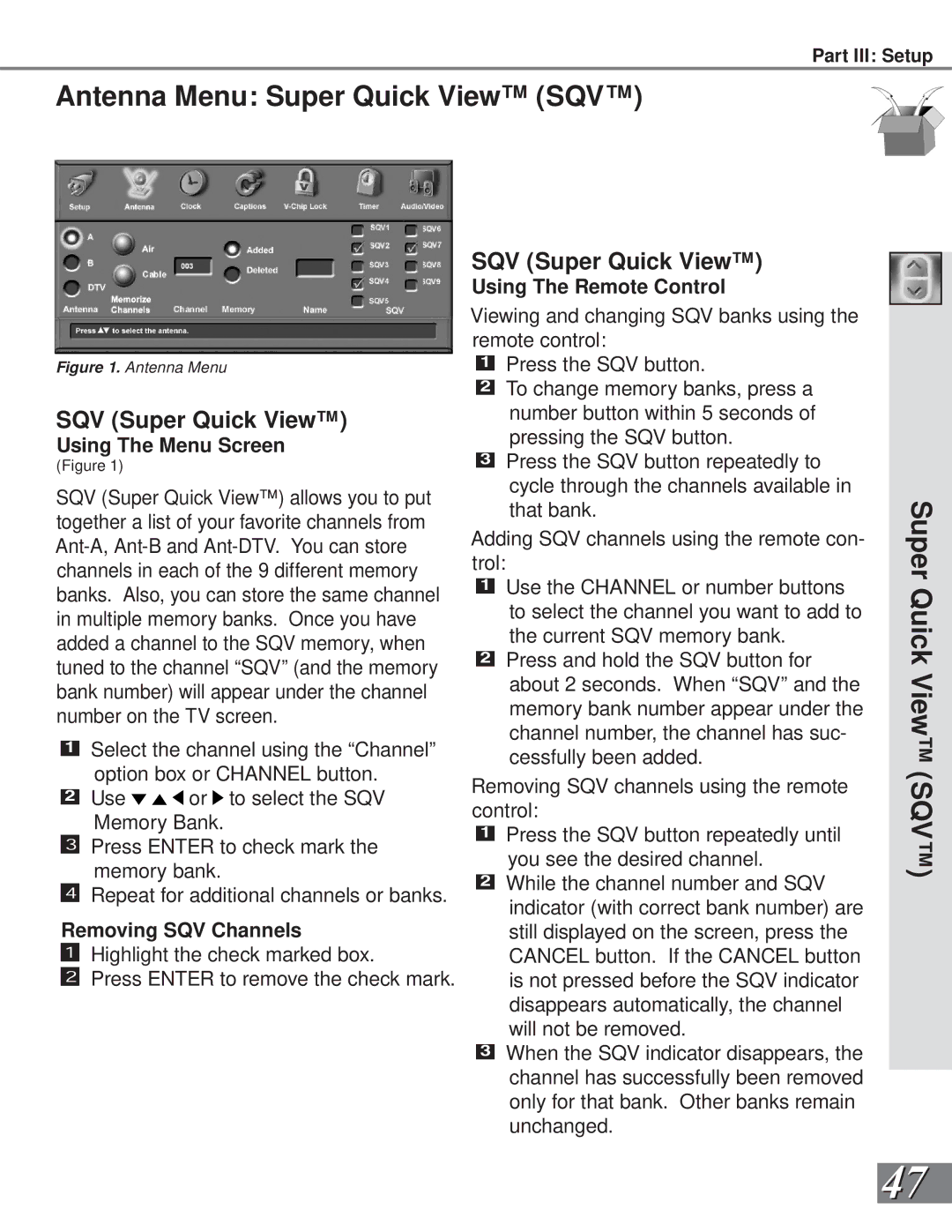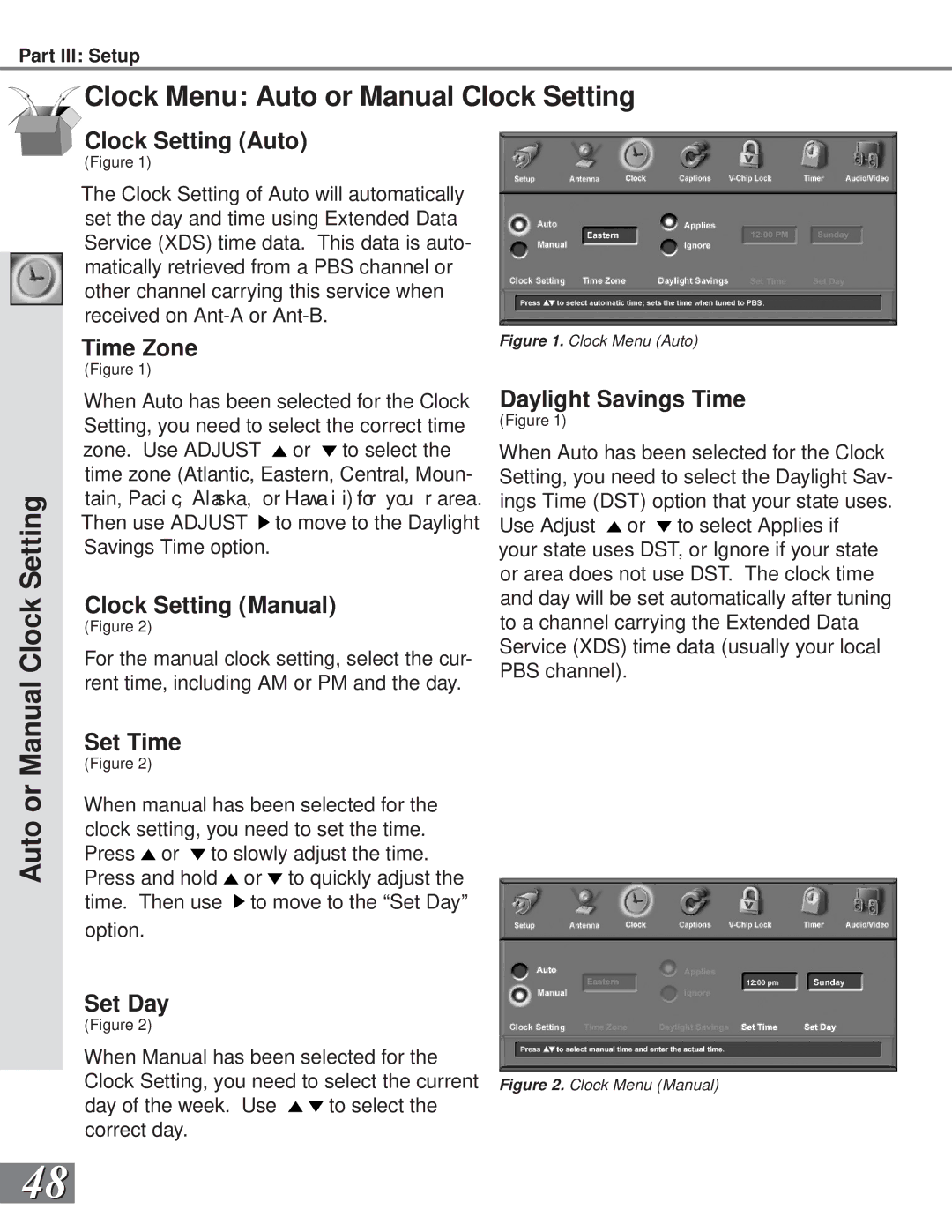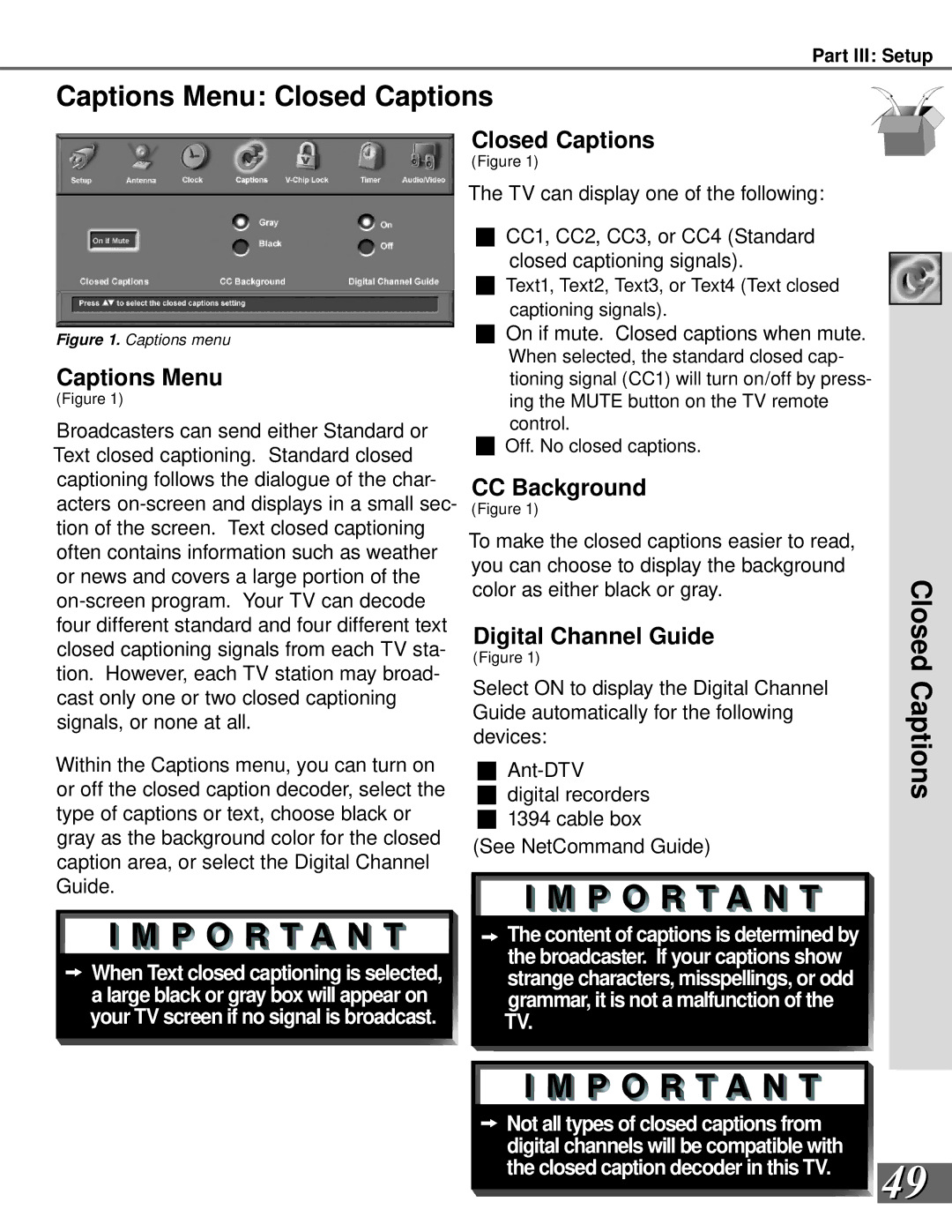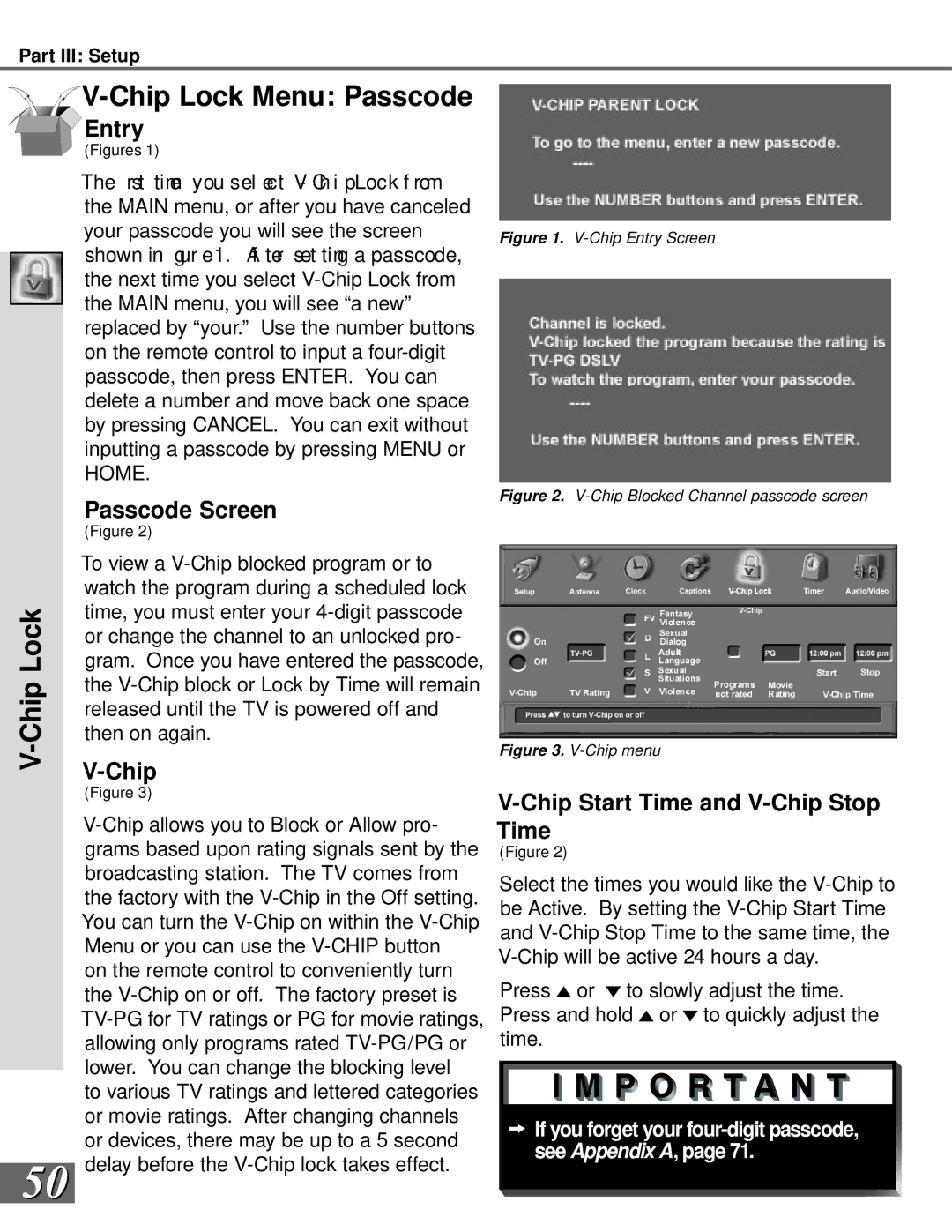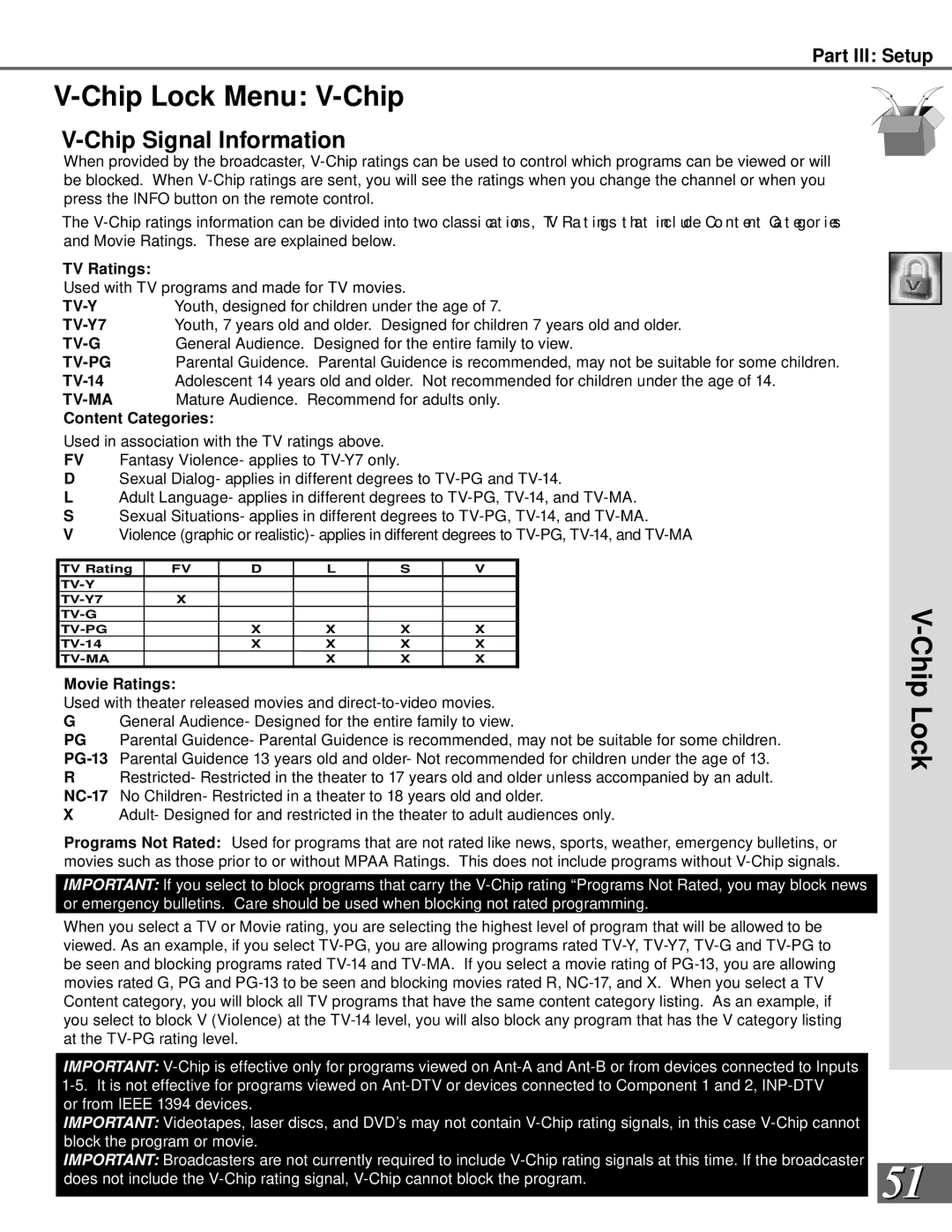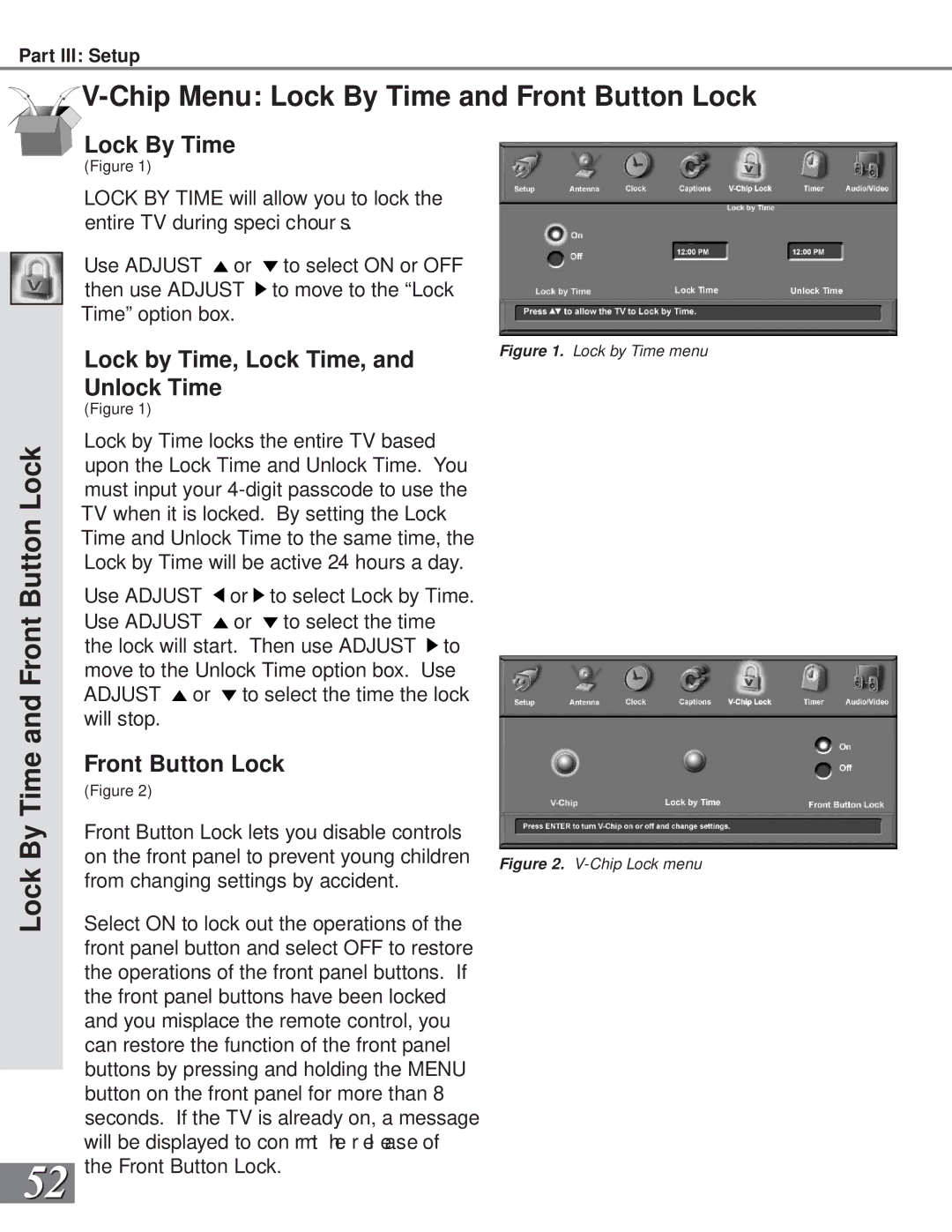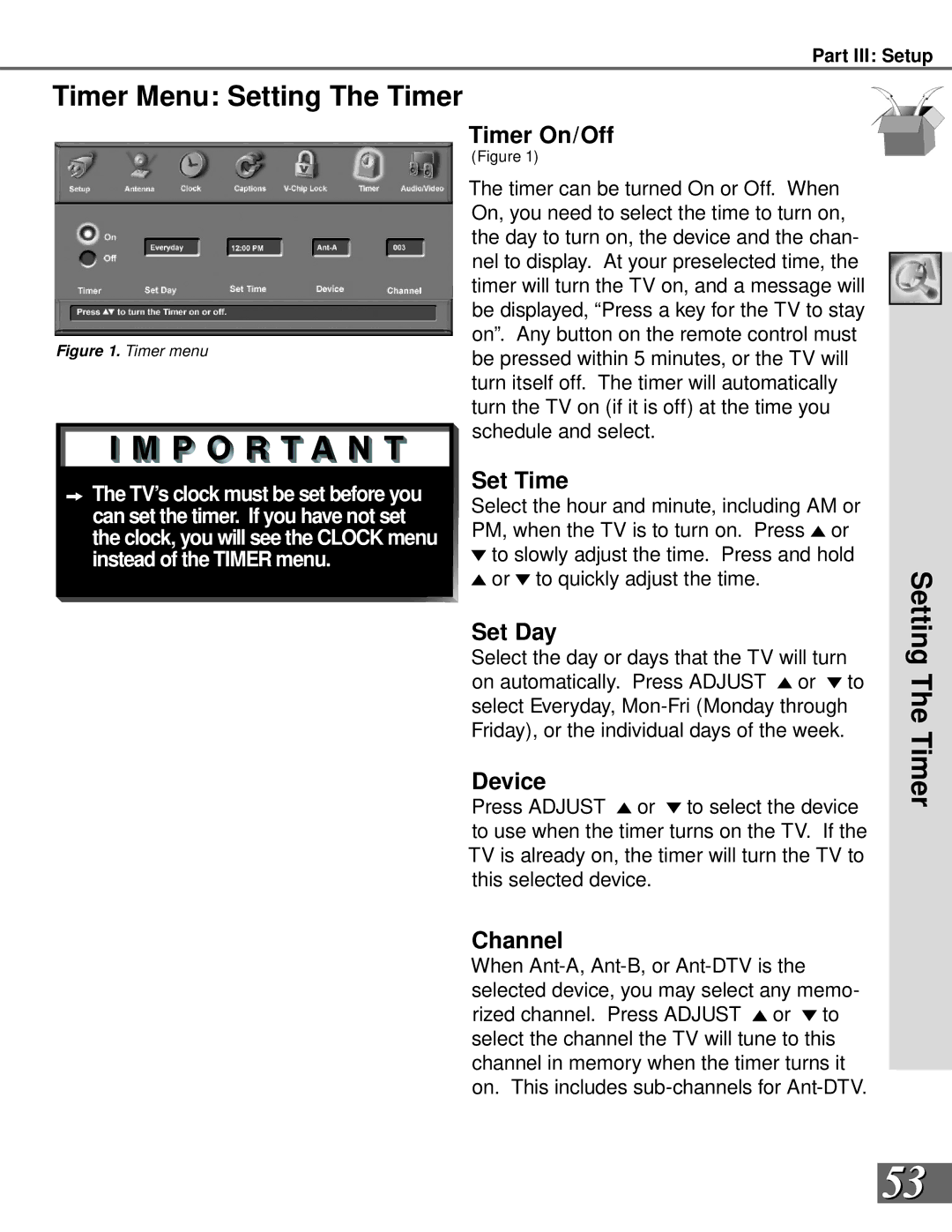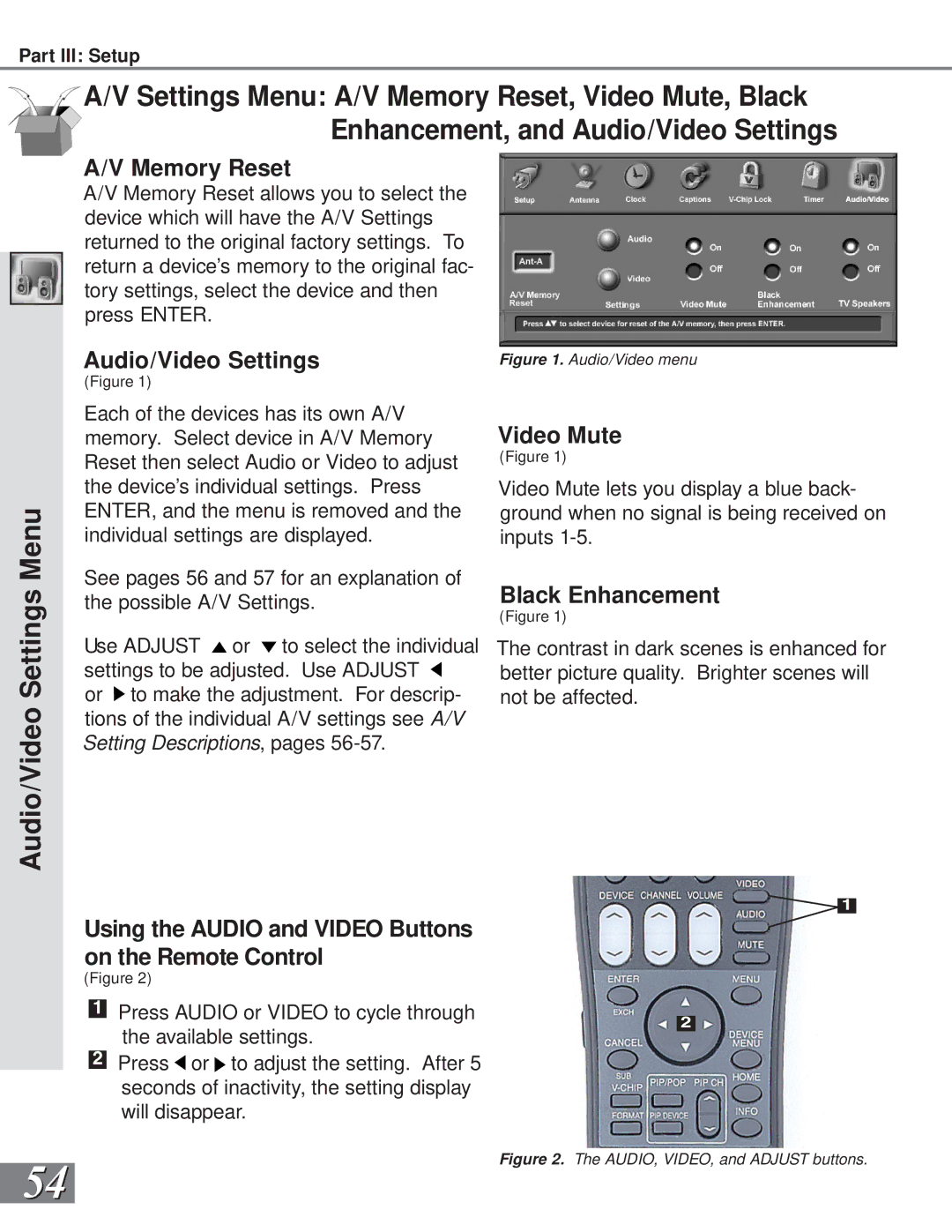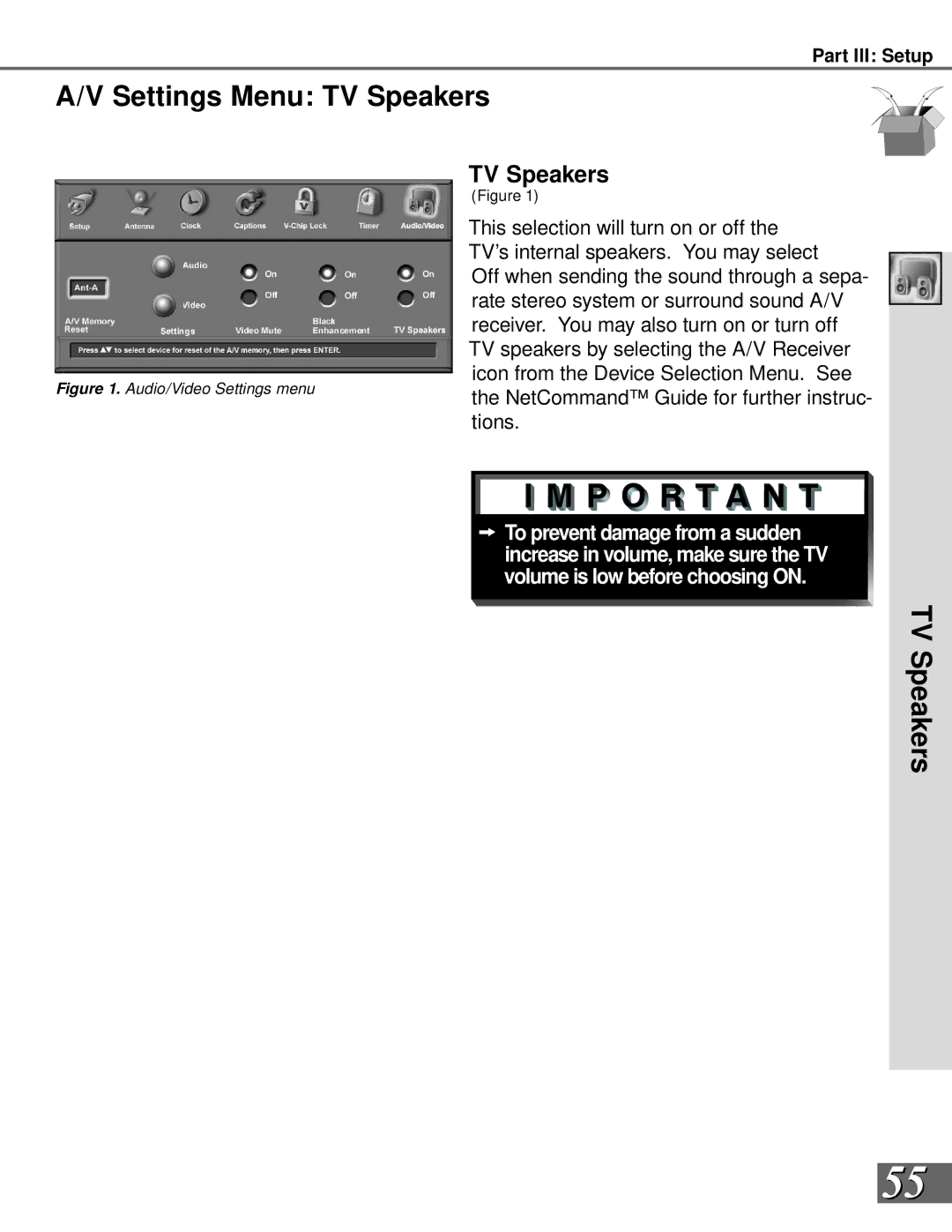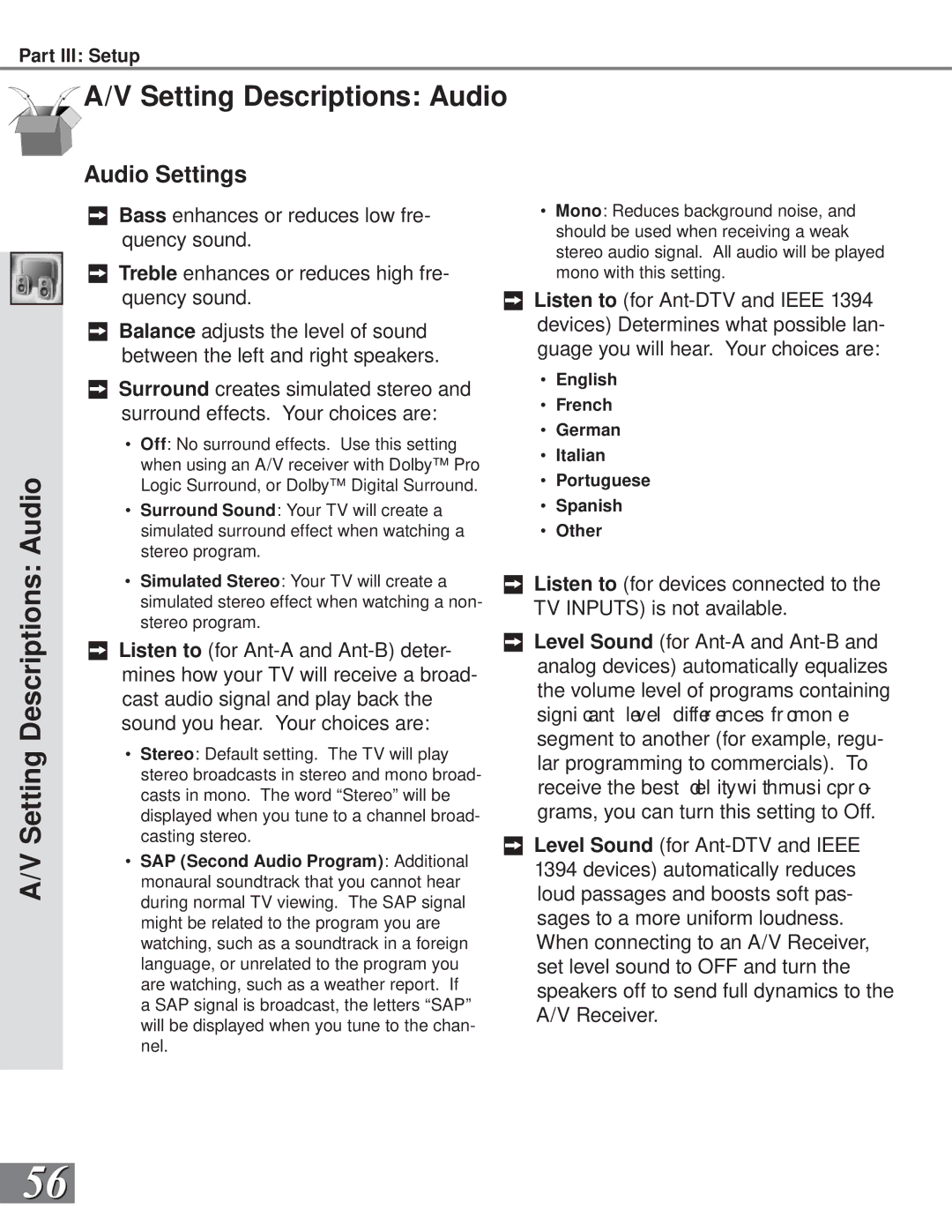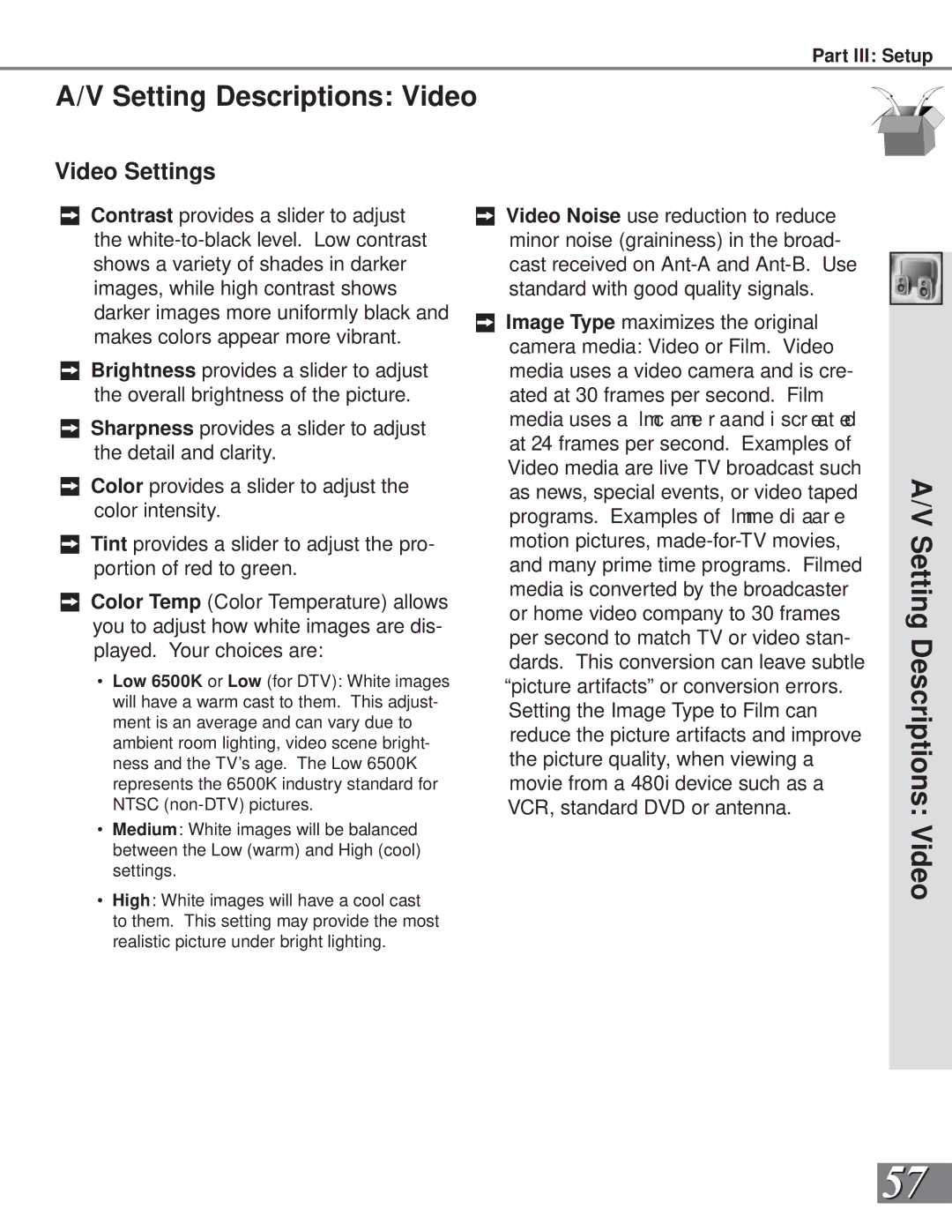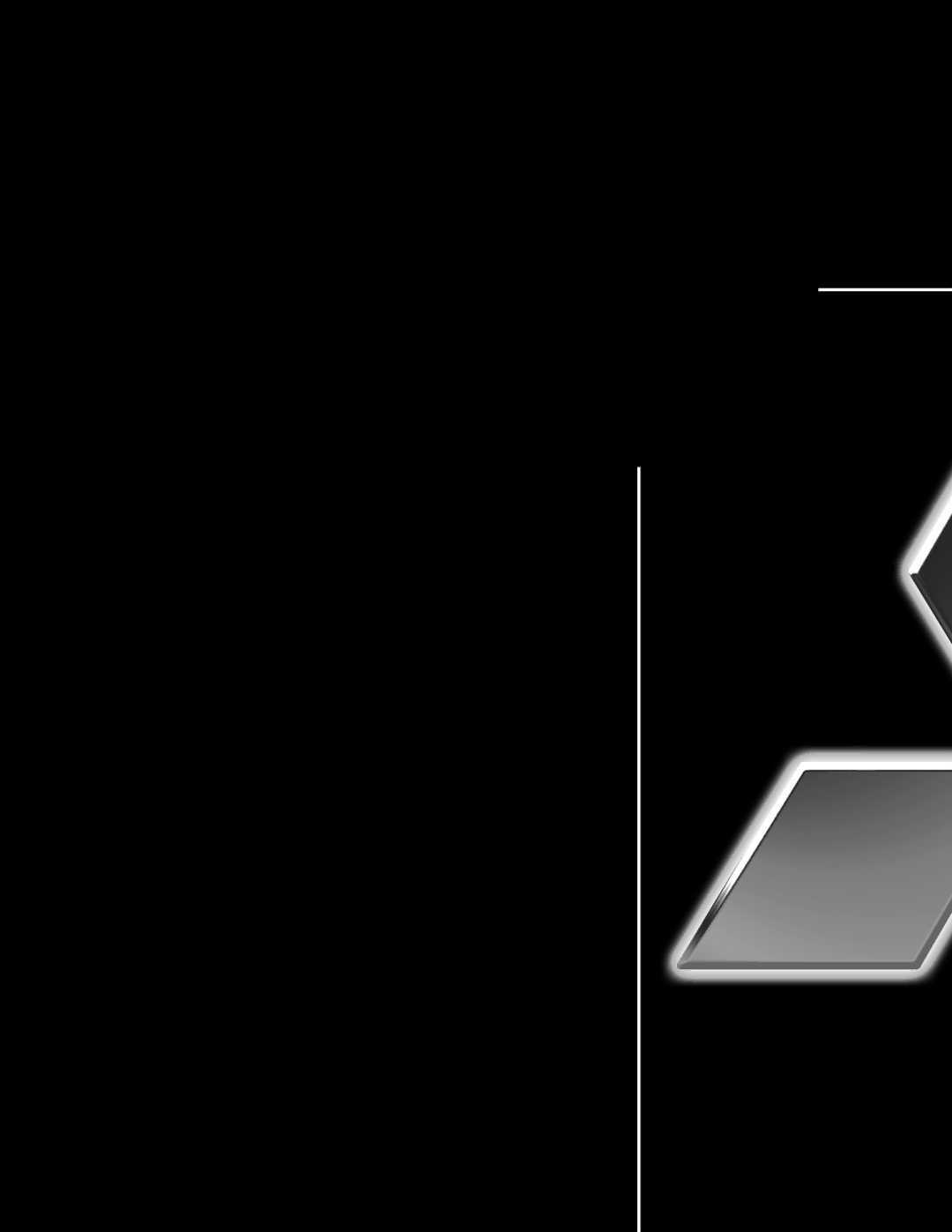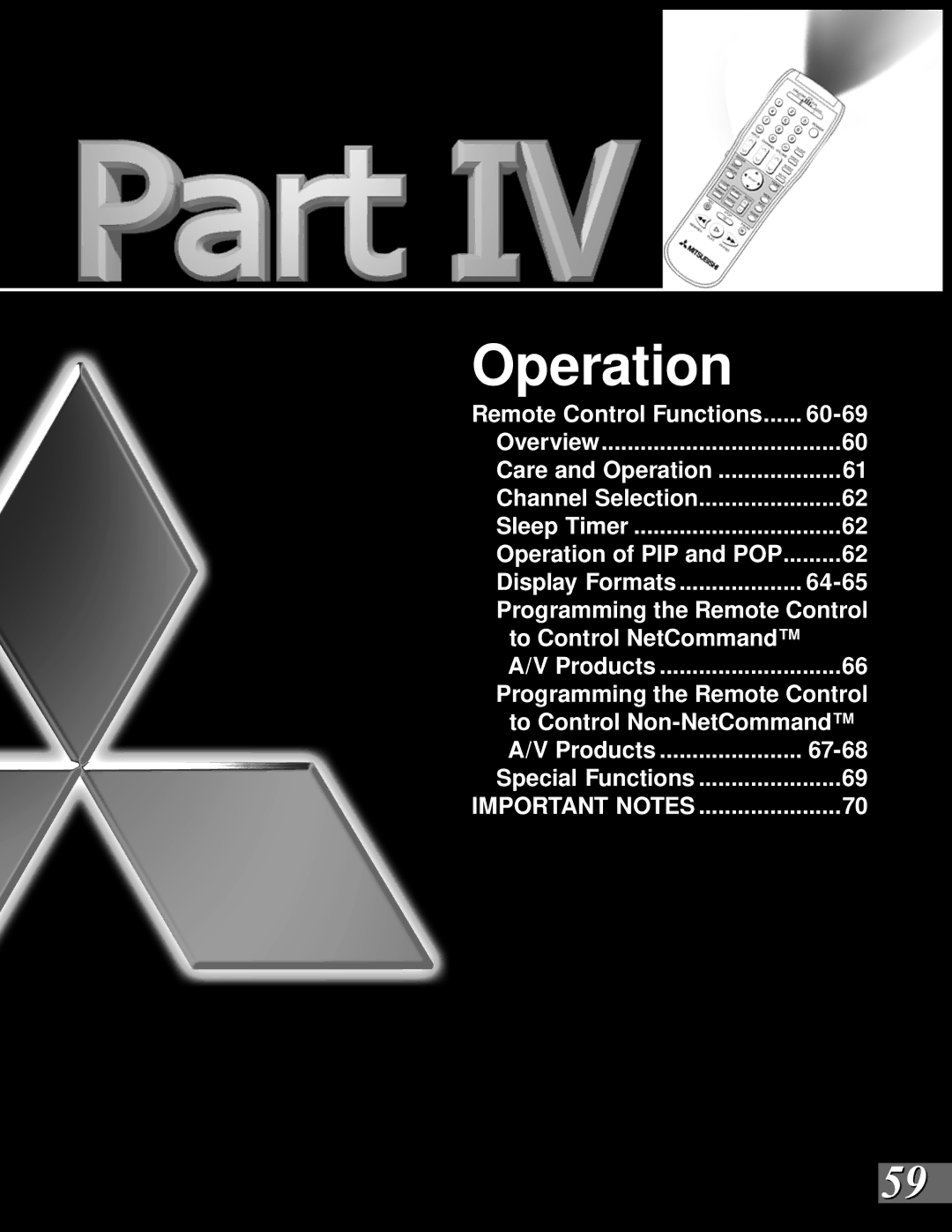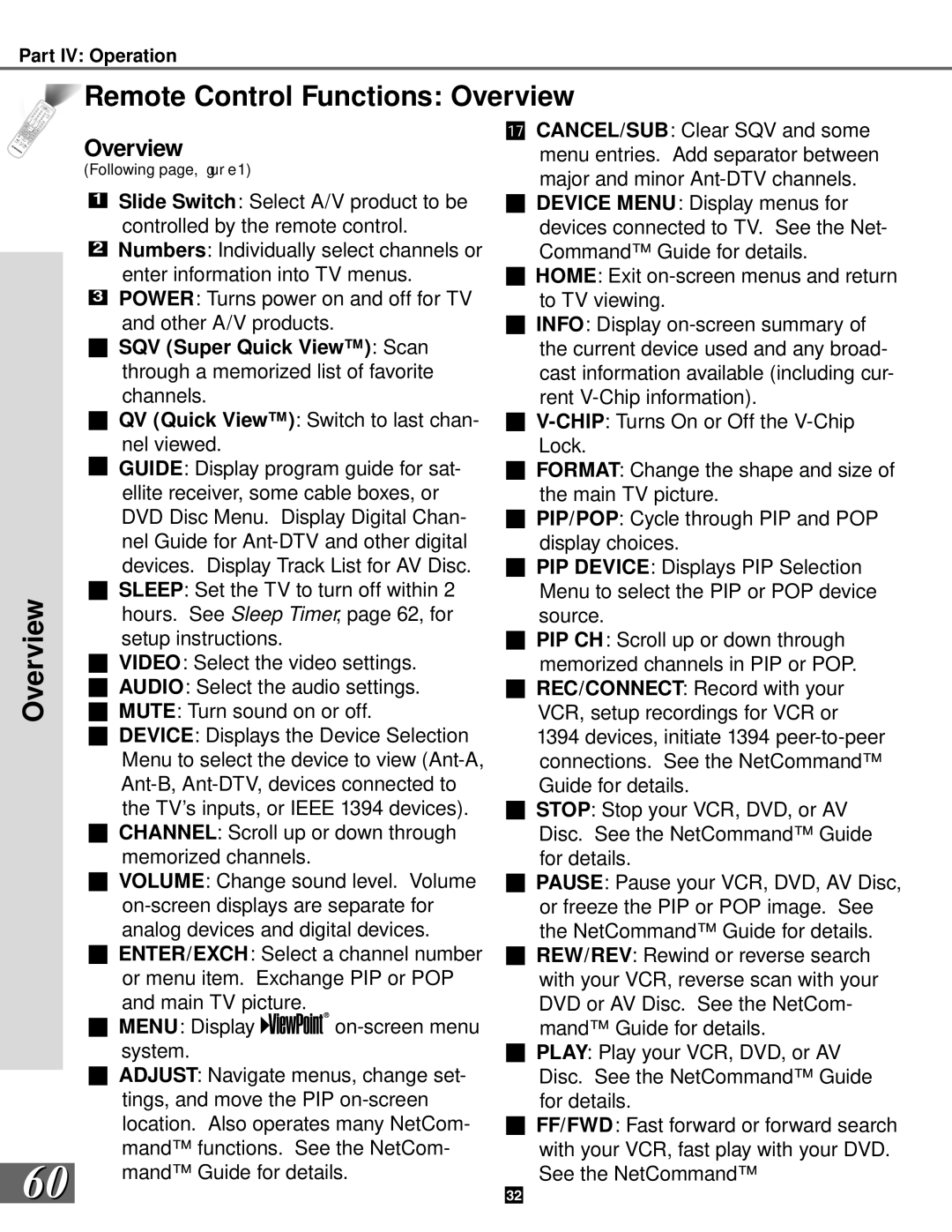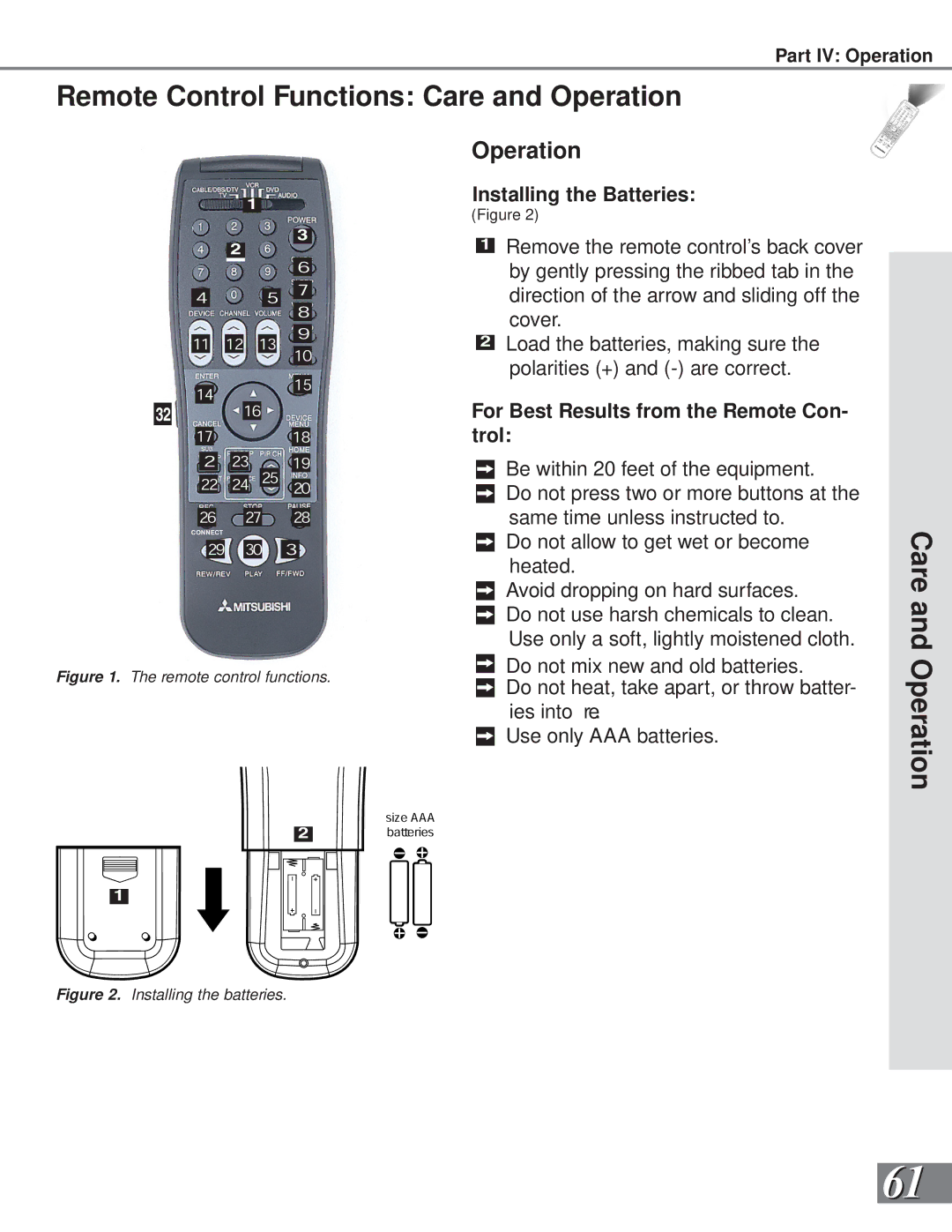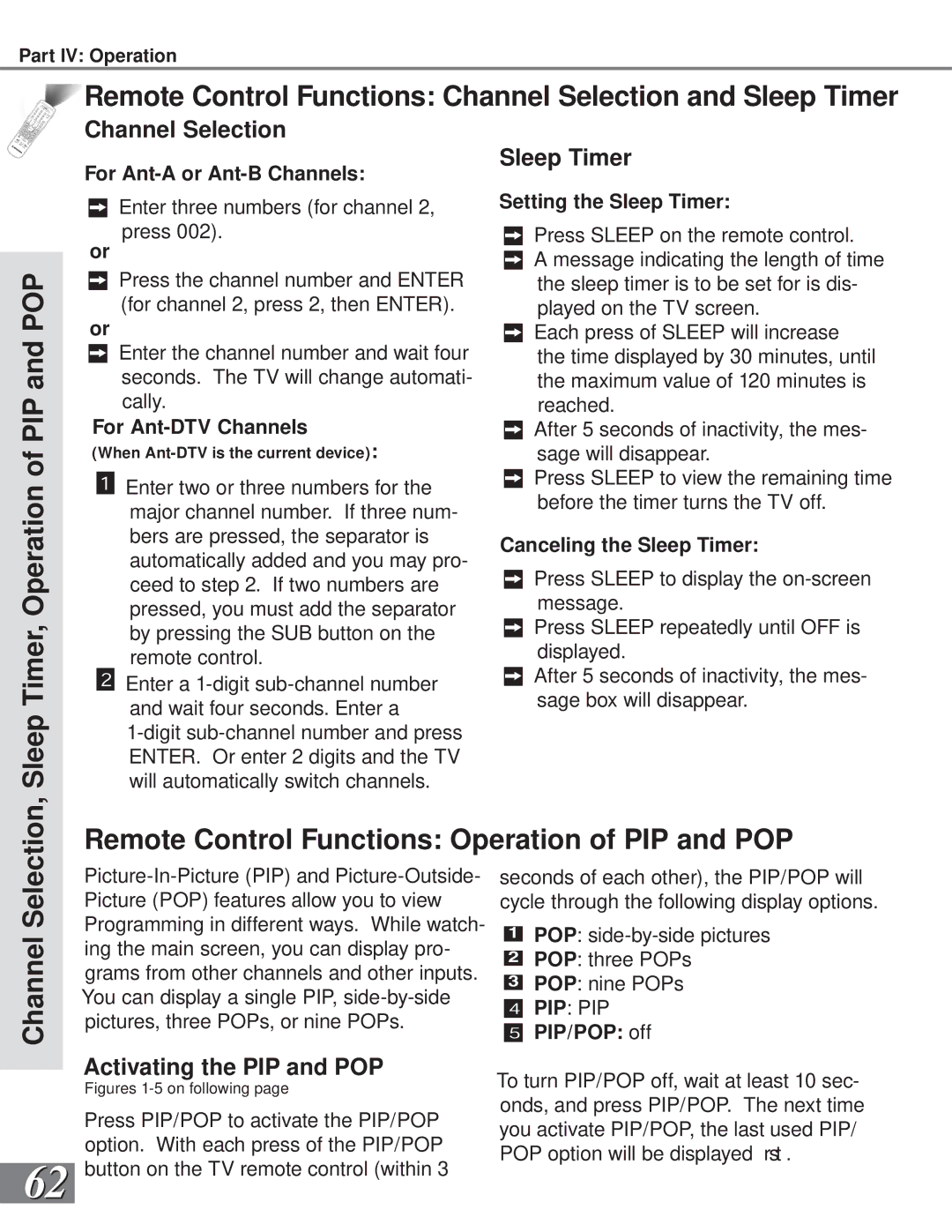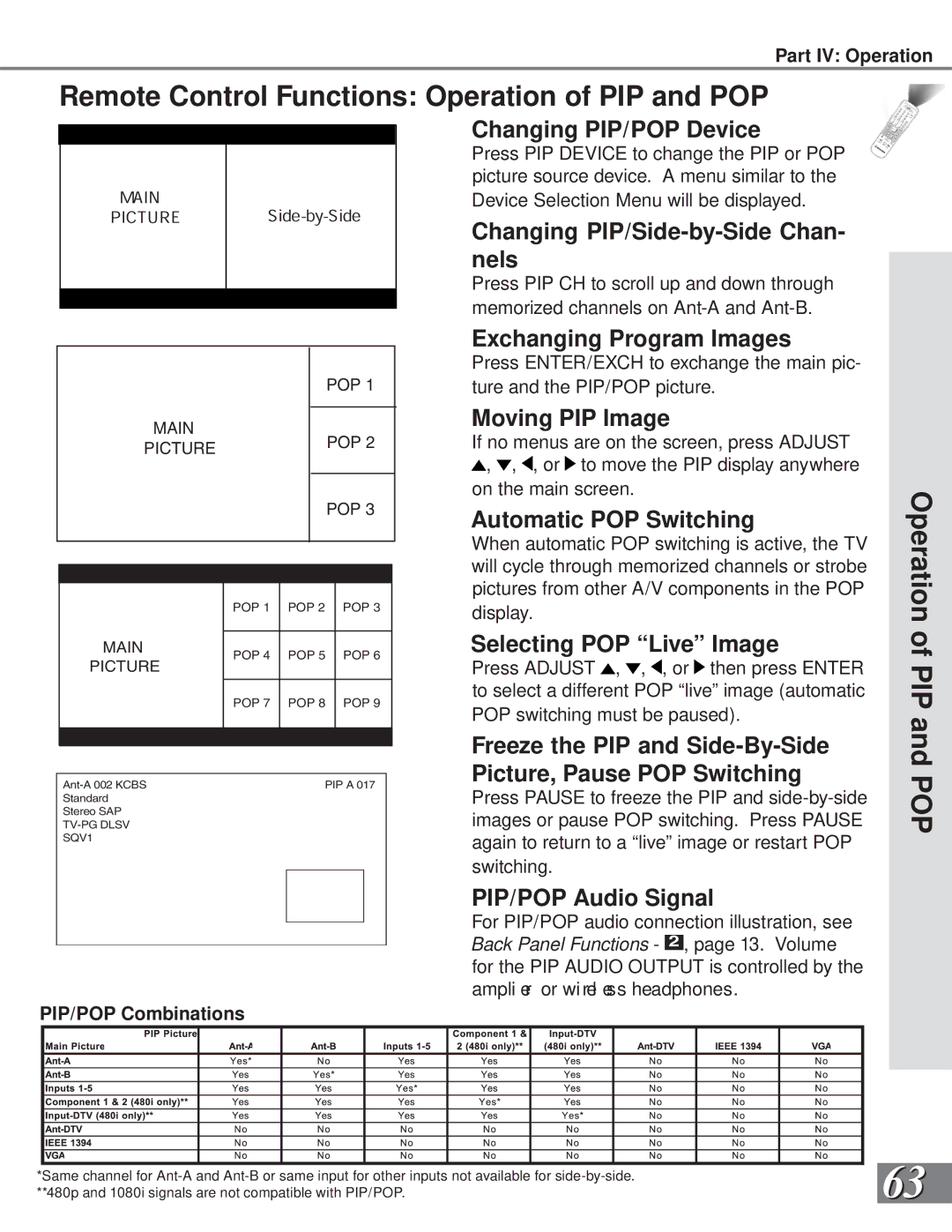Part III: Setup
PIP Selection Menu
Destination Section ![]()
PIP
Video
Section
PIP Selection Menu
Figure 2. PIP Selection menu.
Selecting Device for PIP
(Figure 2)
When the PIP DEVICE button on the remote control is pressed, the PIP Selection Menu displays. The PIP Selection Menu is similar to the Device Selection Menu except the source for the sub picture is selected and the audio display and selection are not sup- ported.
40