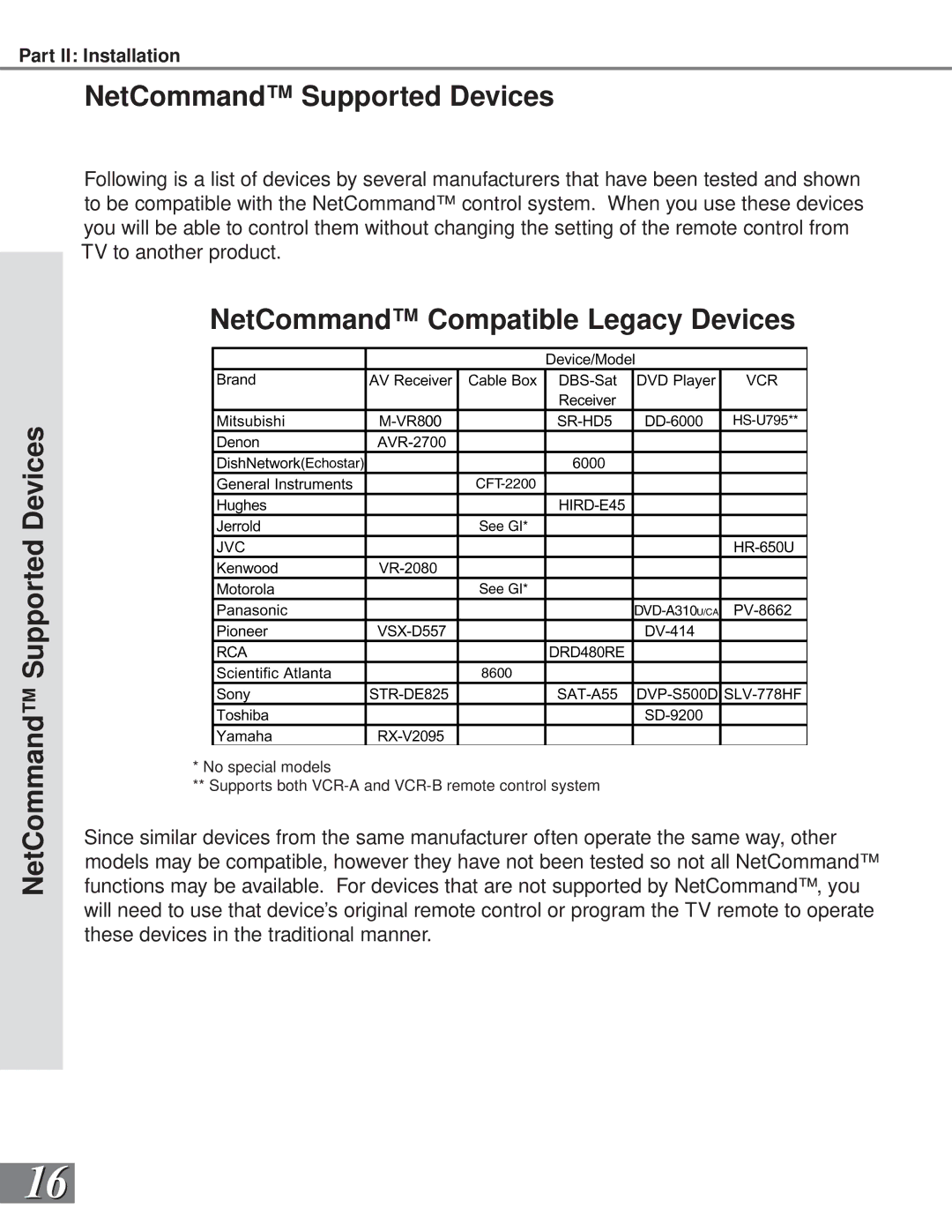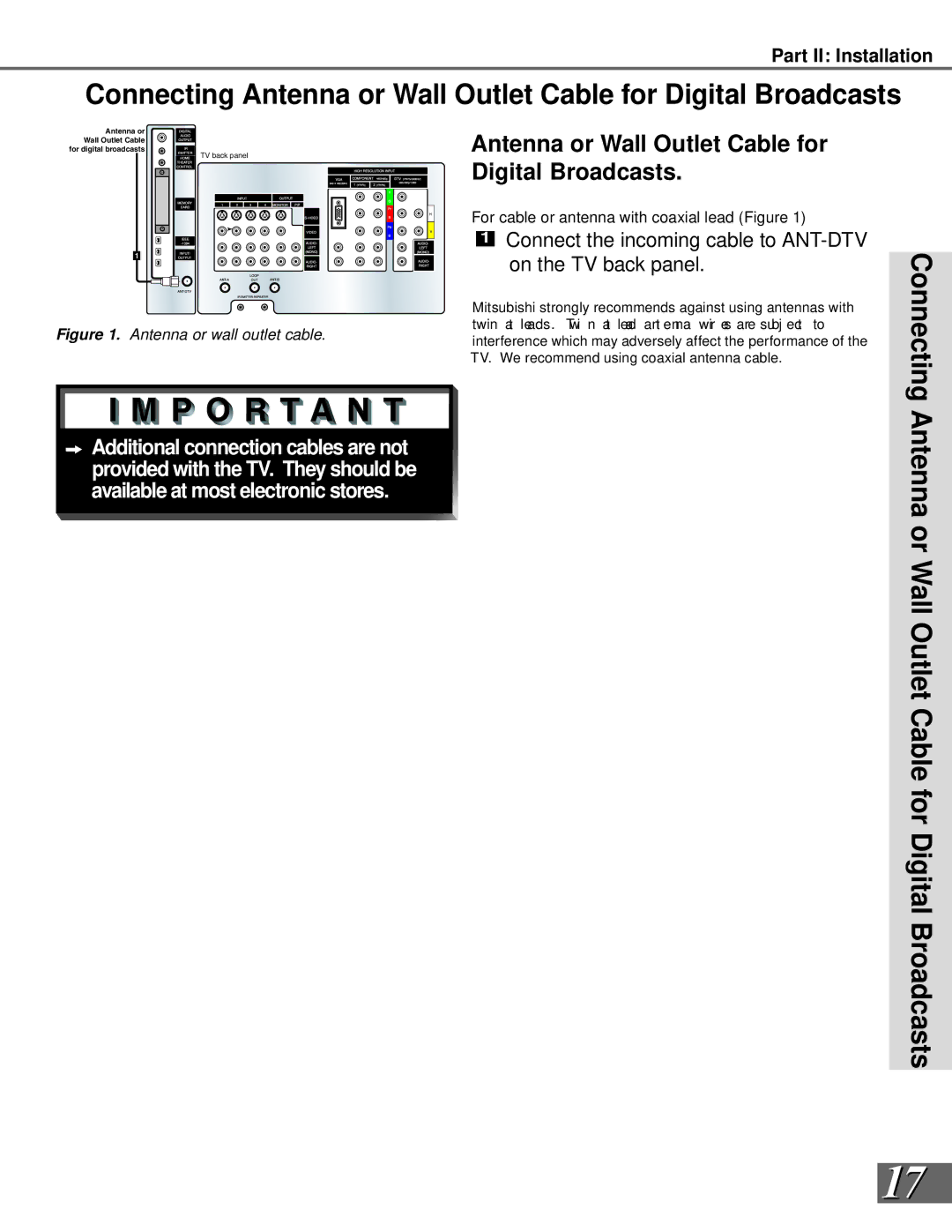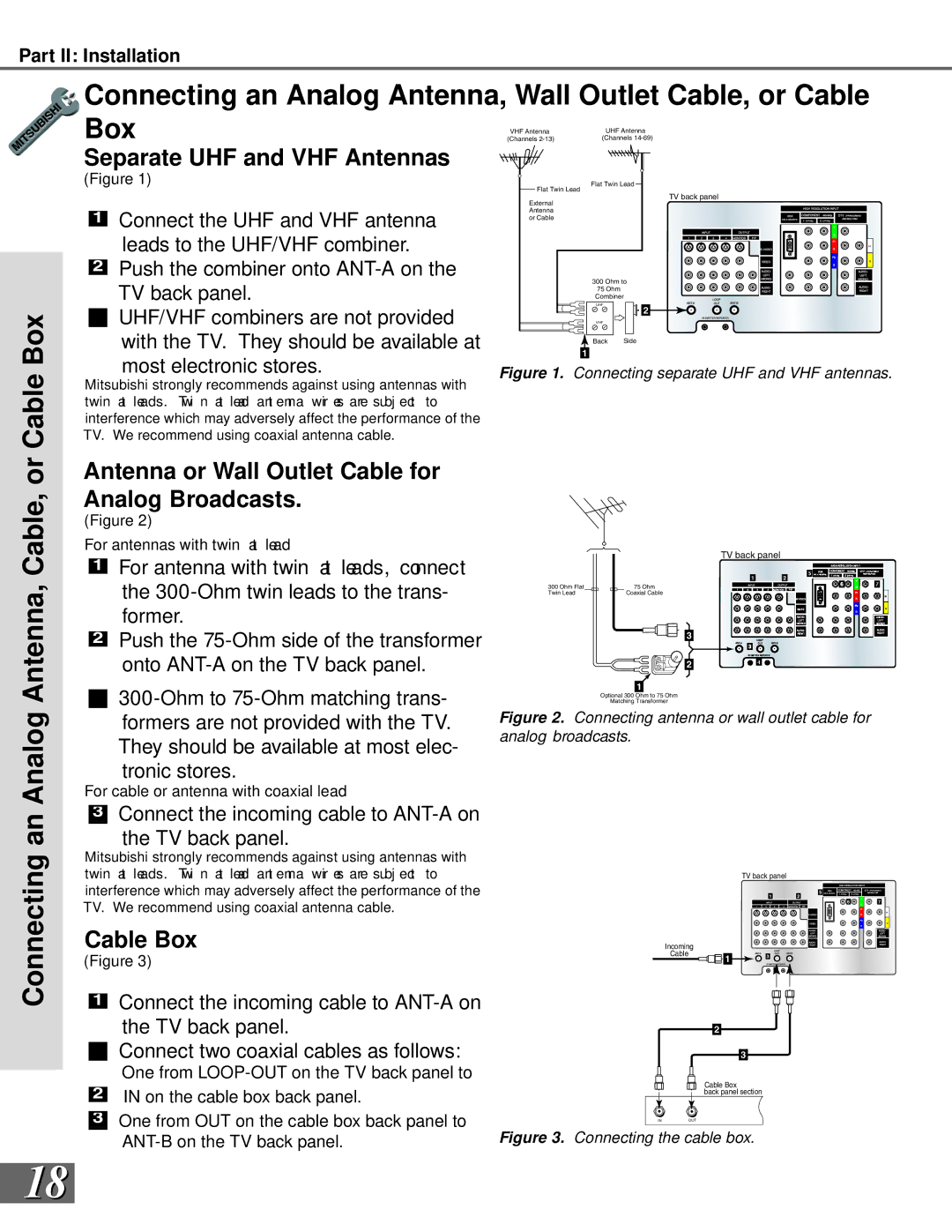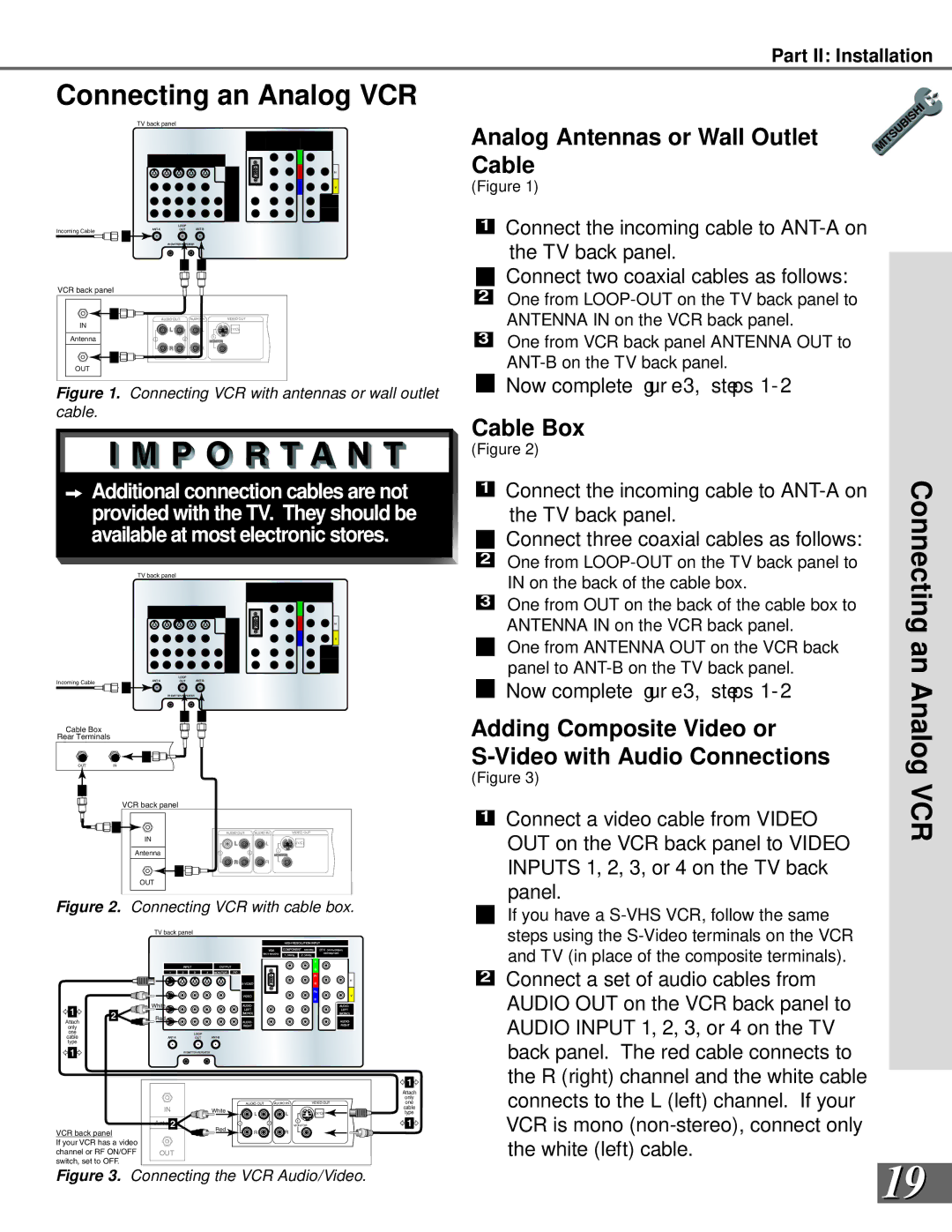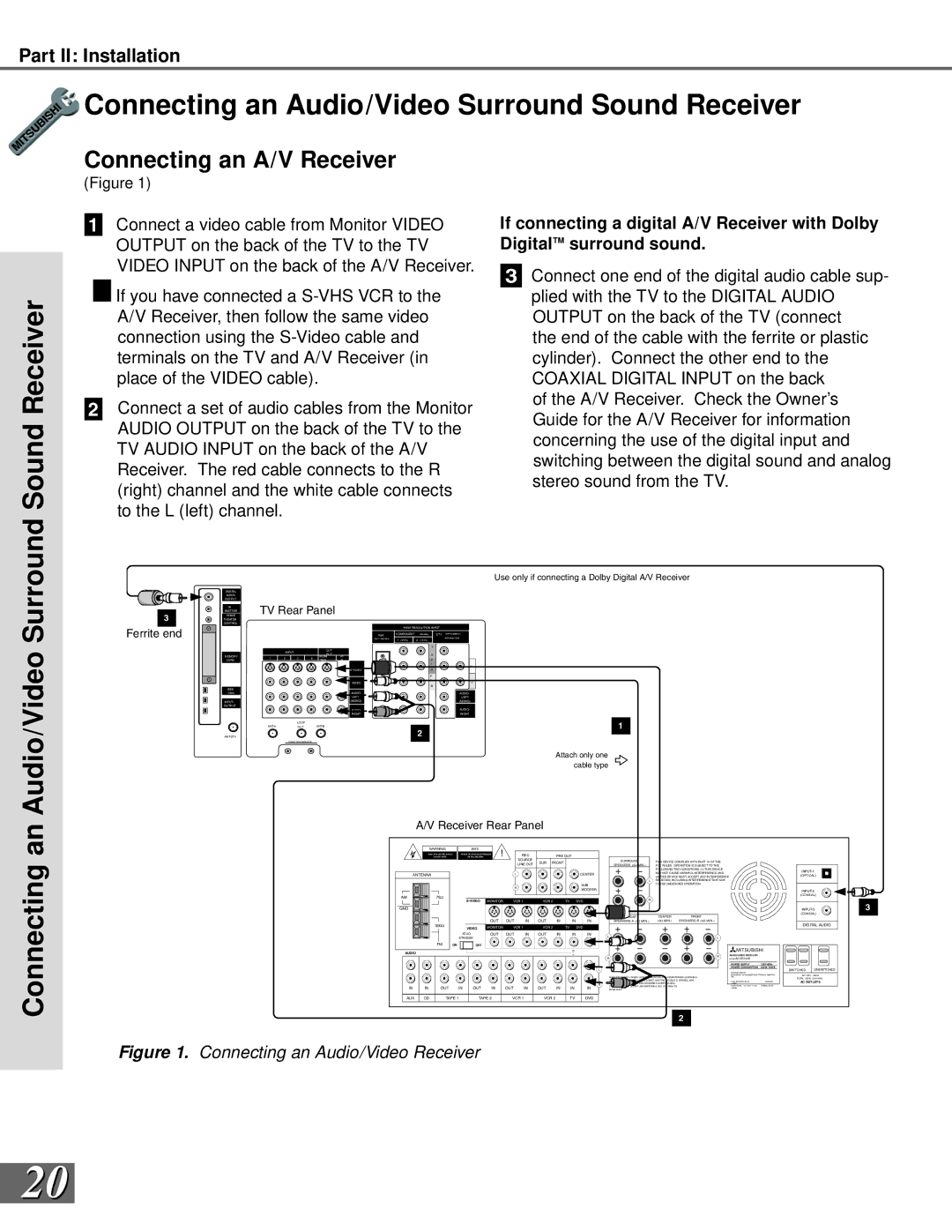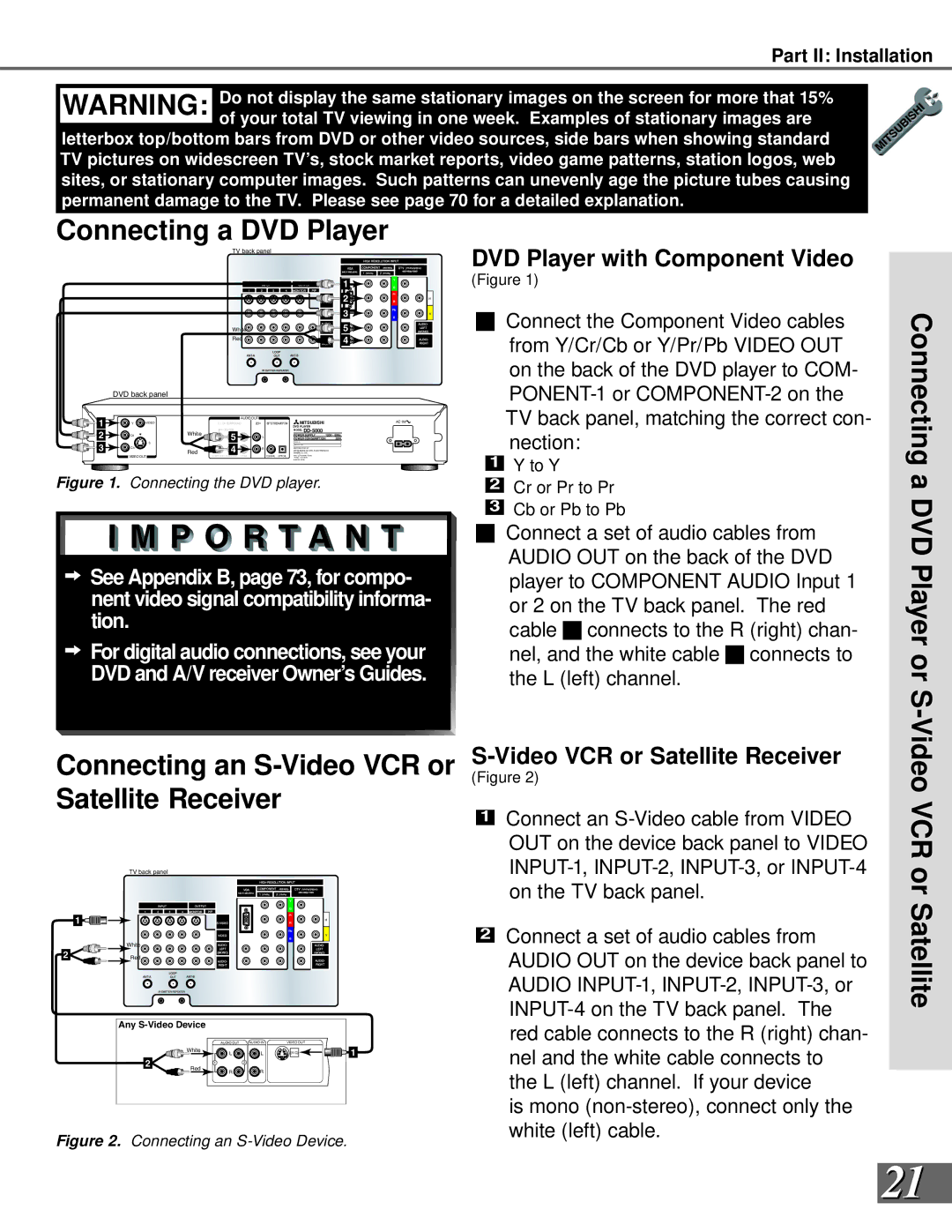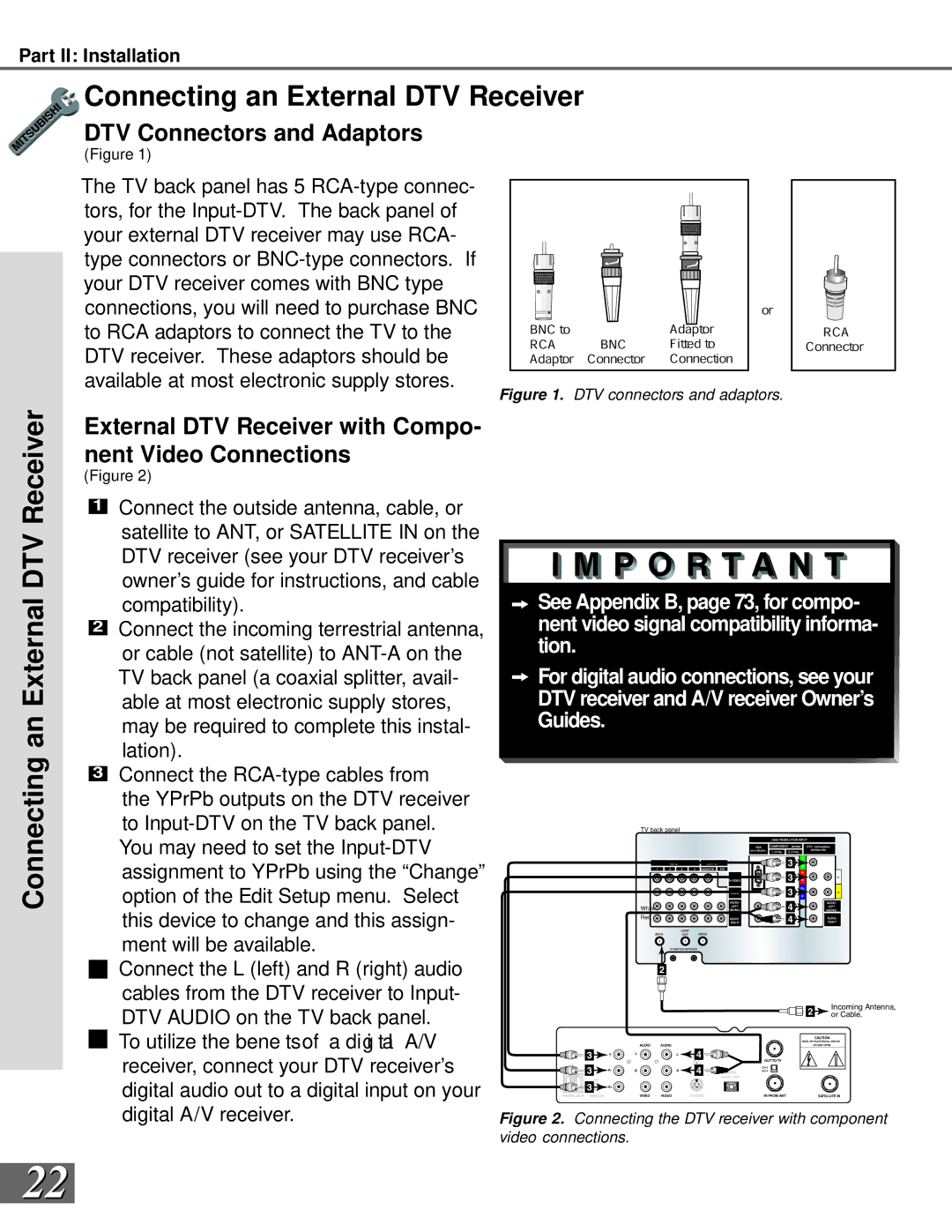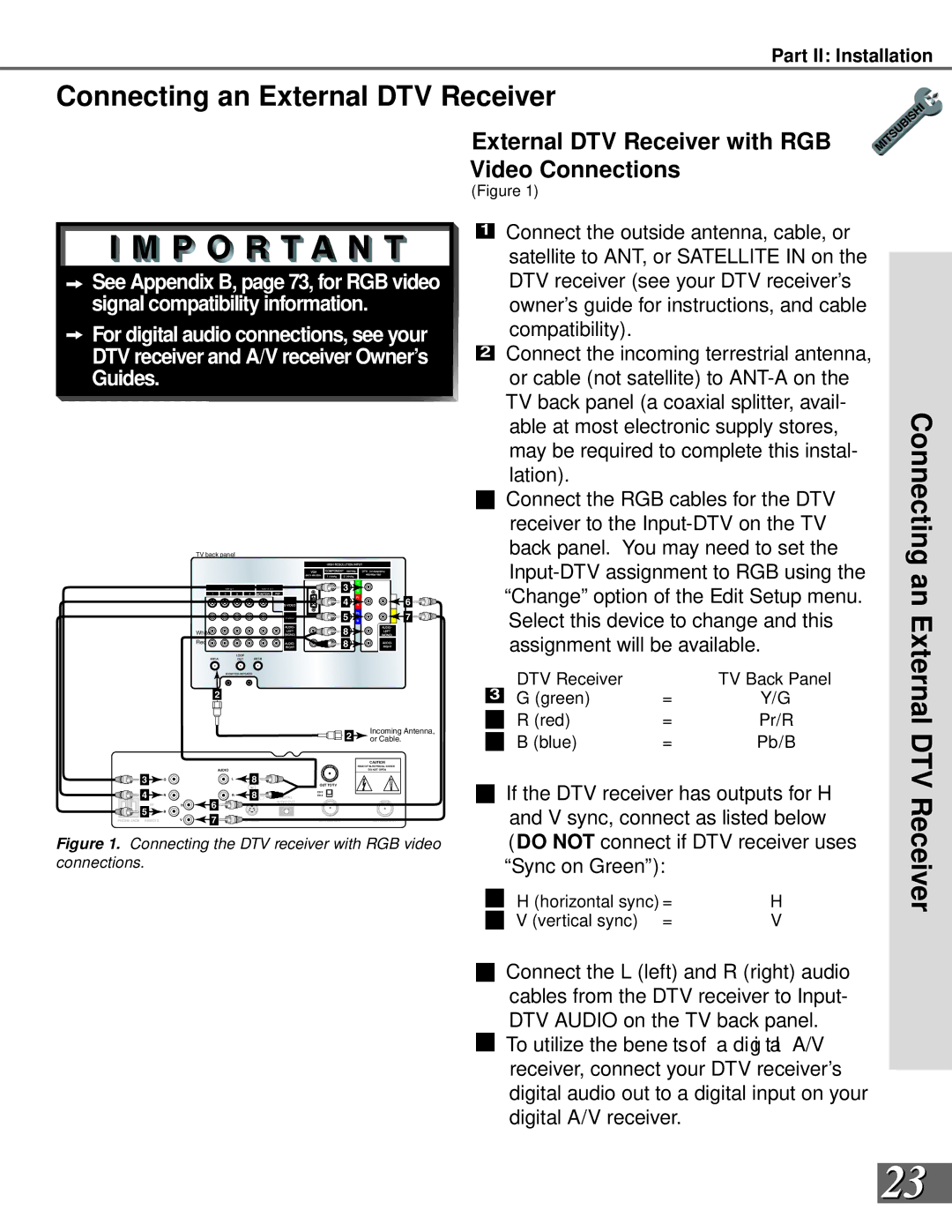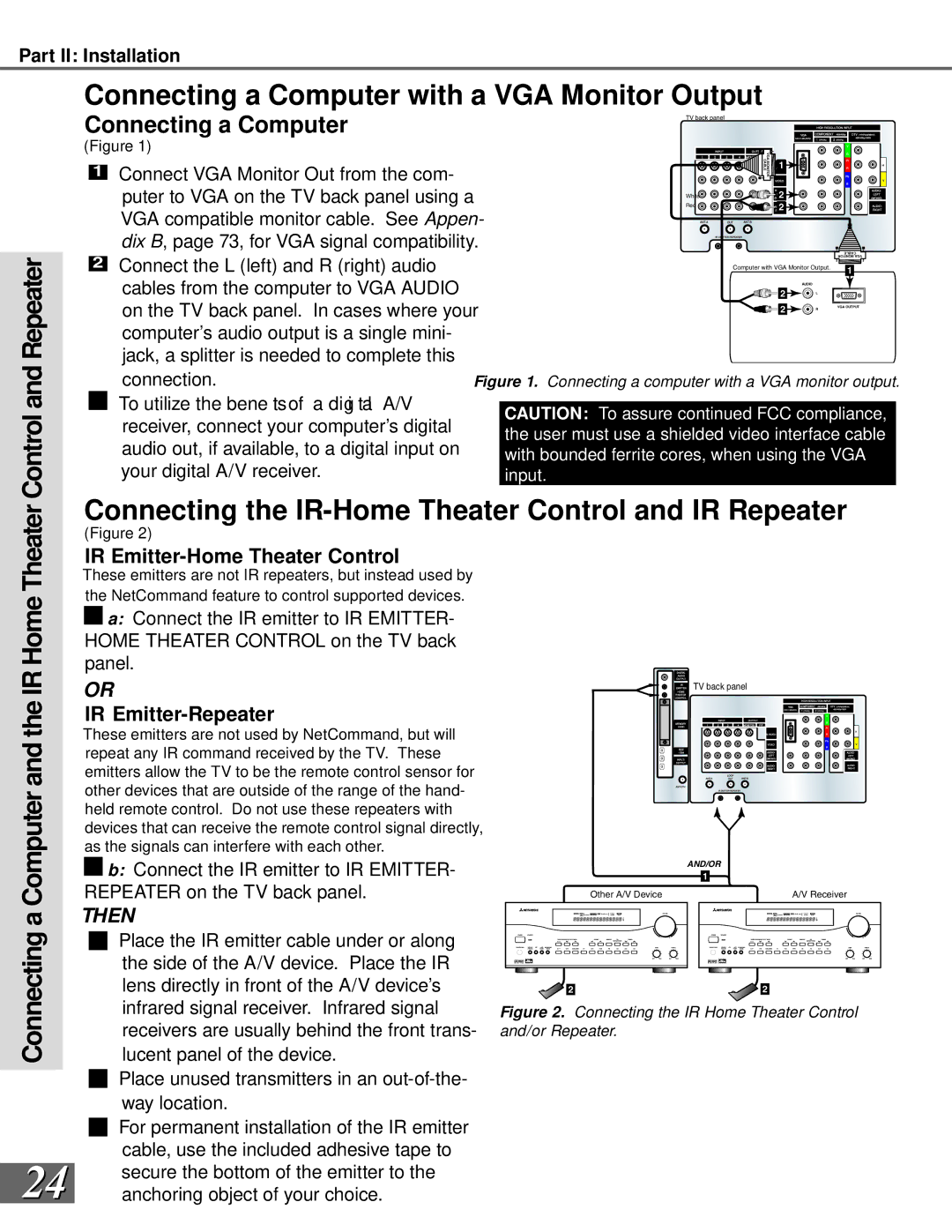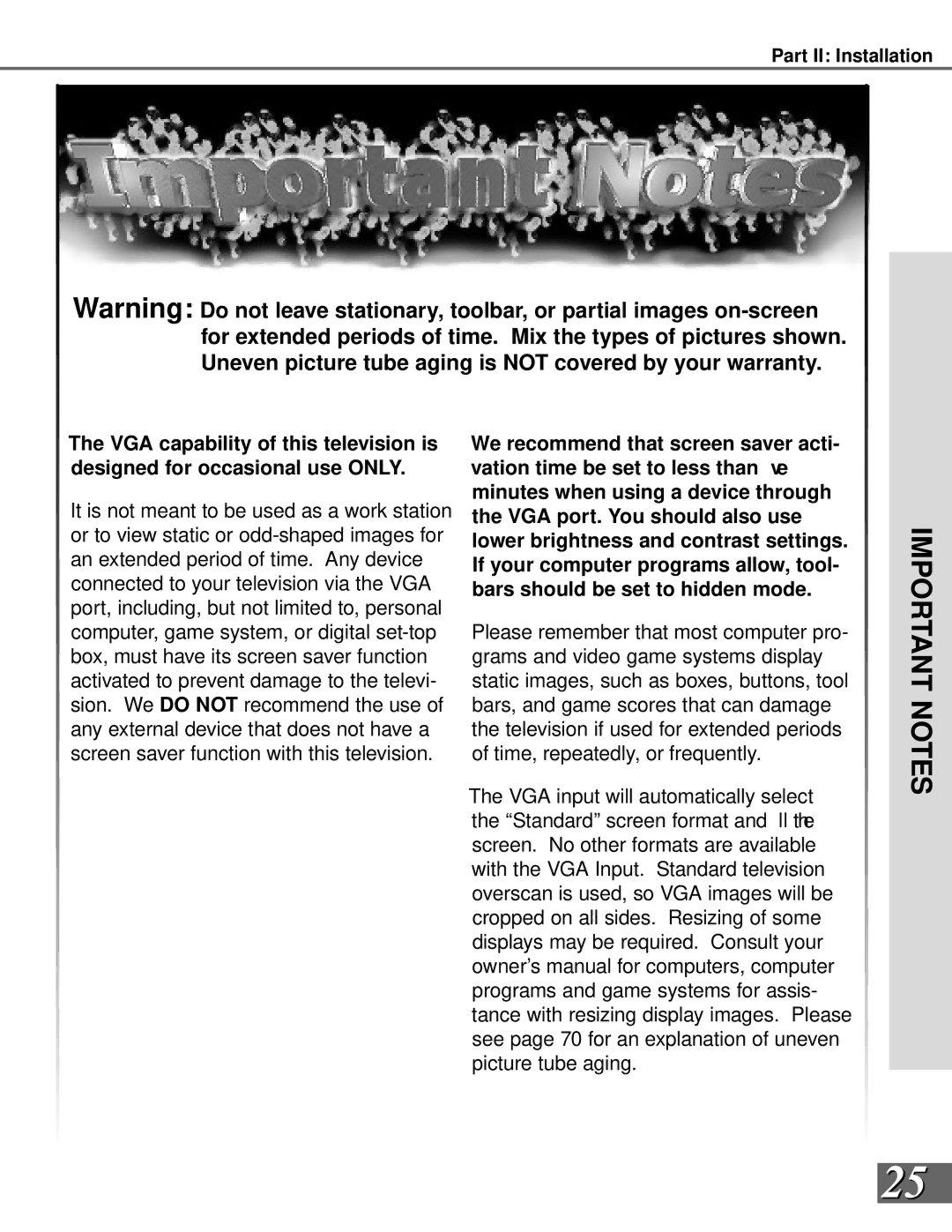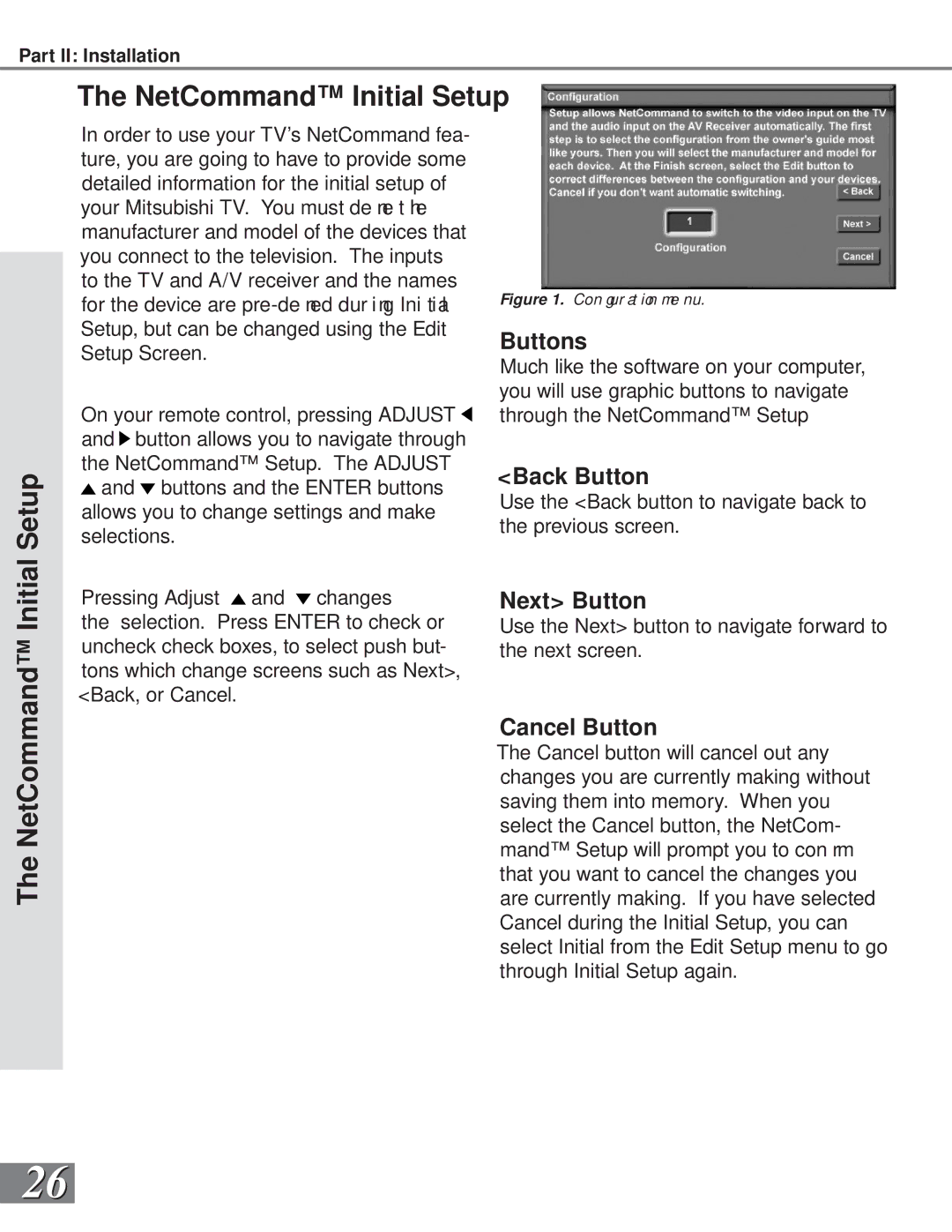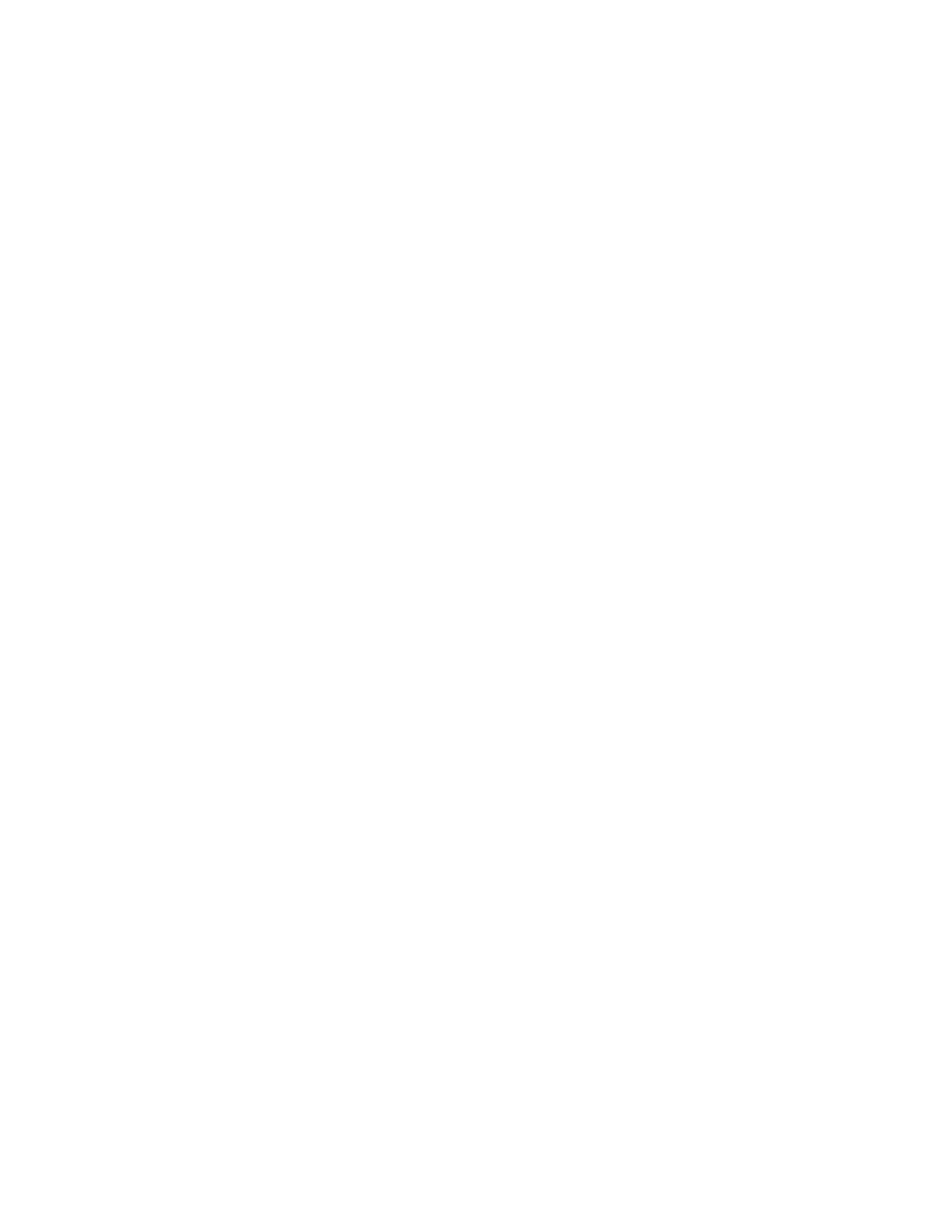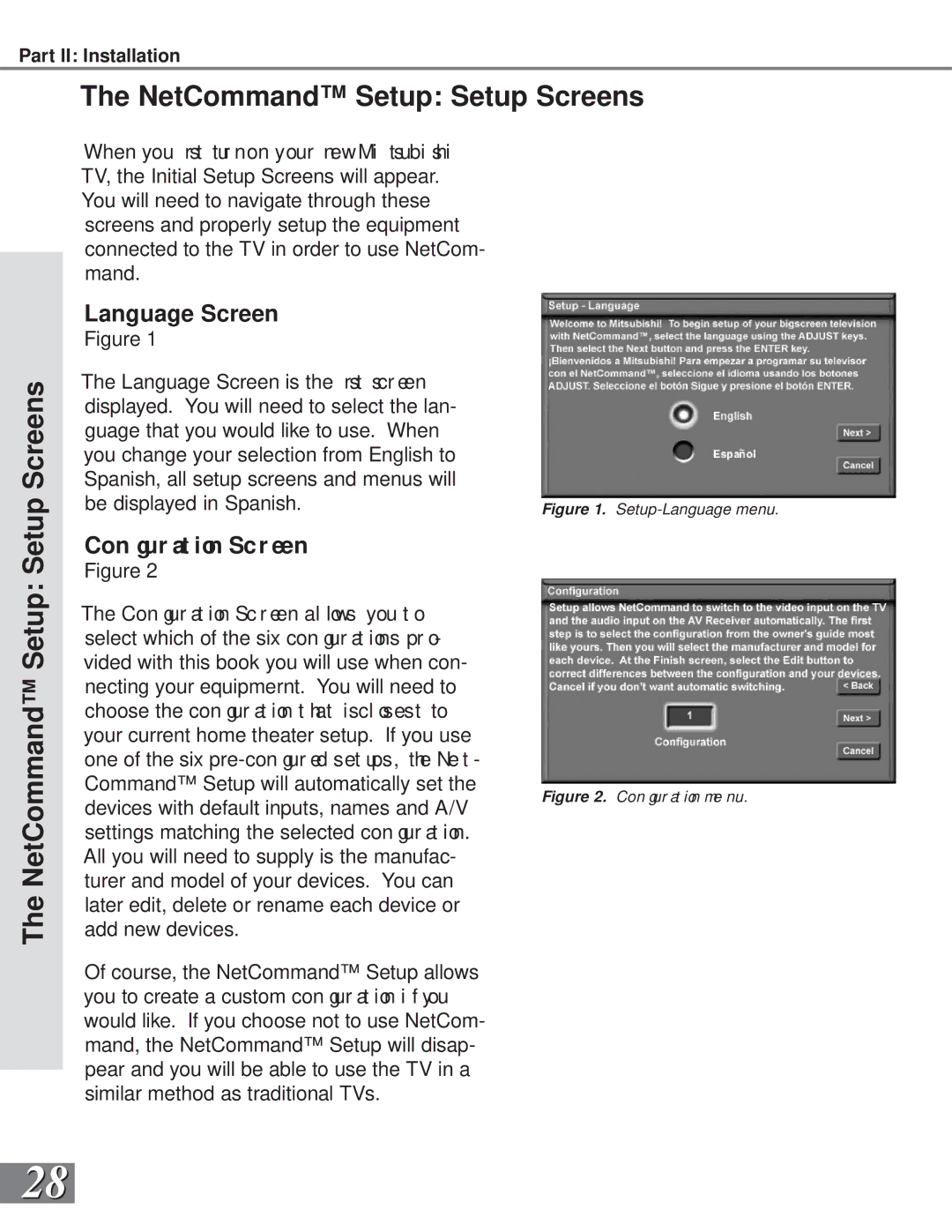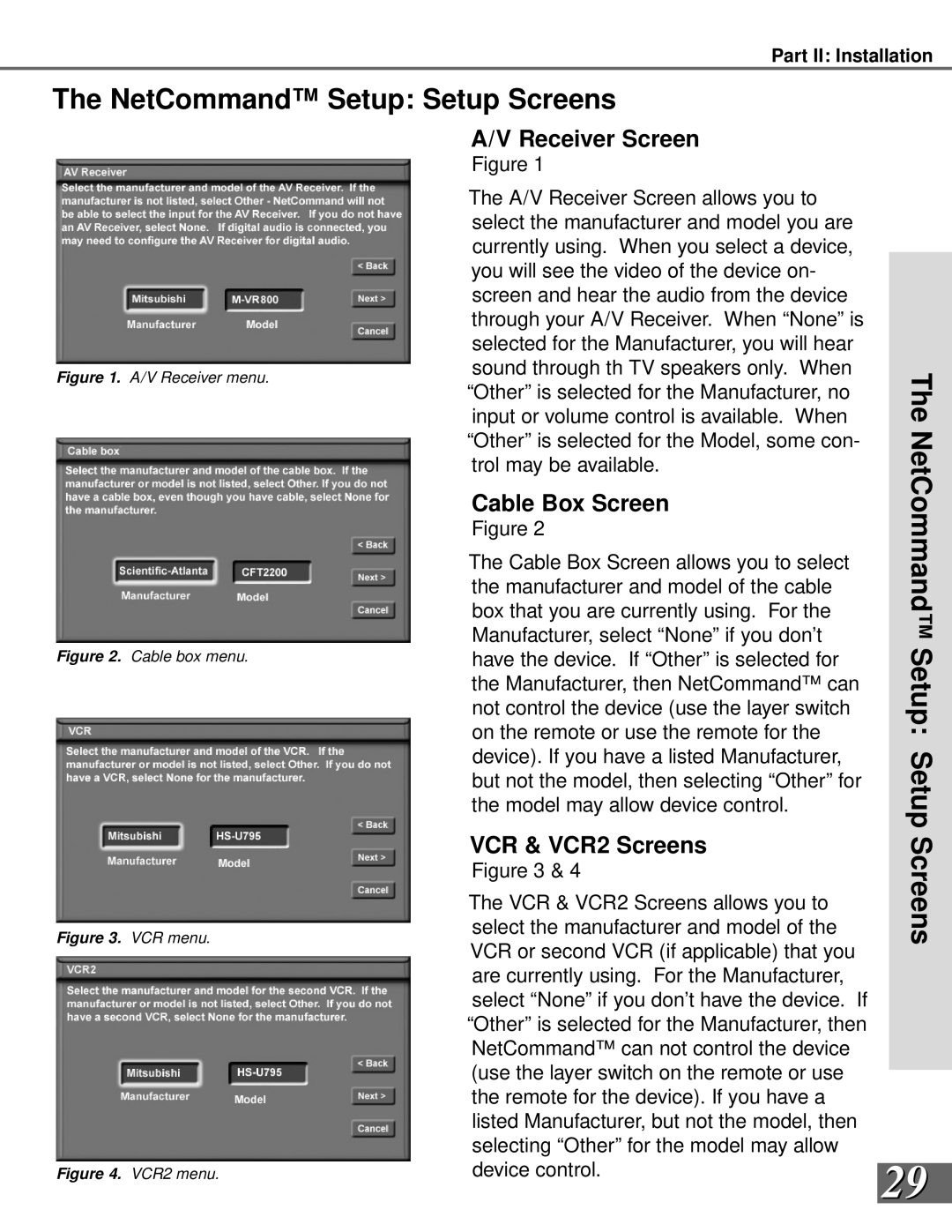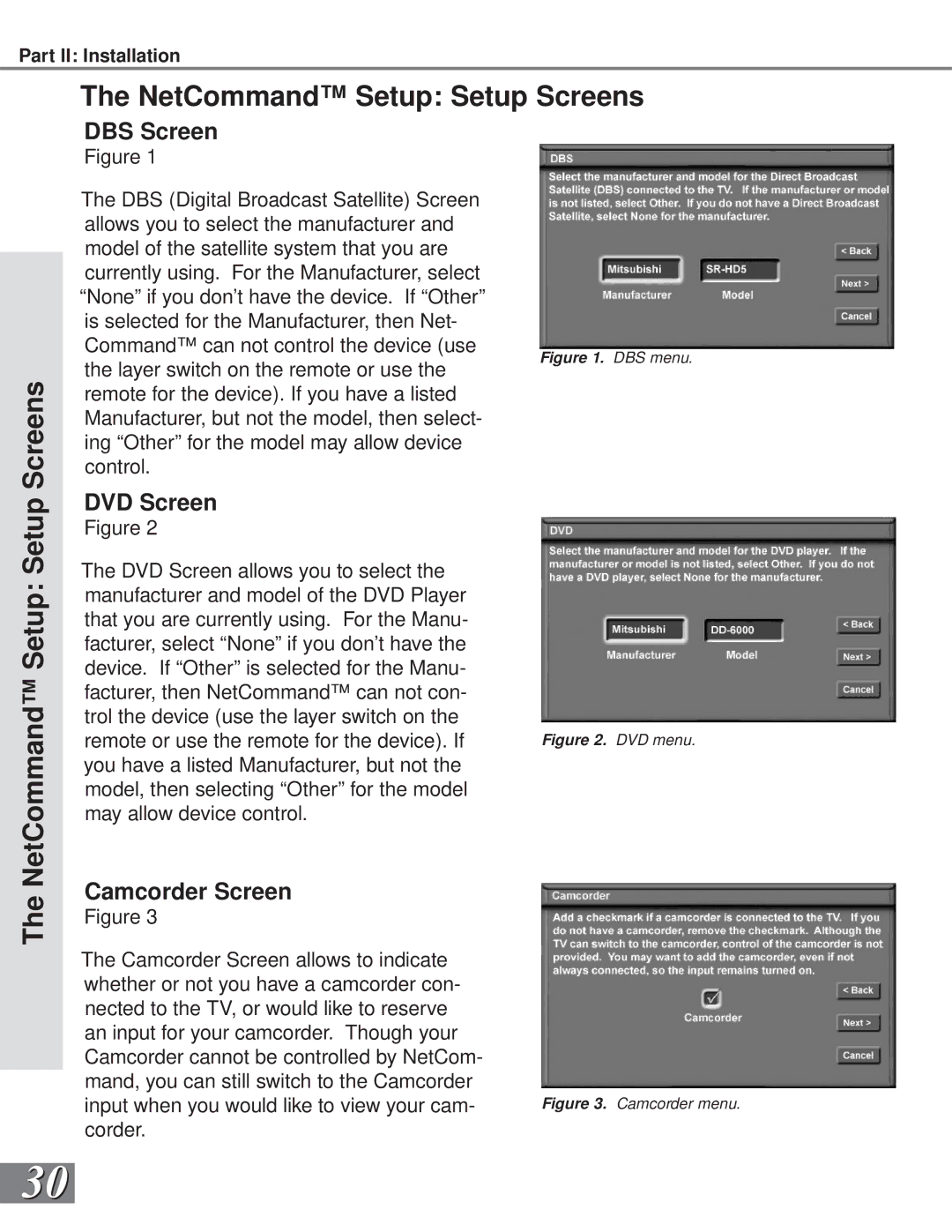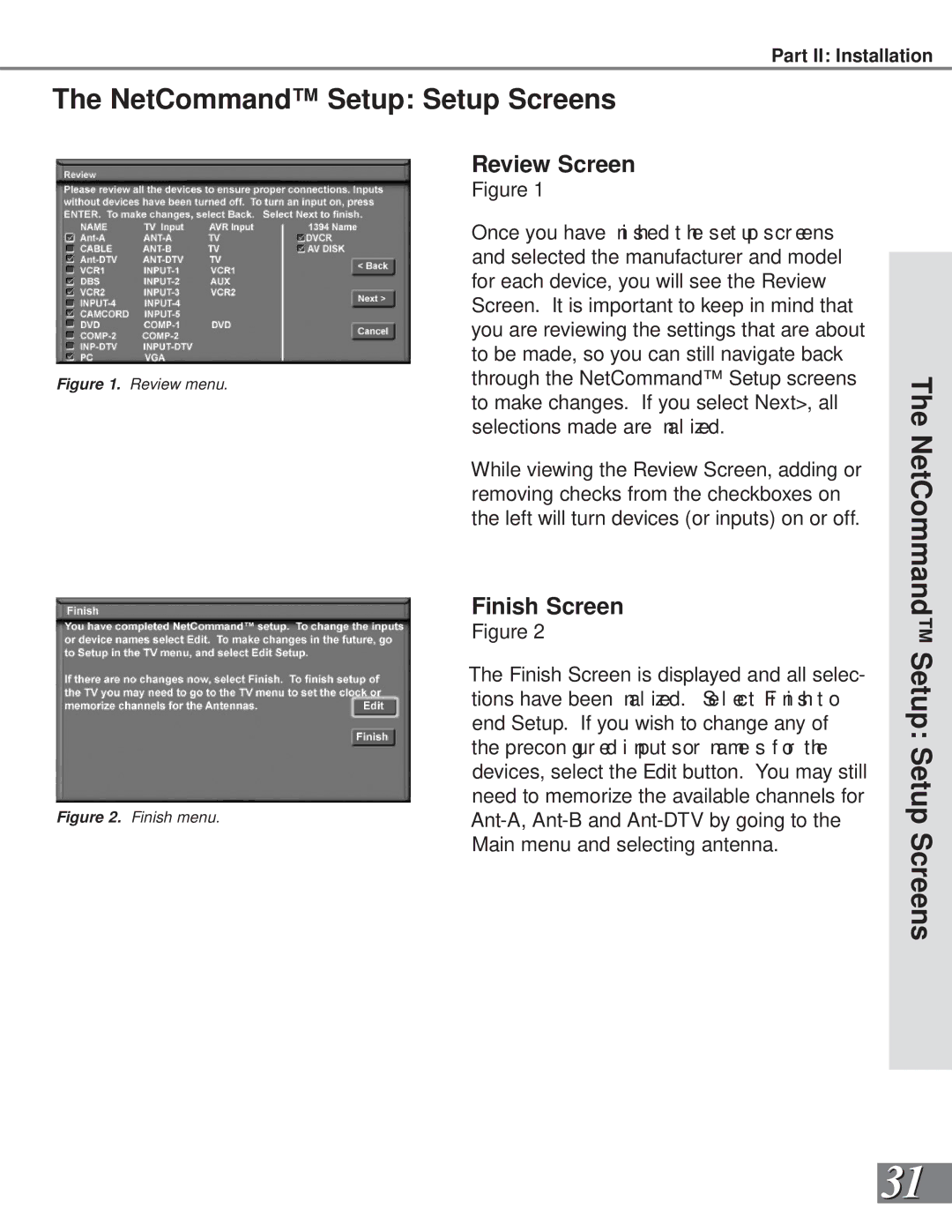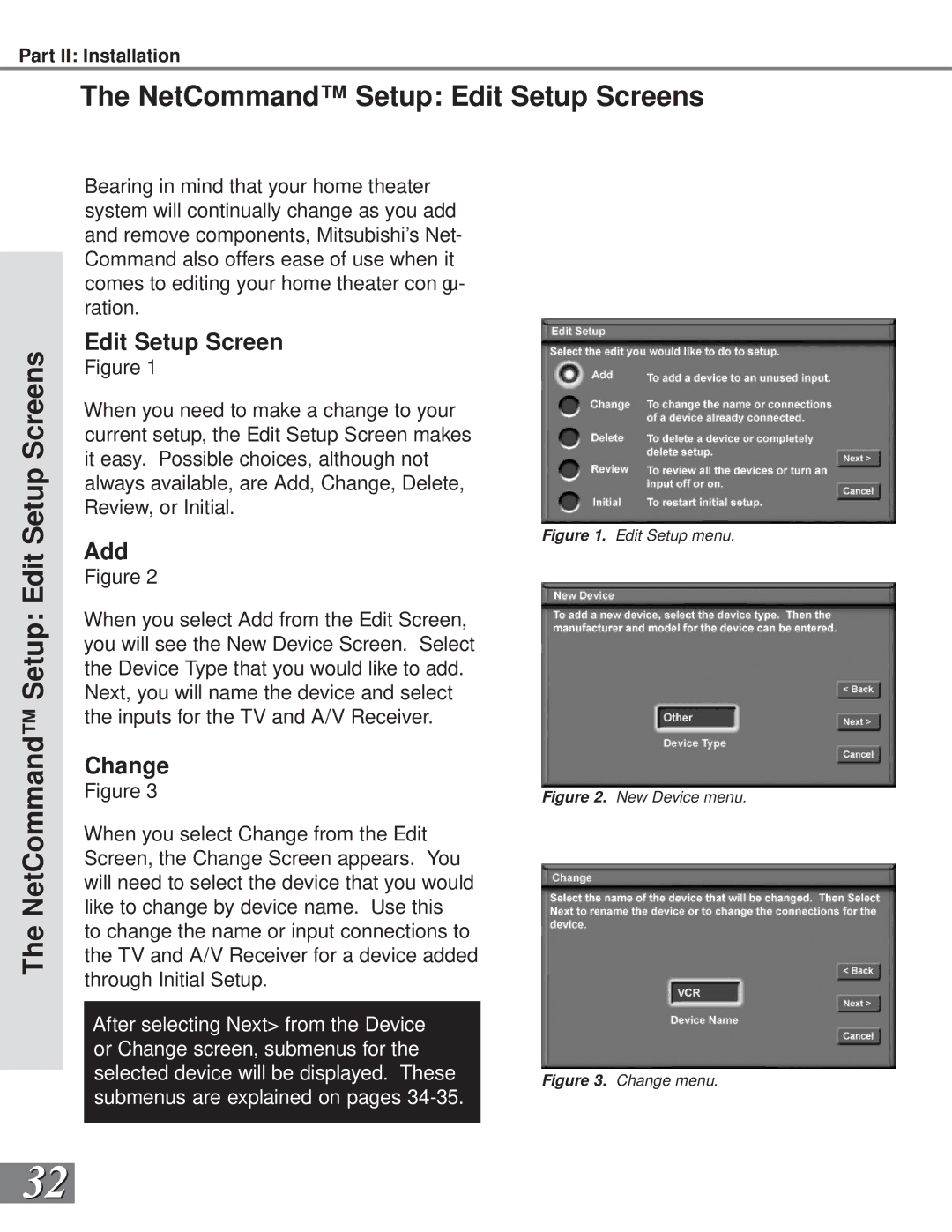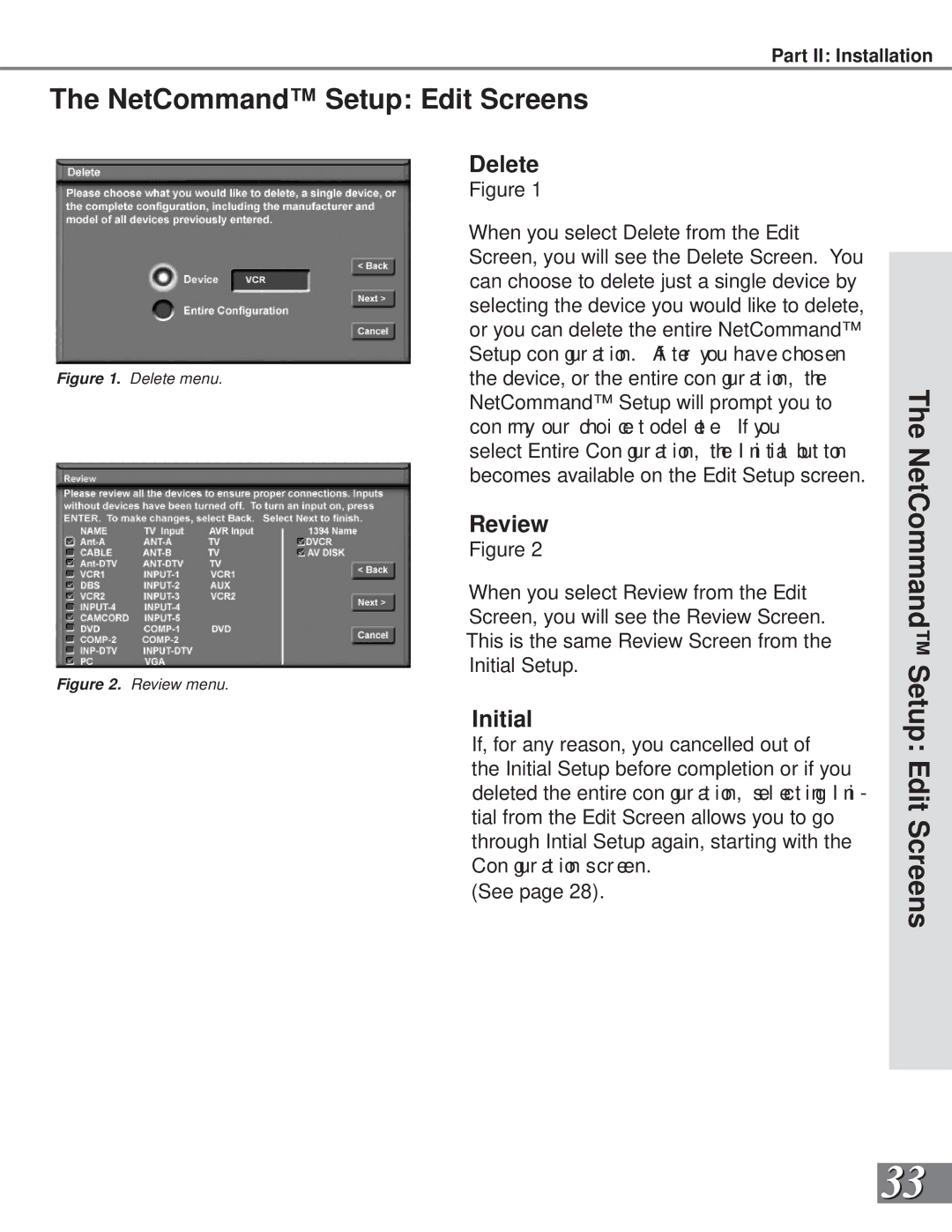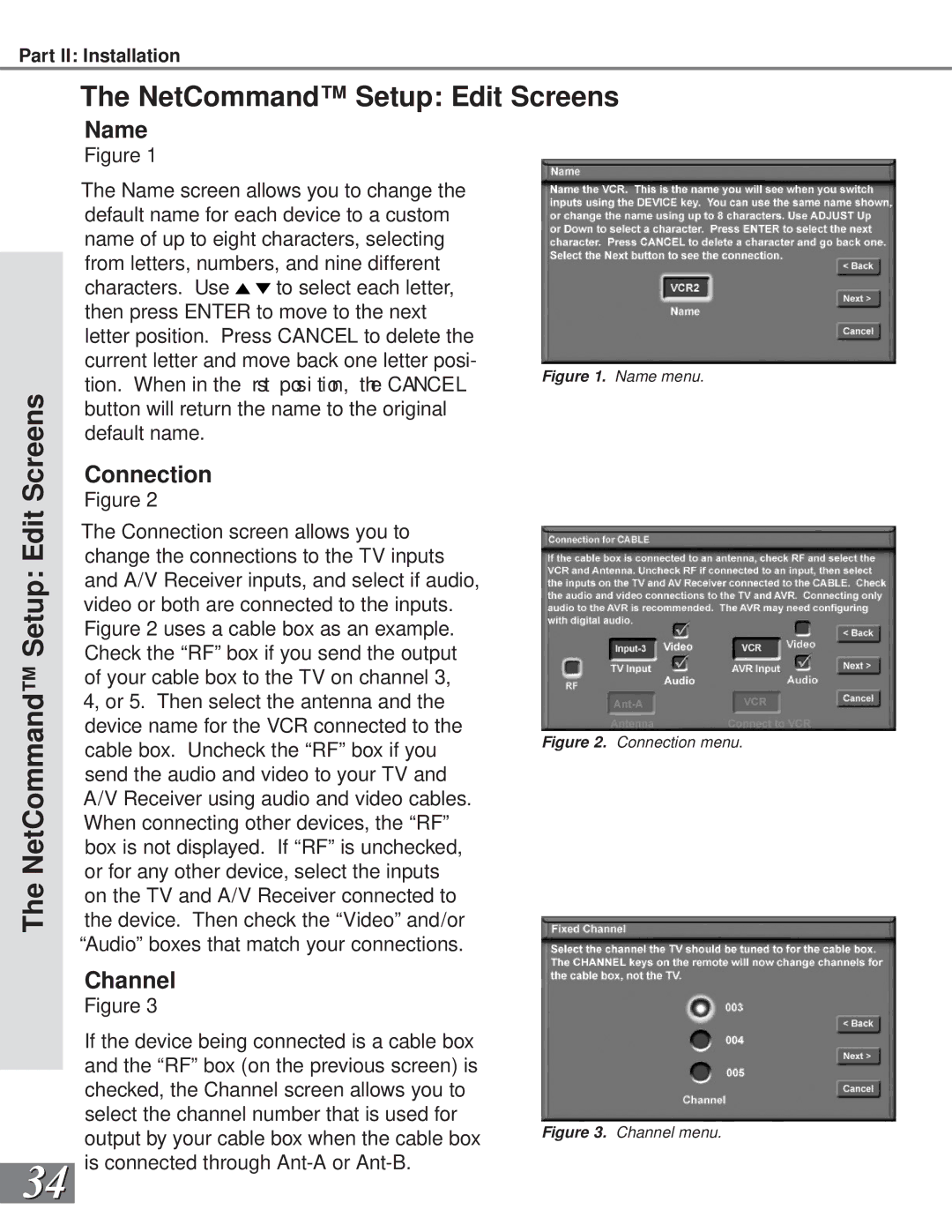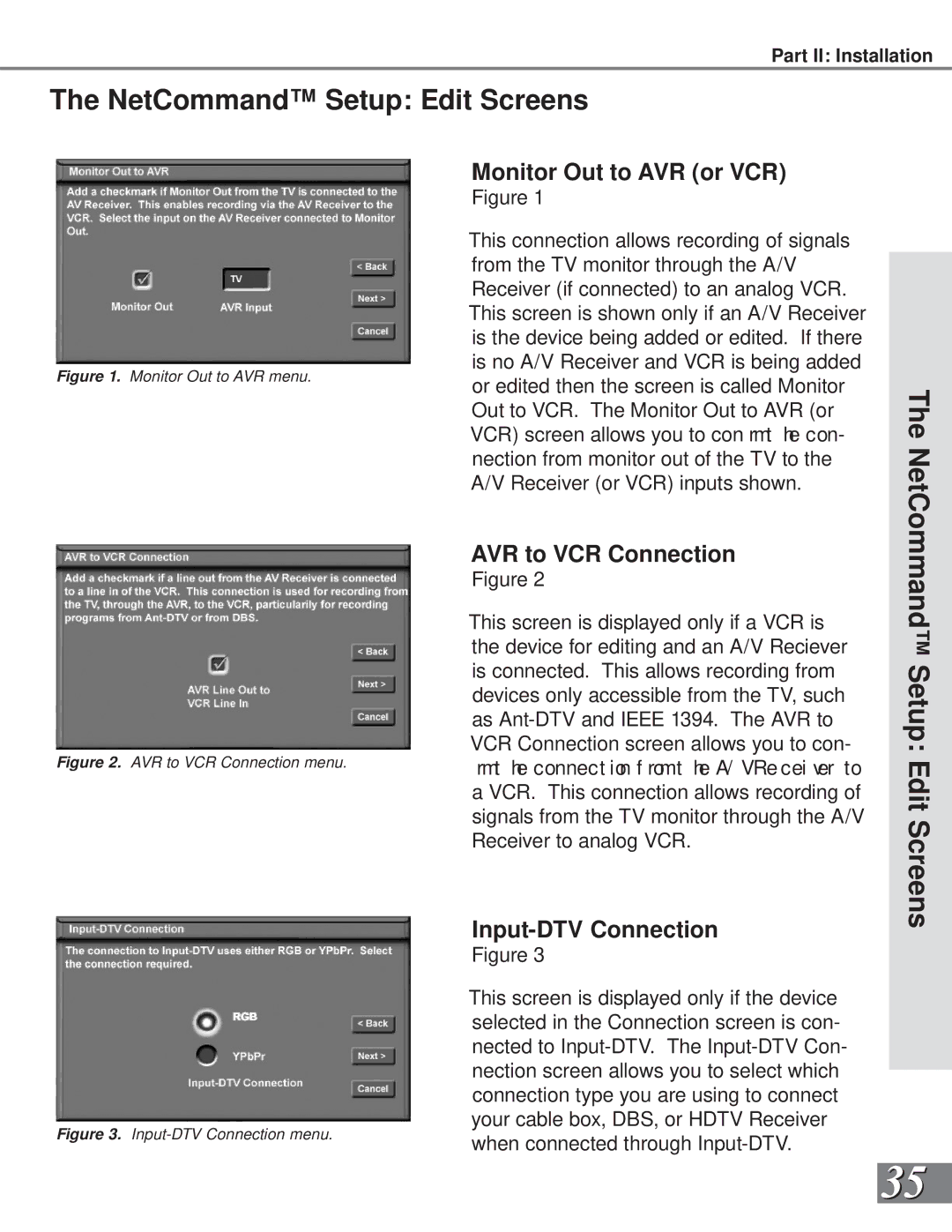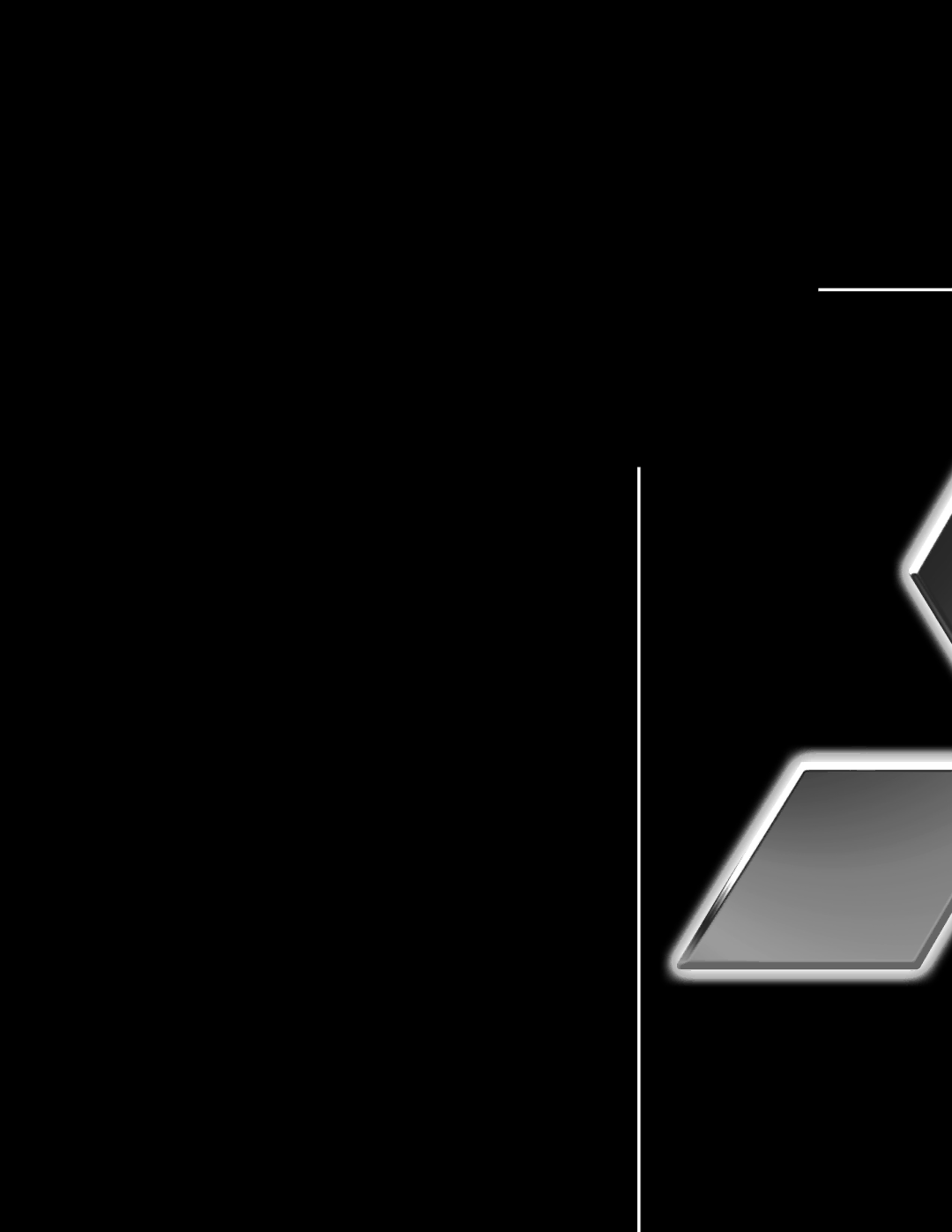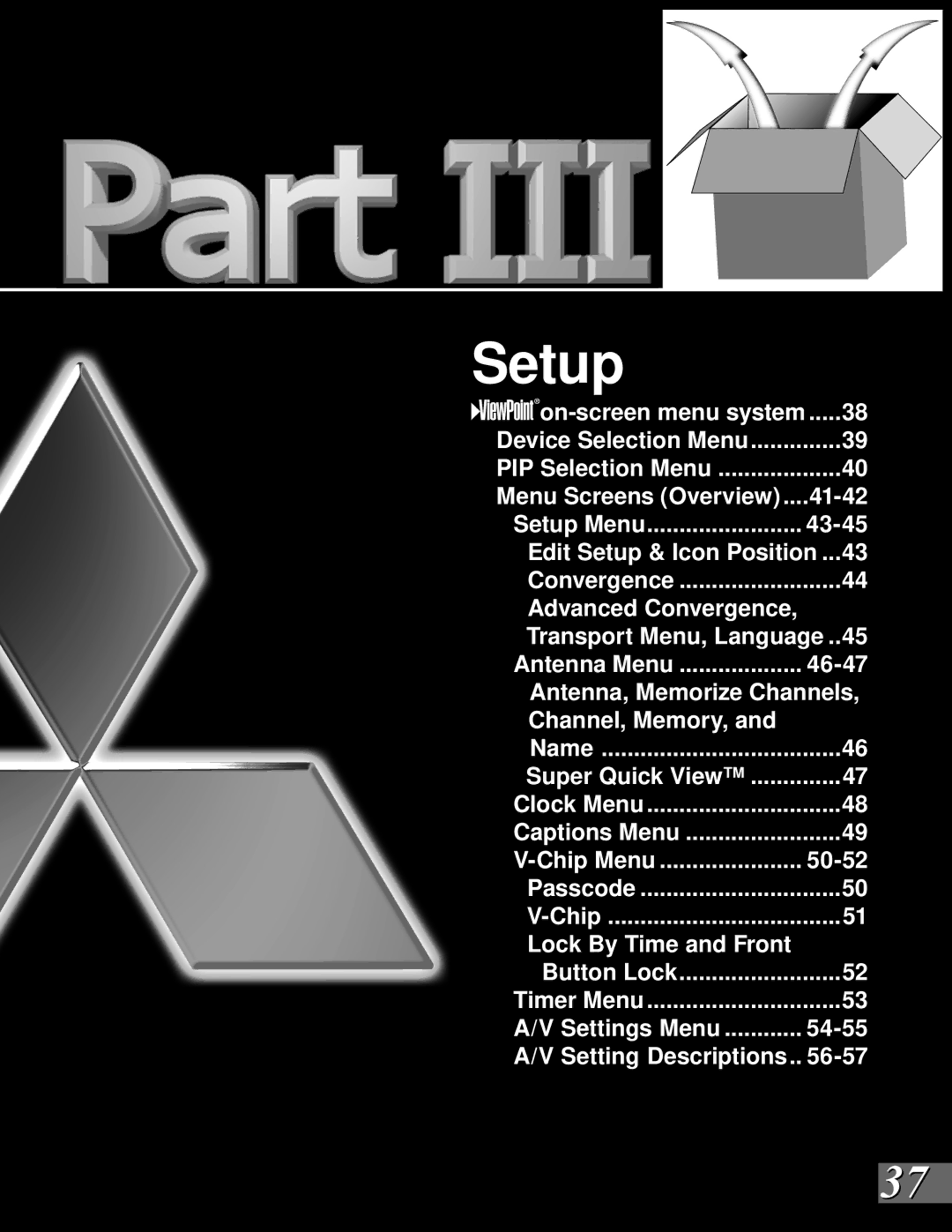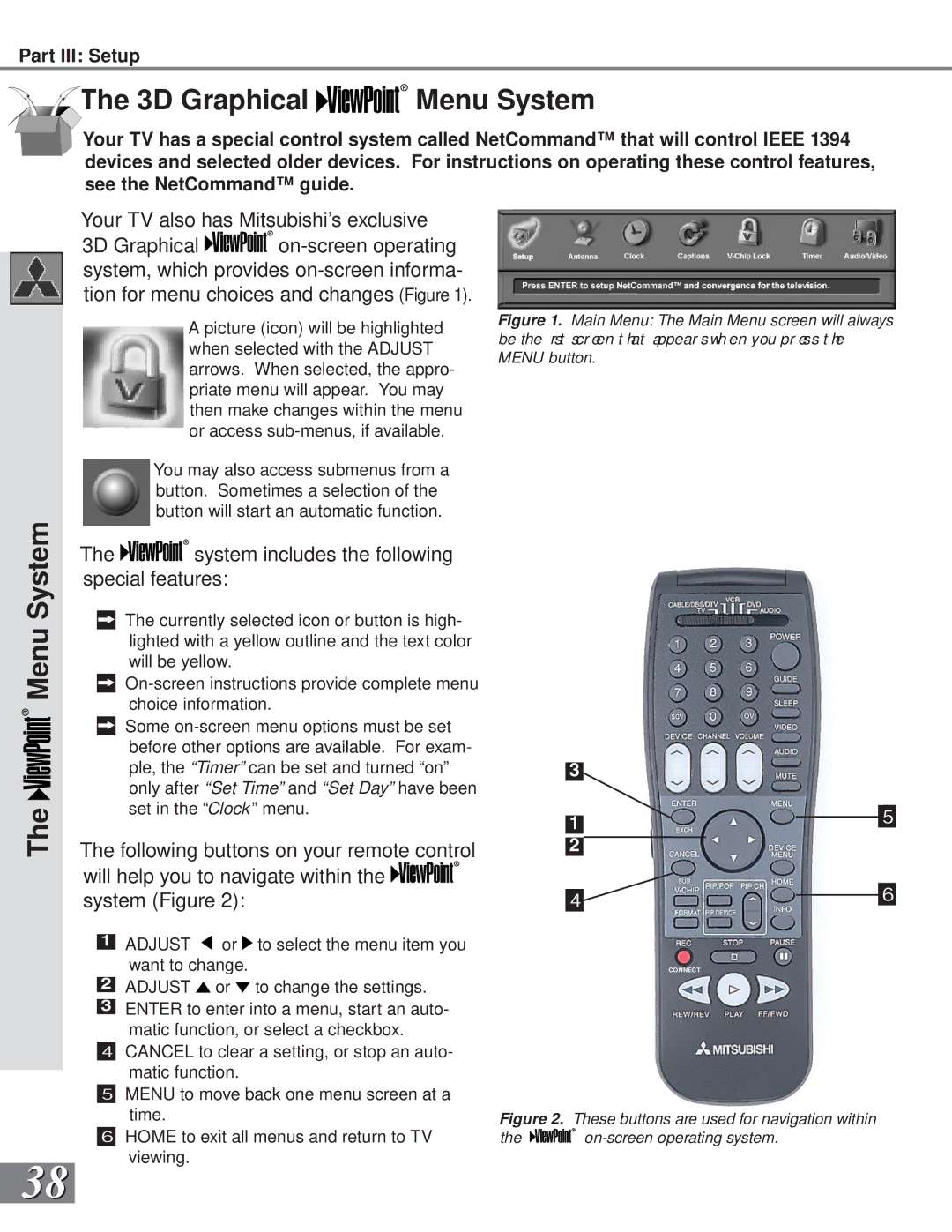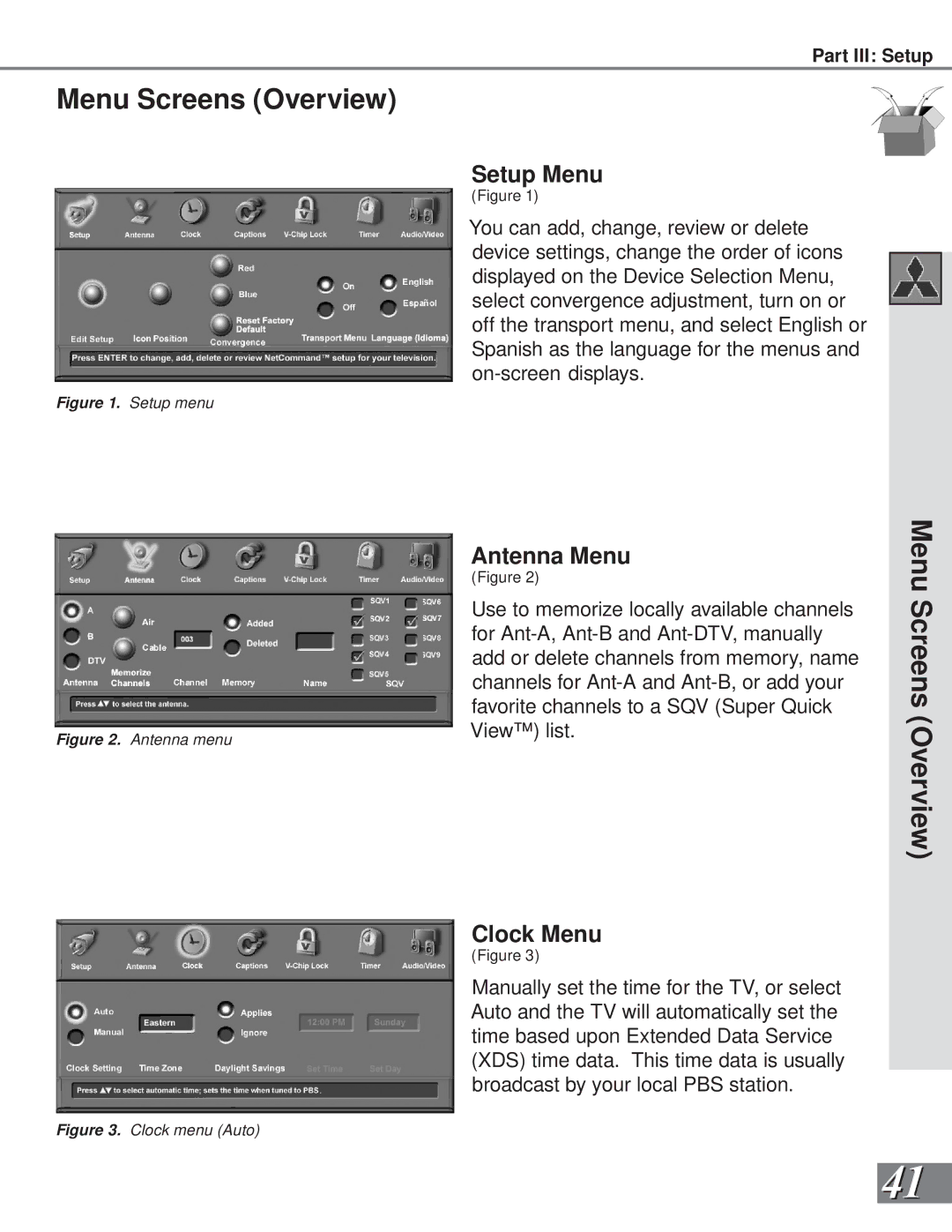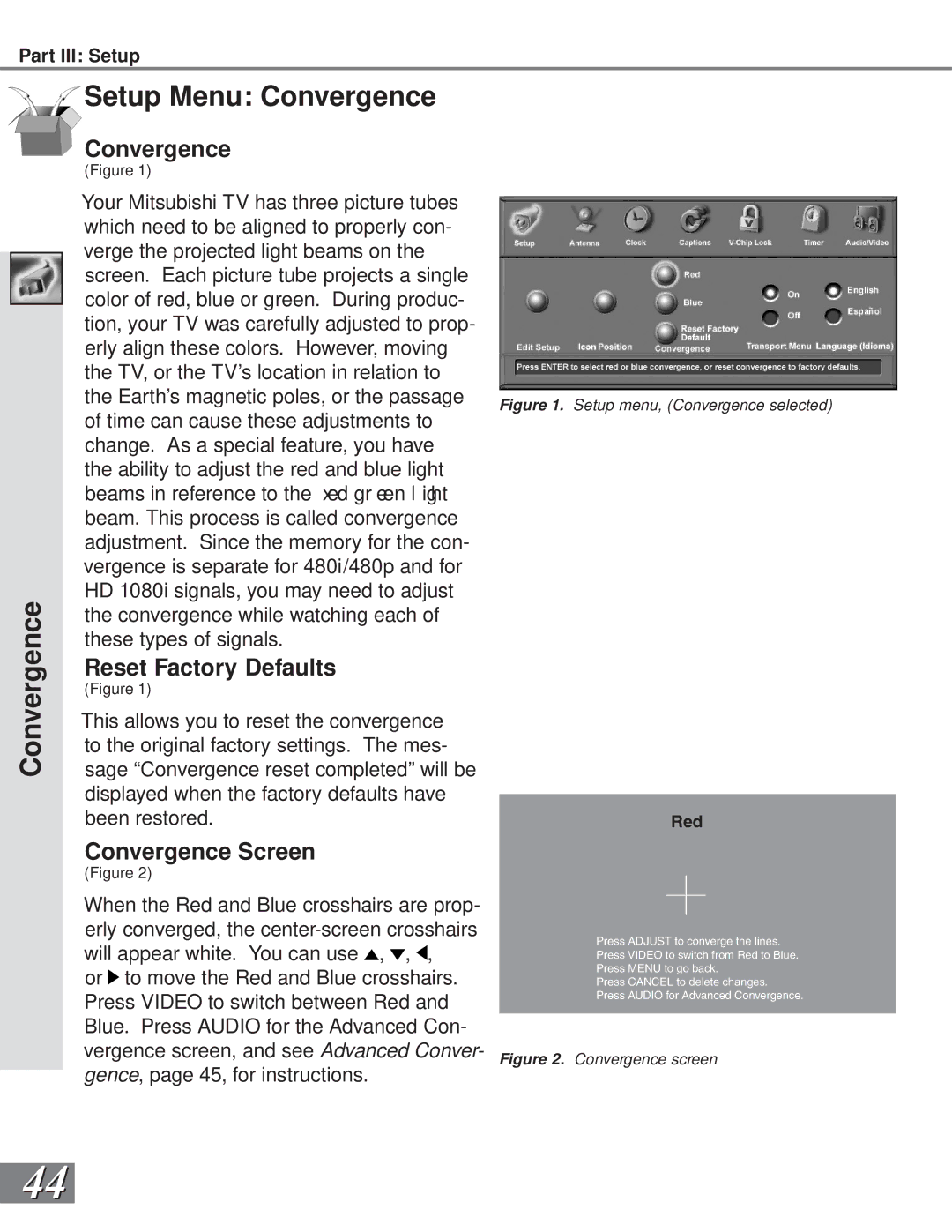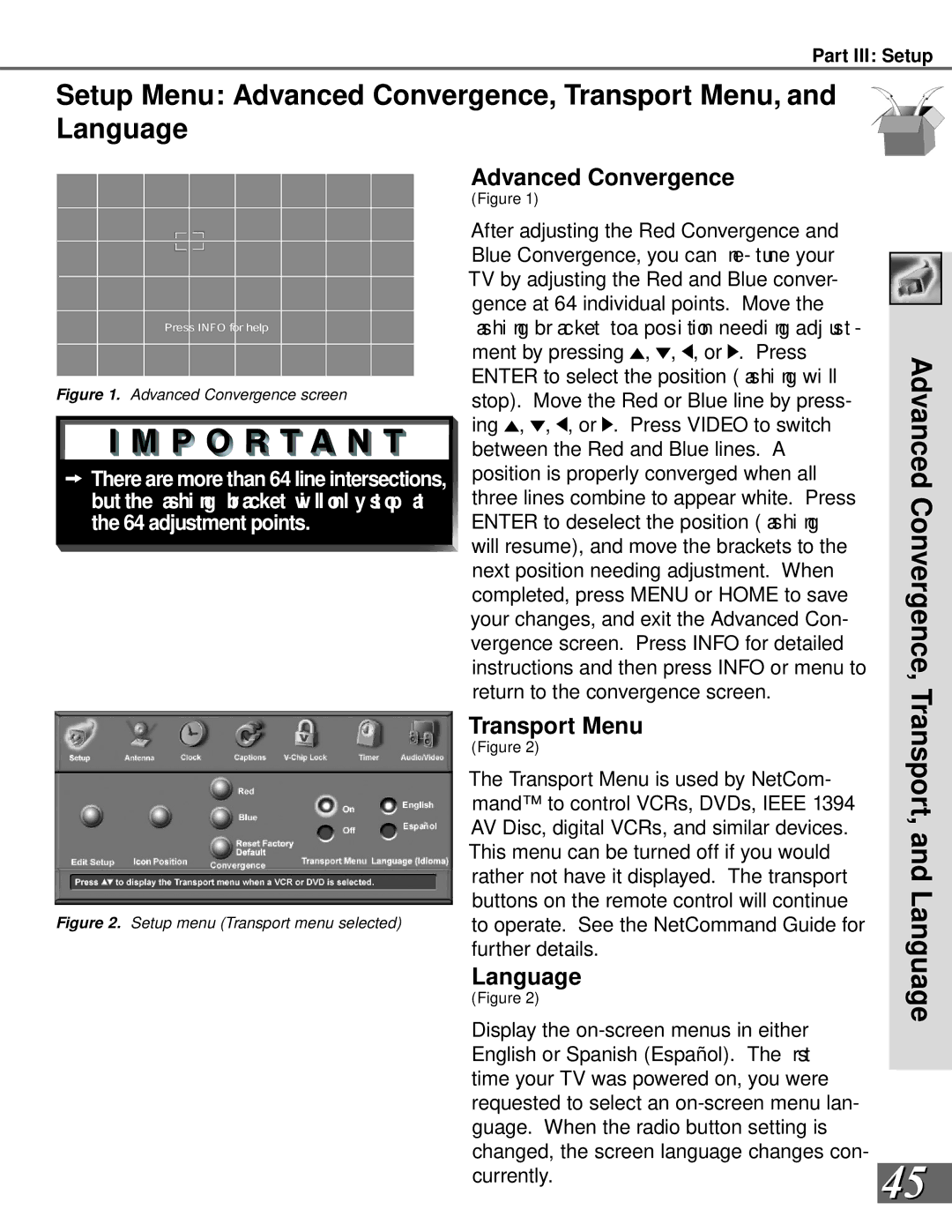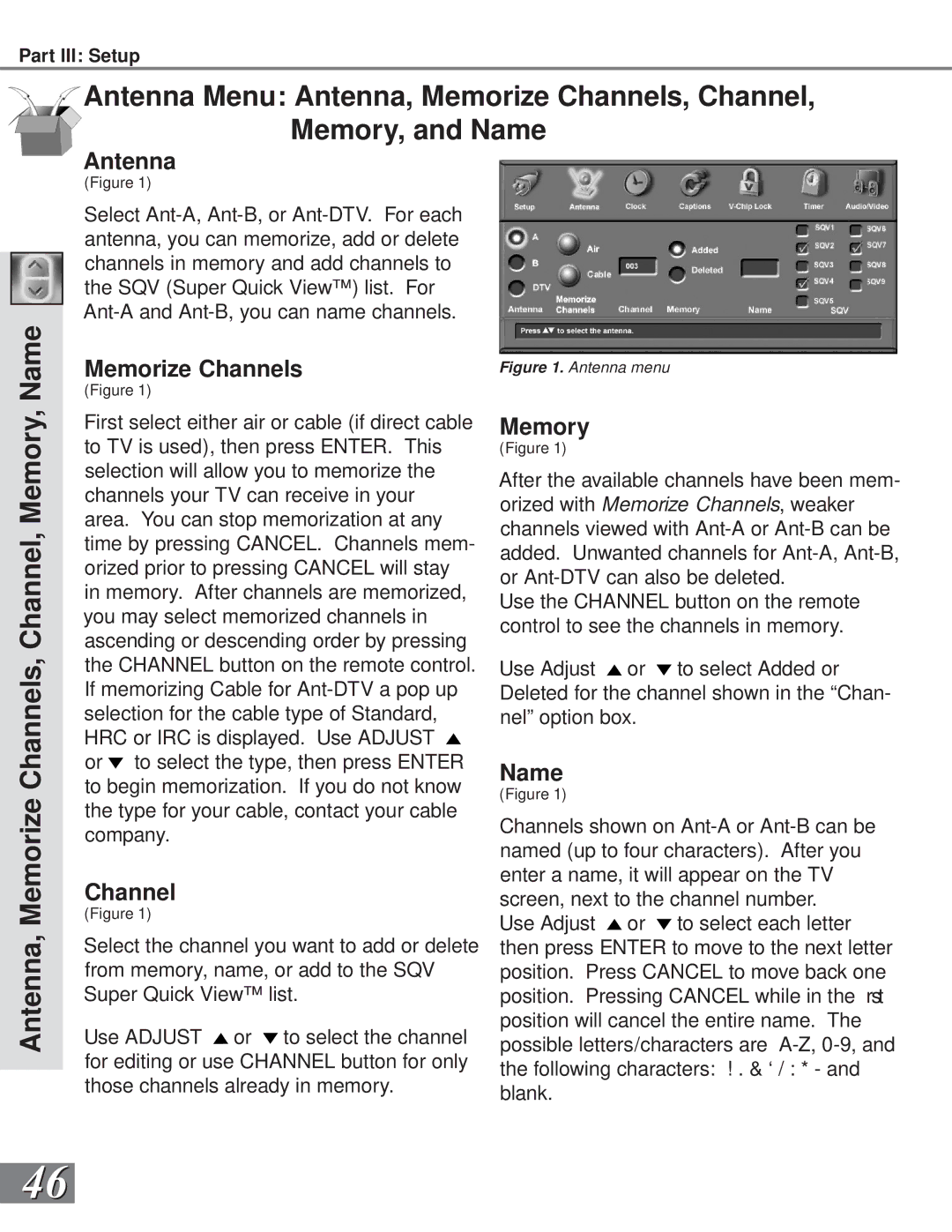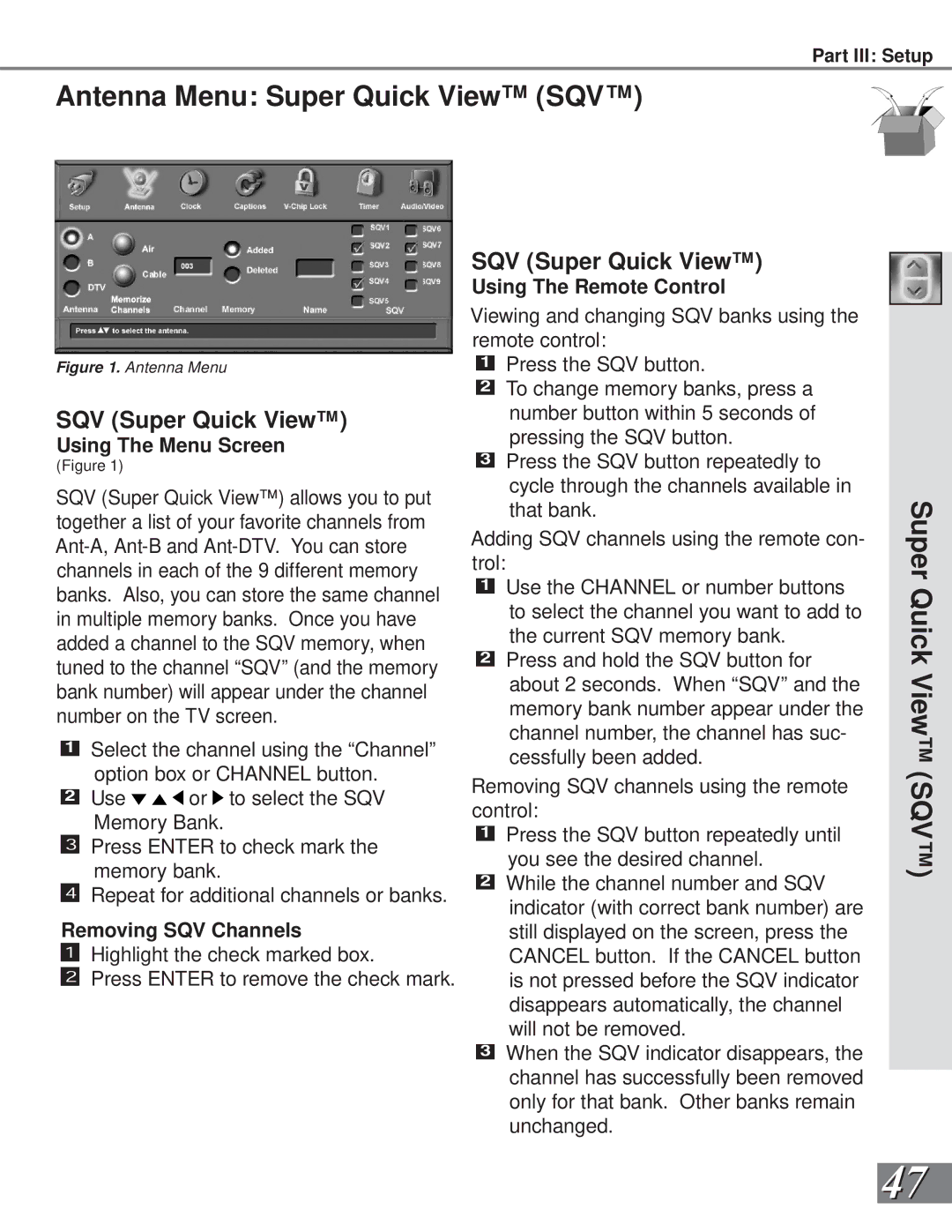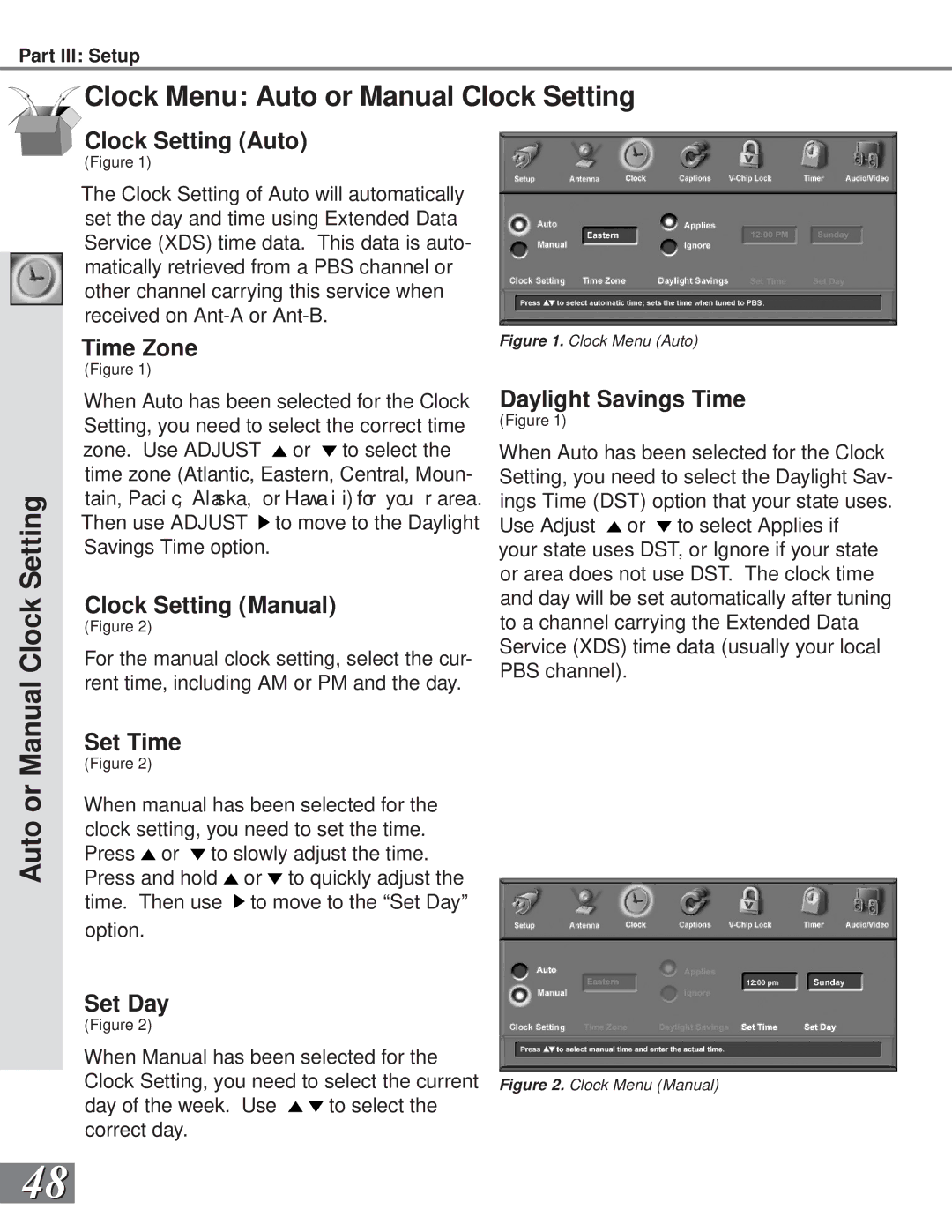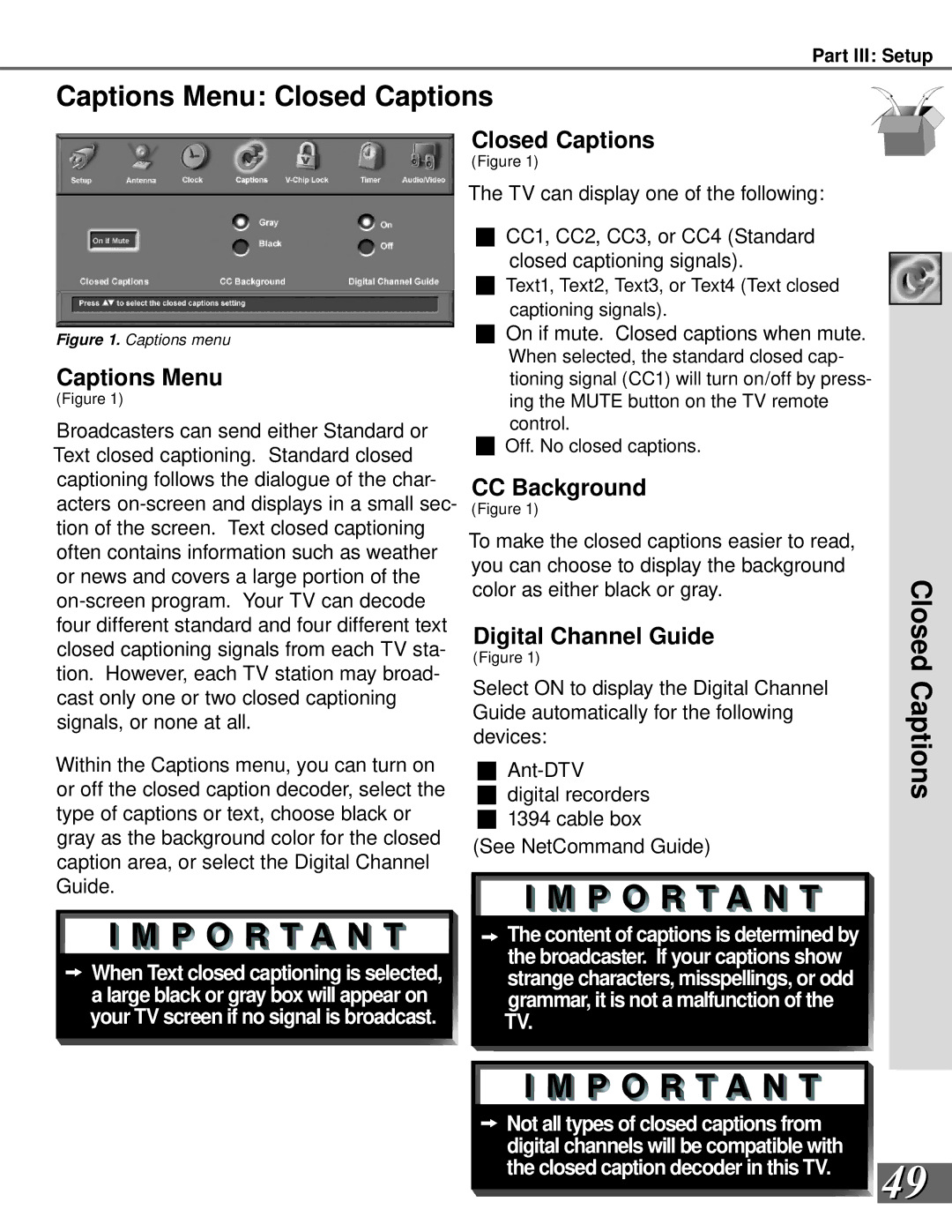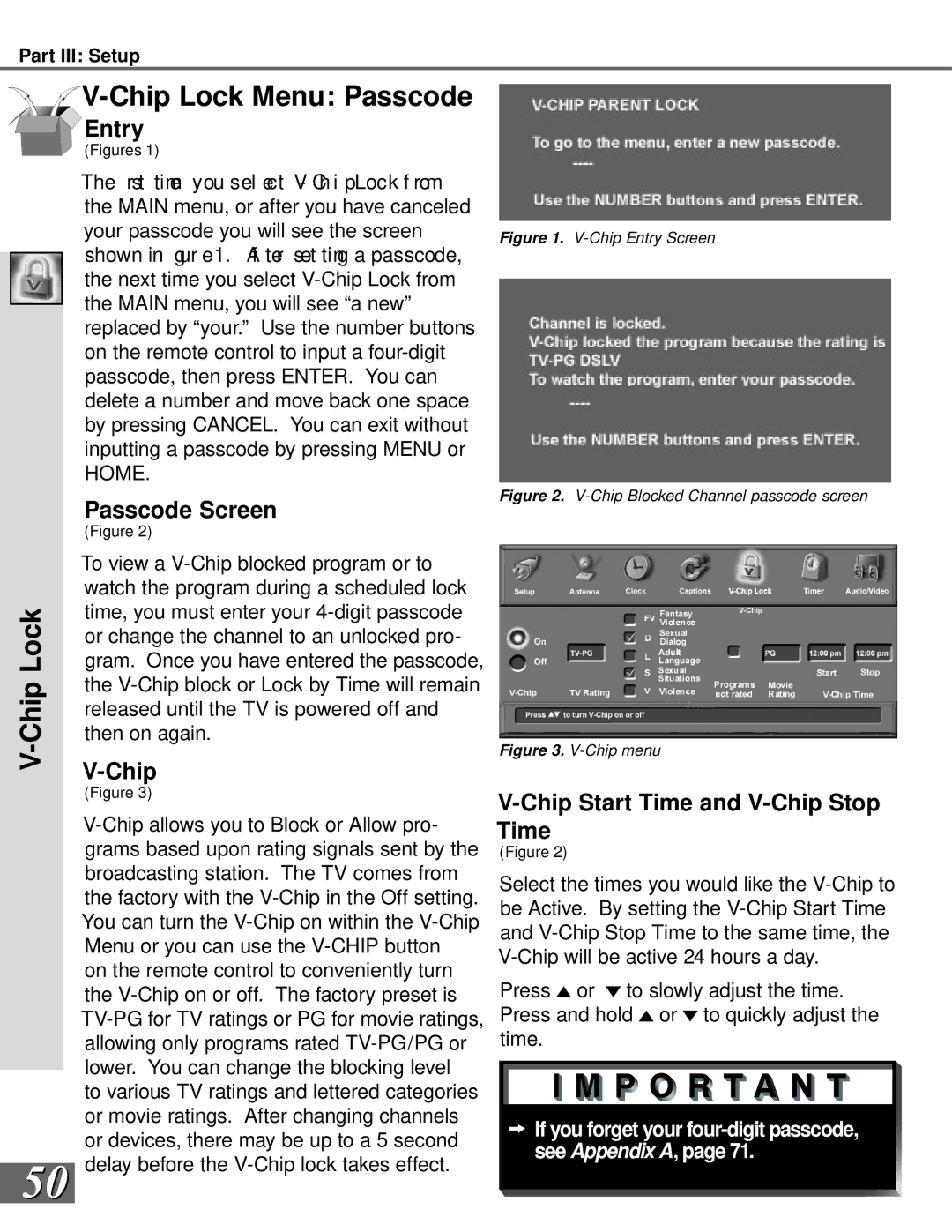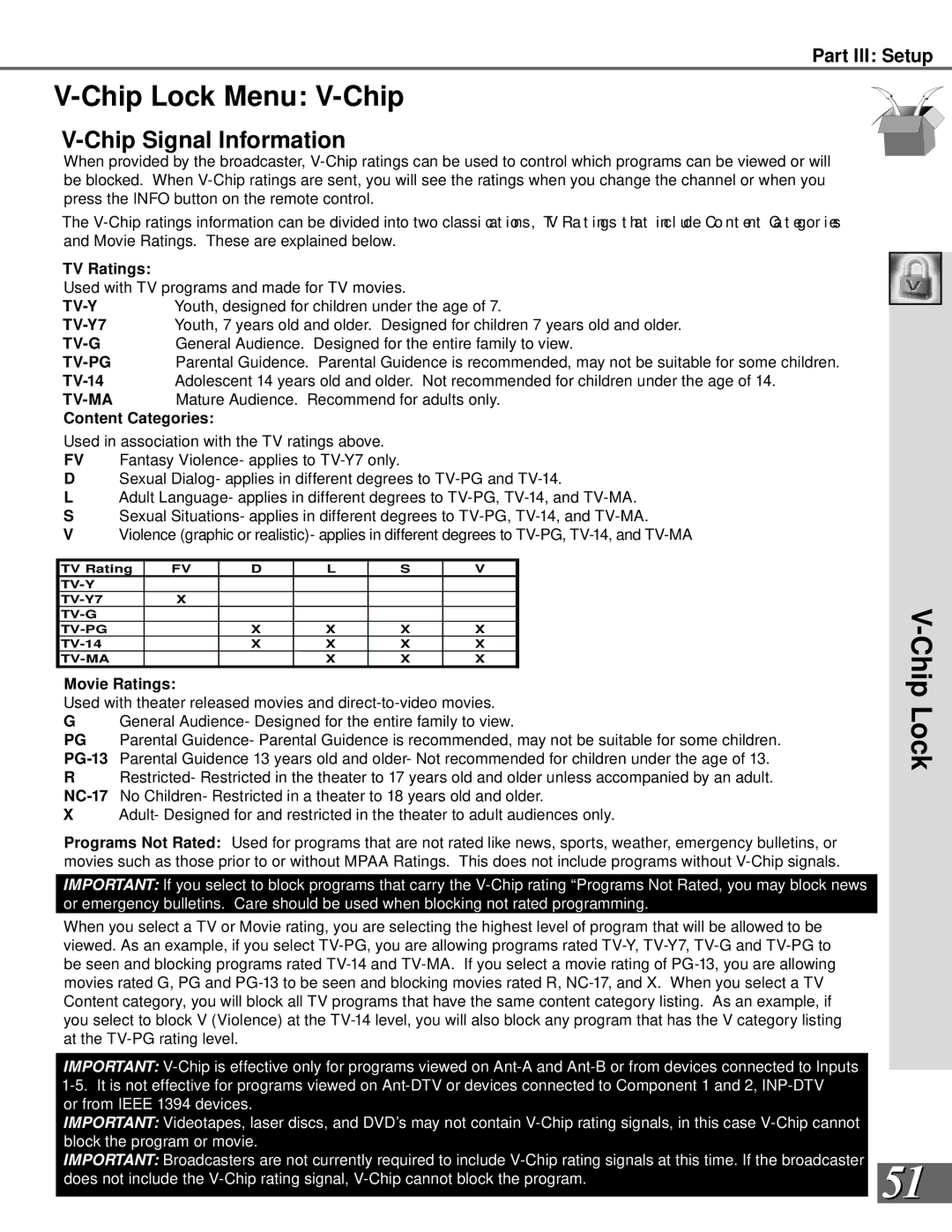Part II: Installation
The NetCommand™ Setup: Setup Screens
The NetCommand™ Setup: Setup Screens
When you rst tur n on your new Mi tsubi shi TV, the Initial Setup Screens will appear. You will need to navigate through these screens and properly setup the equipment connected to the TV in order to use NetCom- mand.
Language Screen
Figure 1
The Language Screen is the rst scr een displayed. You will need to select the lan- guage that you would like to use. When you change your selection from English to Spanish, all setup screens and menus will be displayed in Spanish.
Con gur at ion Sc r een
Figure 2
The Con gur at ion Sc r een al lows you t o select which of the six con gur at ions pr o- vided with this book you will use when con- necting your equipmernt. You will need to choose the con gur at ion t hat iscl osest to your current home theater setup. If you use one of the six
Of course, the NetCommand™ Setup allows you to create a custom con gur at ion i f you would like. If you choose not to use NetCom- mand, the NetCommand™ Setup will disap- pear and you will be able to use the TV in a similar method as traditional TVs.
Figure 1. Setup-Language menu.
Figure 2. Con gur at ion me nu.
28