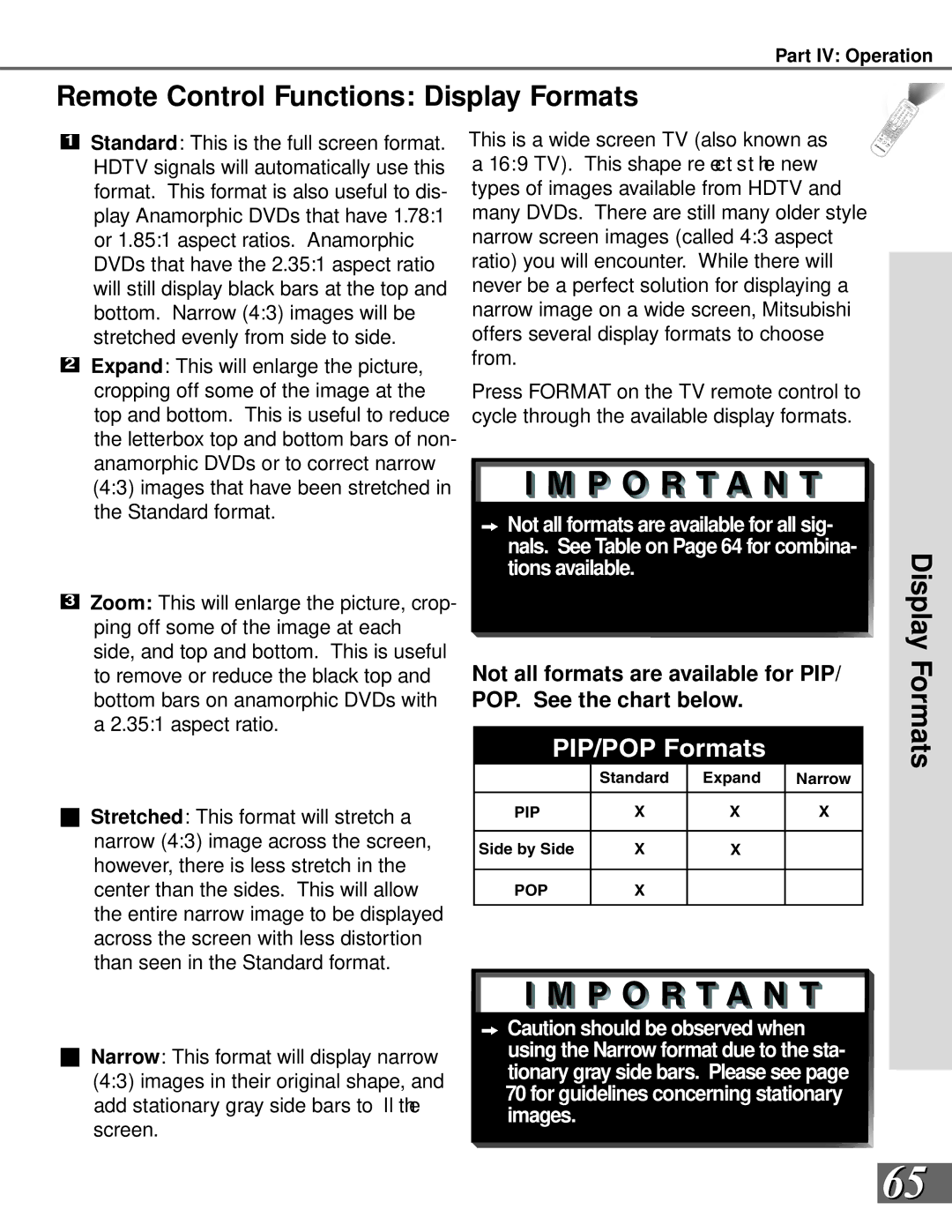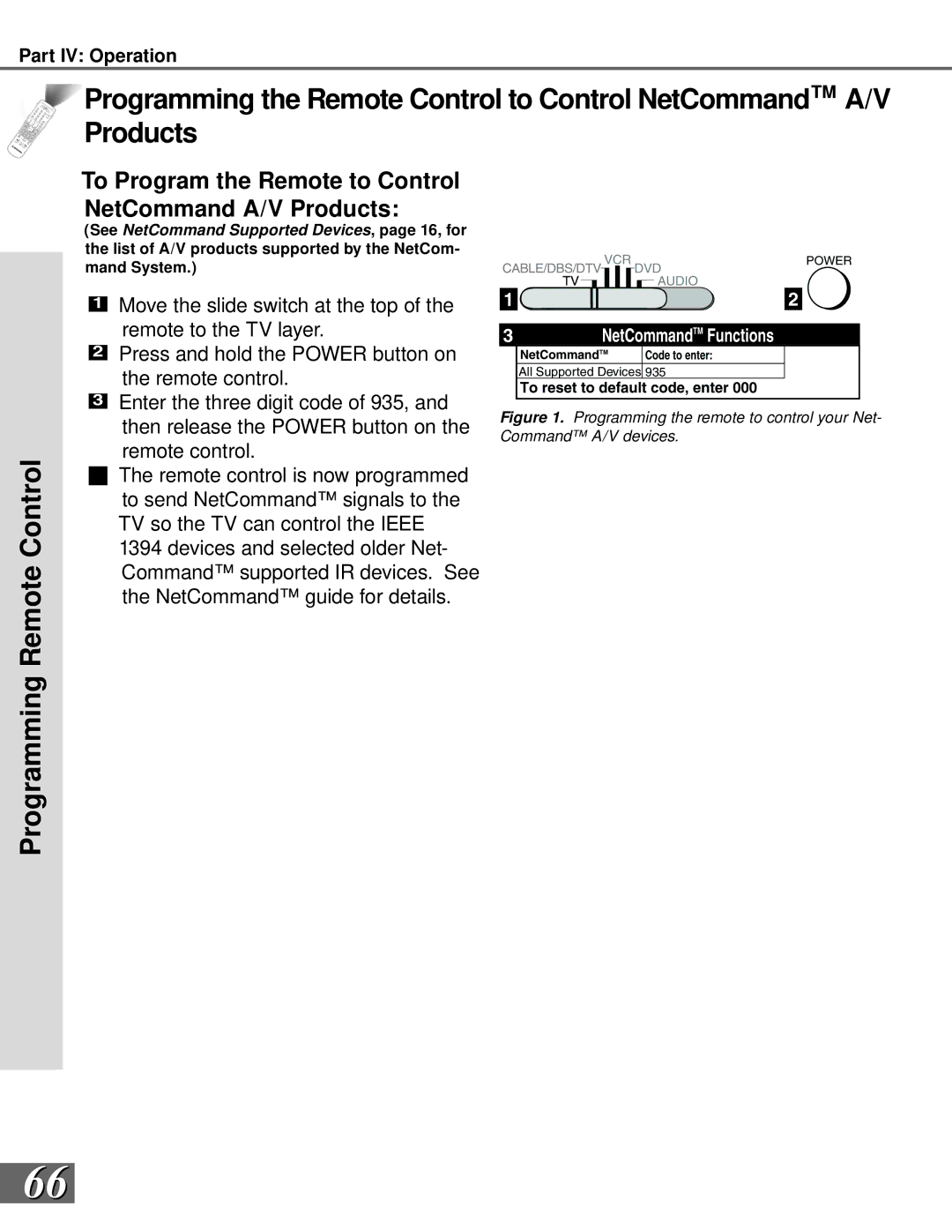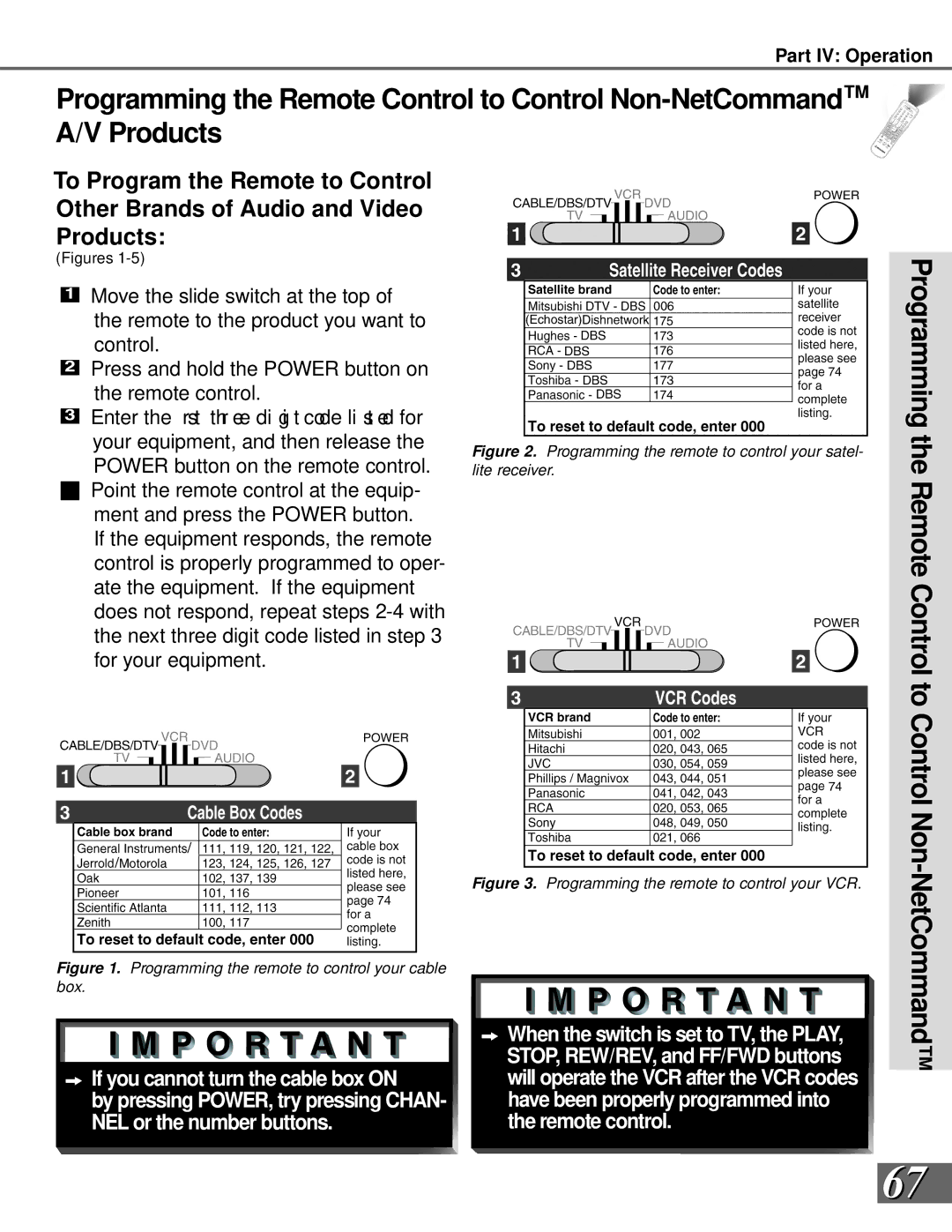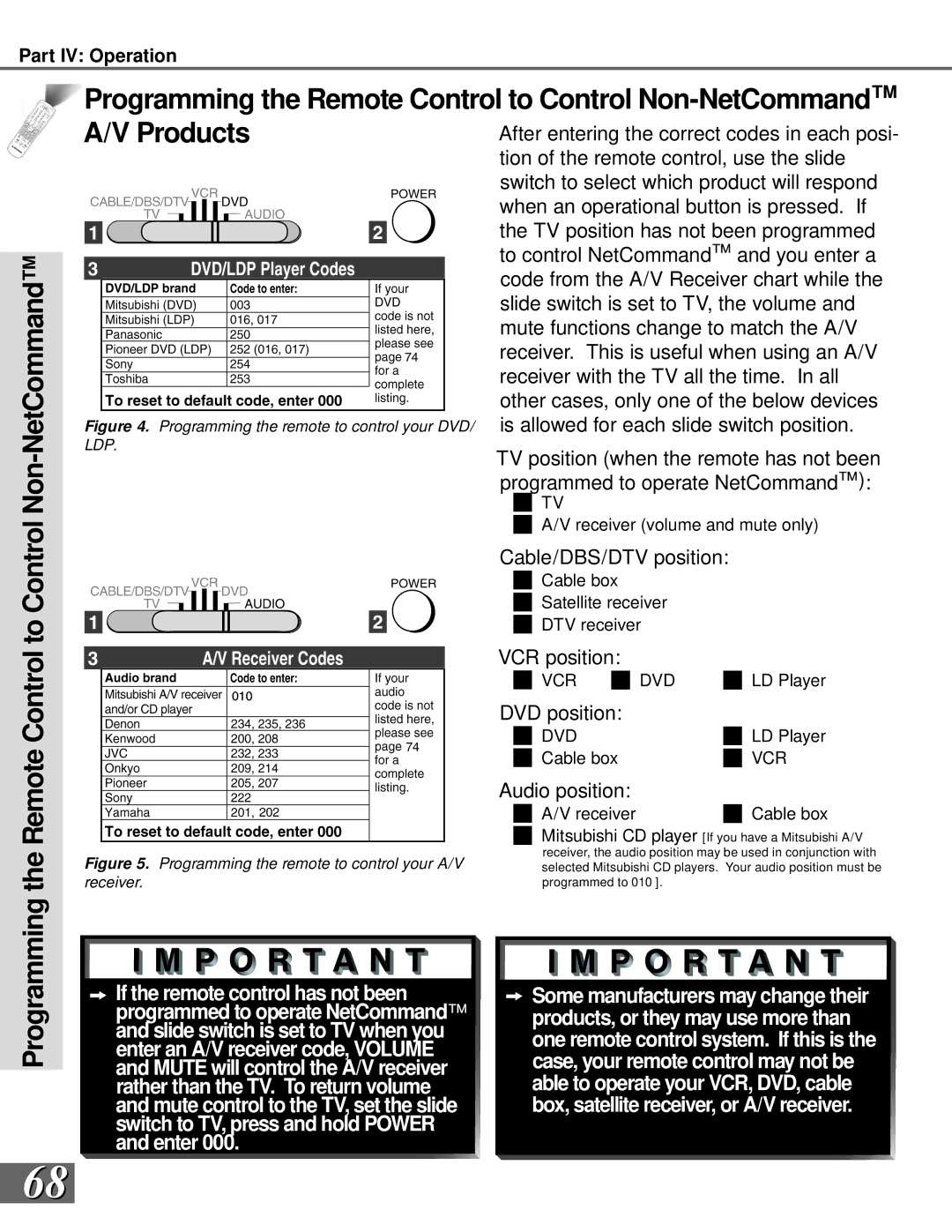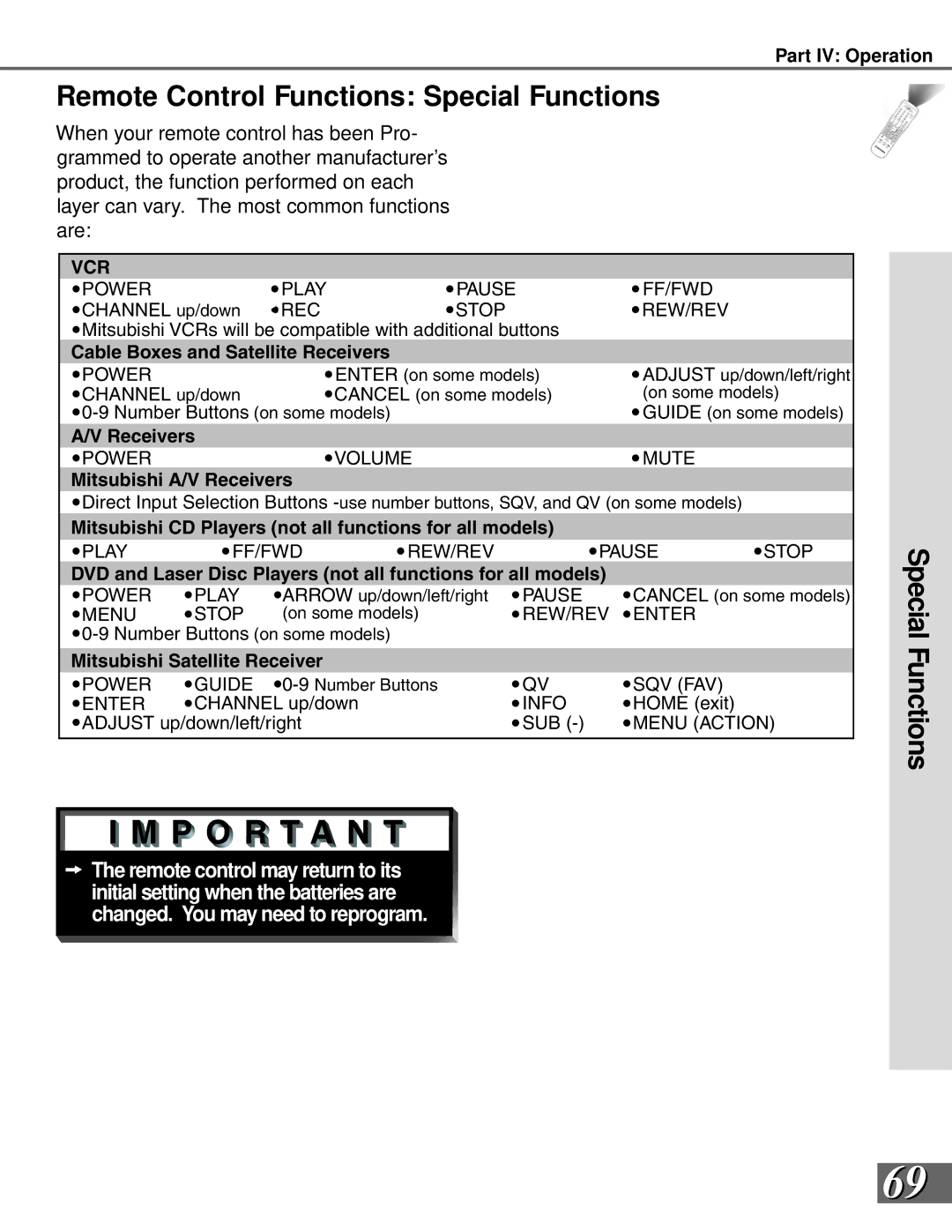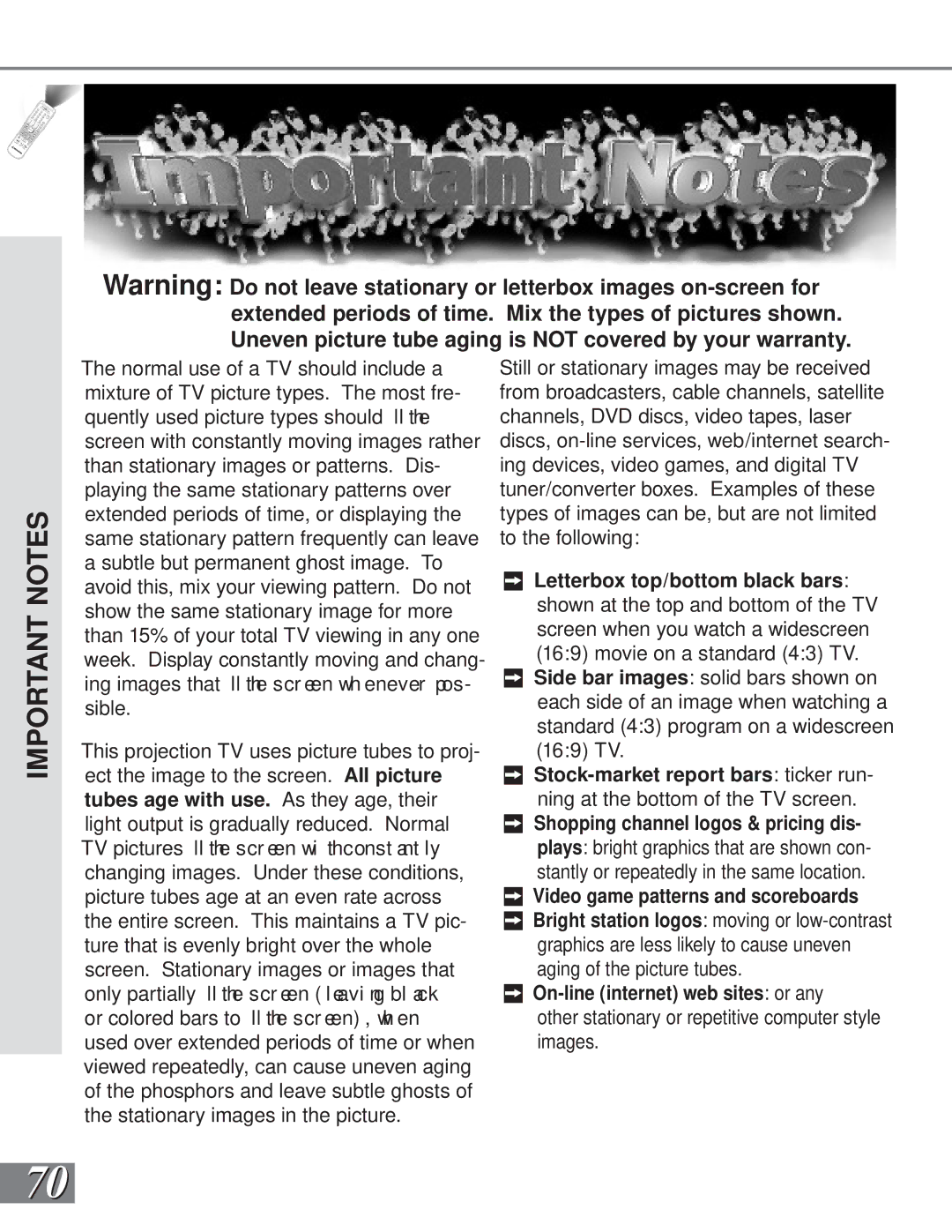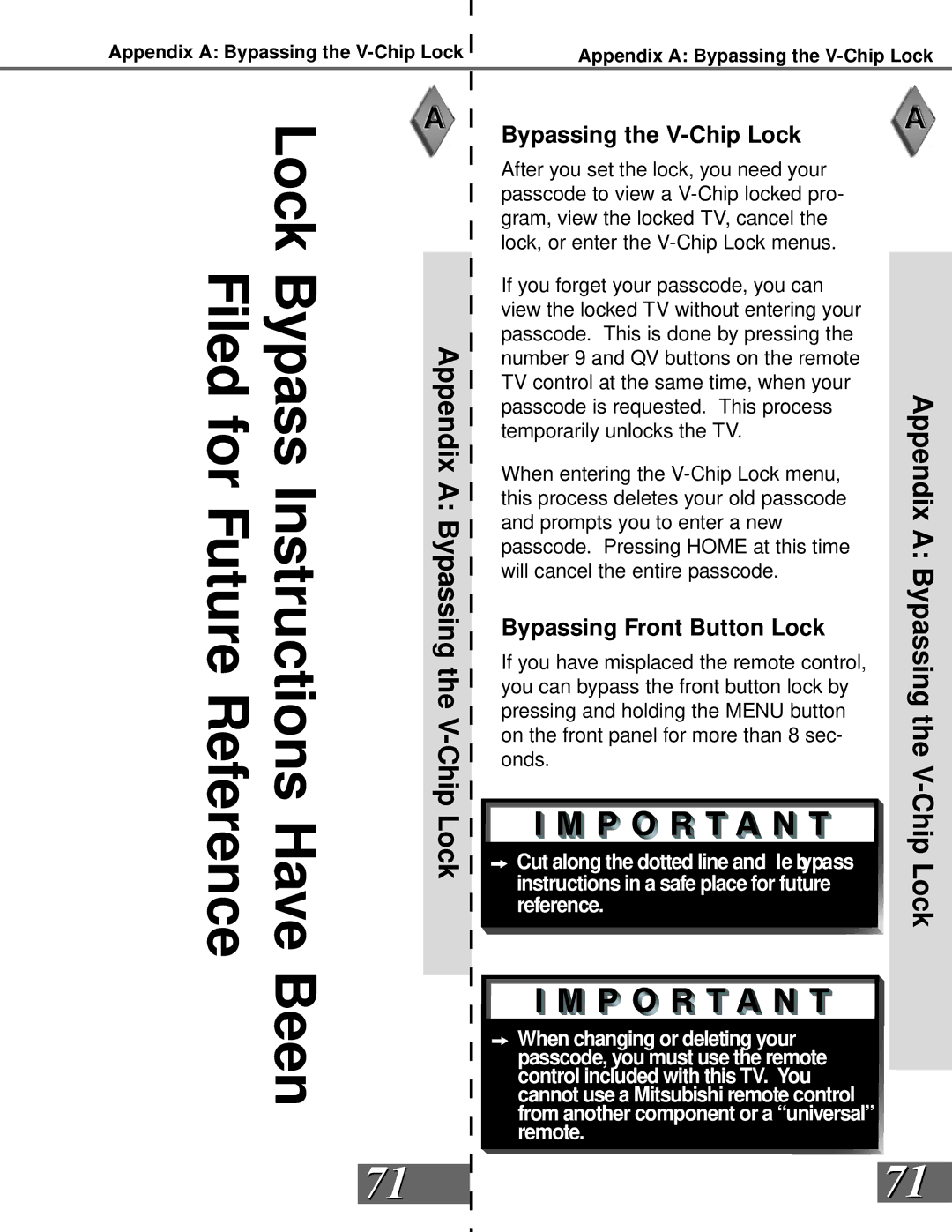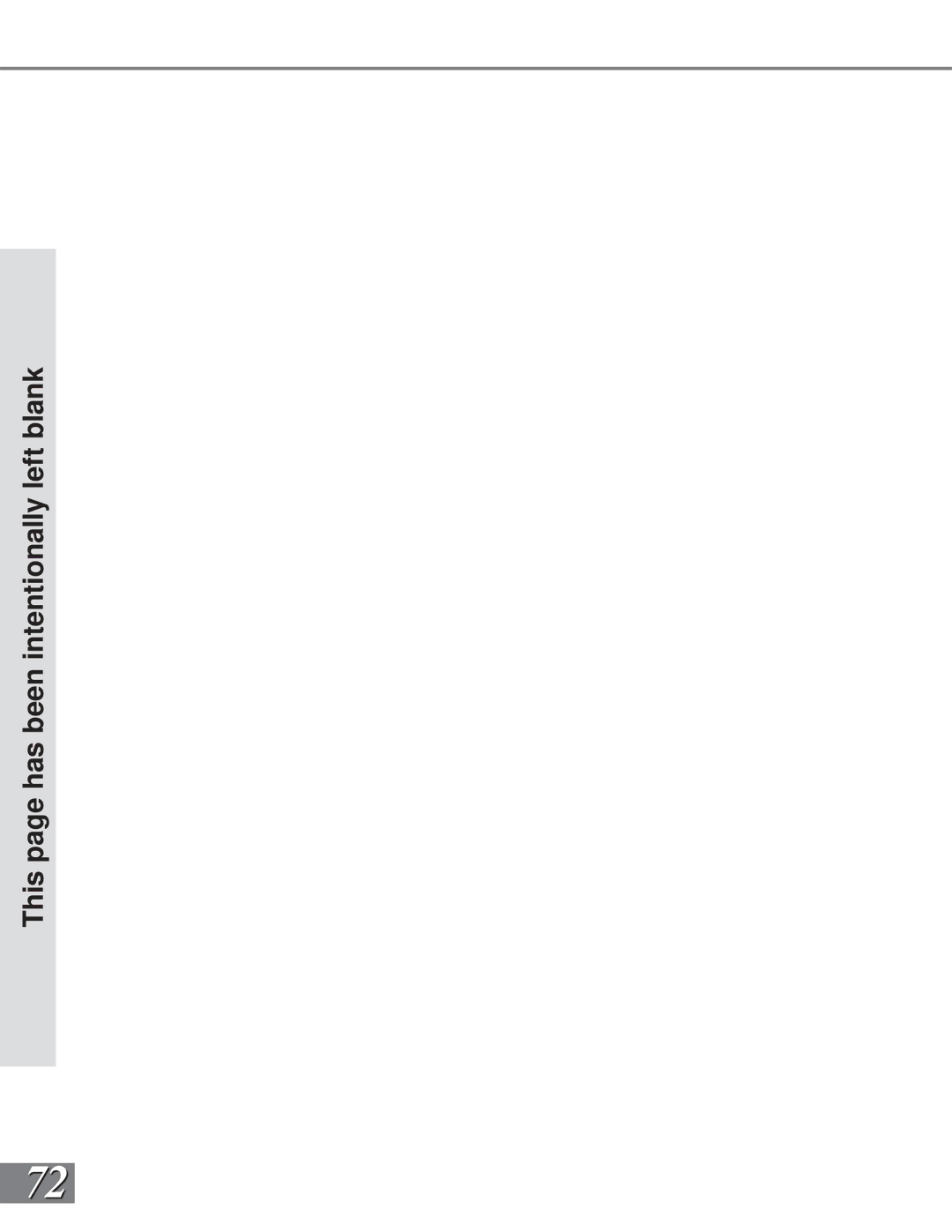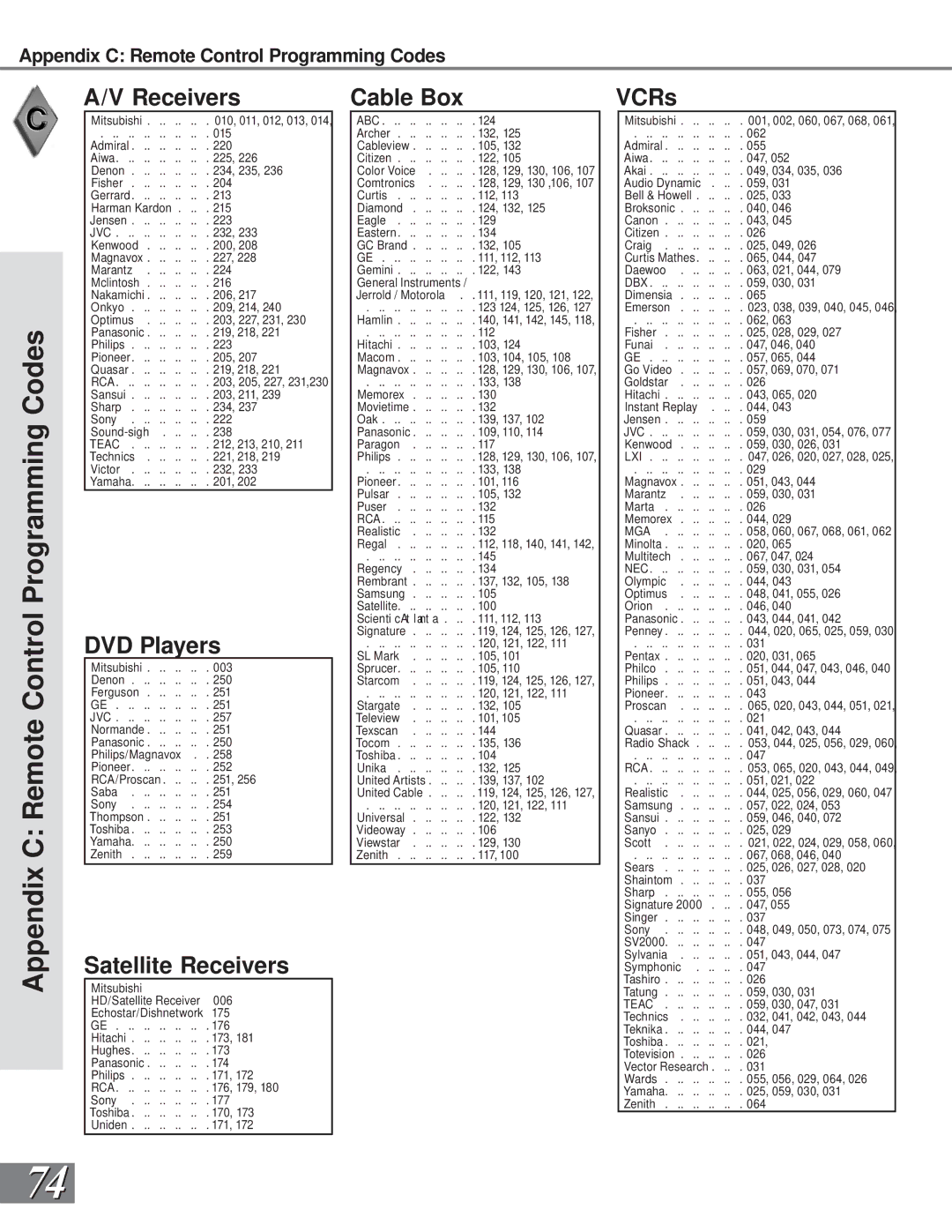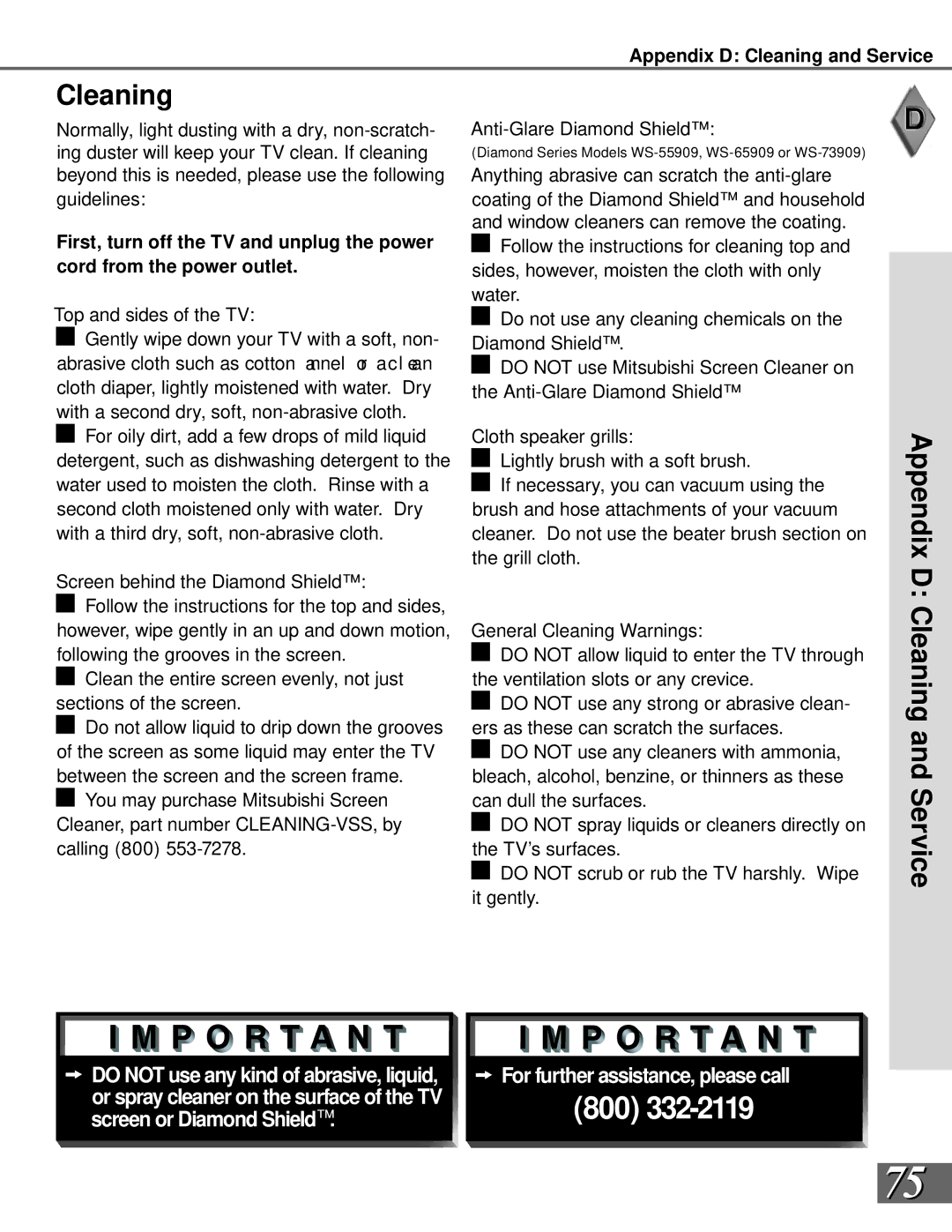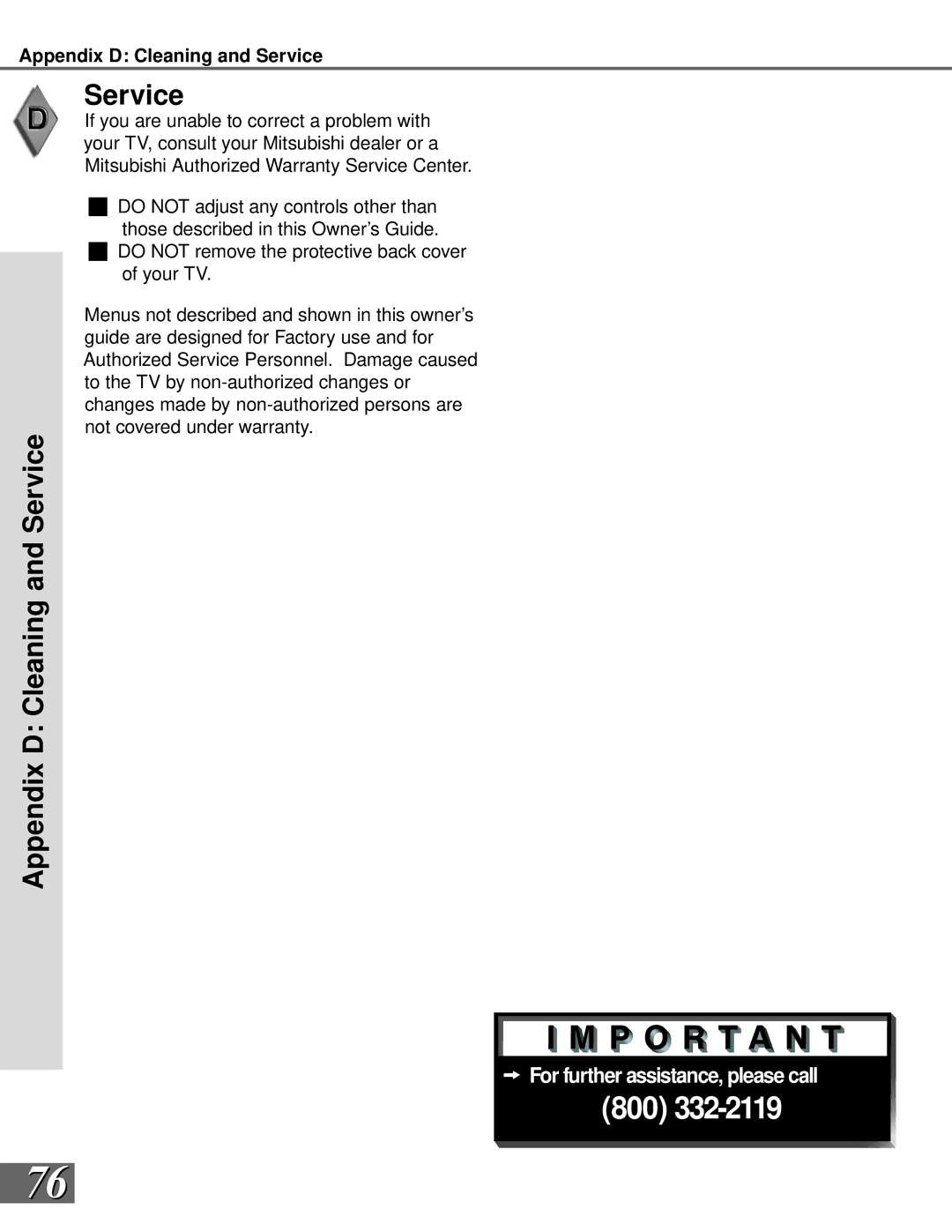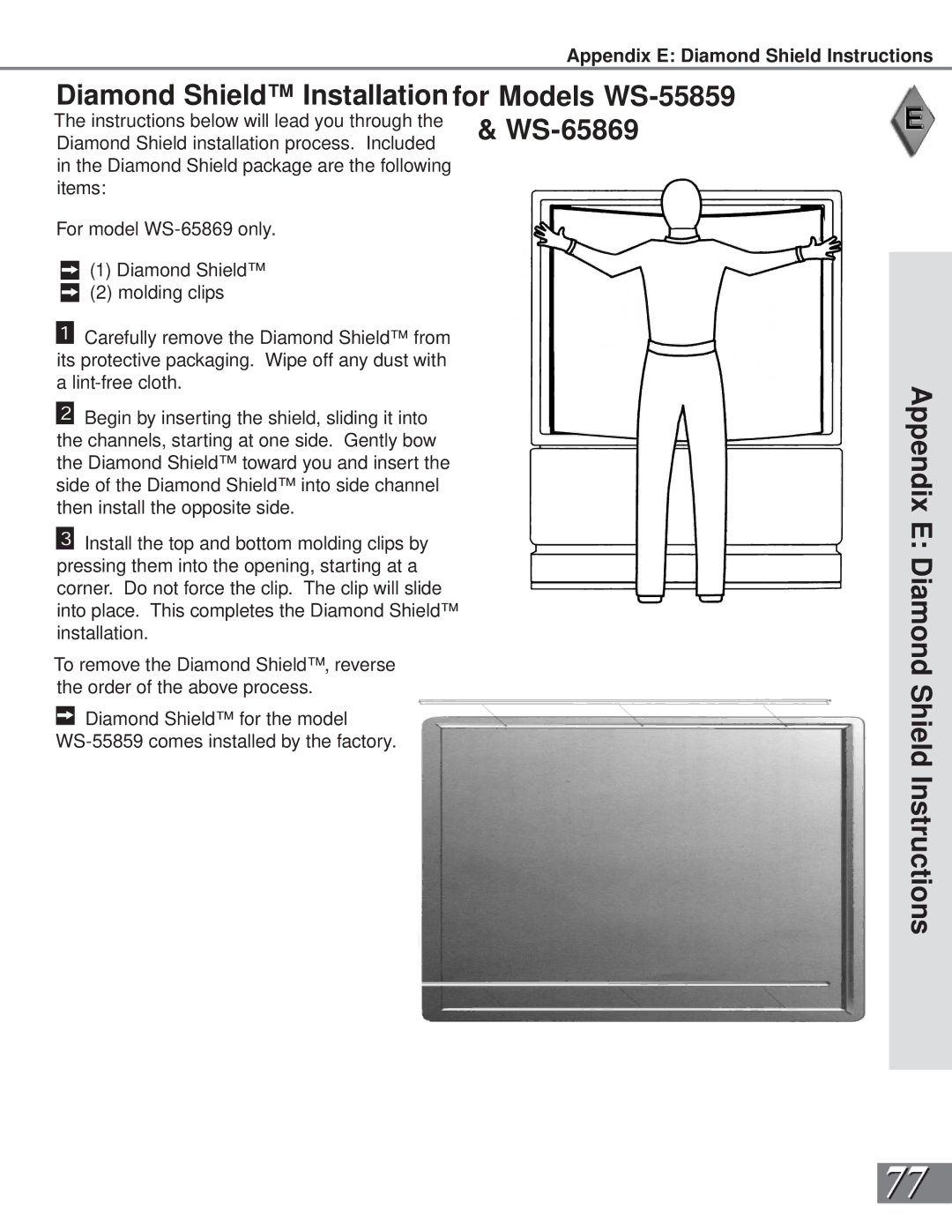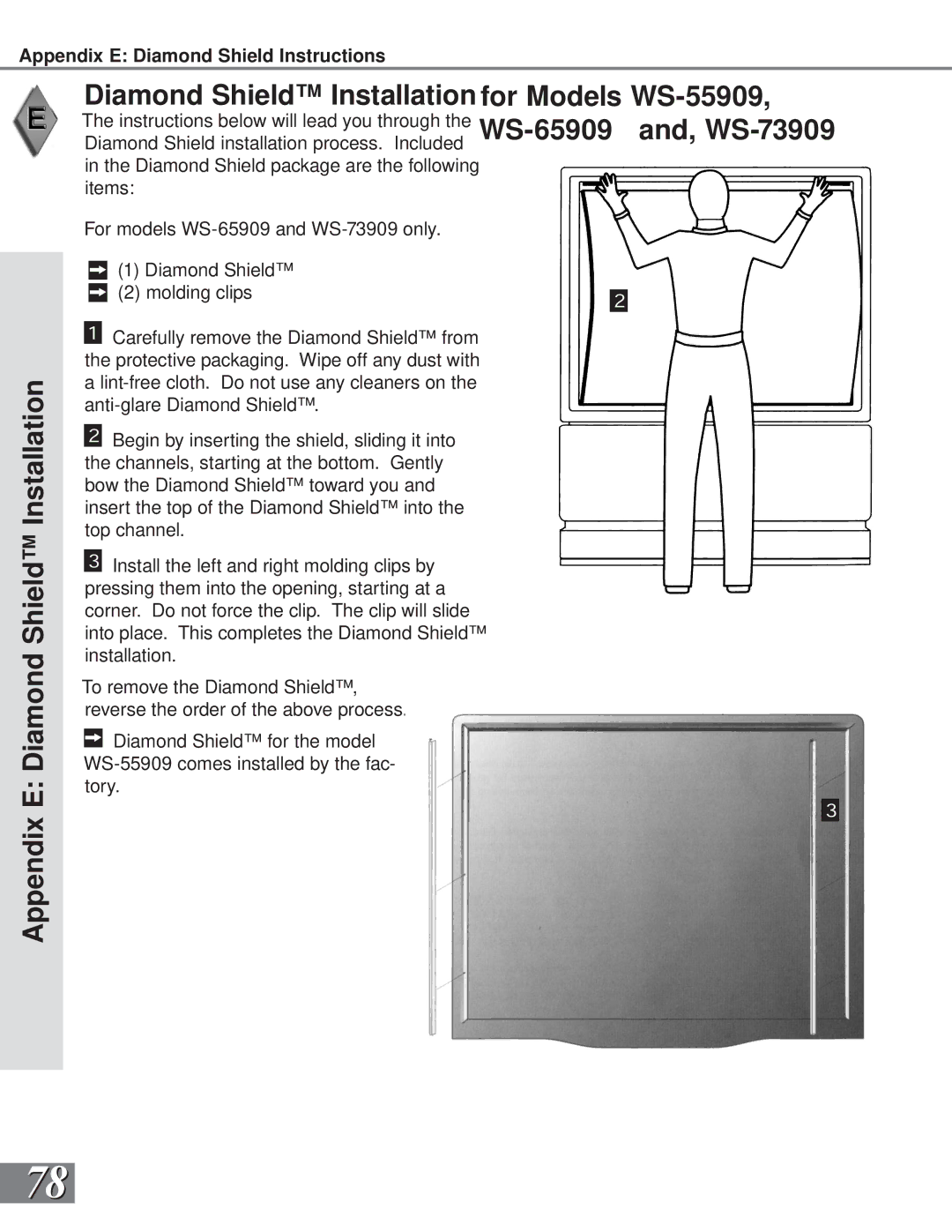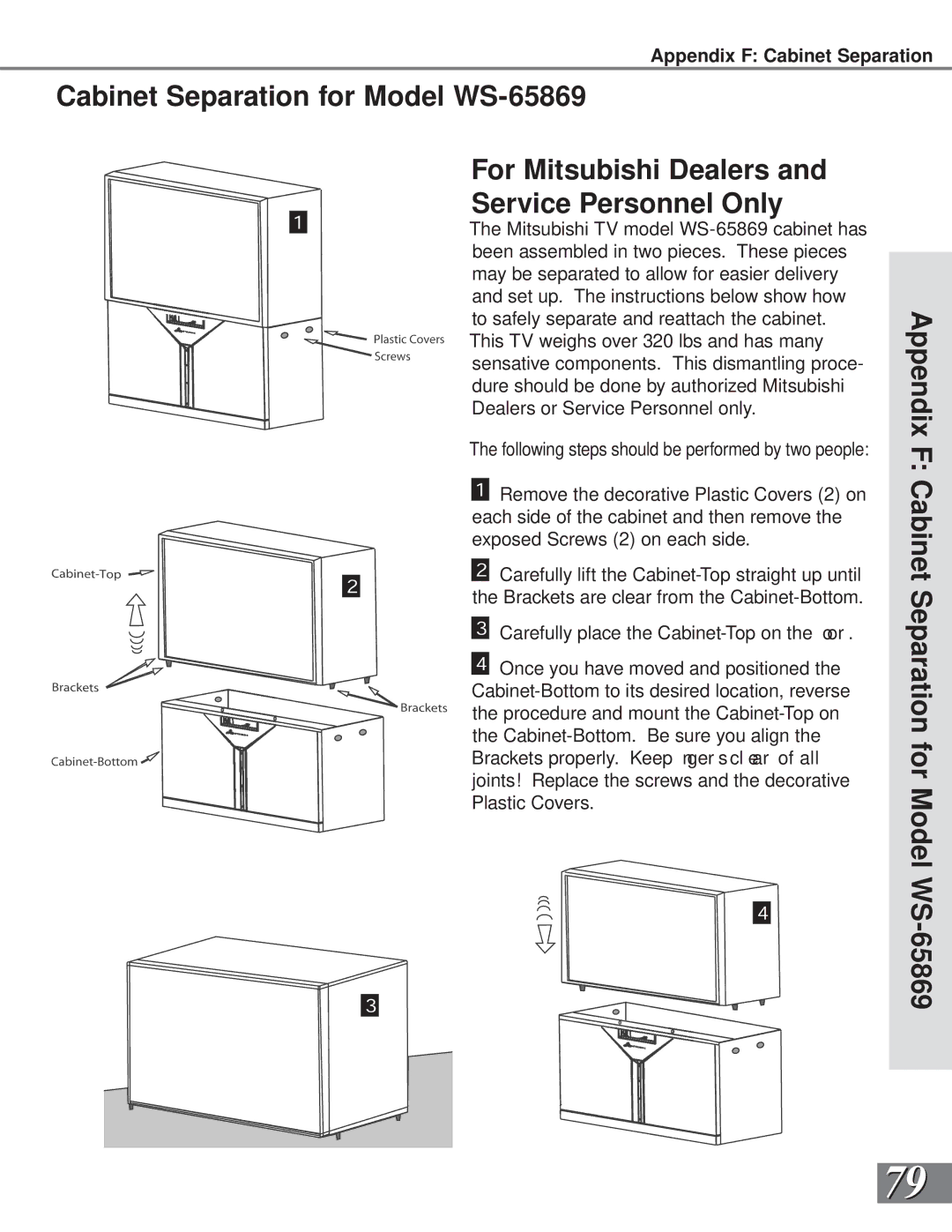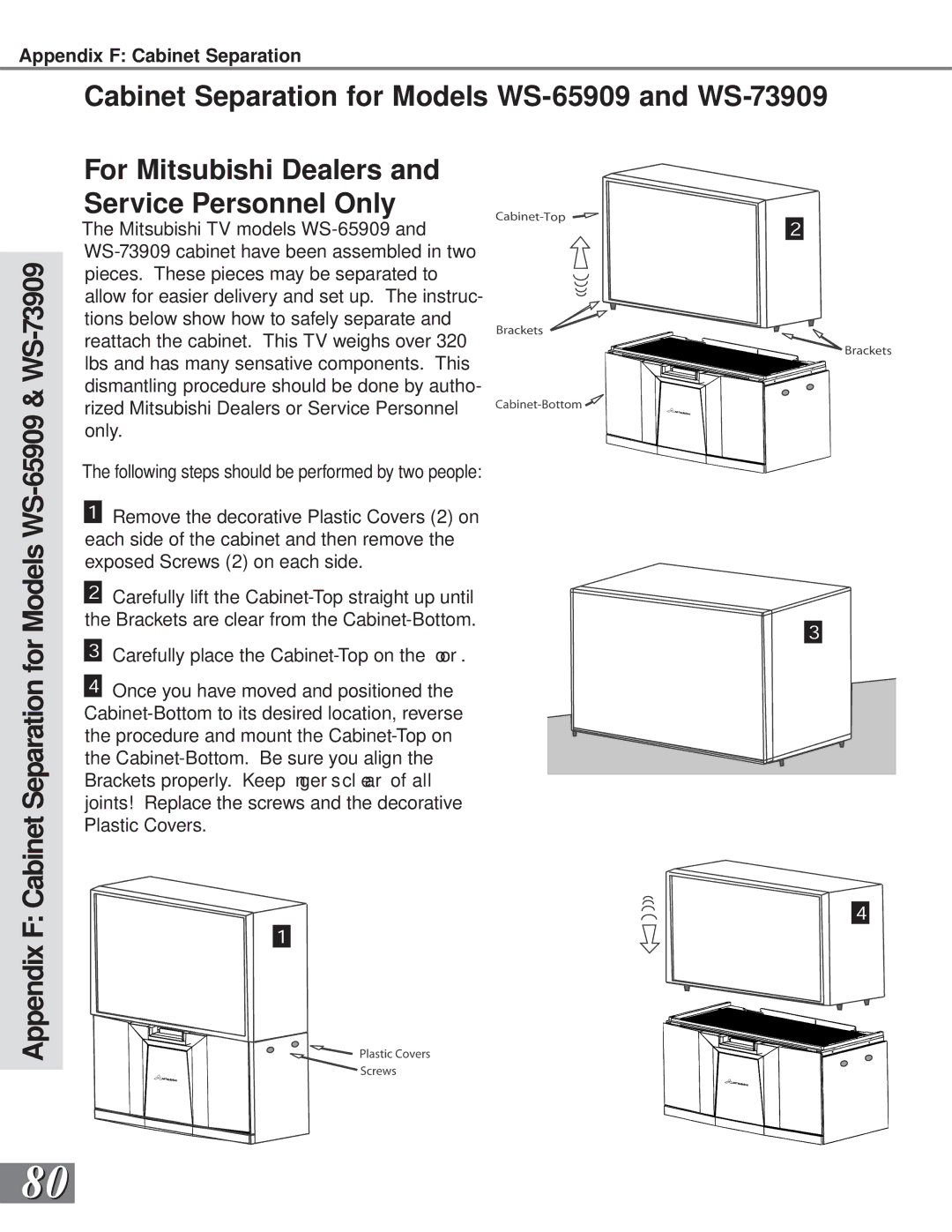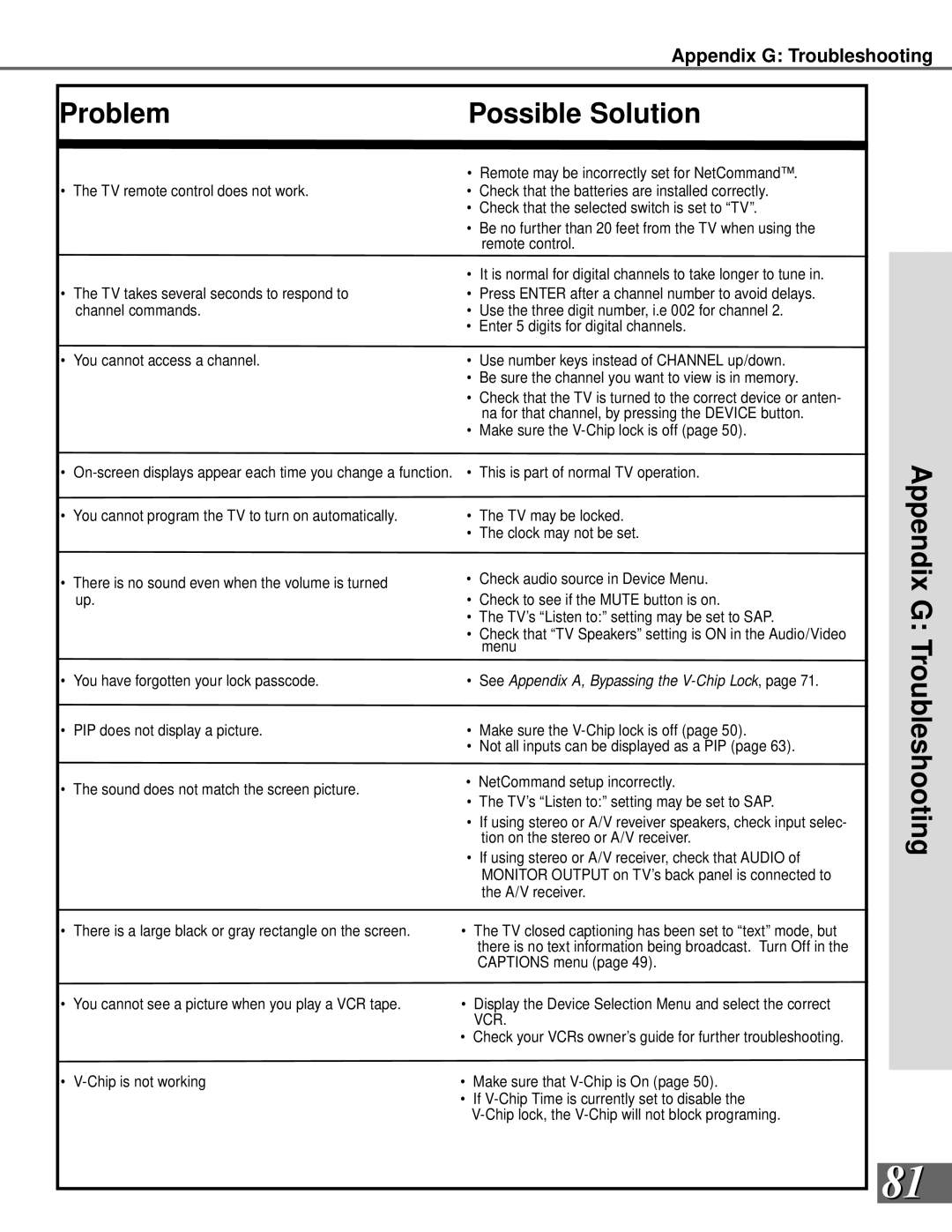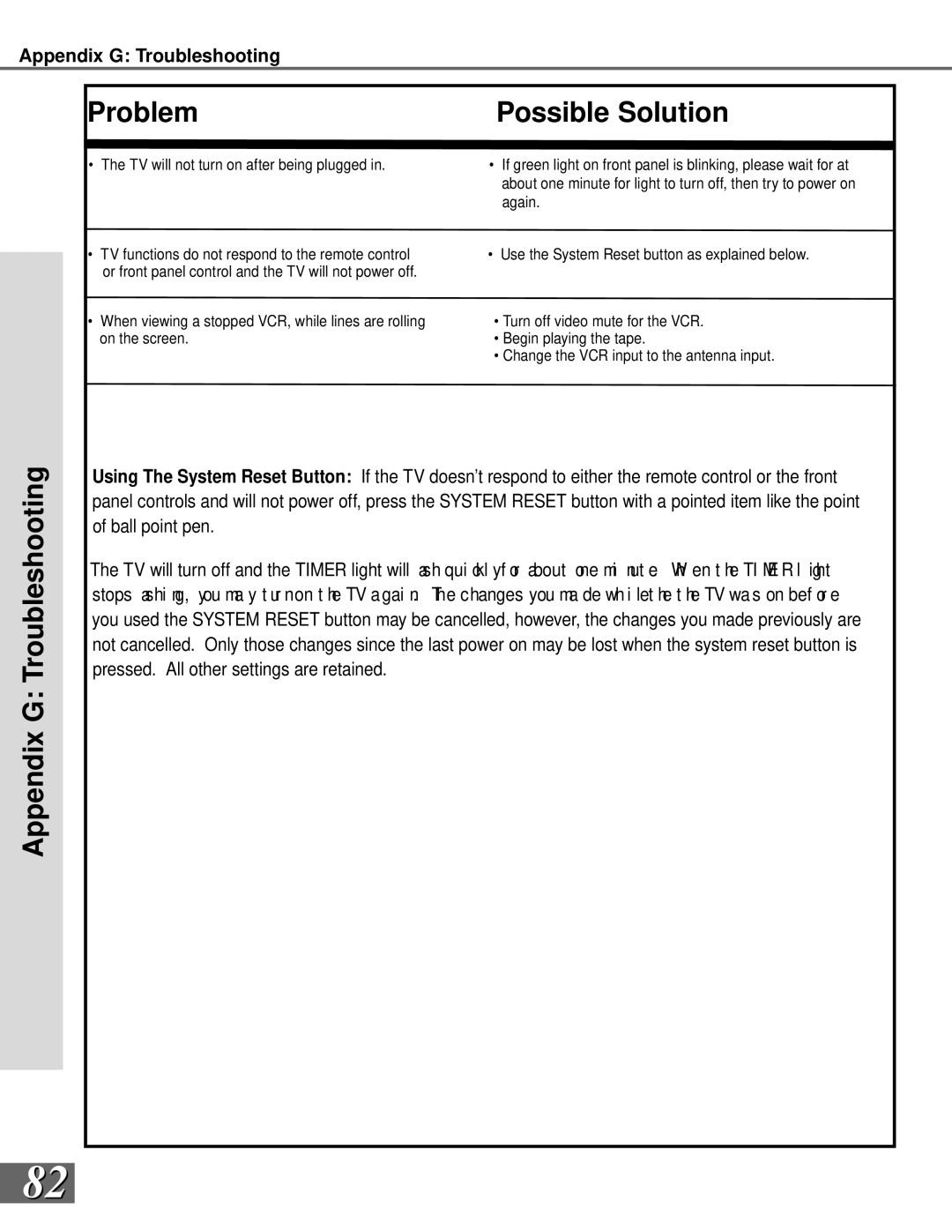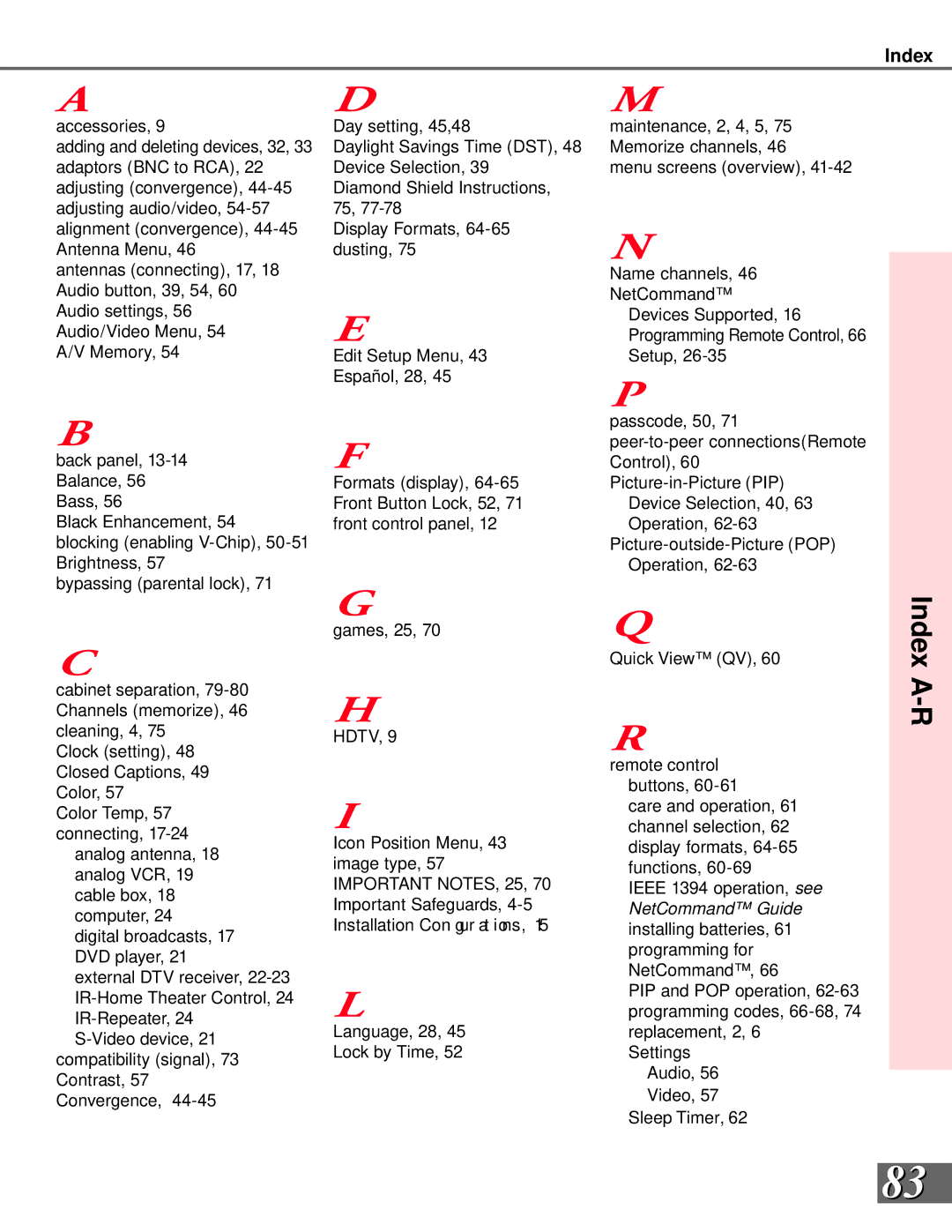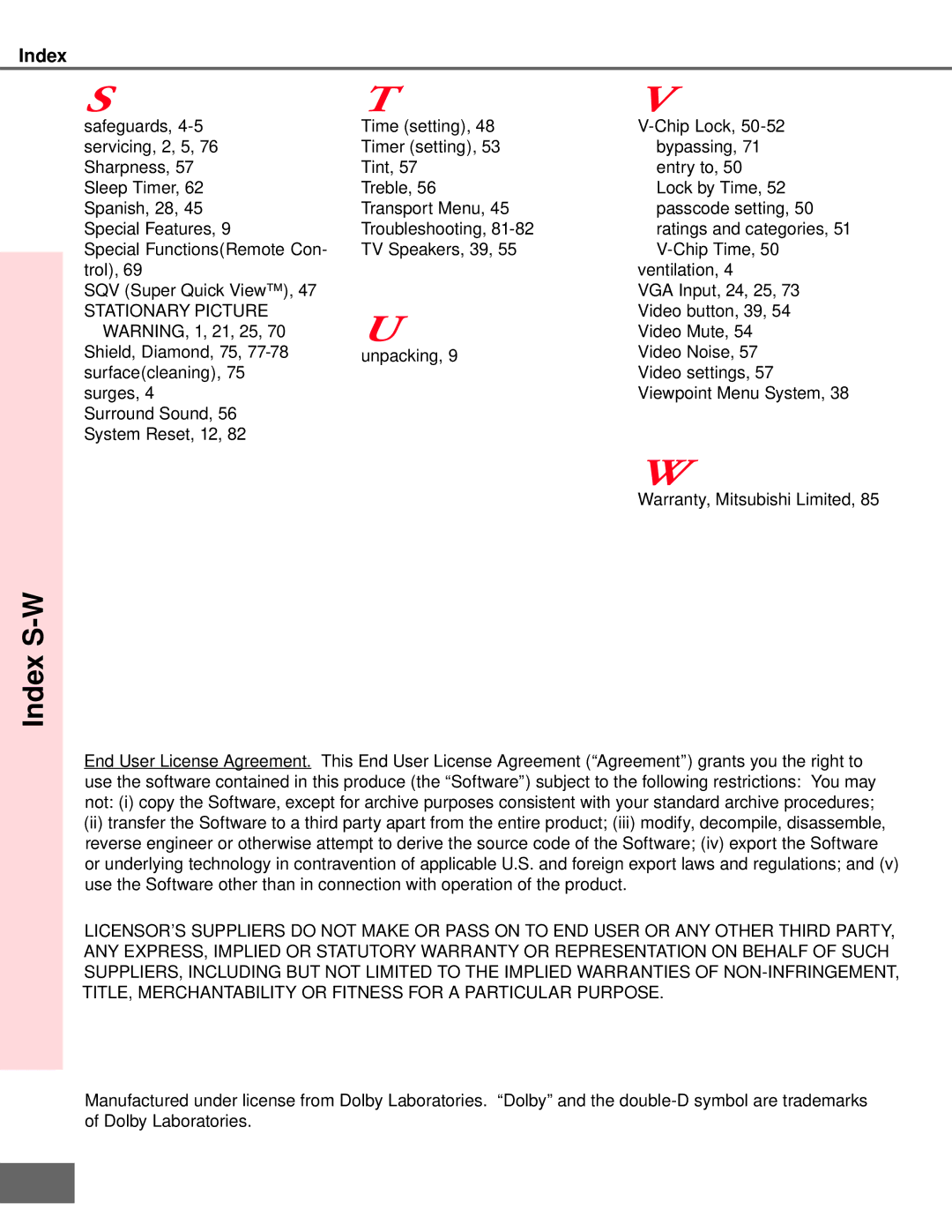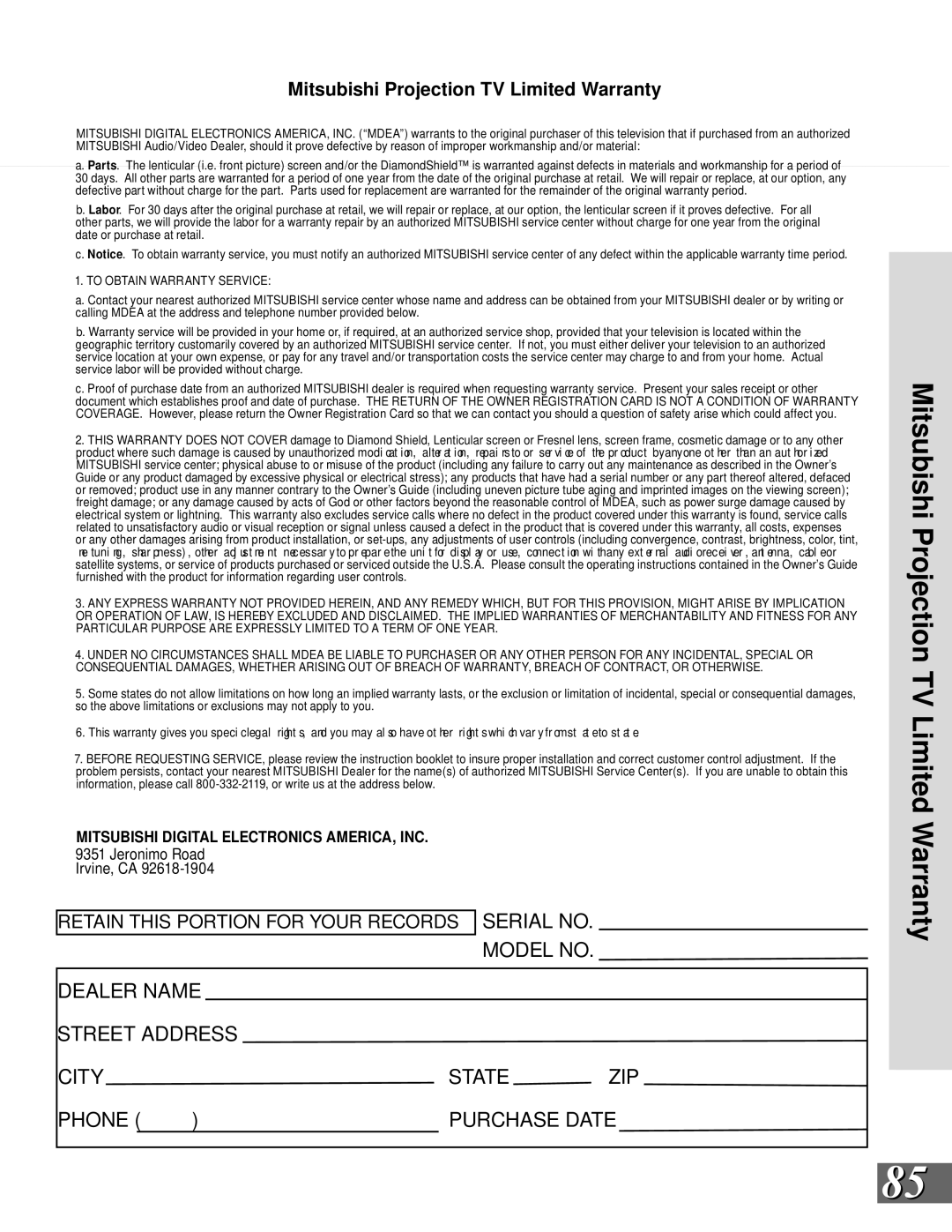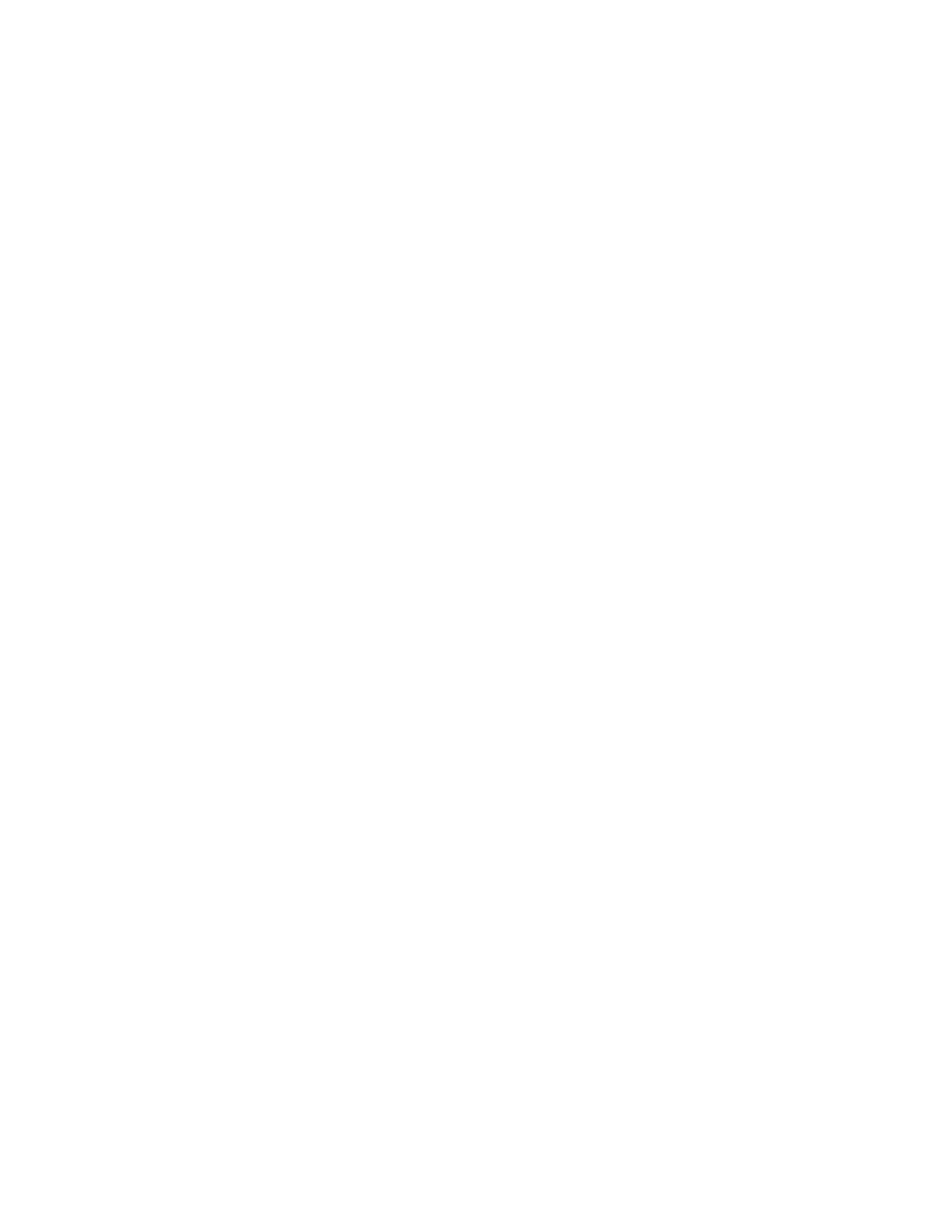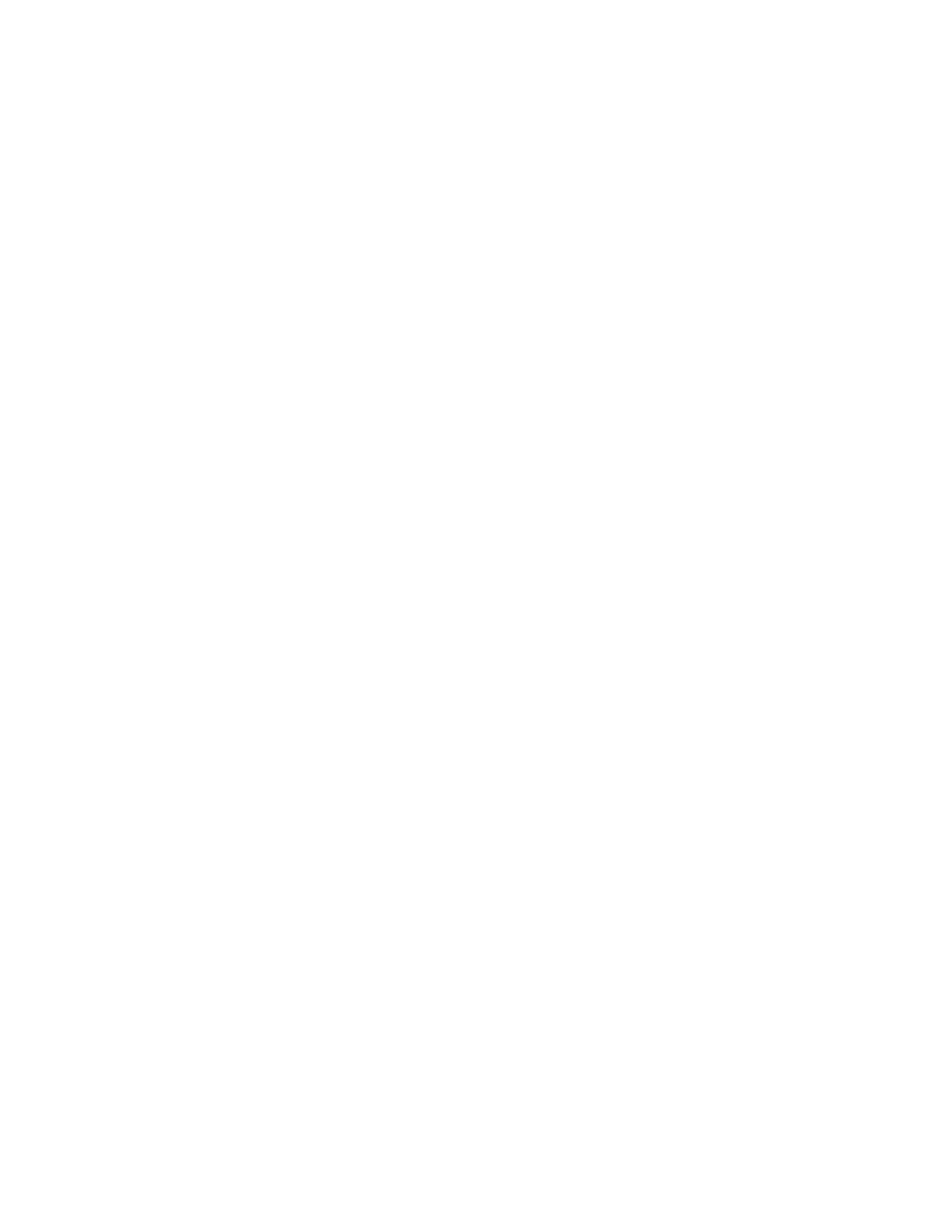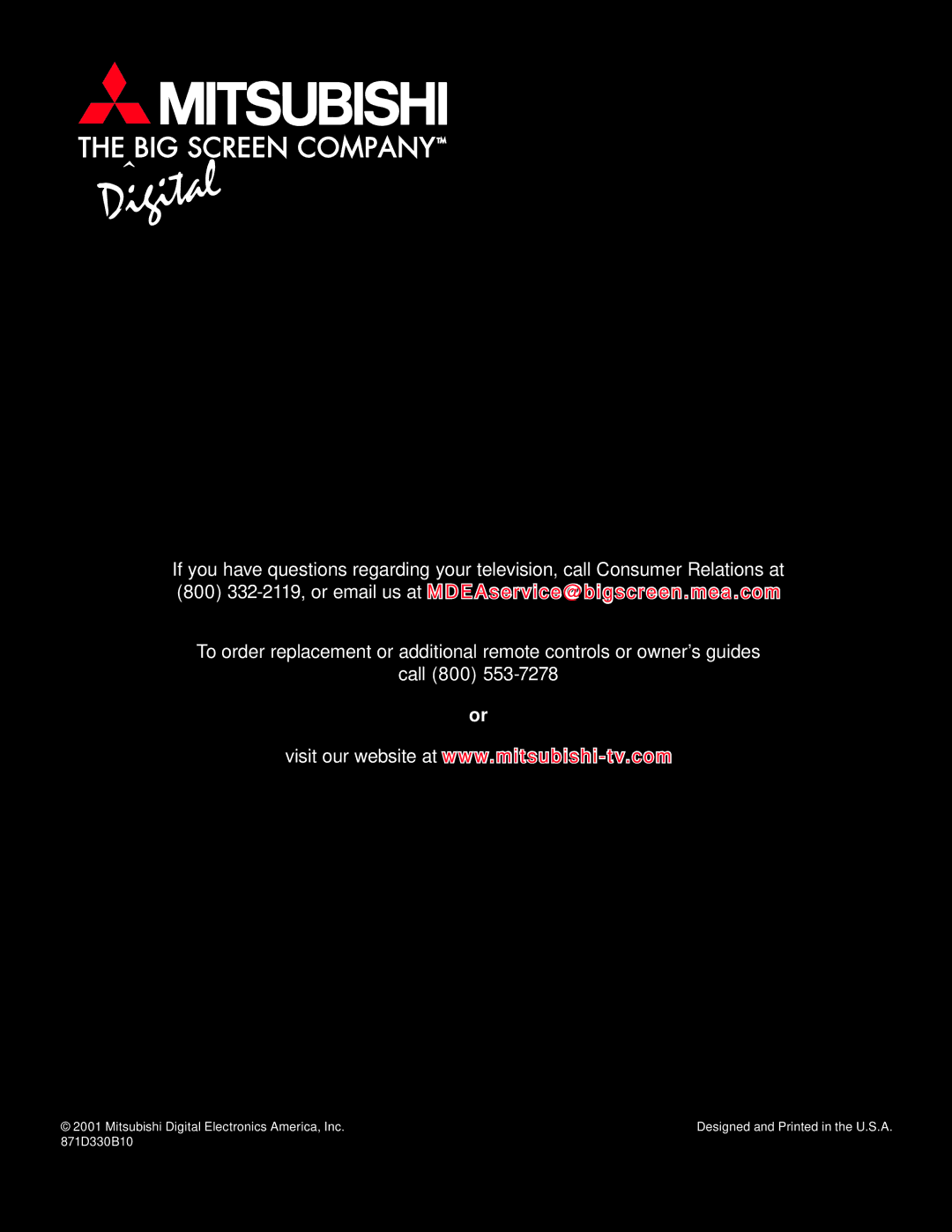Appendix E: Diamond Shield Instructions
Diamond Shield™ Installation
The instructions below will lead you through the Diamond Shield installation process. Included in the Diamond Shield package are the following items:
For model
(1) Diamond Shield™
(2) molding clips
1Carefully remove the Diamond Shield™ from its protective packaging. Wipe off any dust with a
2Begin by inserting the shield, sliding it into the channels, starting at one side. Gently bow the Diamond Shield™ toward you and insert the side of the Diamond Shield™ into side channel then install the opposite side.
3Install the top and bottom molding clips by pressing them into the opening, starting at a corner. Do not force the clip. The clip will slide into place. This completes the Diamond Shield™ installation.
To remove the Diamond Shield™, reverse the order of the above process.
![]() Diamond Shield™ for the model
Diamond Shield™ for the model
for Models
Appendix E: Diamond Shield Instructions
77