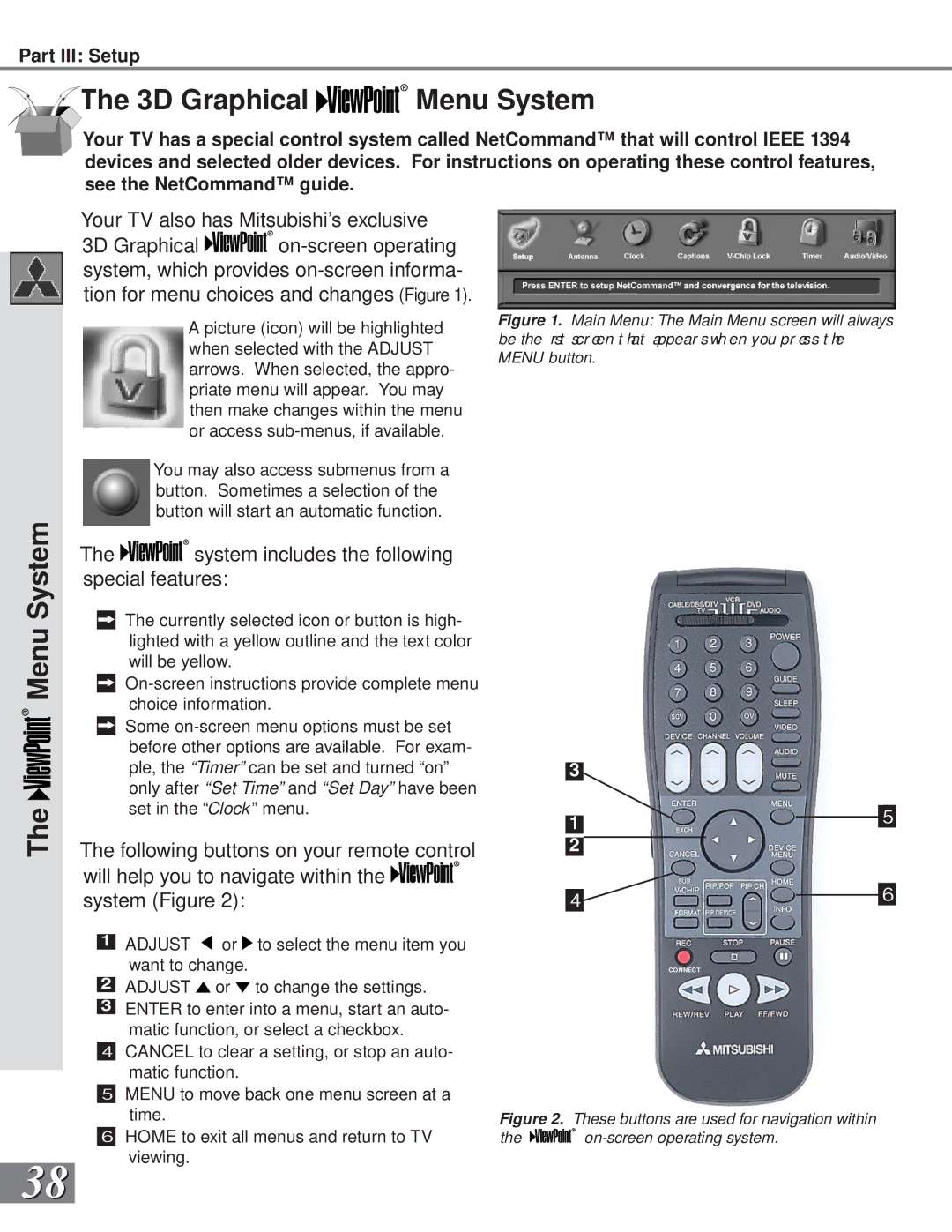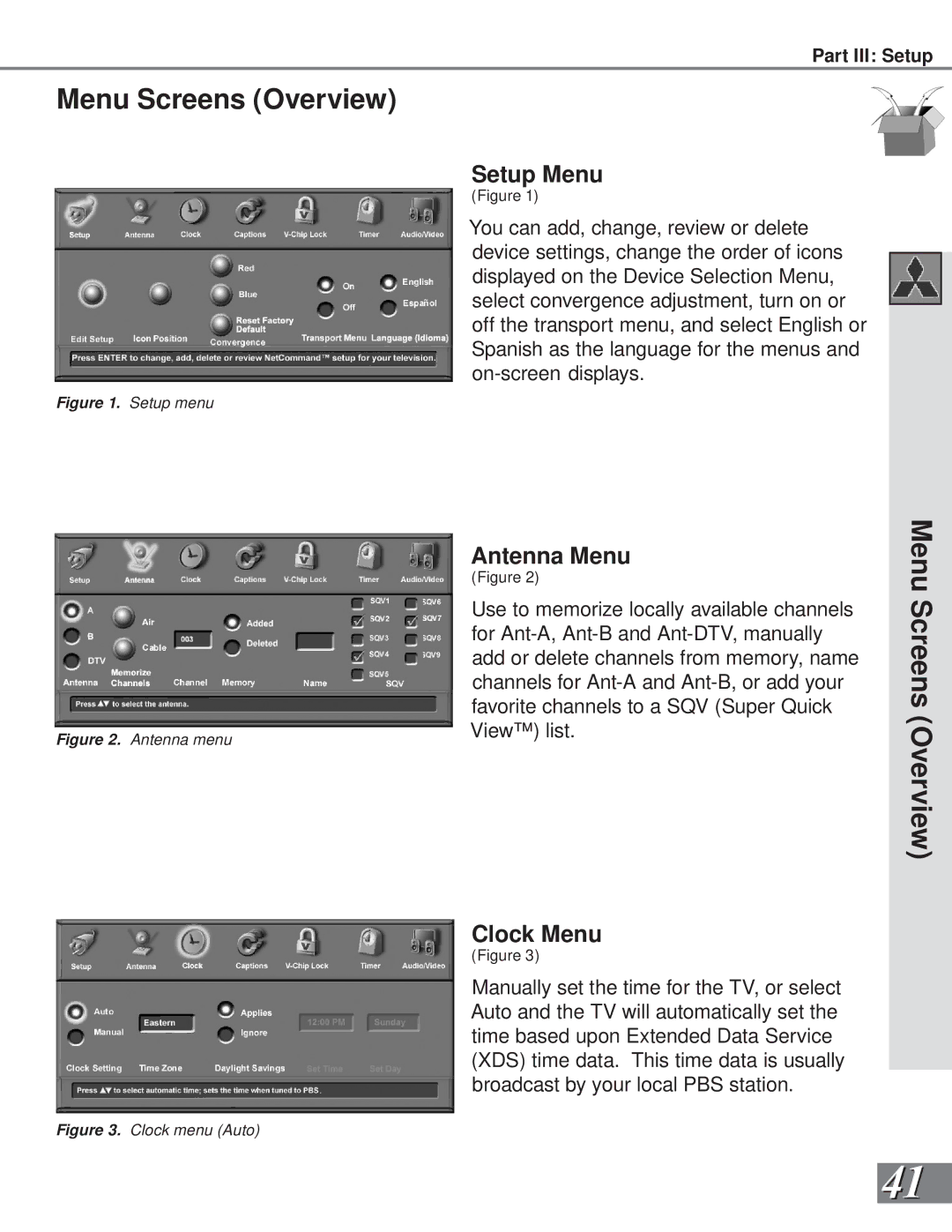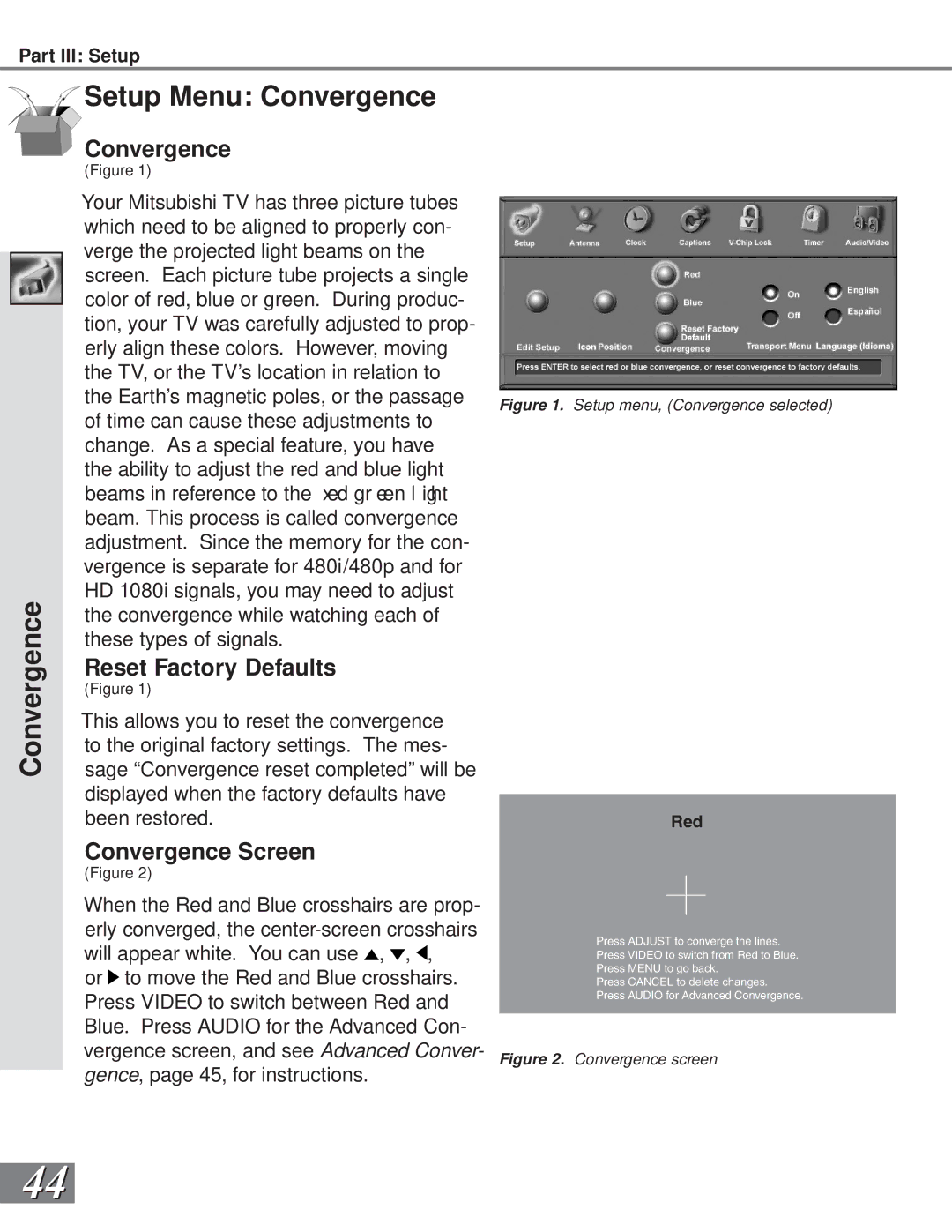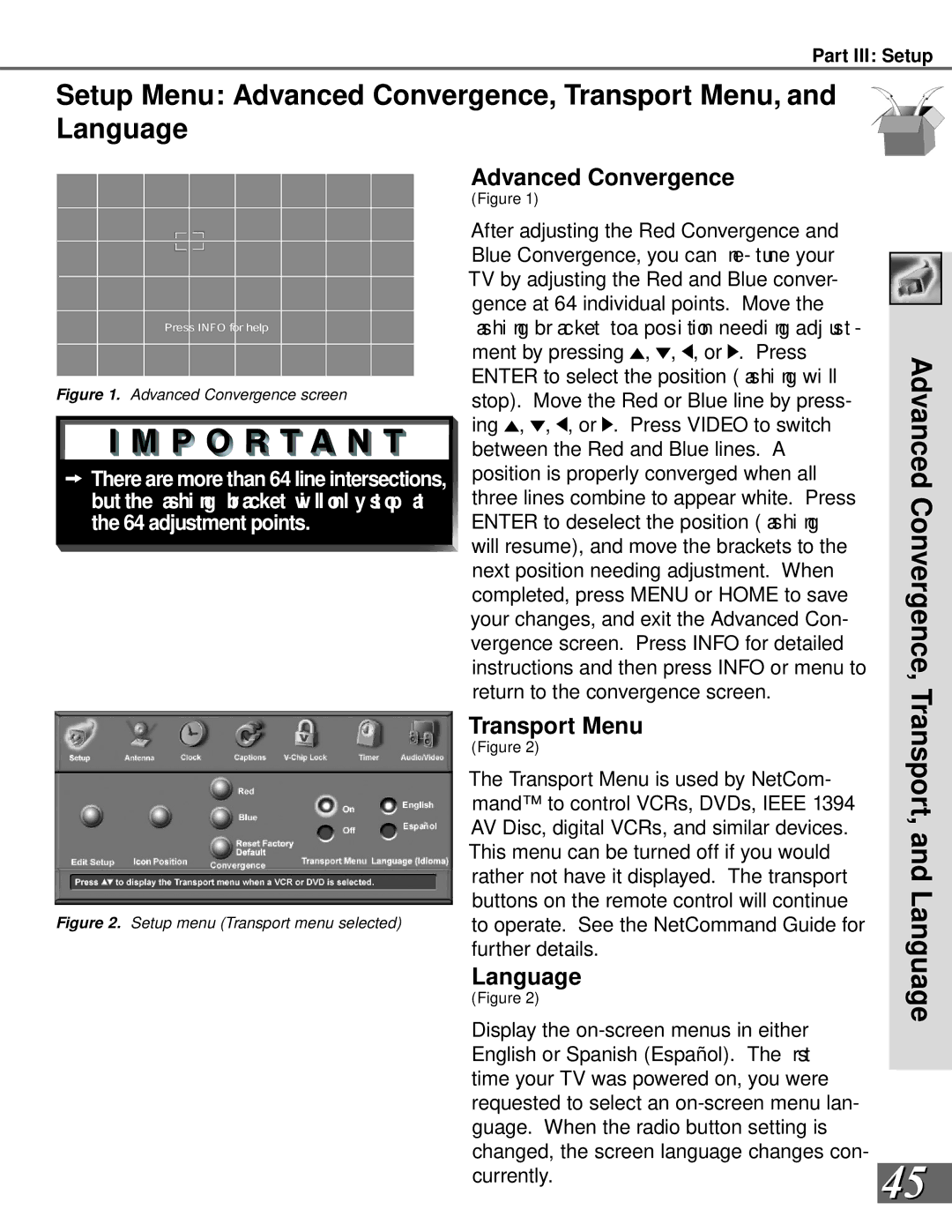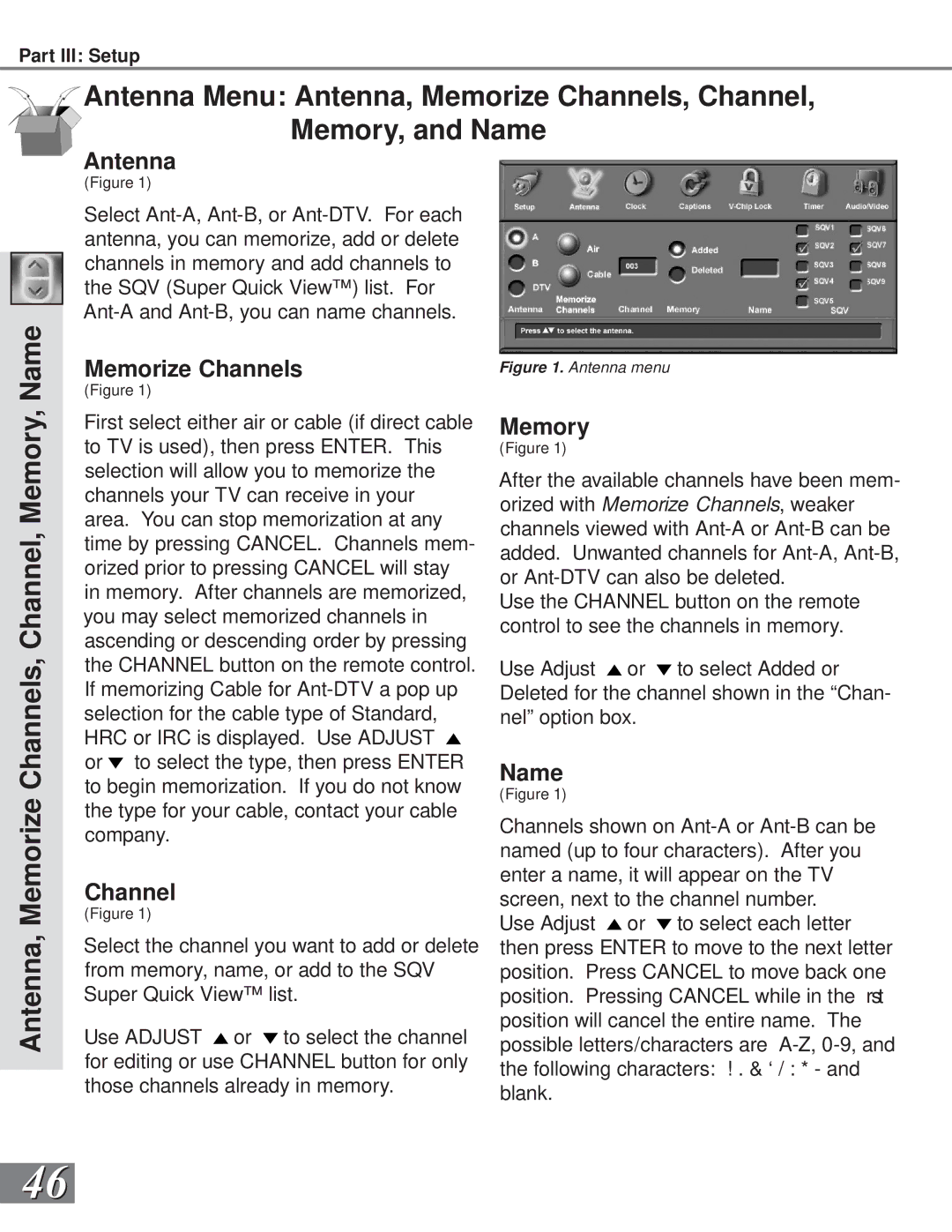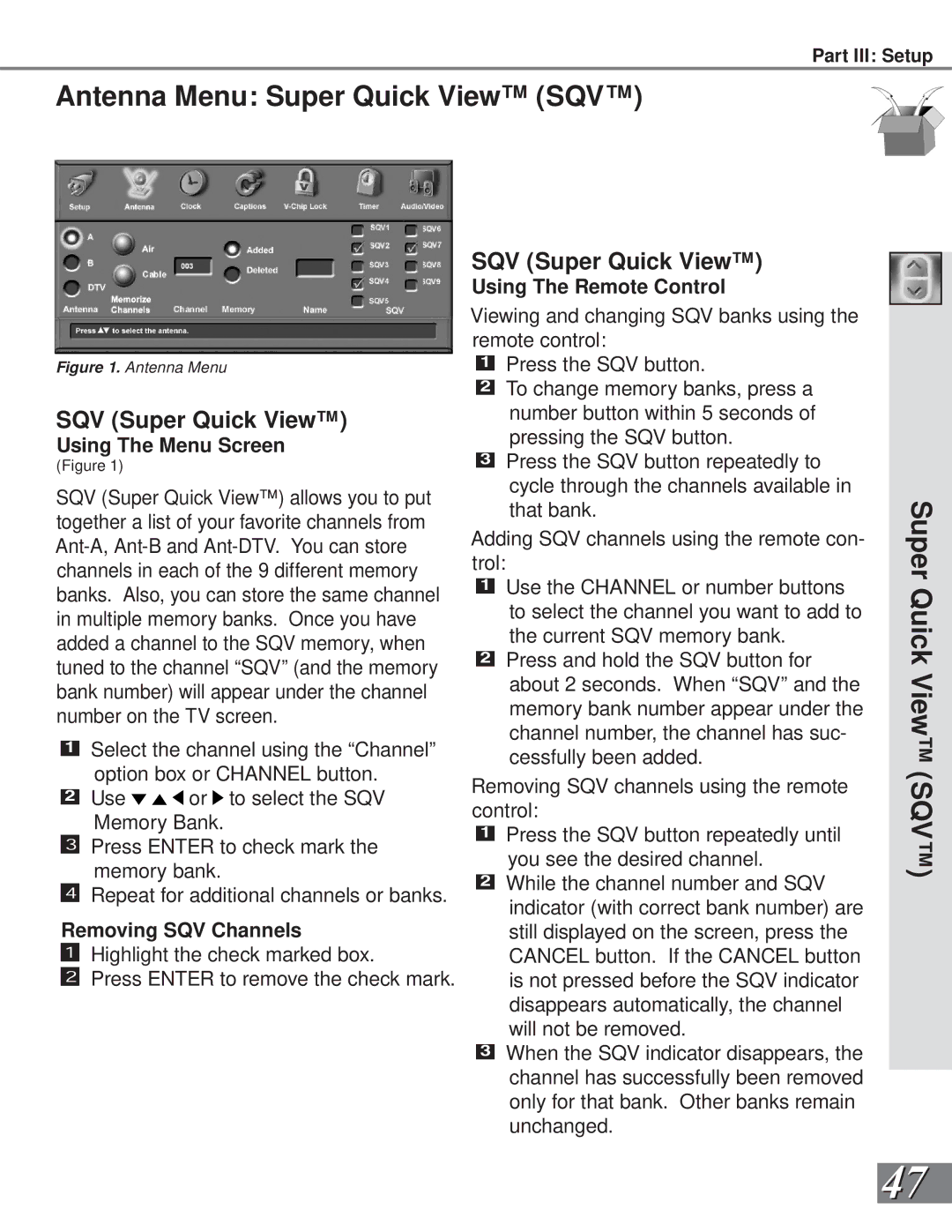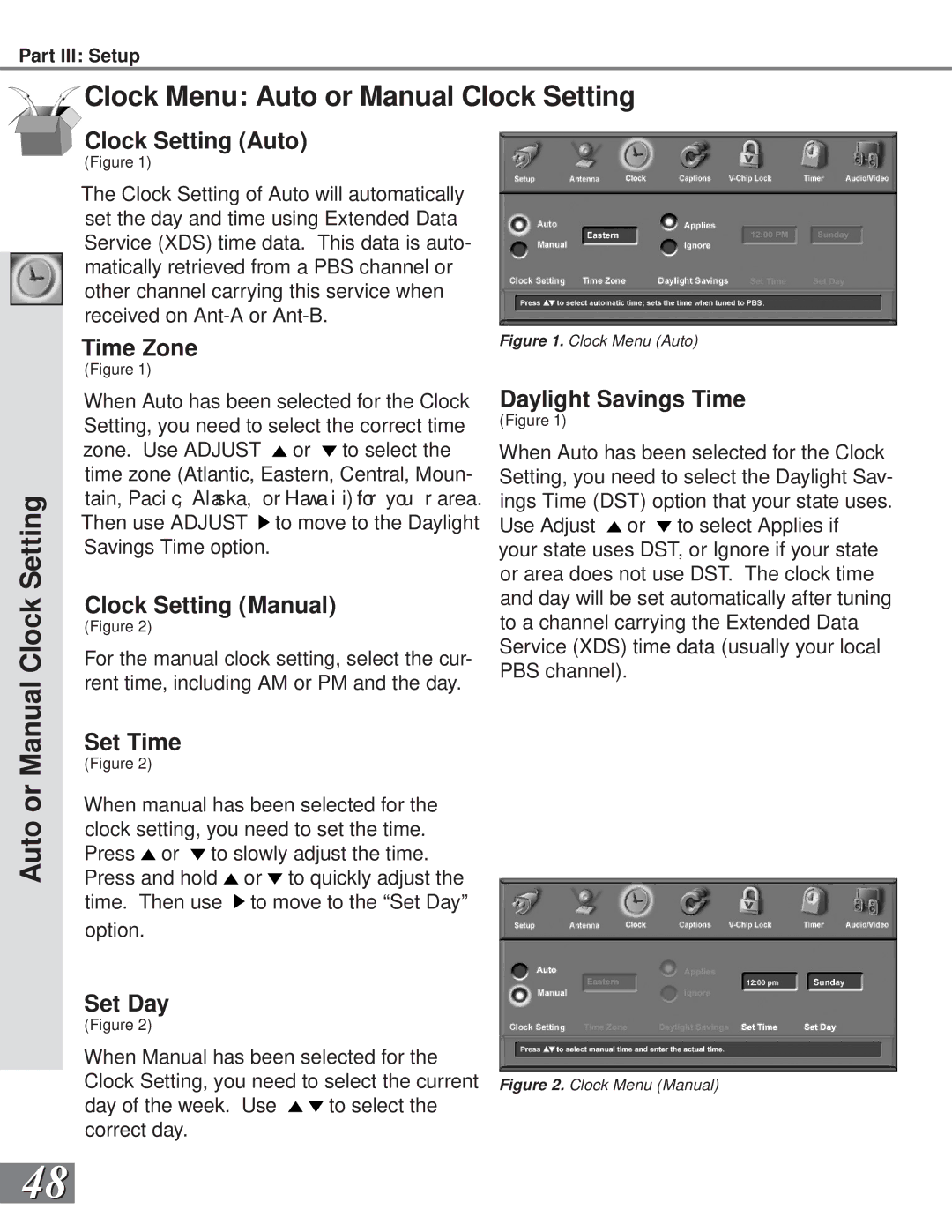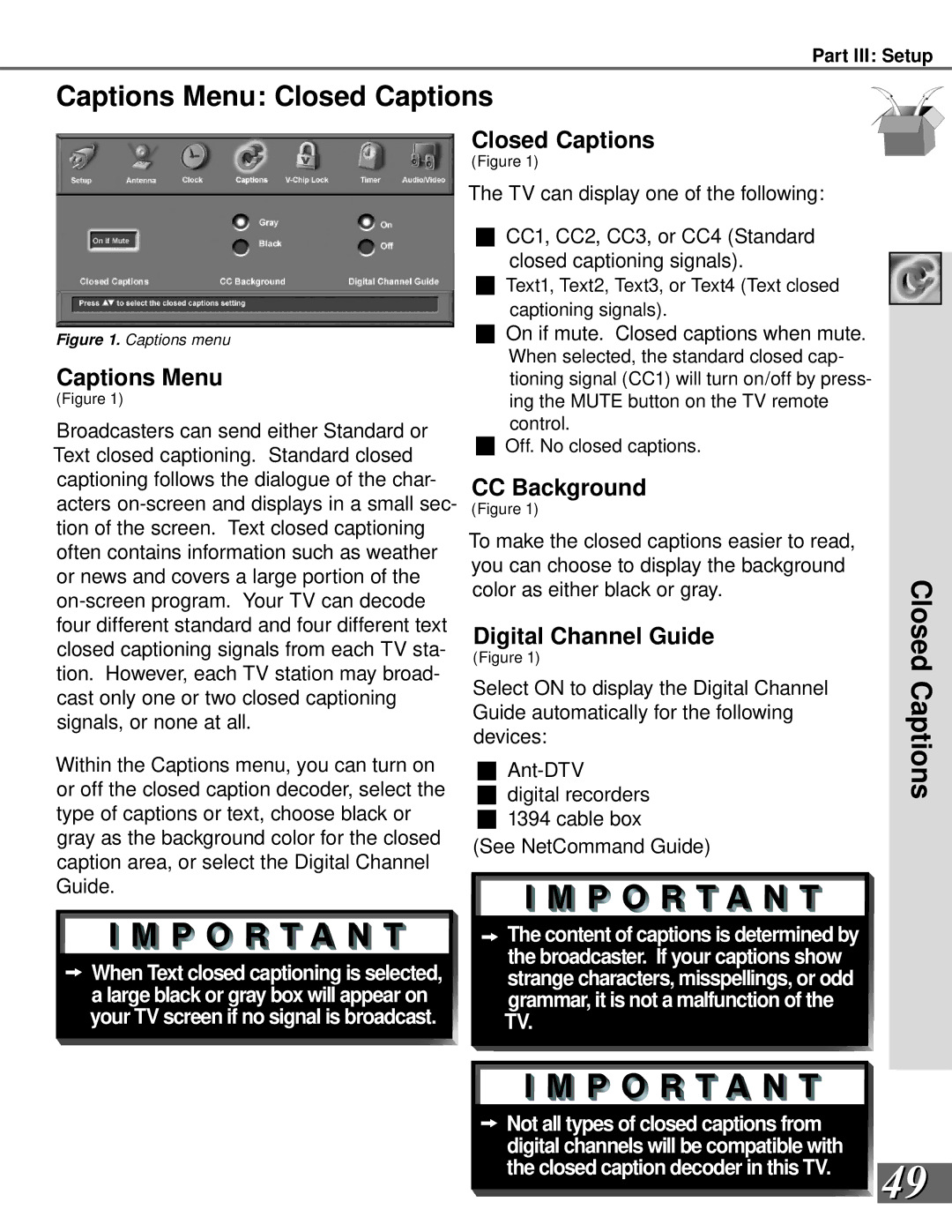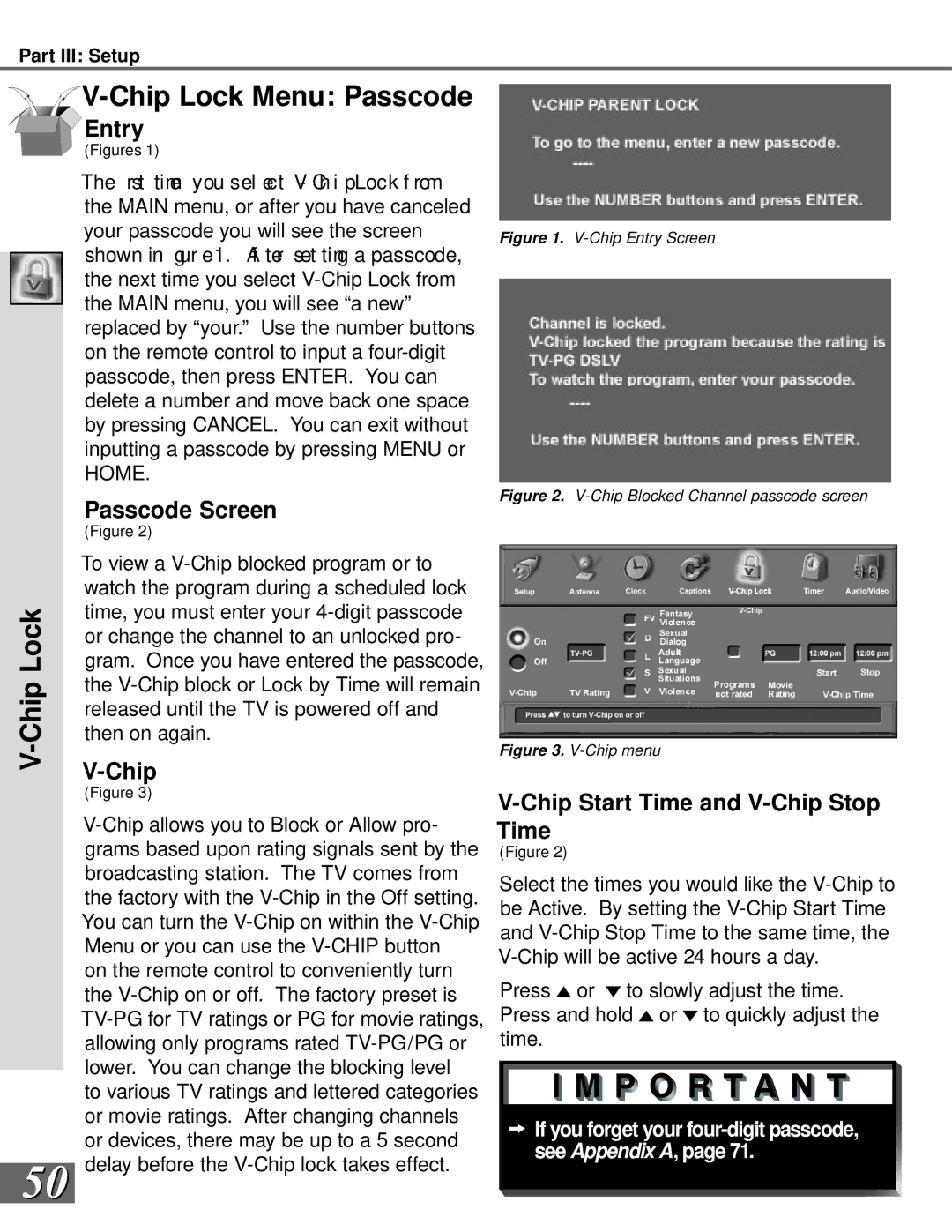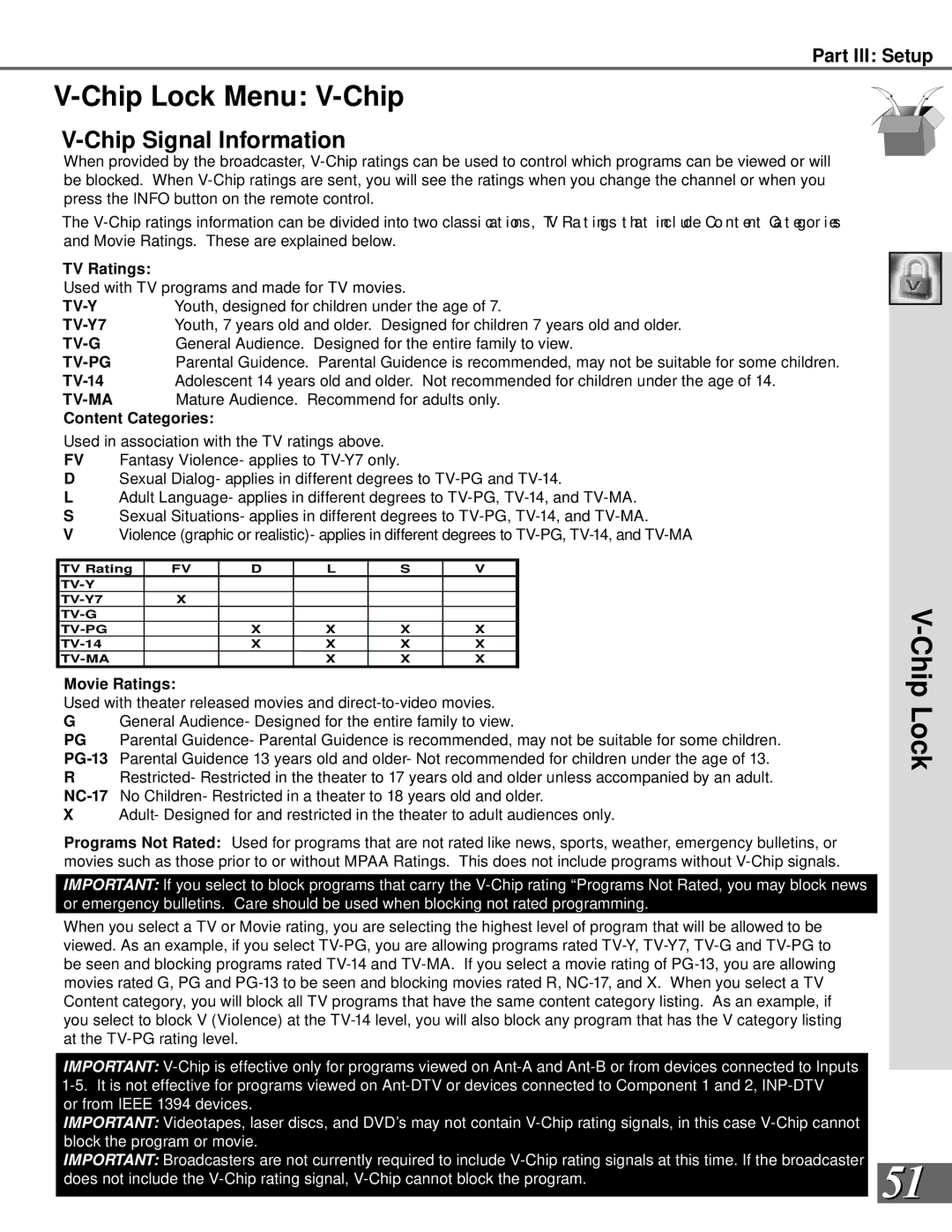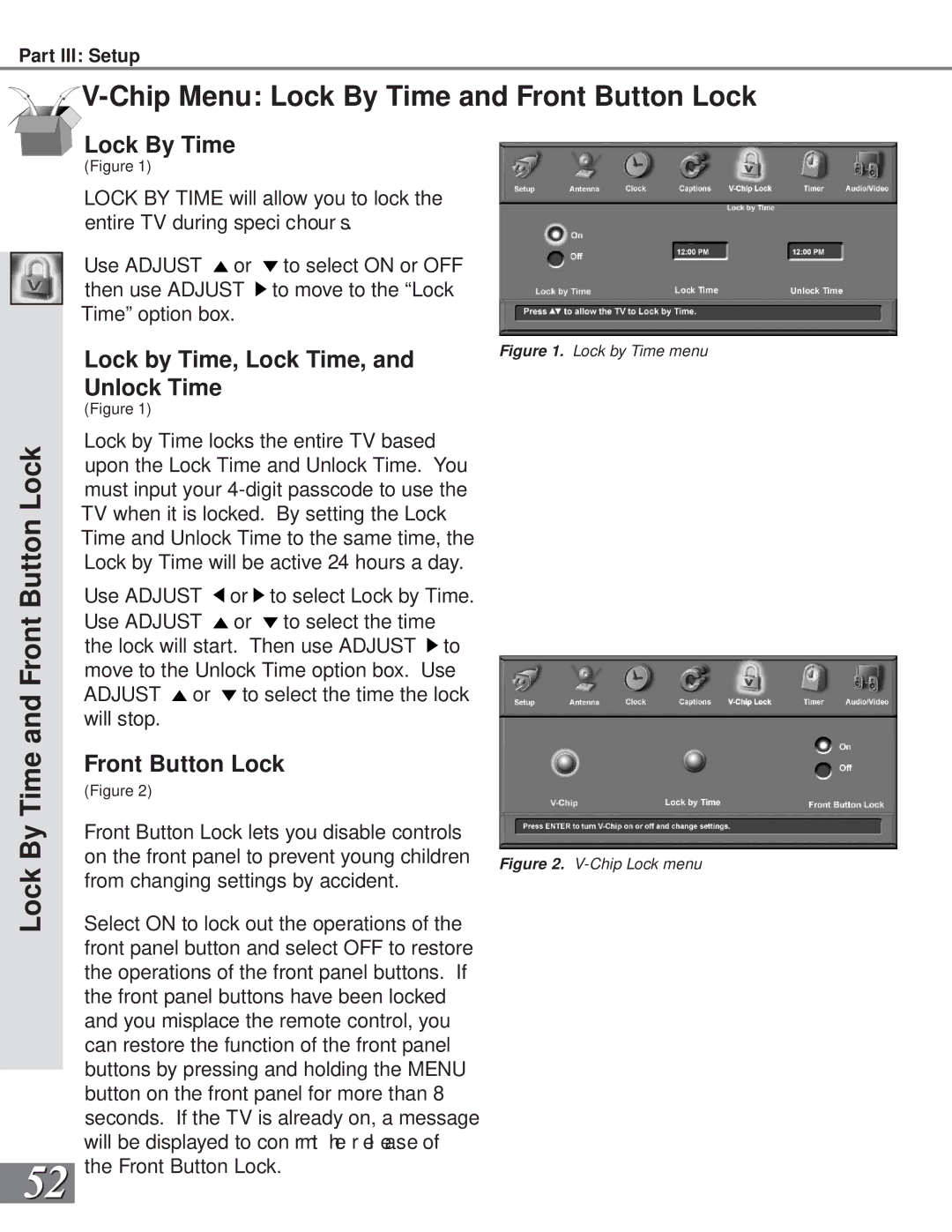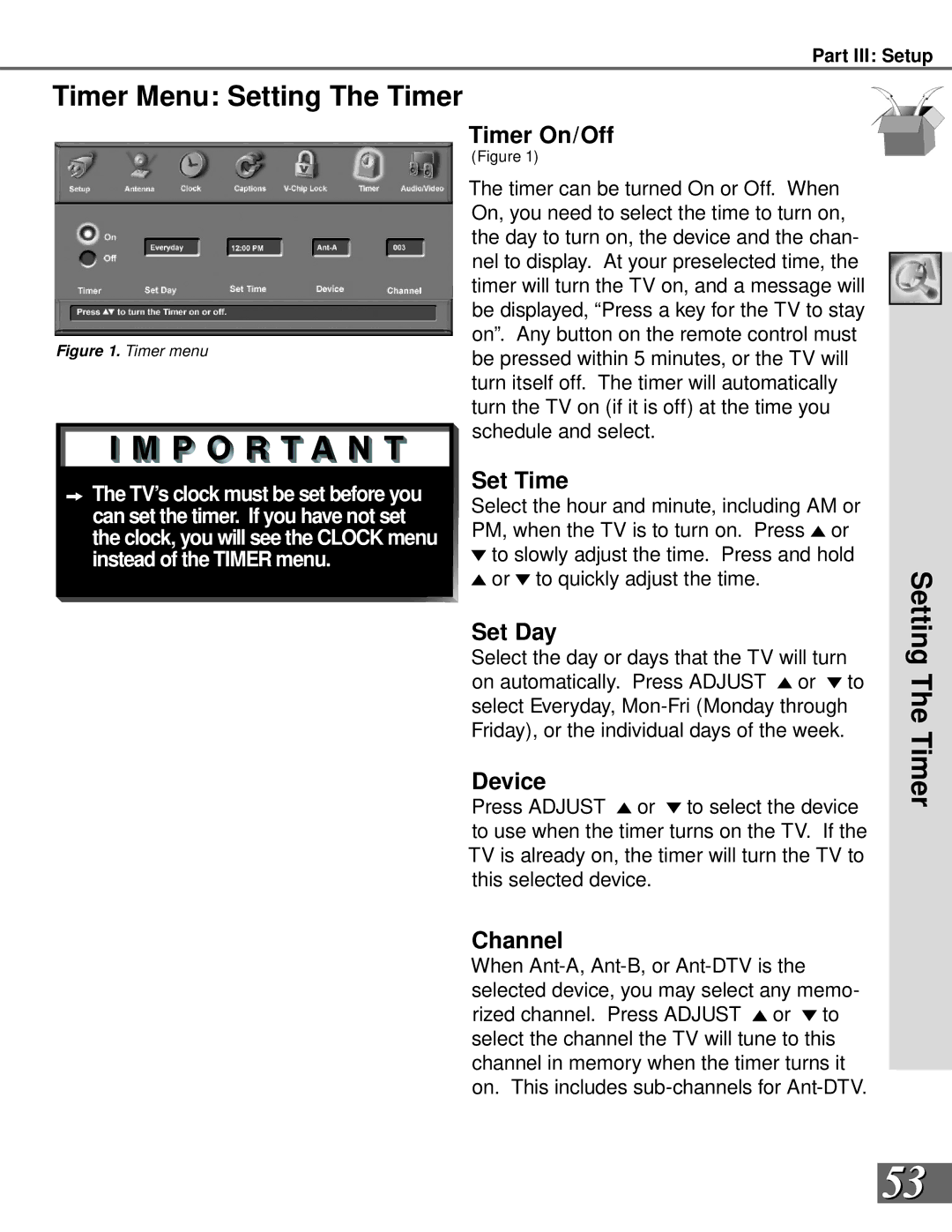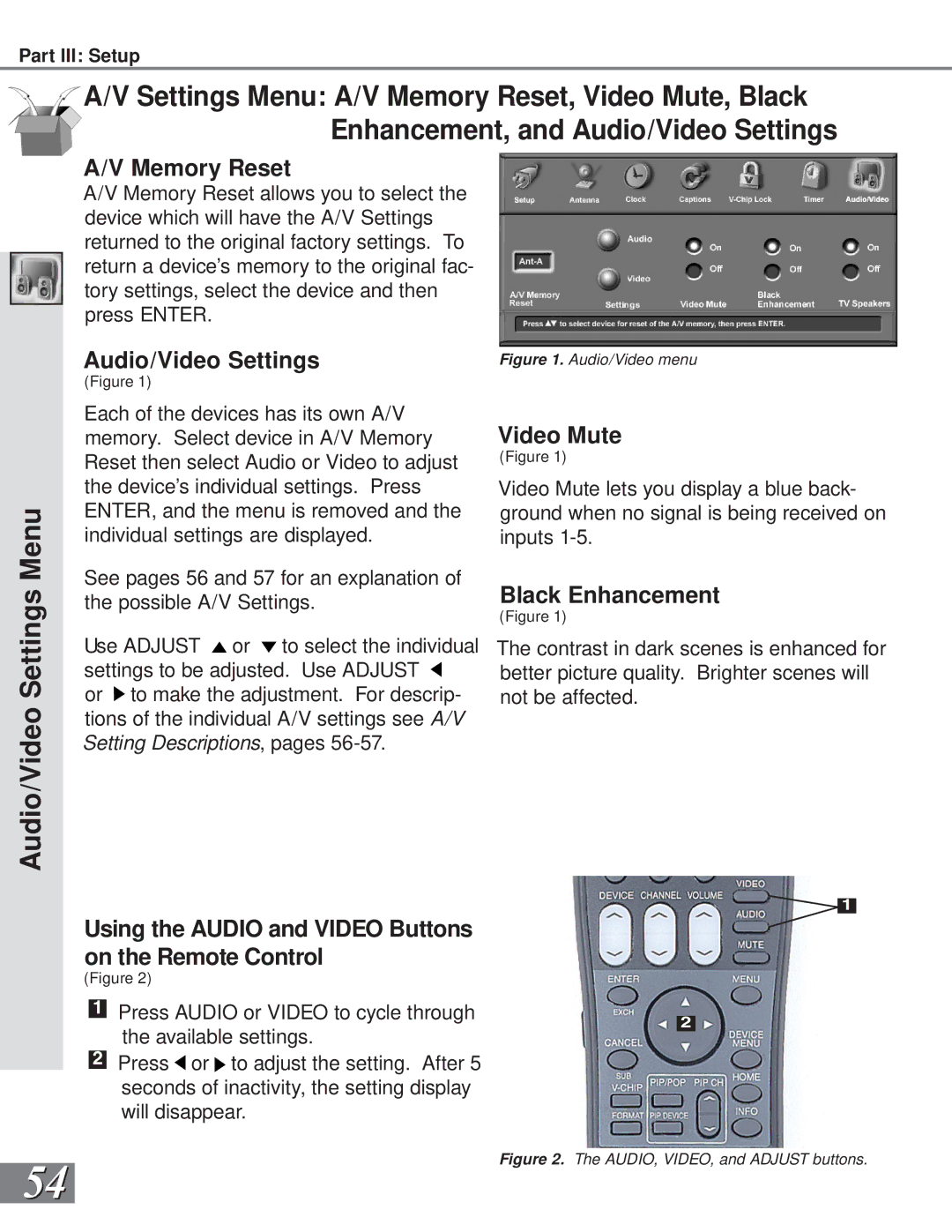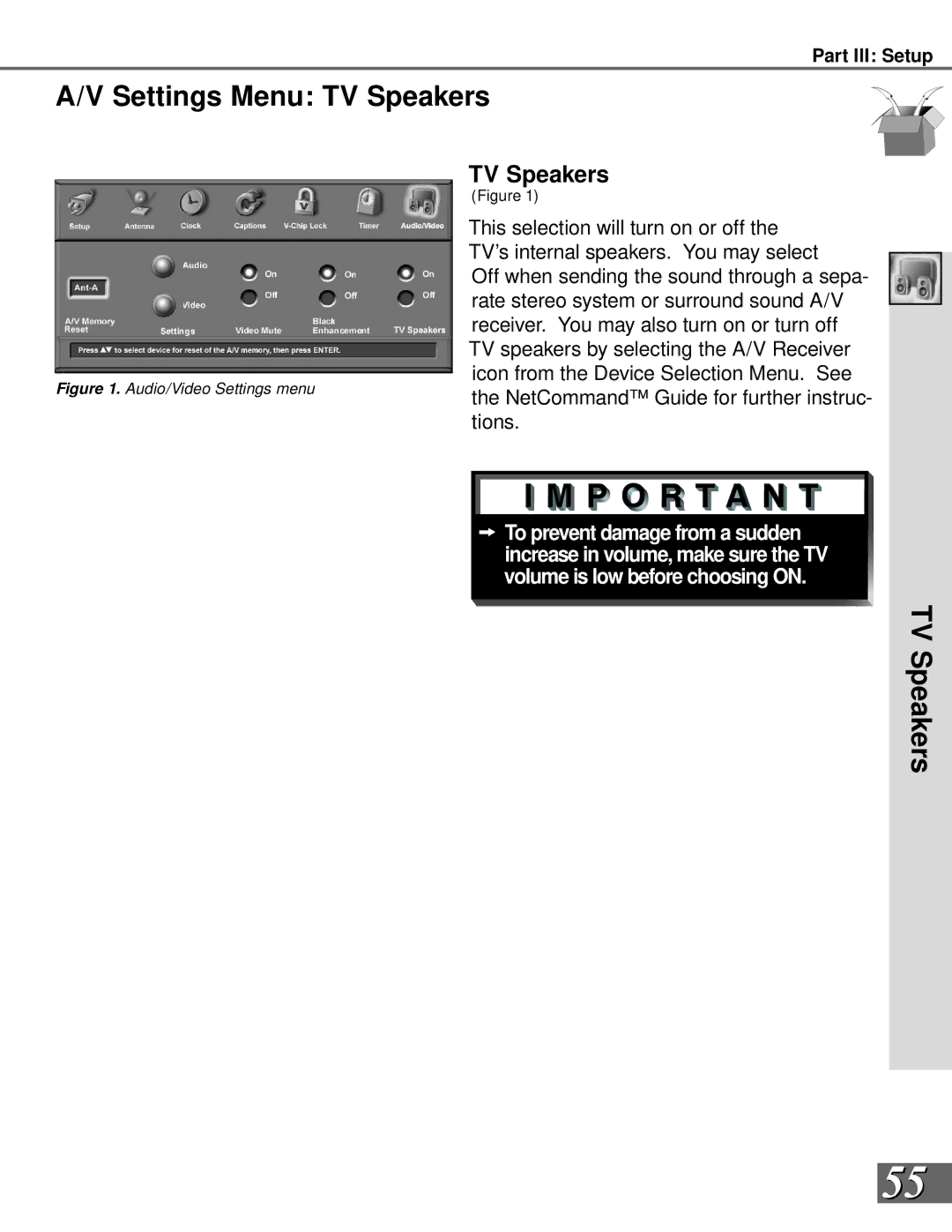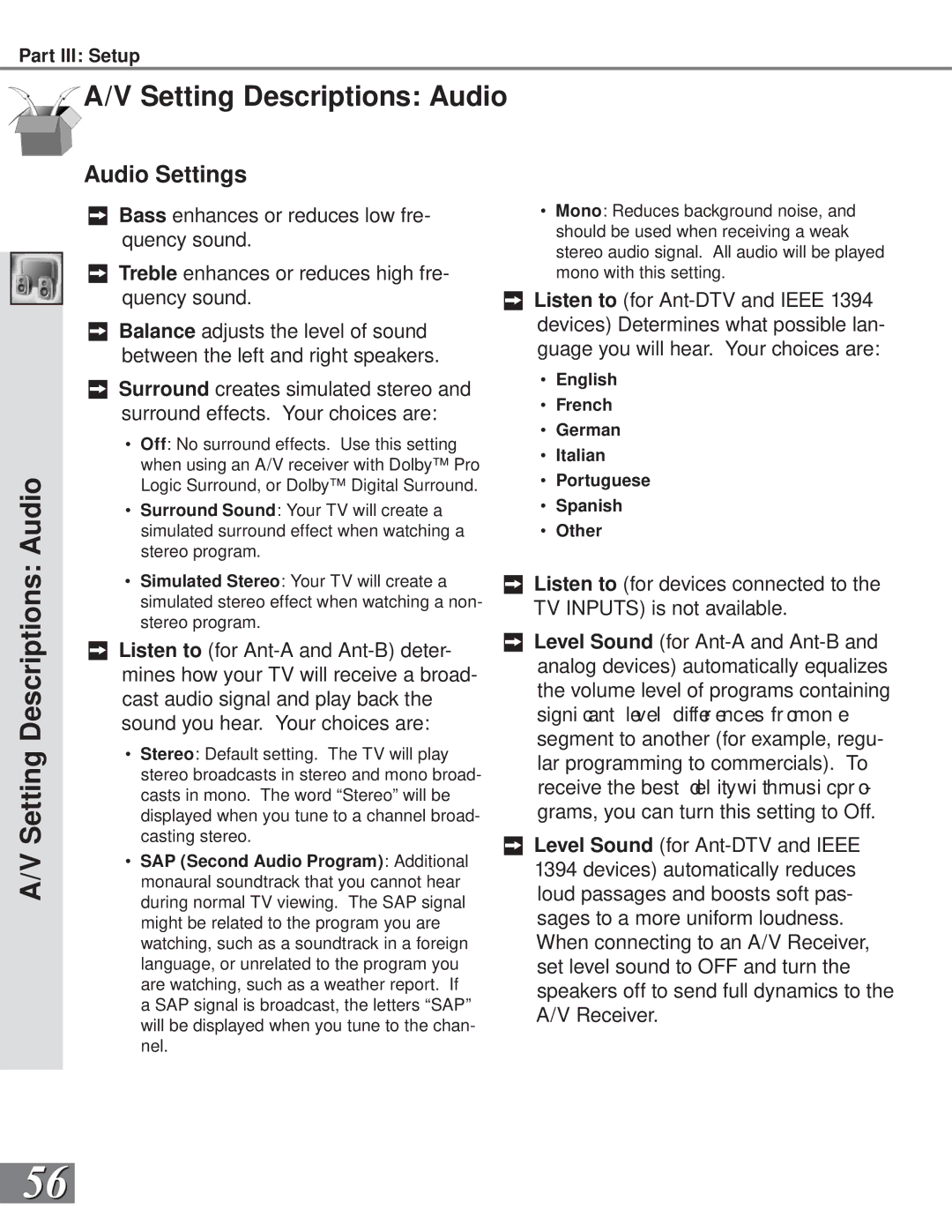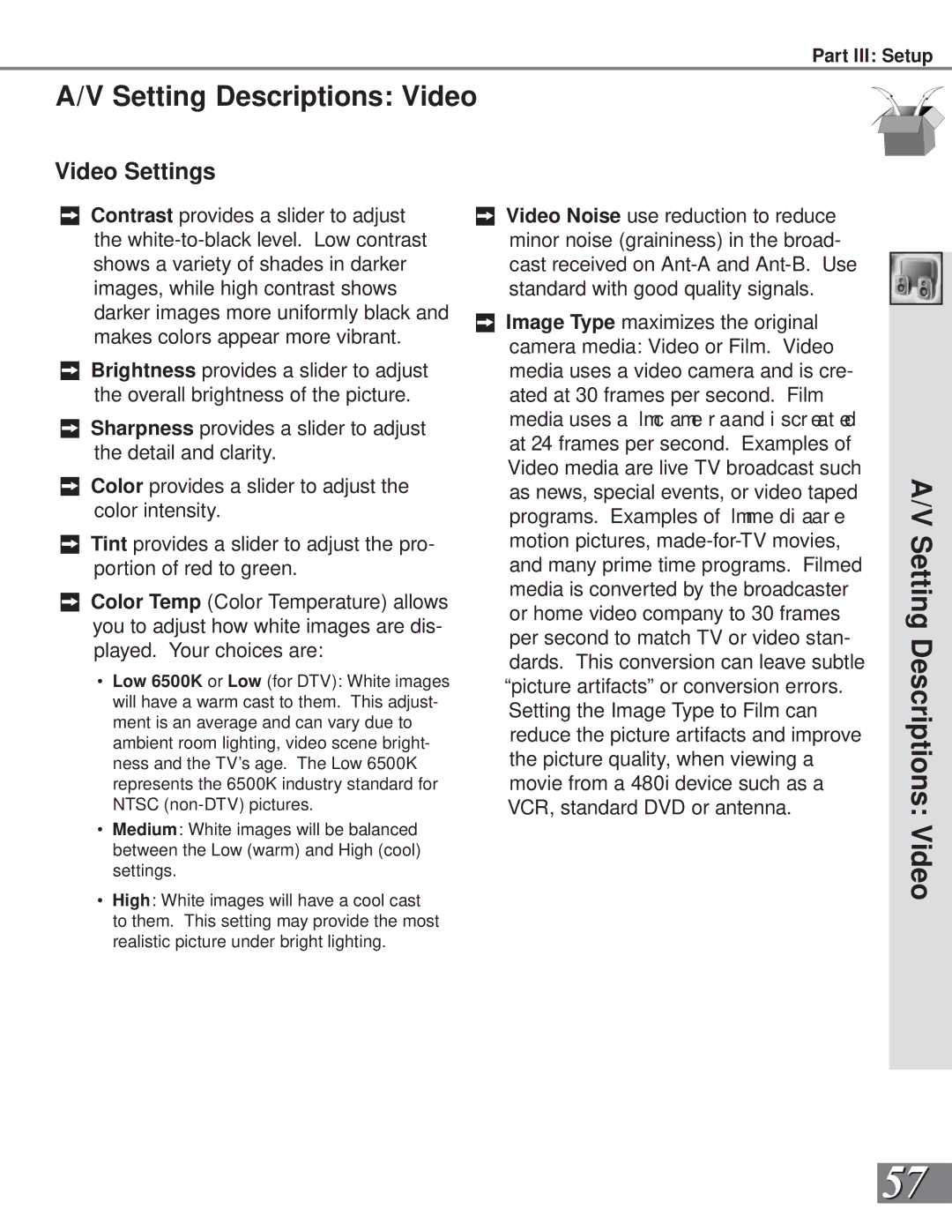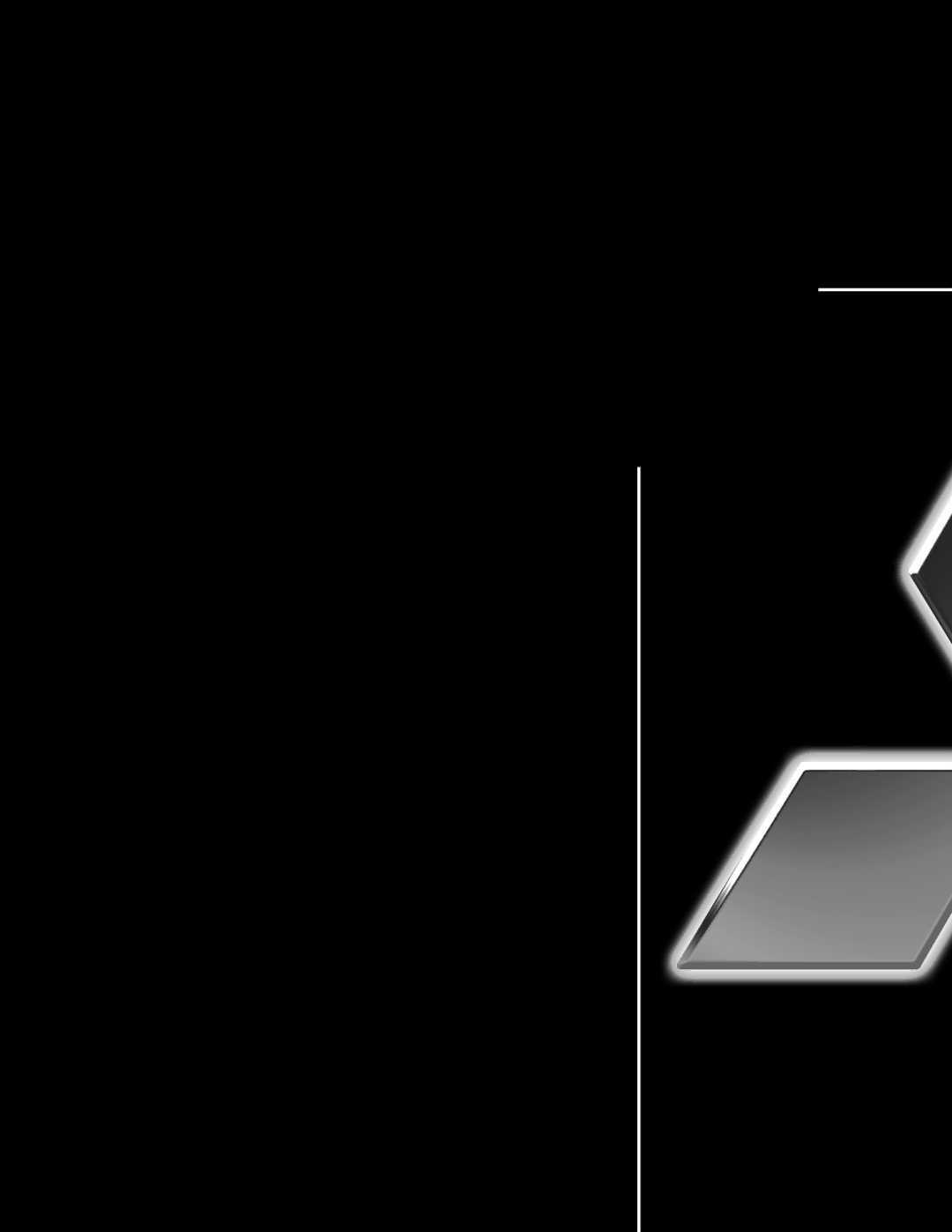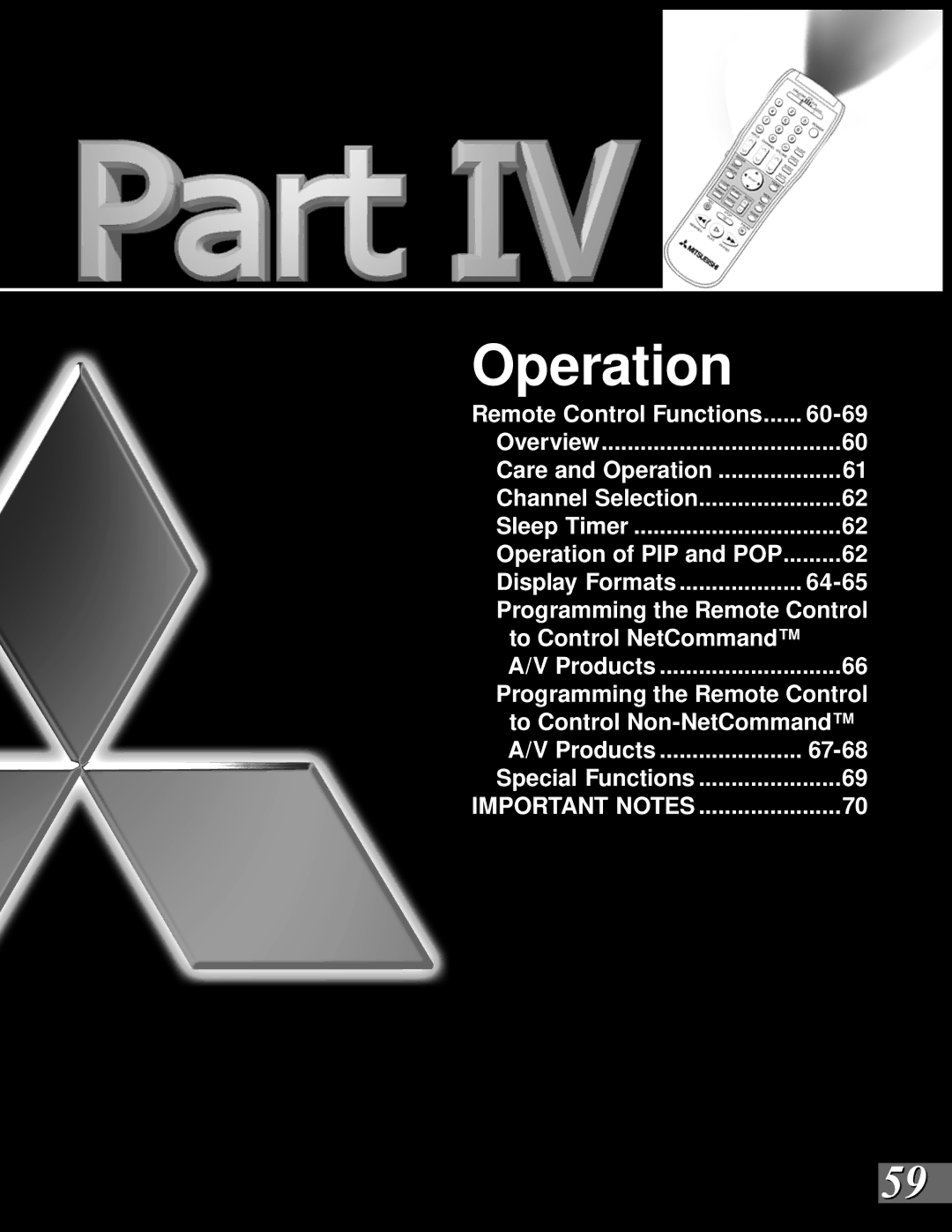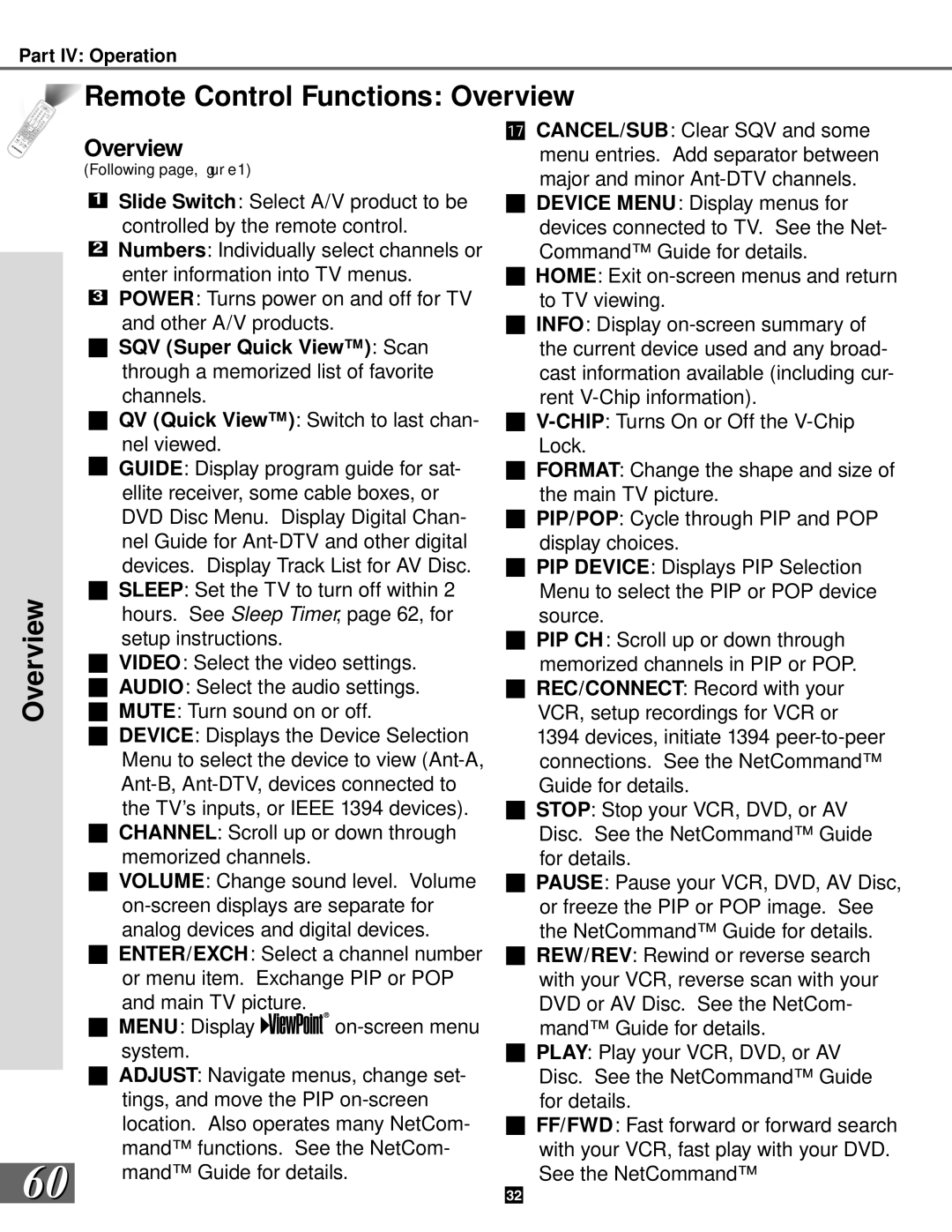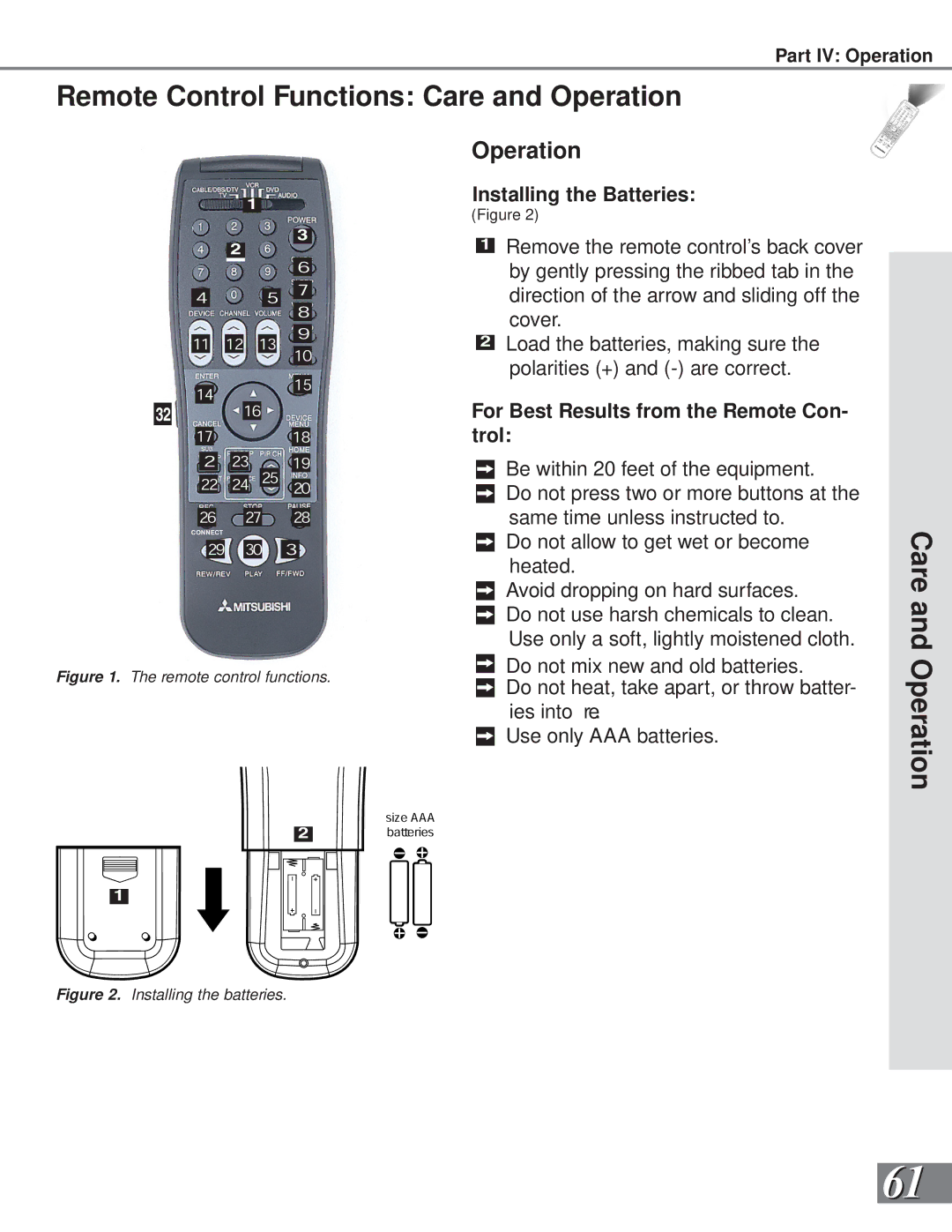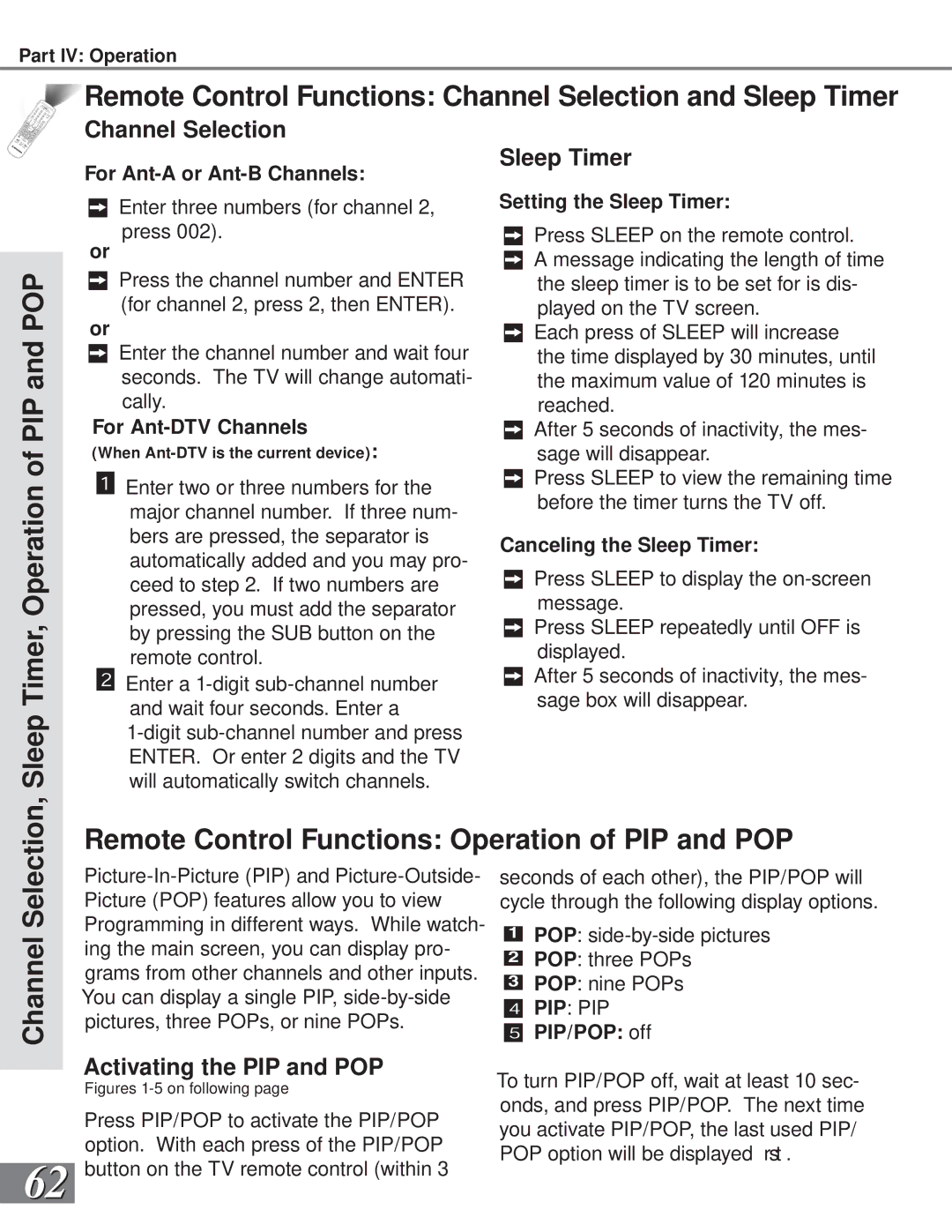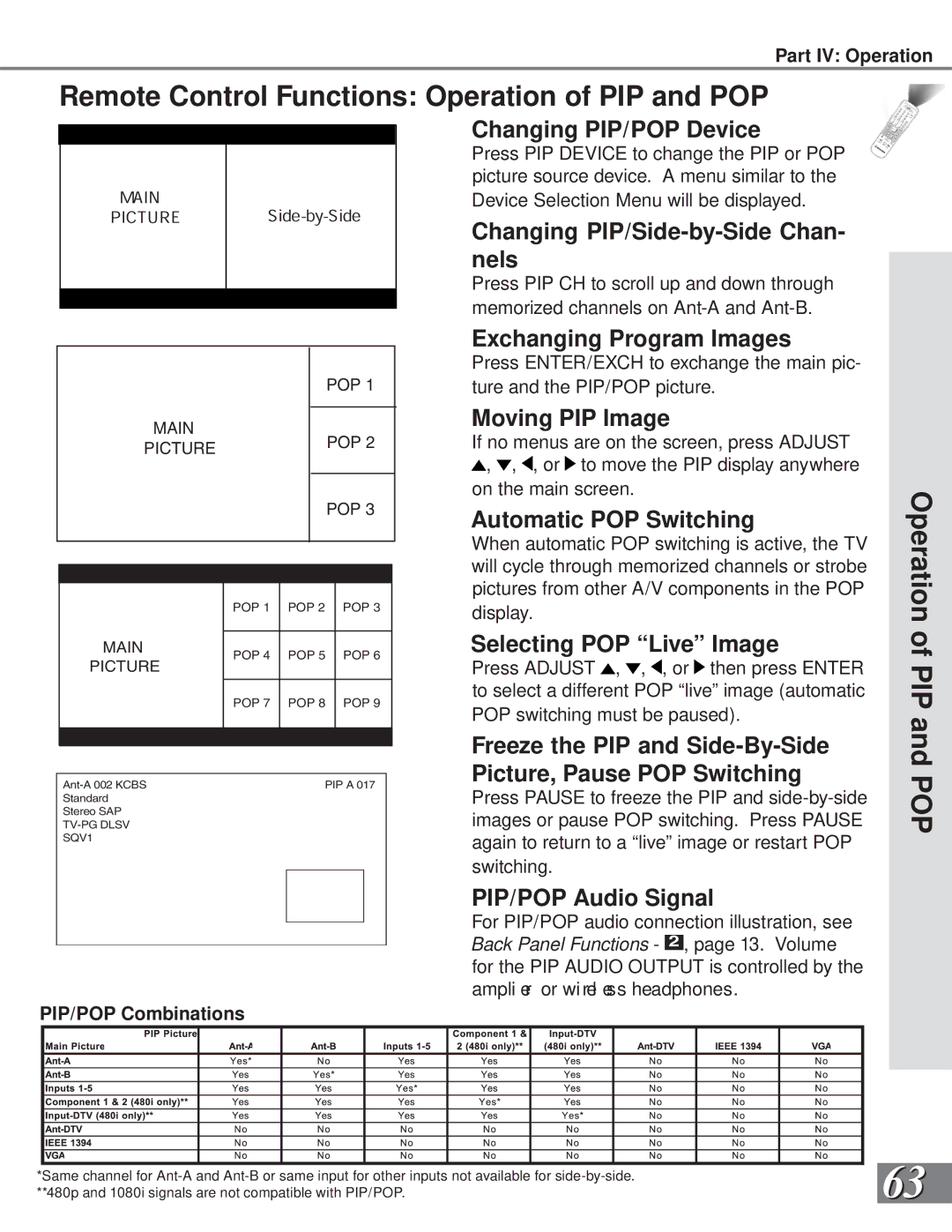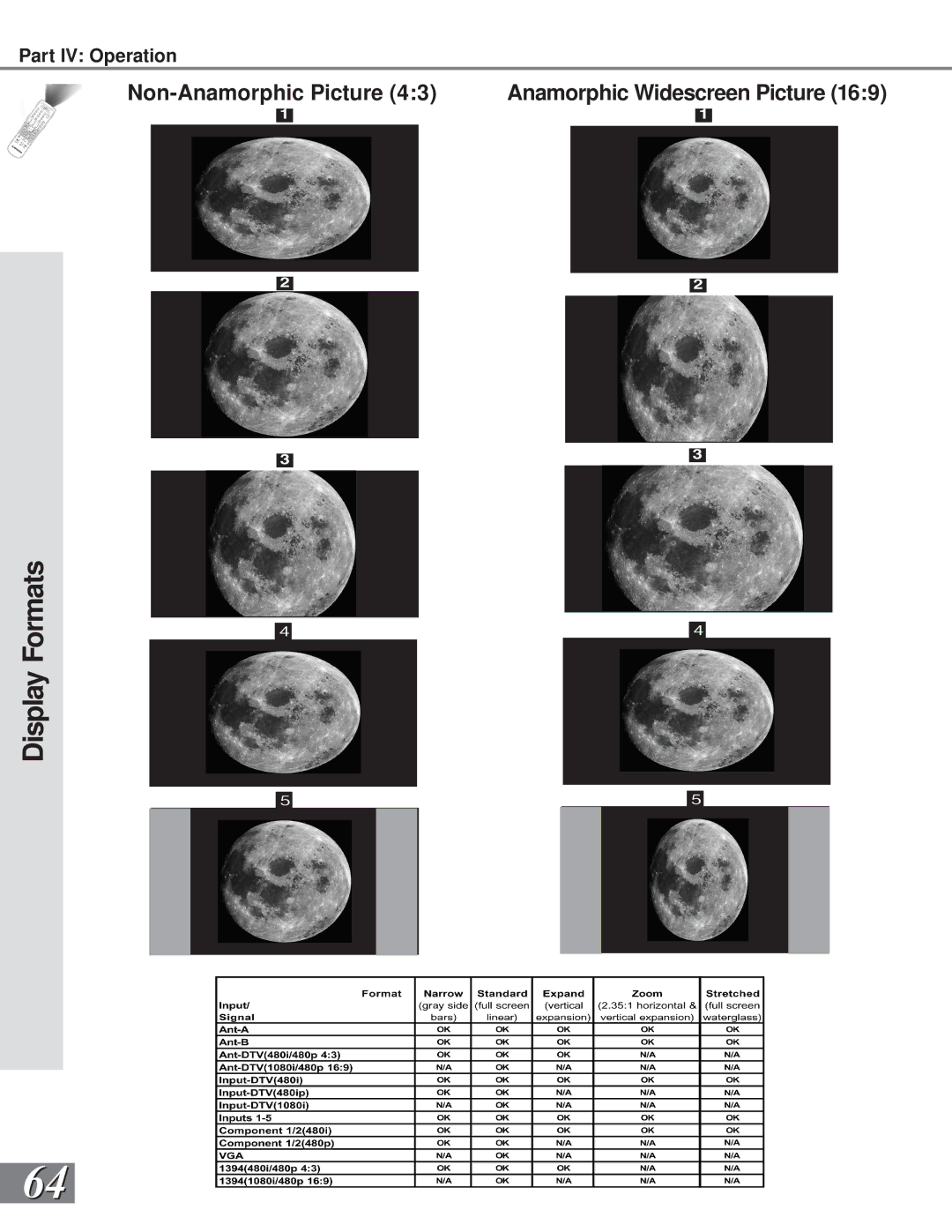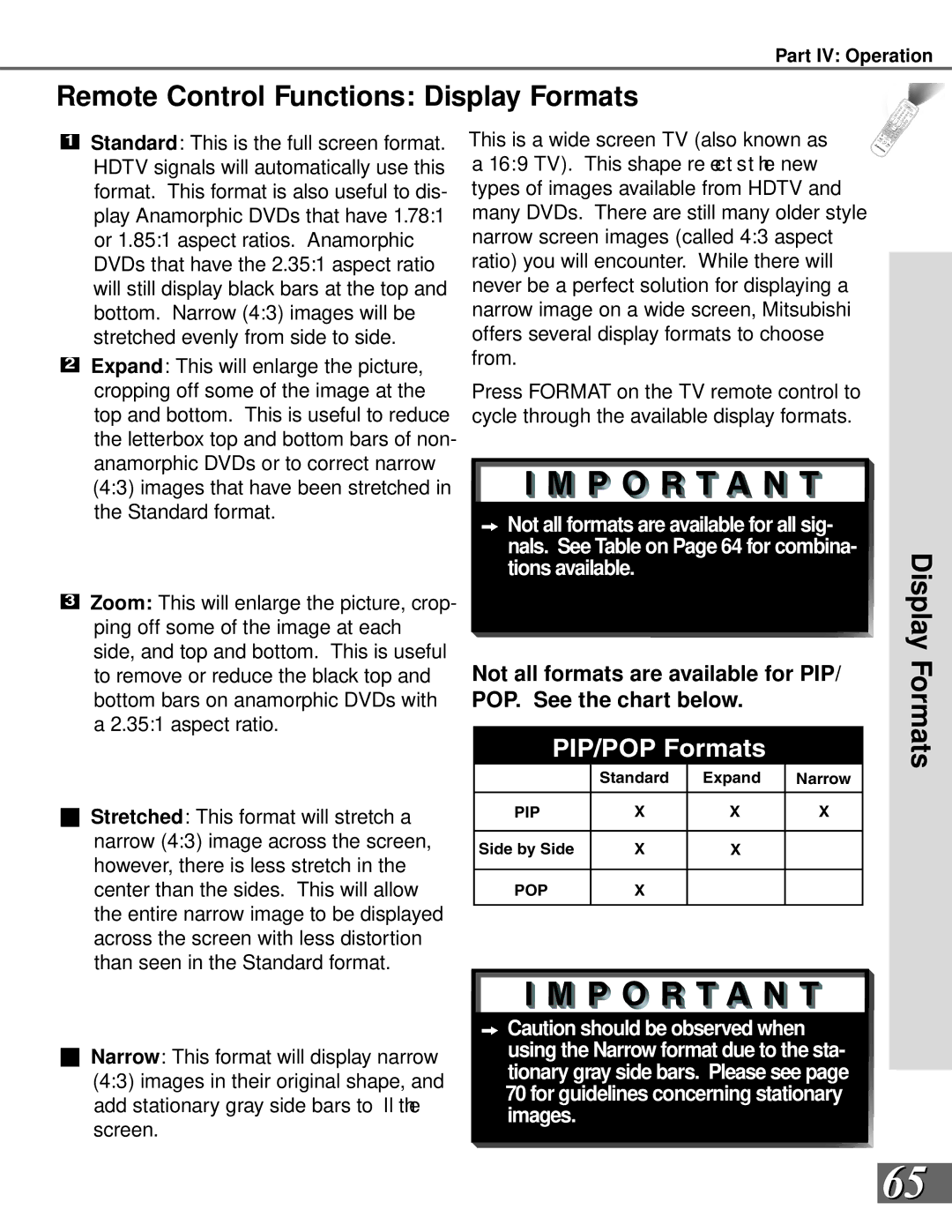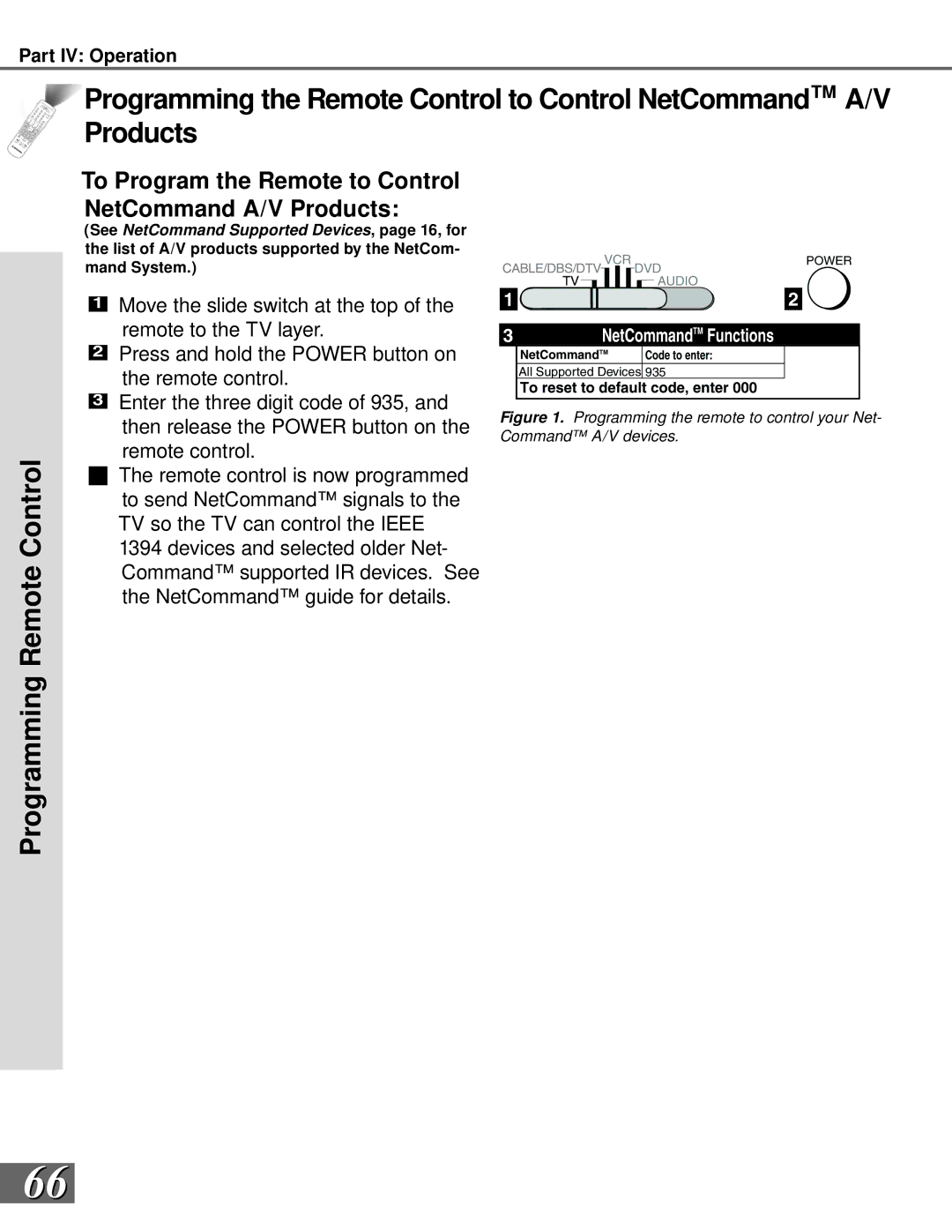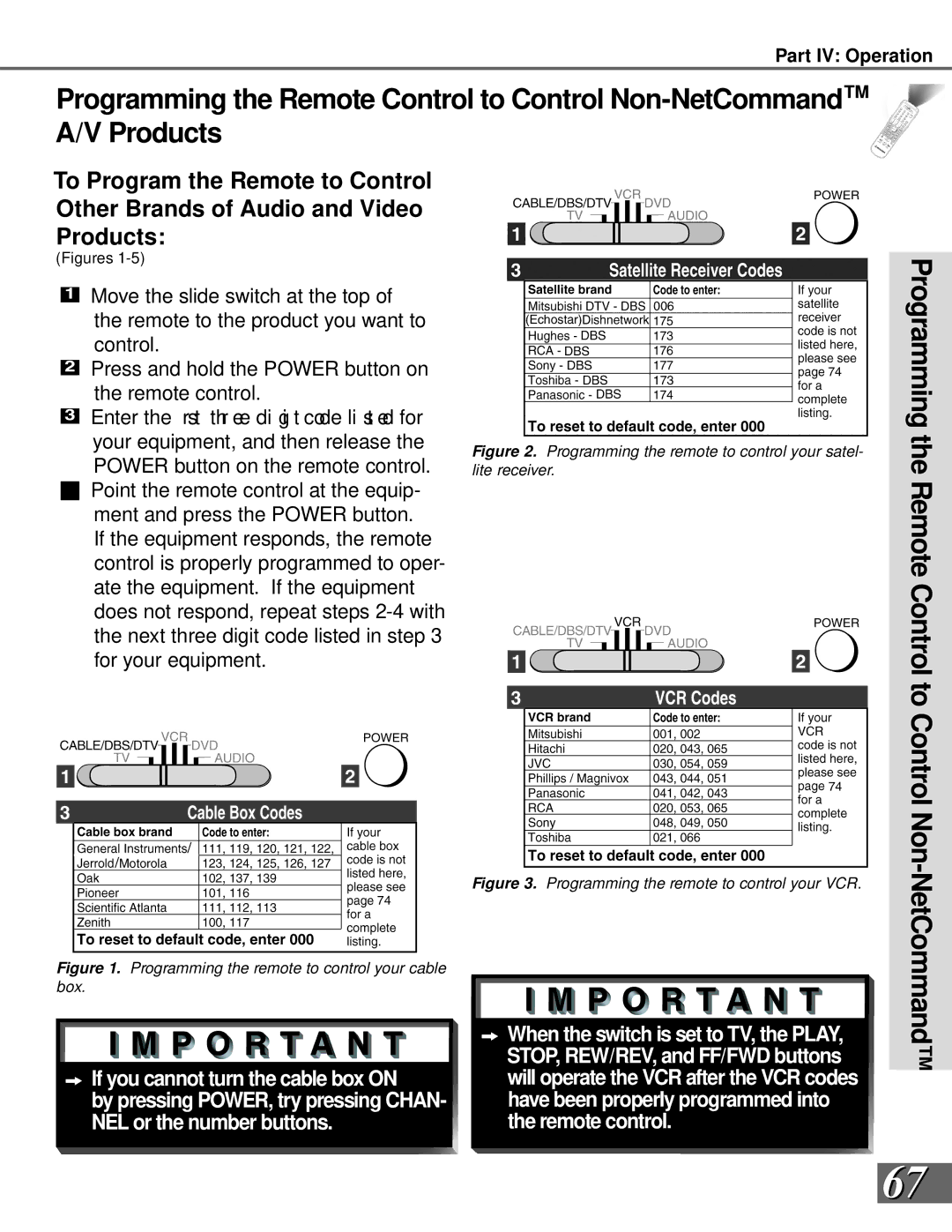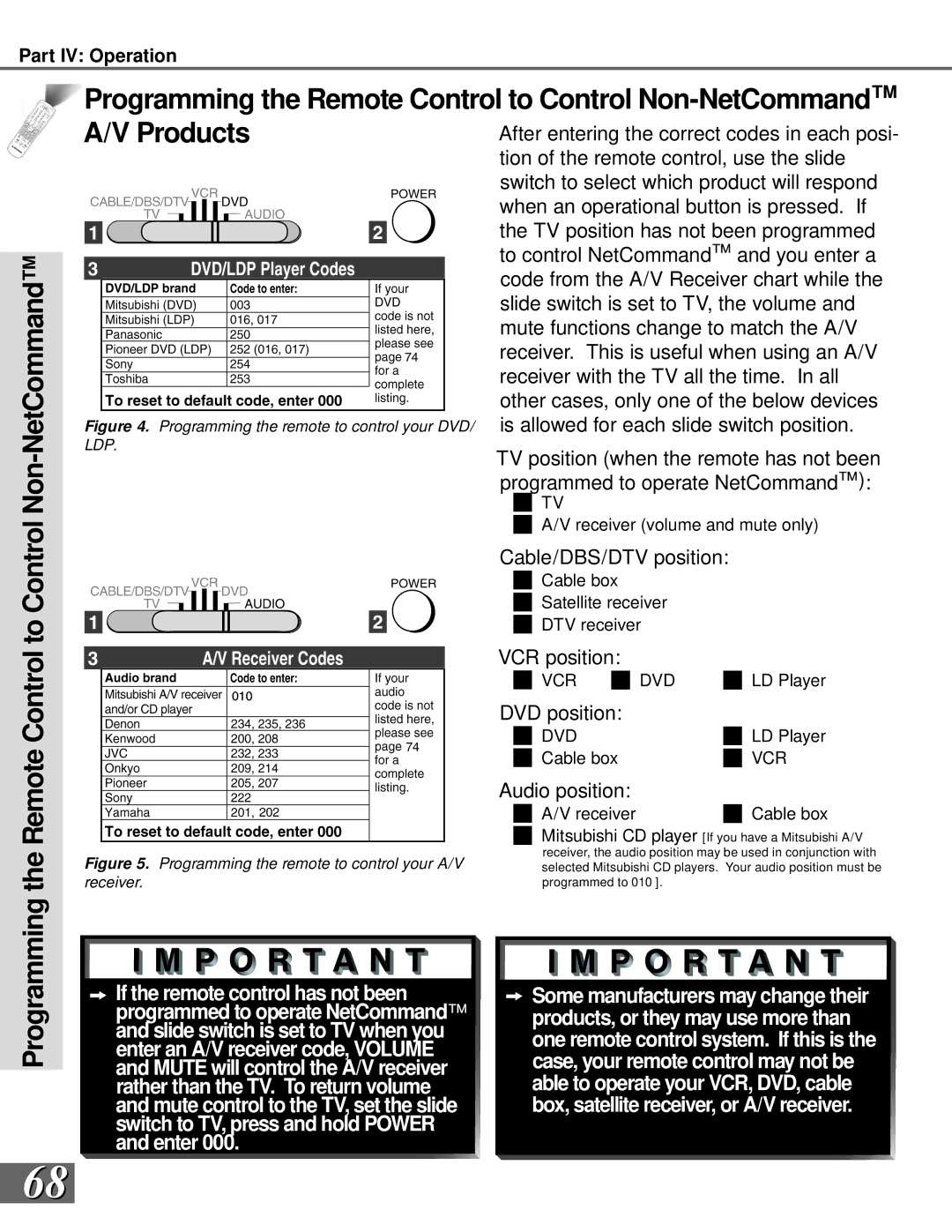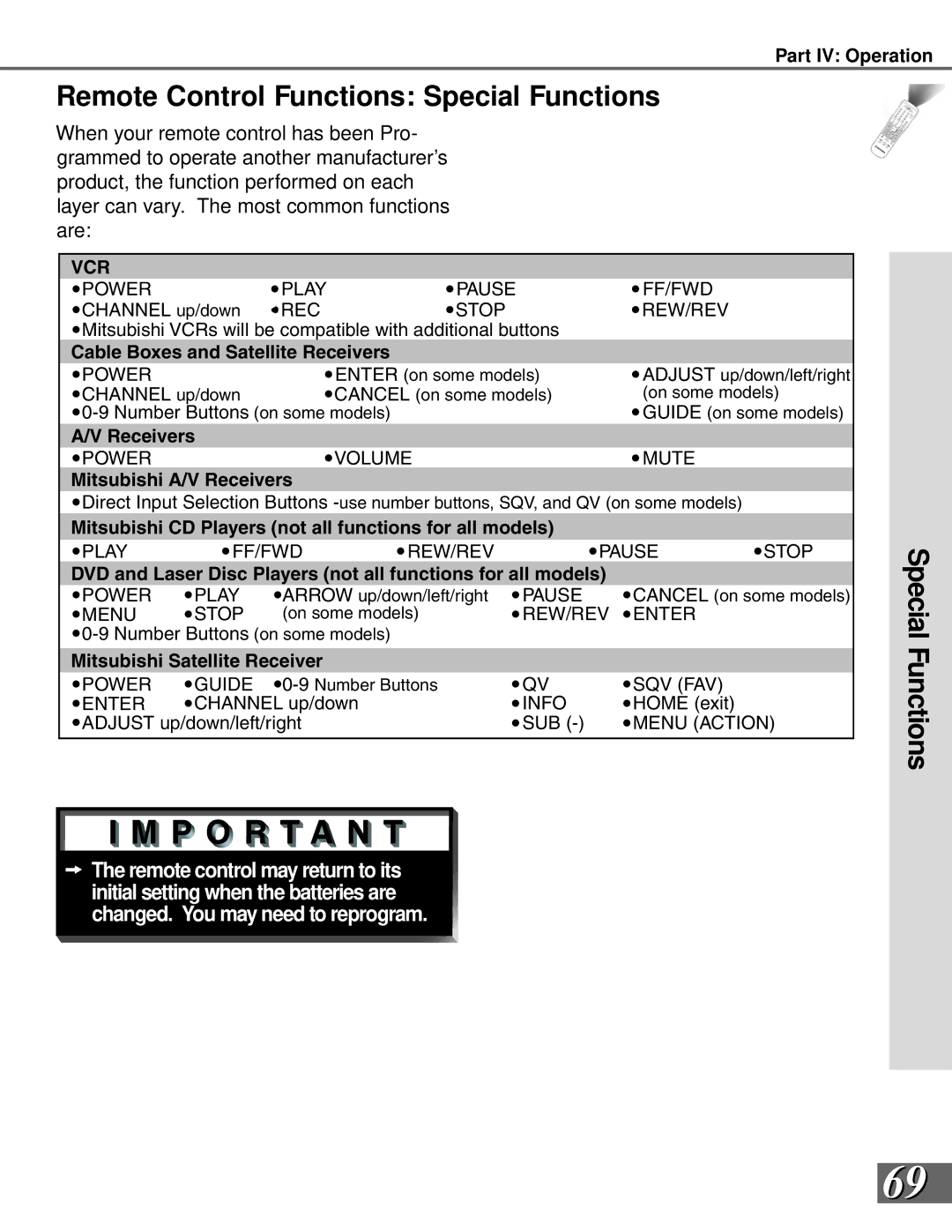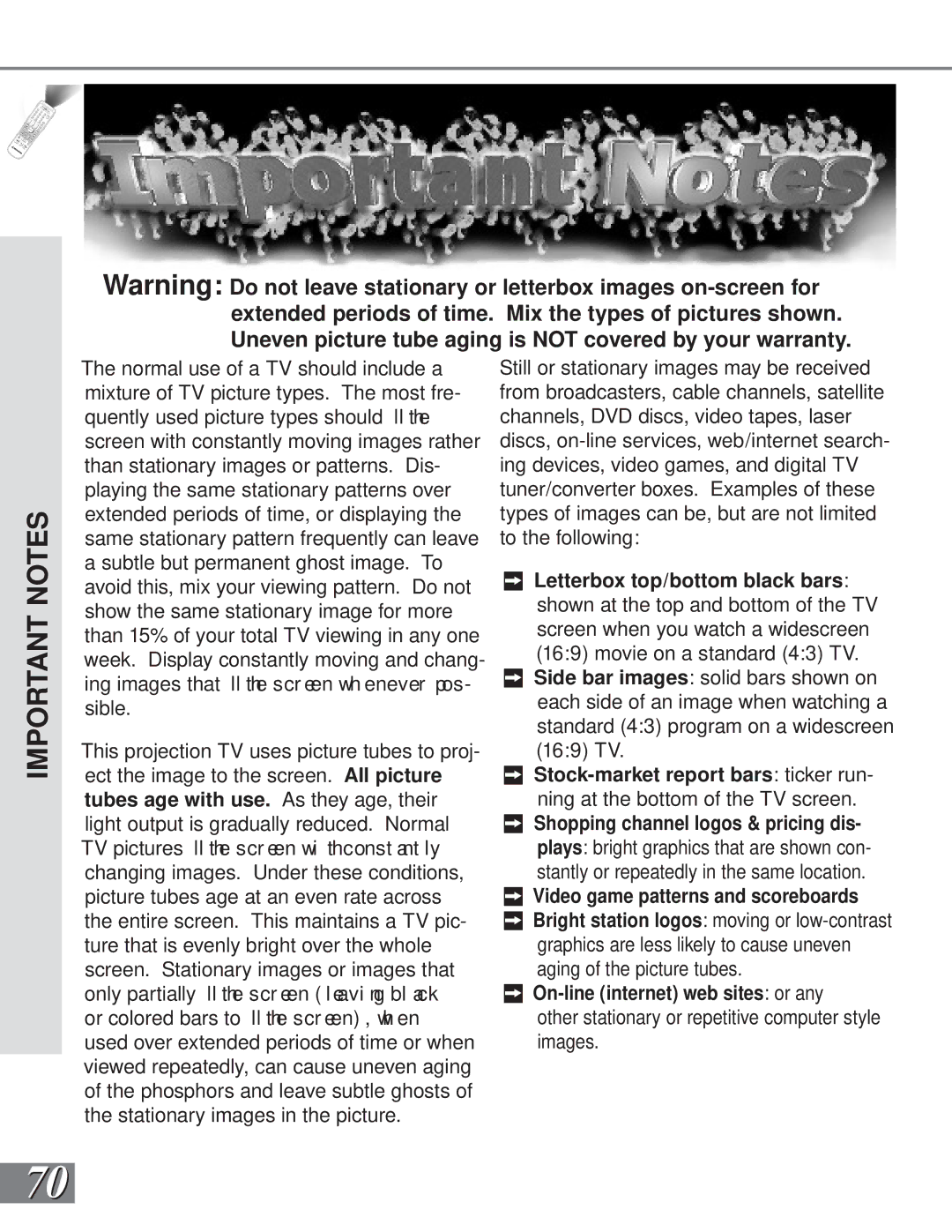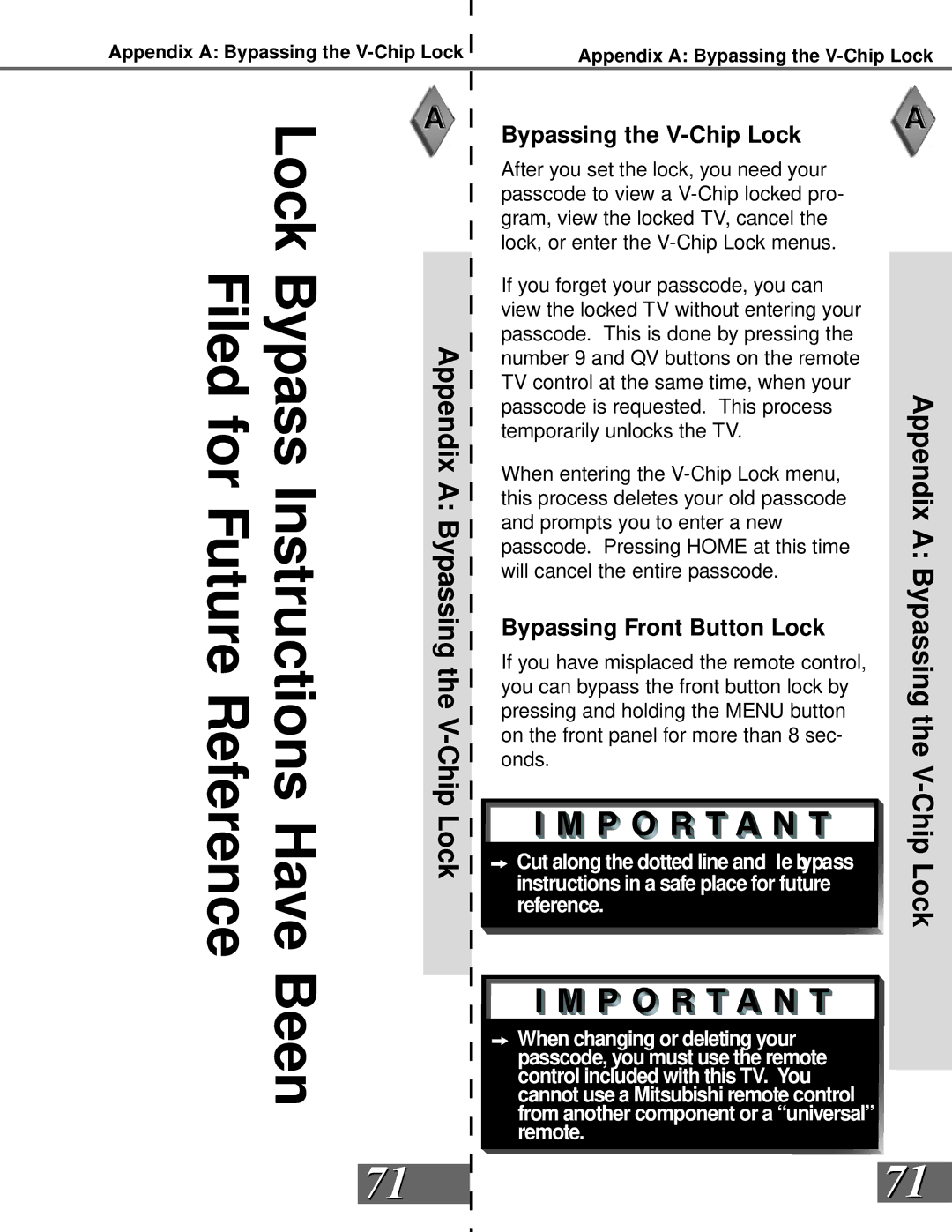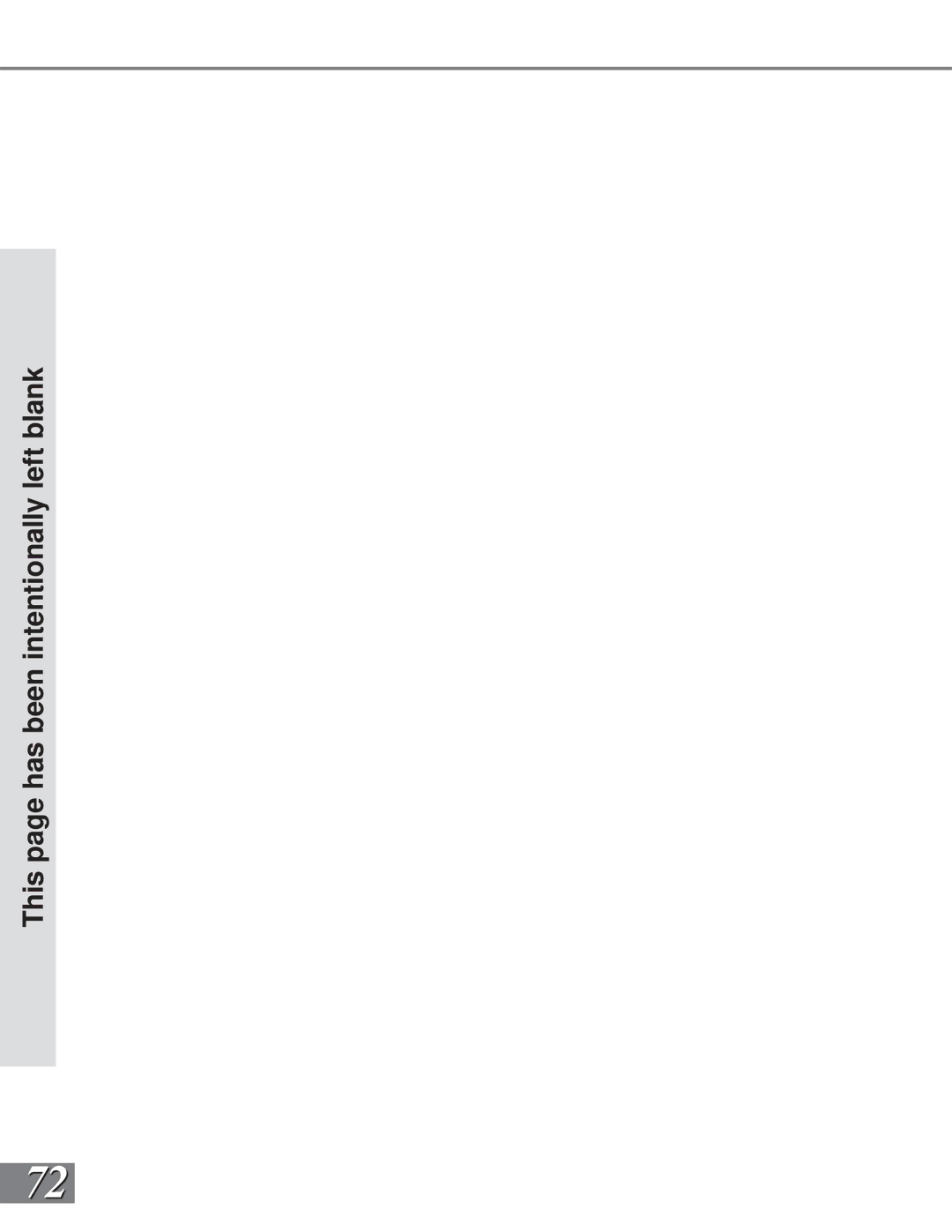Part III: Setup
V-Chip Lock Menu: Passcode
Entry
(Figures 1)
The rst time you sel ect V- Ch i pLock f rom the MAIN menu, or after you have canceled your passcode you will see the screen shown in gur e 1. Af ter set ting a passcode, the next time you select
| Passcode Screen |
| (Figure 2) |
| To view a |
| watch the program during a scheduled lock |
Lock | time, you must enter your |
or change the channel to an unlocked pro- | |
gram. Once you have entered the passcode, | |
Chip | the |
released until the TV is powered off and | |
then on again. | |
V- |
|
|
(Figure 3)
to various TV ratings and lettered categories or movie ratings. After changing channels or devices, there may be up to a 5 second
50 delay before the
Figure 1. V-Chip Entry Screen
Figure 2. V-Chip Blocked Channel passcode screen
Figure 3. V-Chip menu
V-Chip Start Time and V-Chip Stop Time
(Figure 2)
Select the times you would like the
Press ![]() or
or ![]() to slowly adjust the time. Press and hold
to slowly adjust the time. Press and hold ![]() or
or ![]() to quickly adjust the time.
to quickly adjust the time.
![]() If you forget your
If you forget your