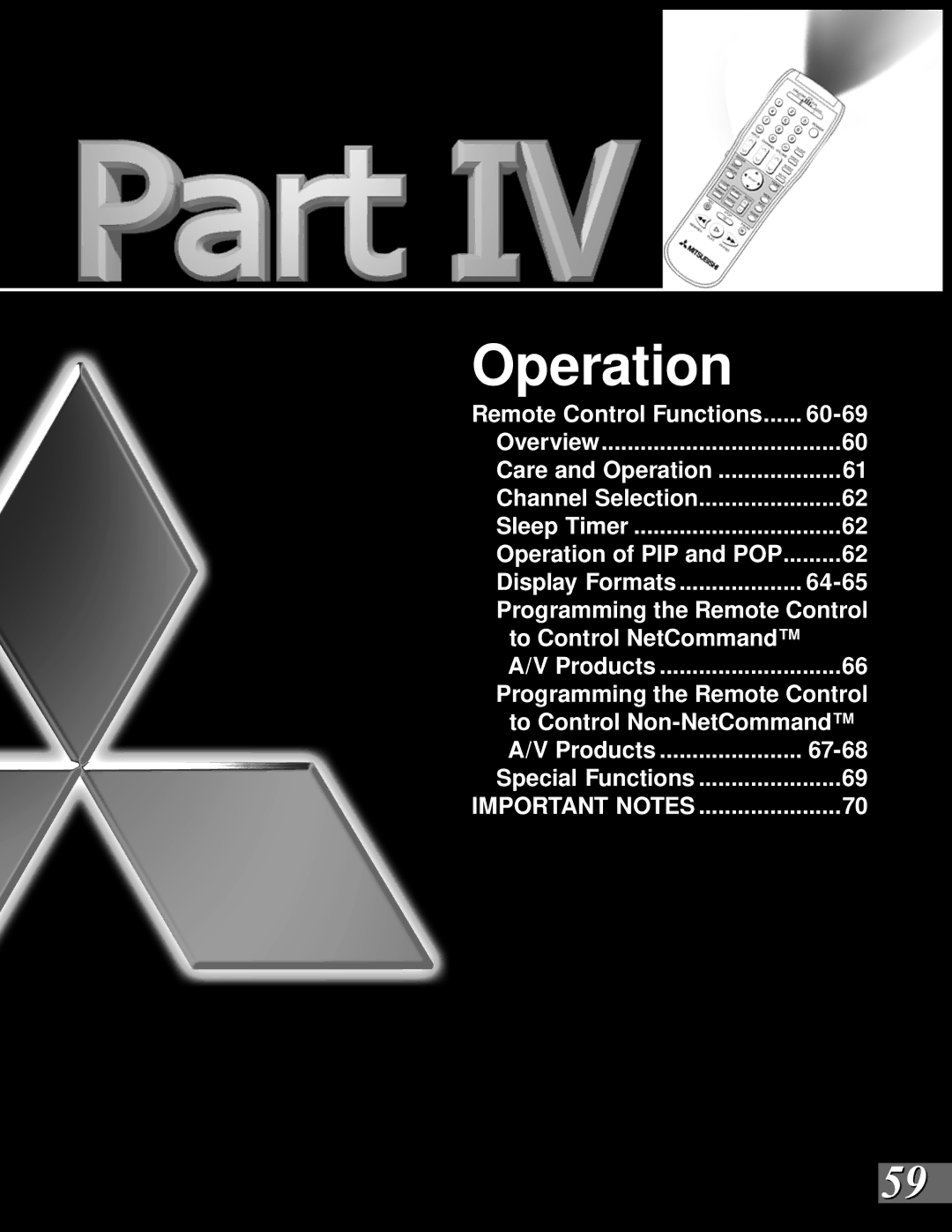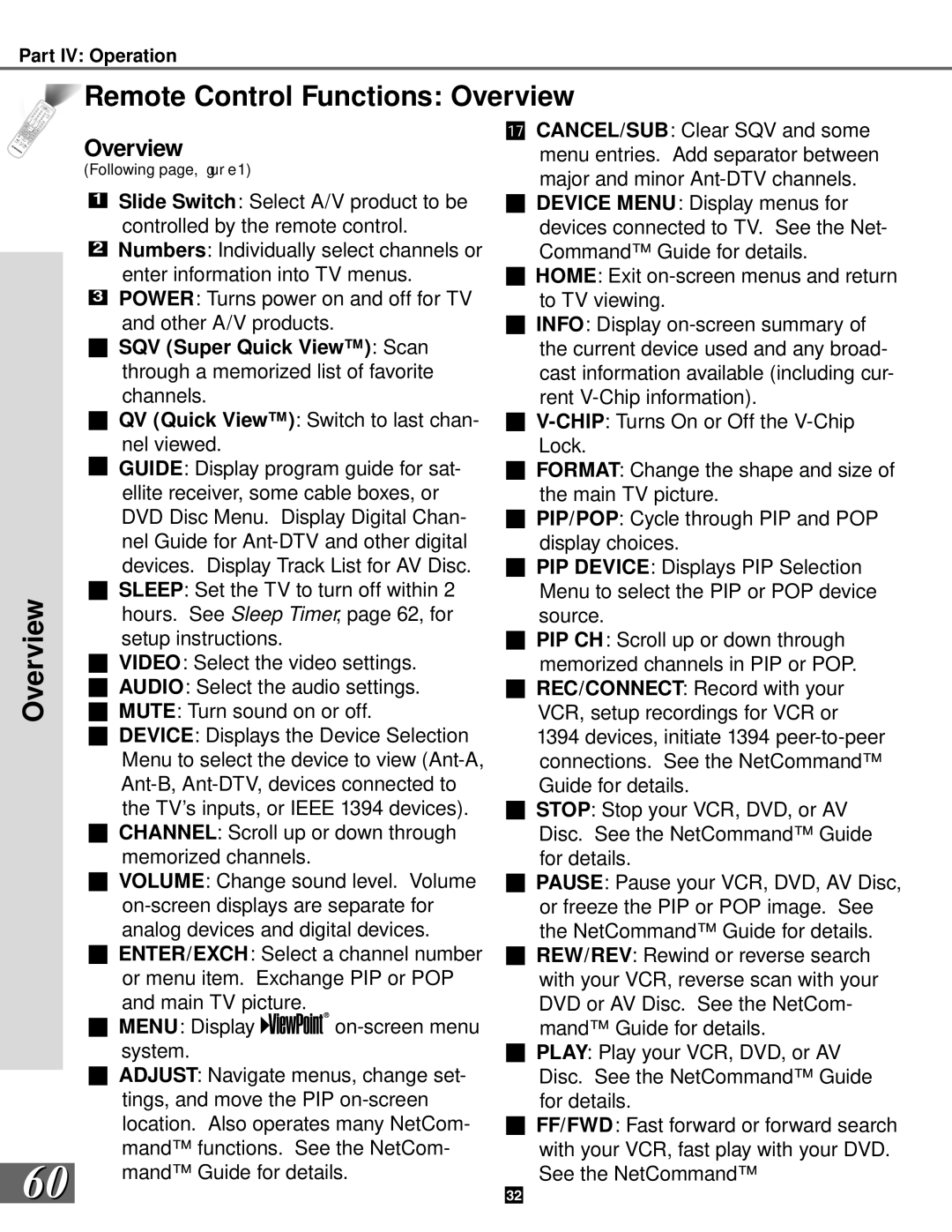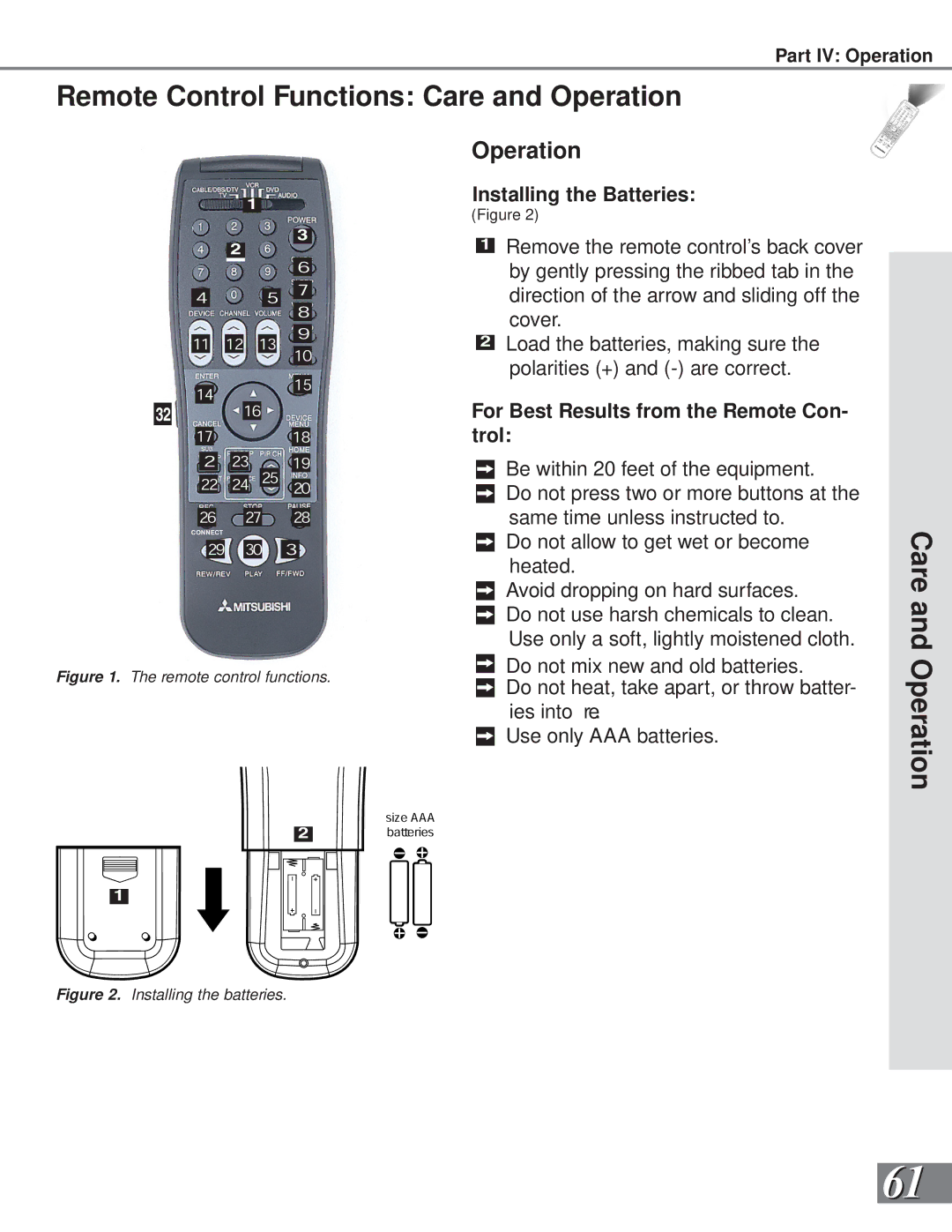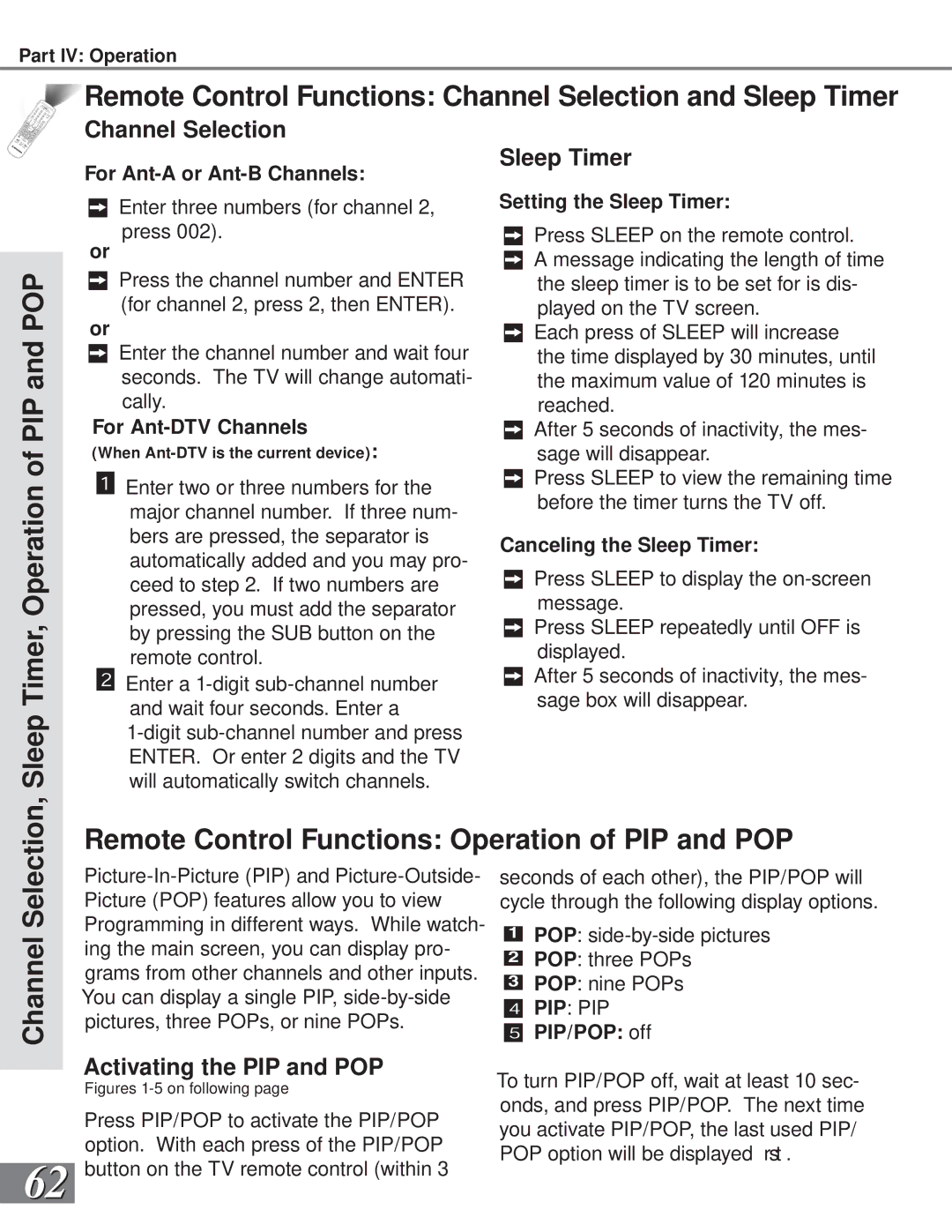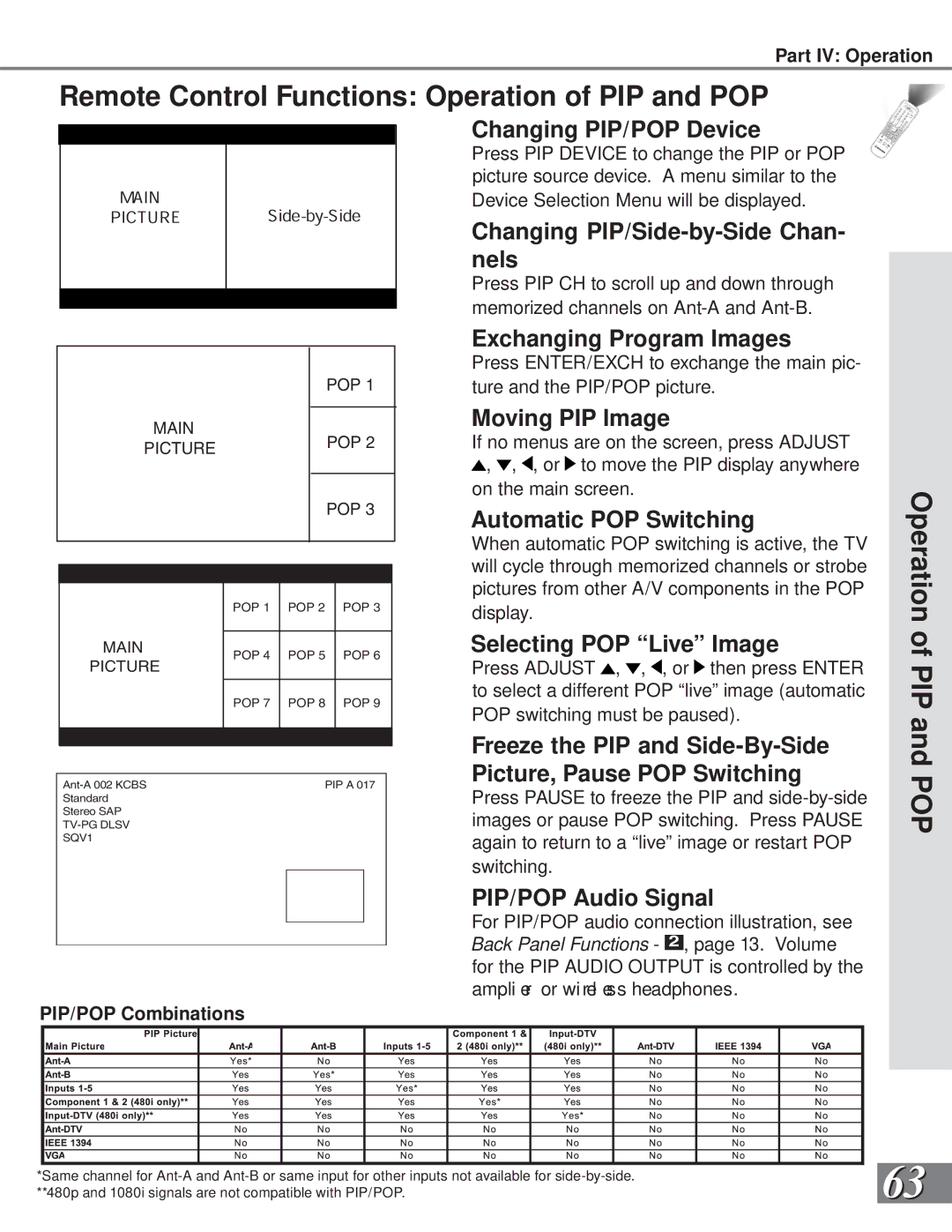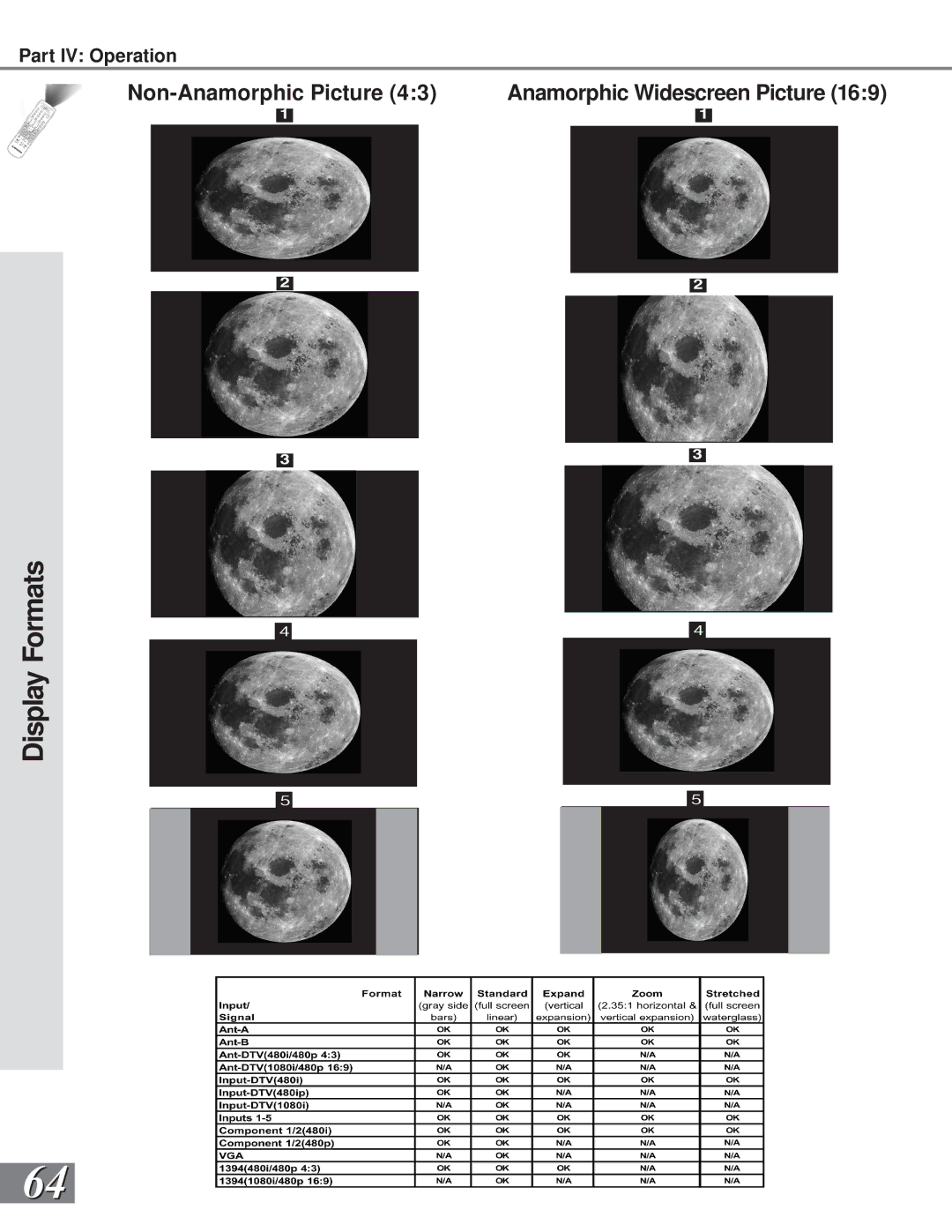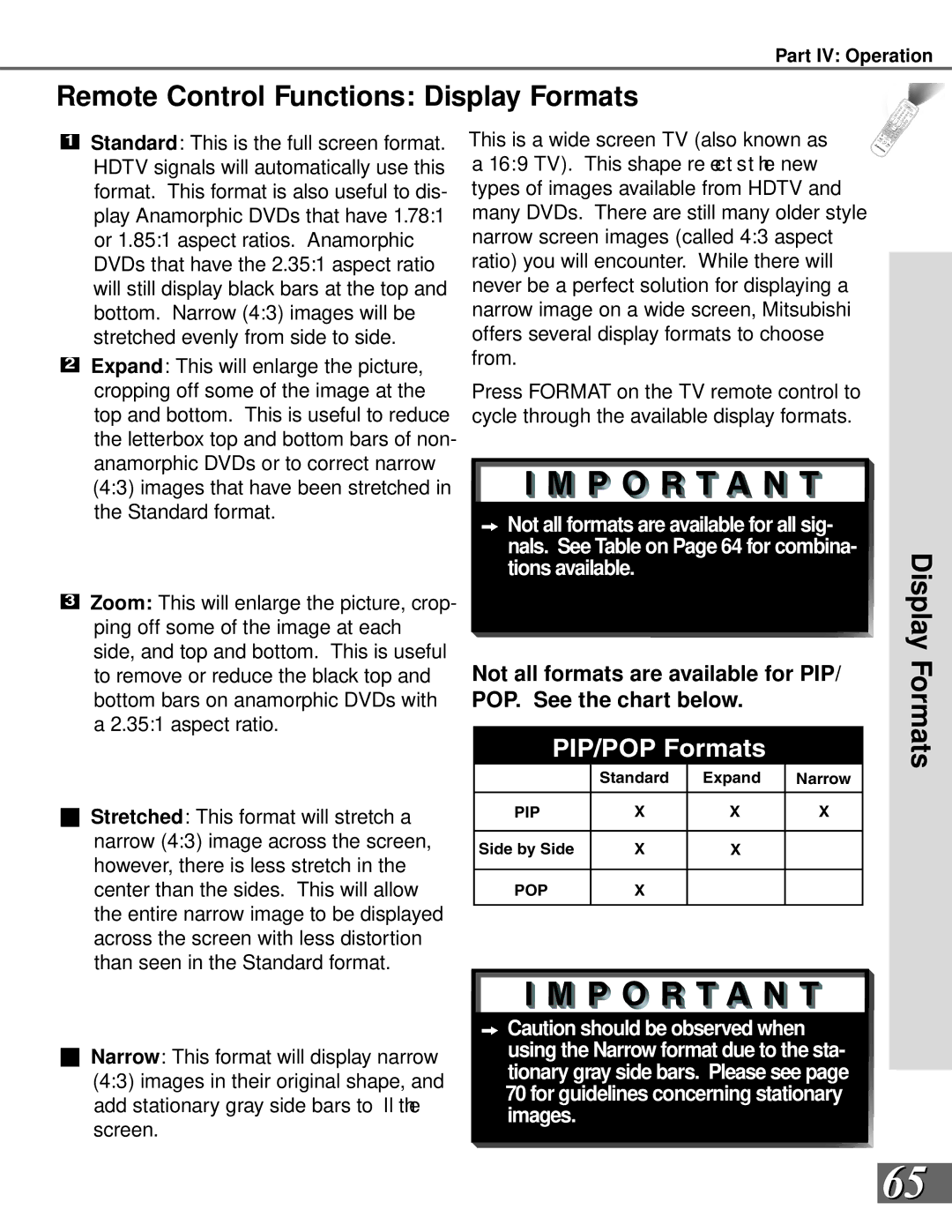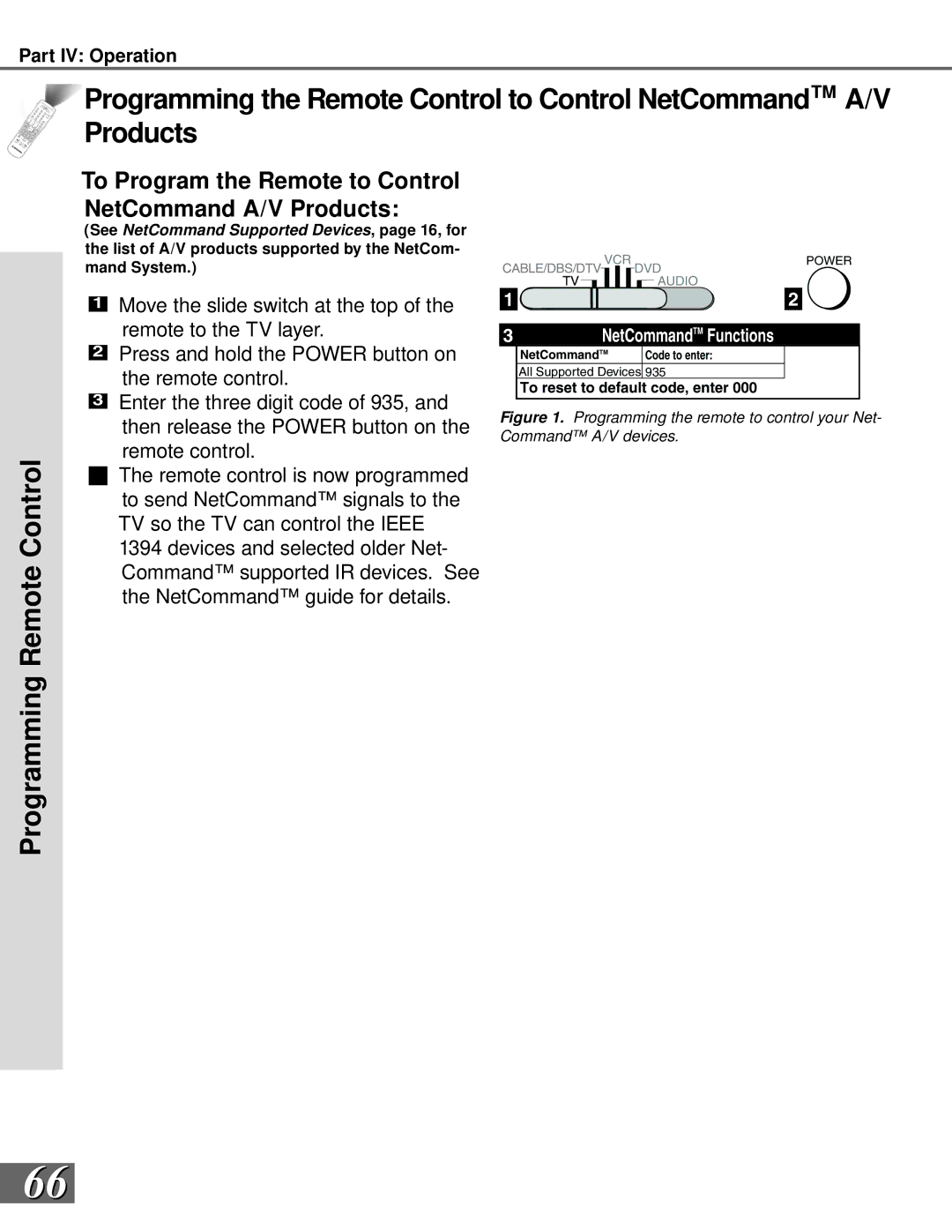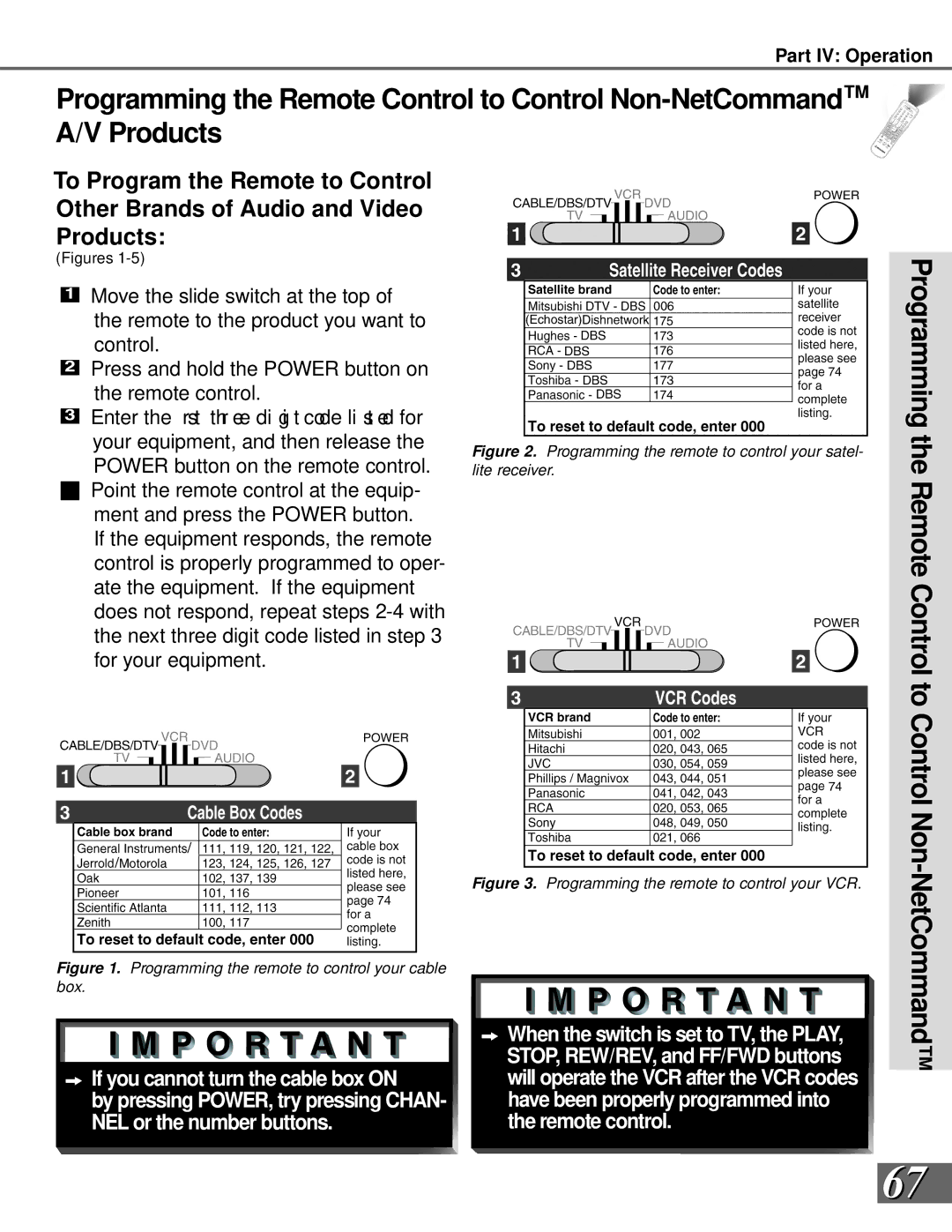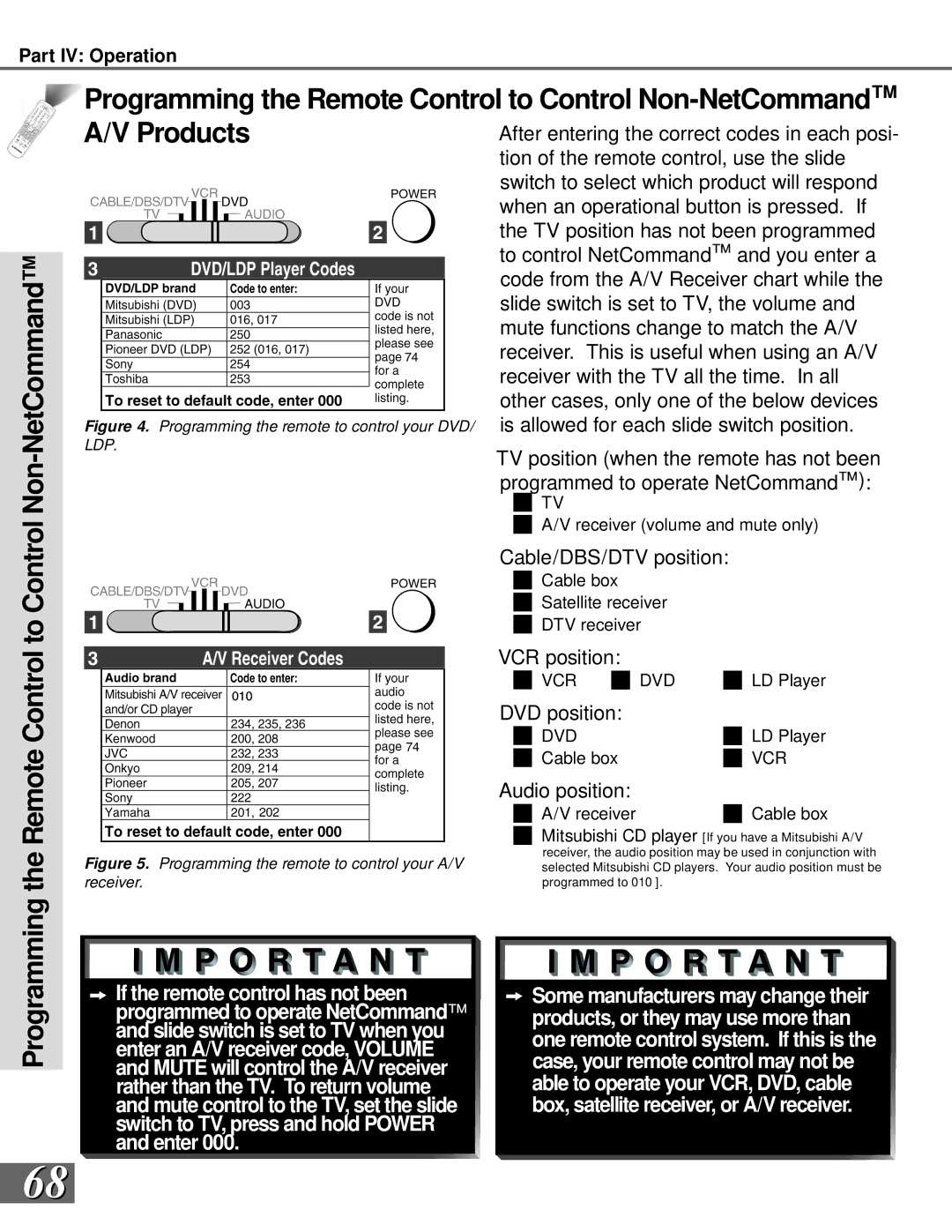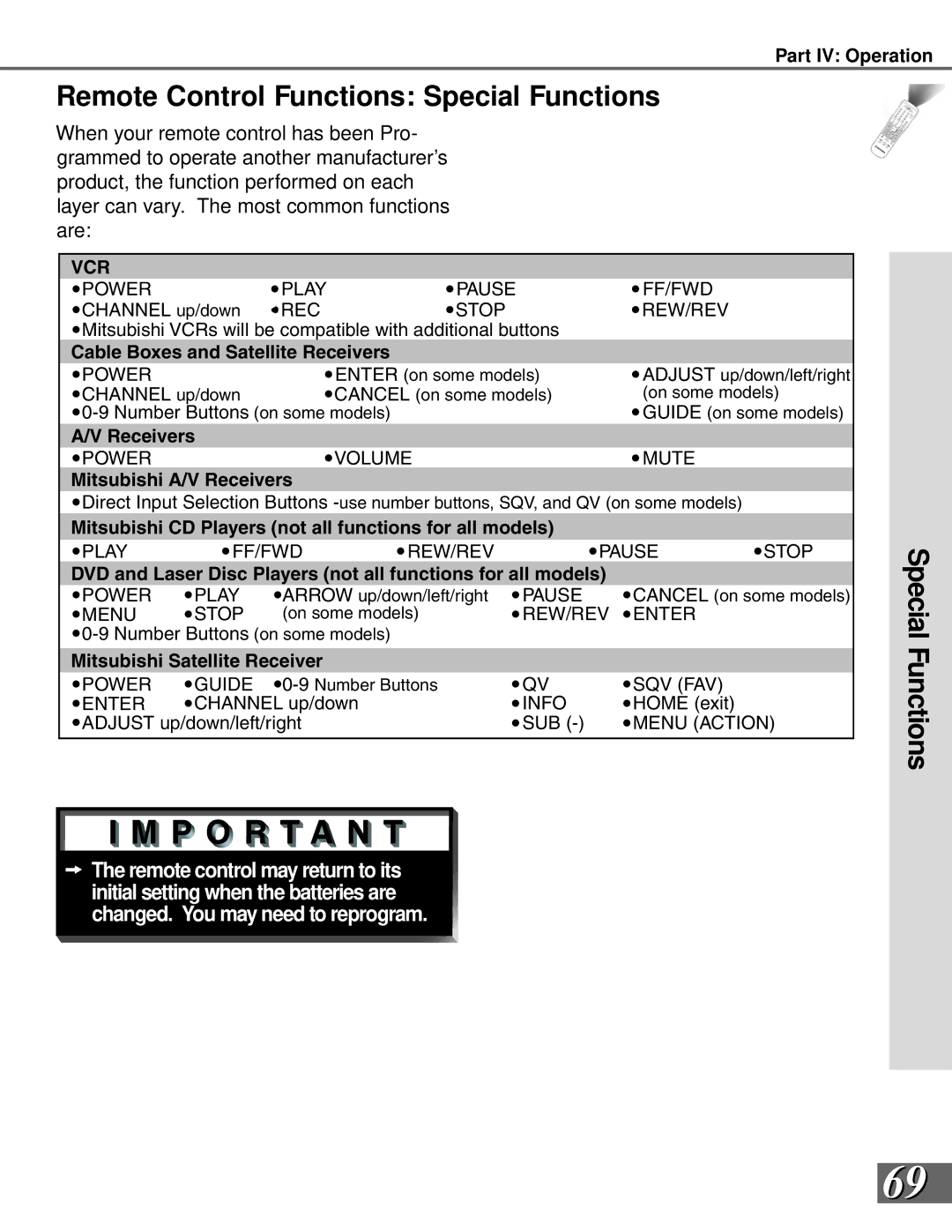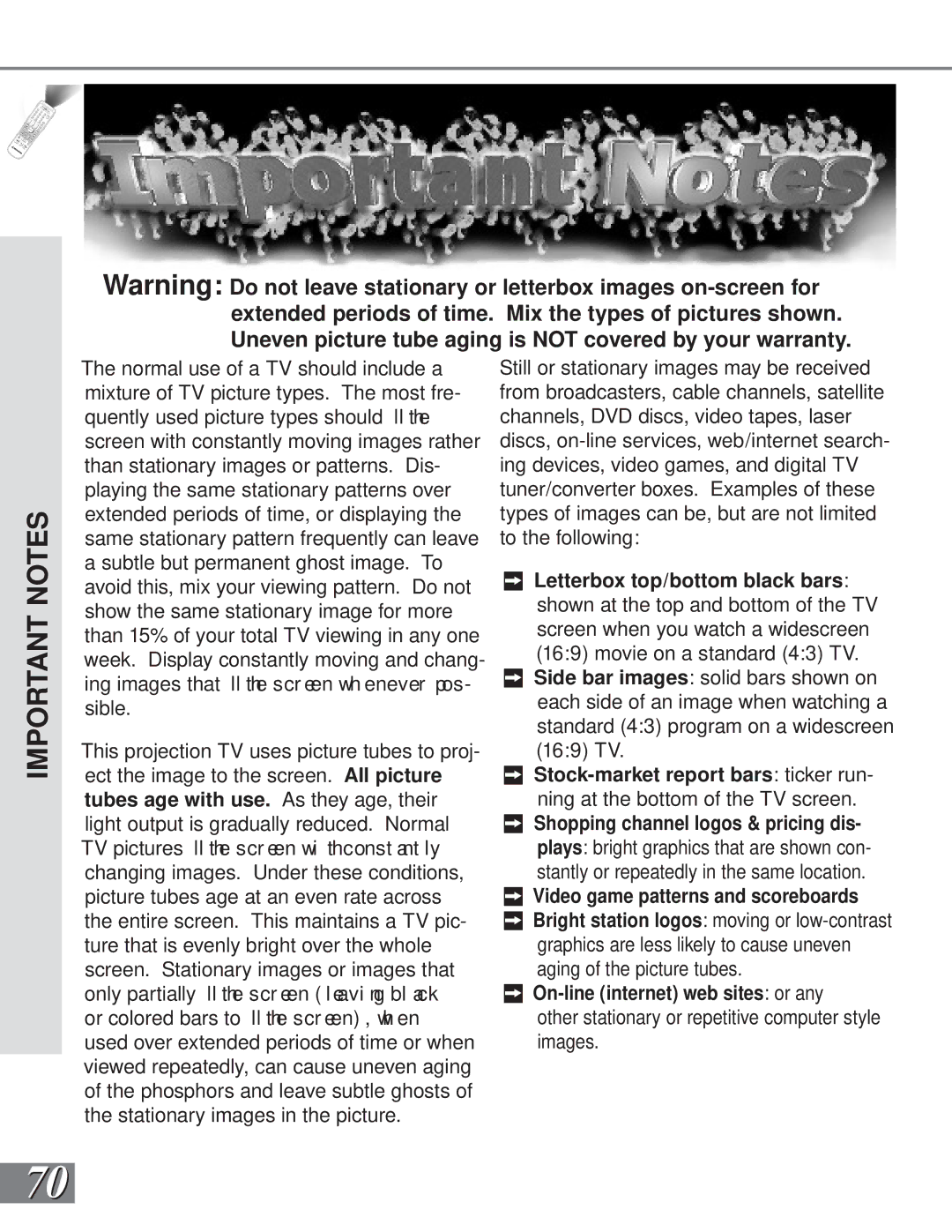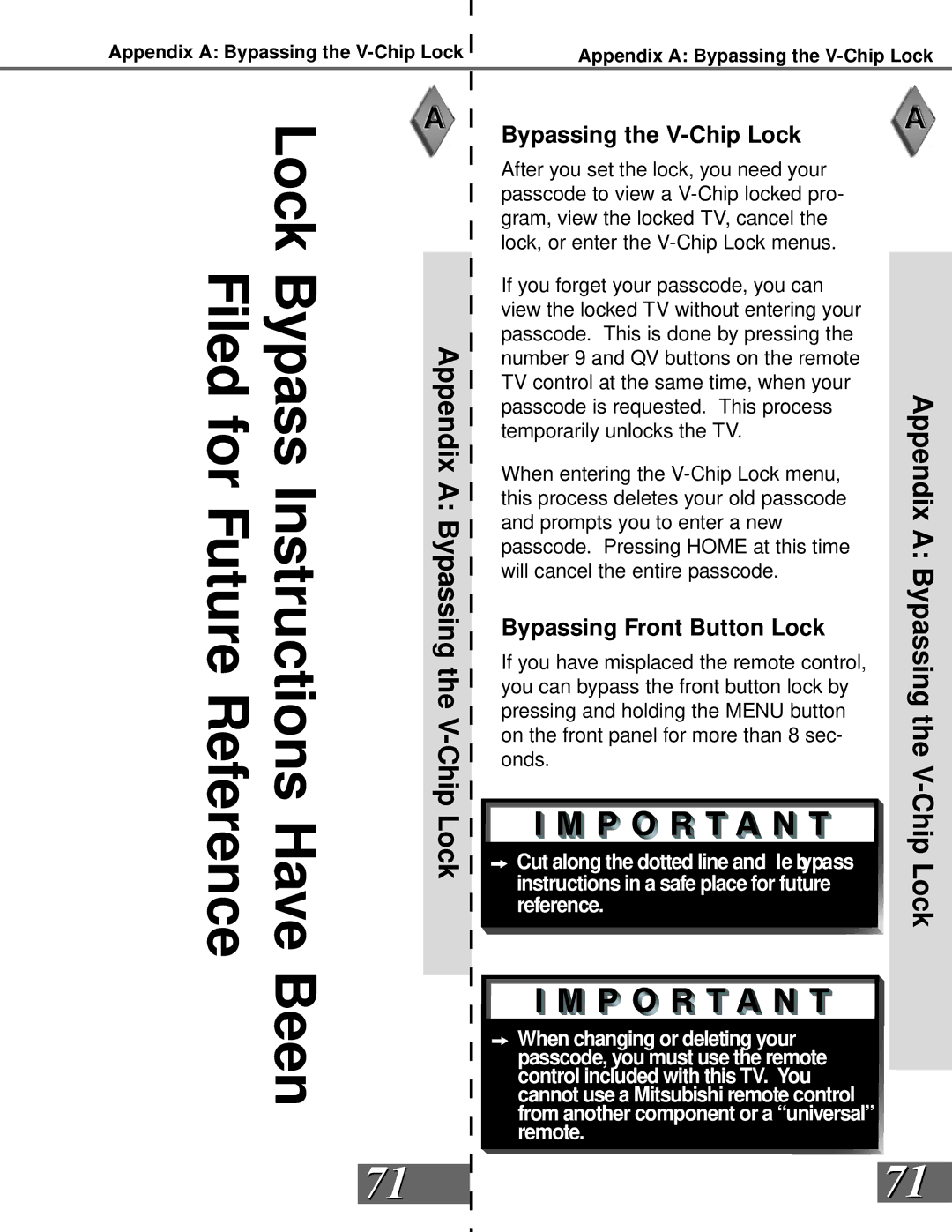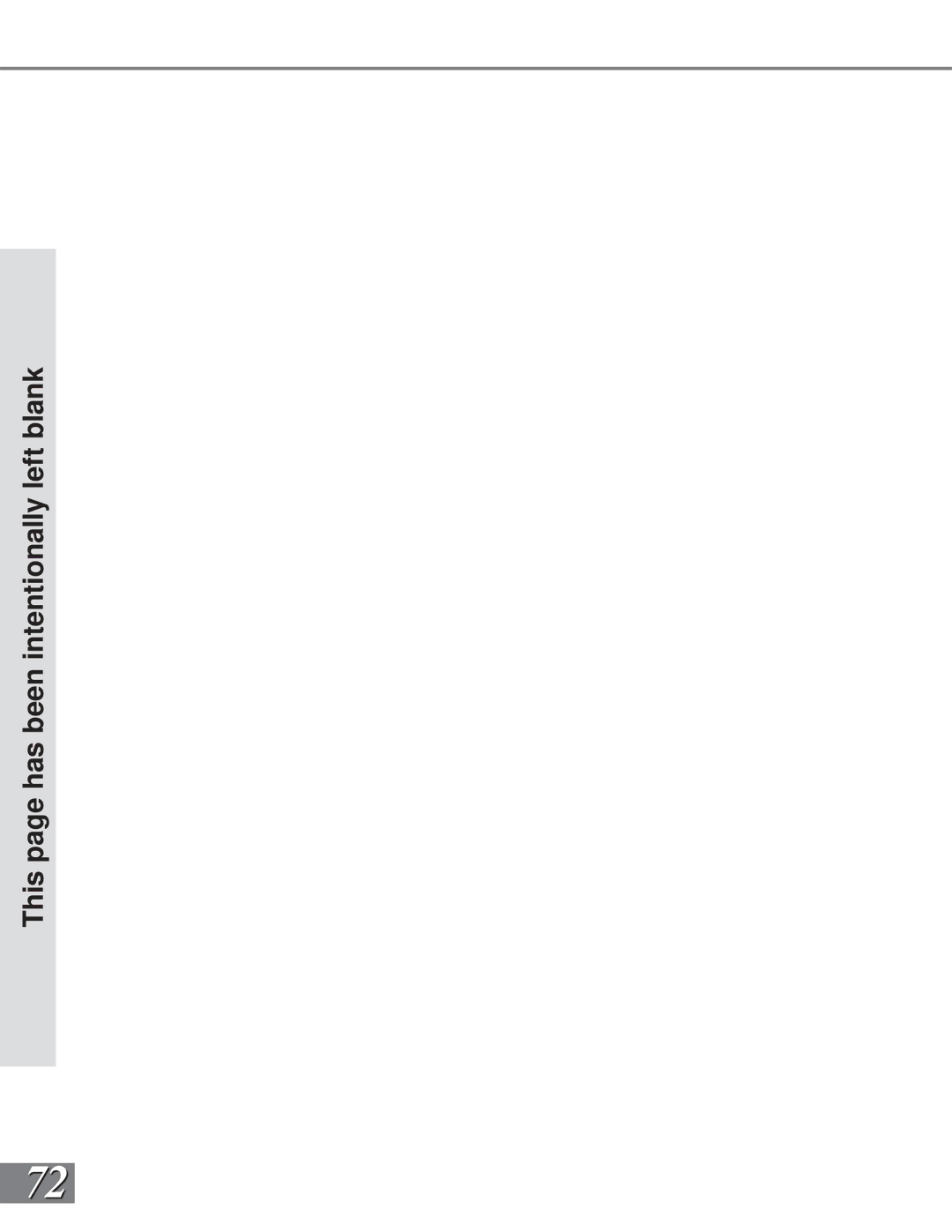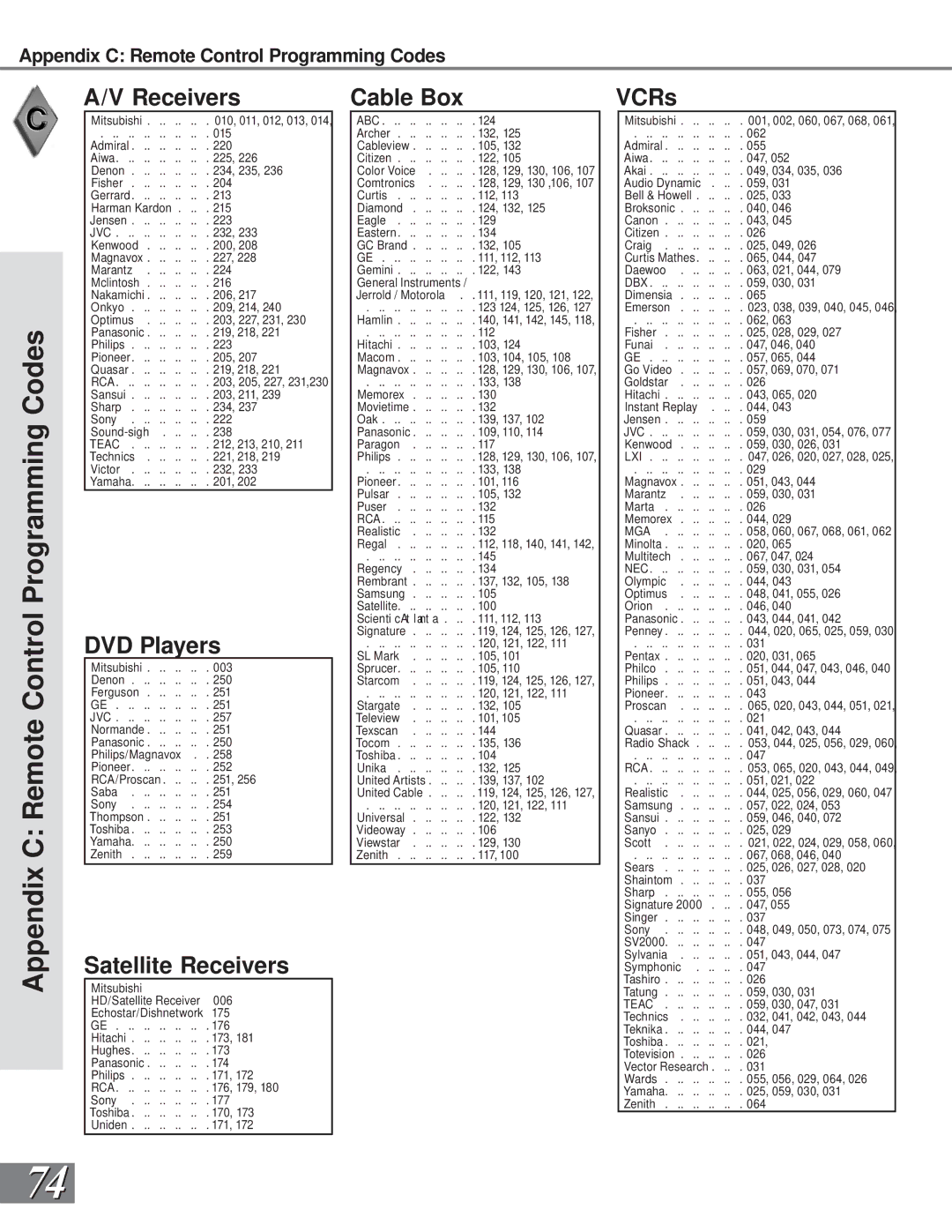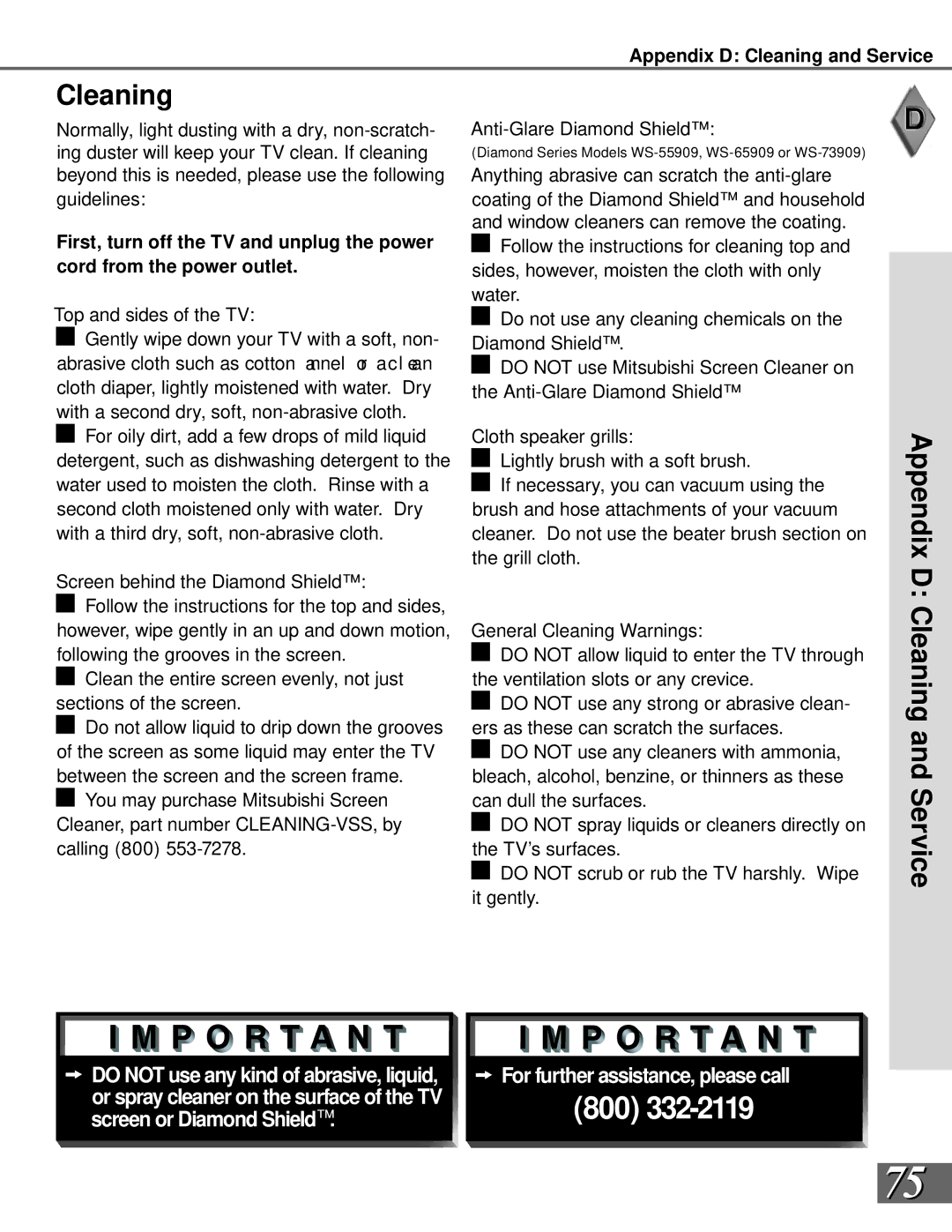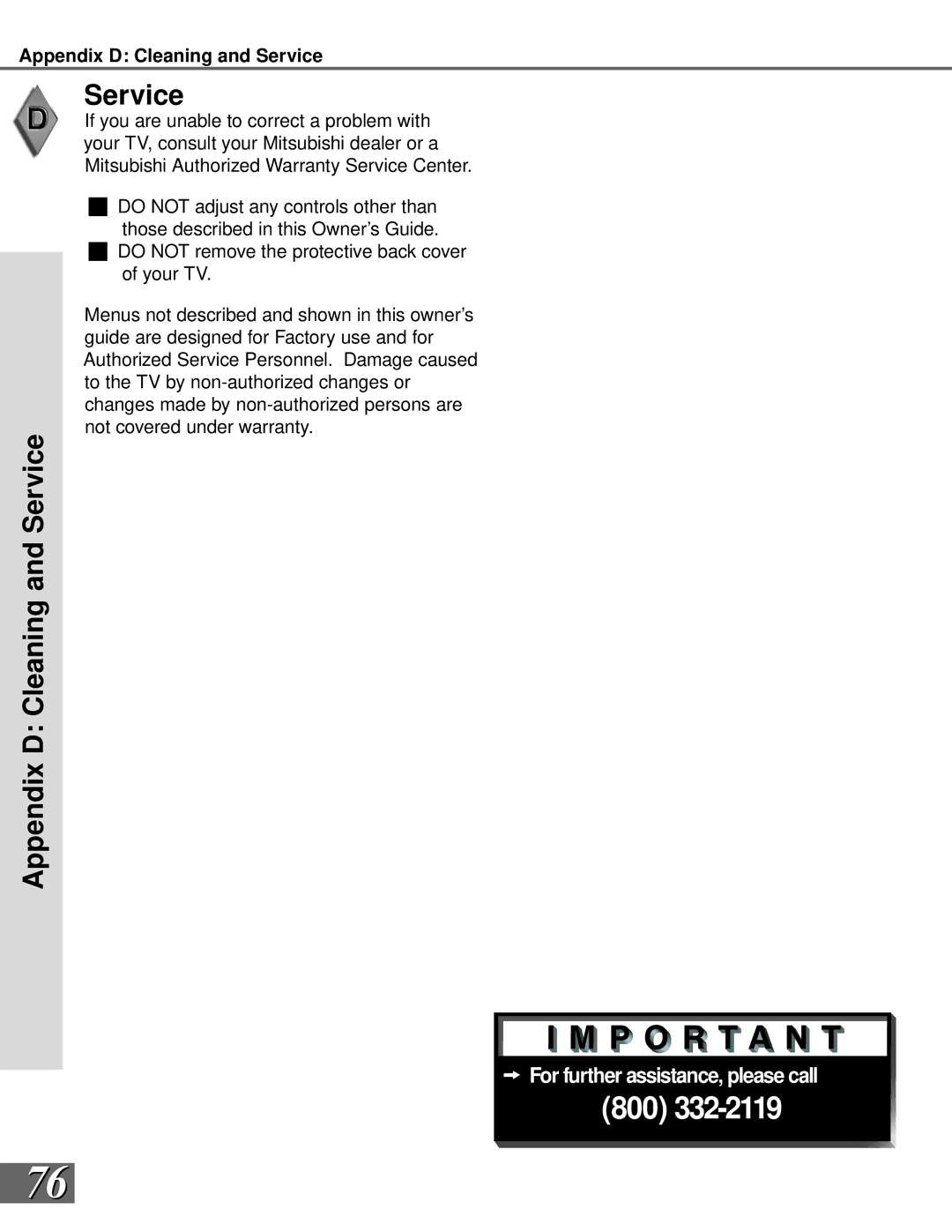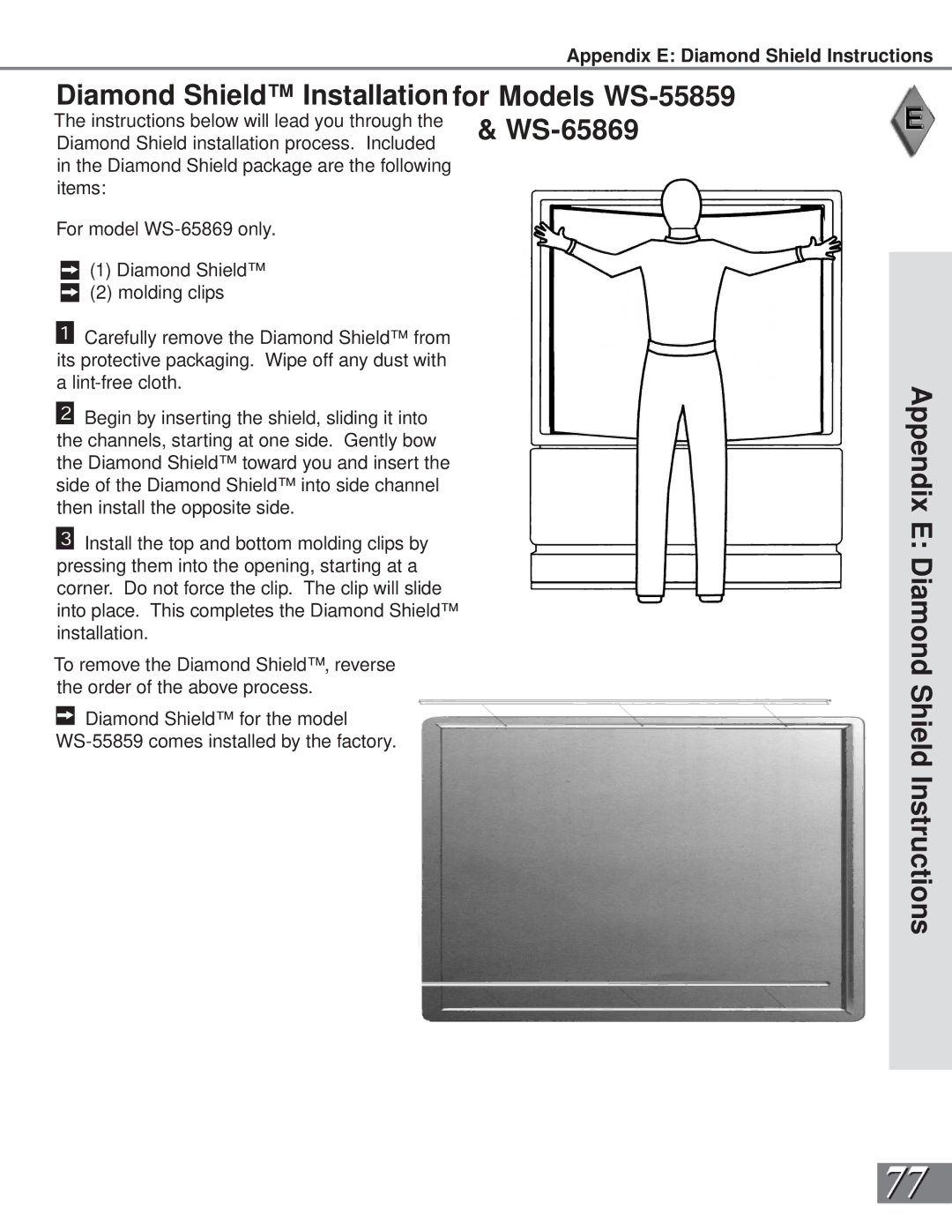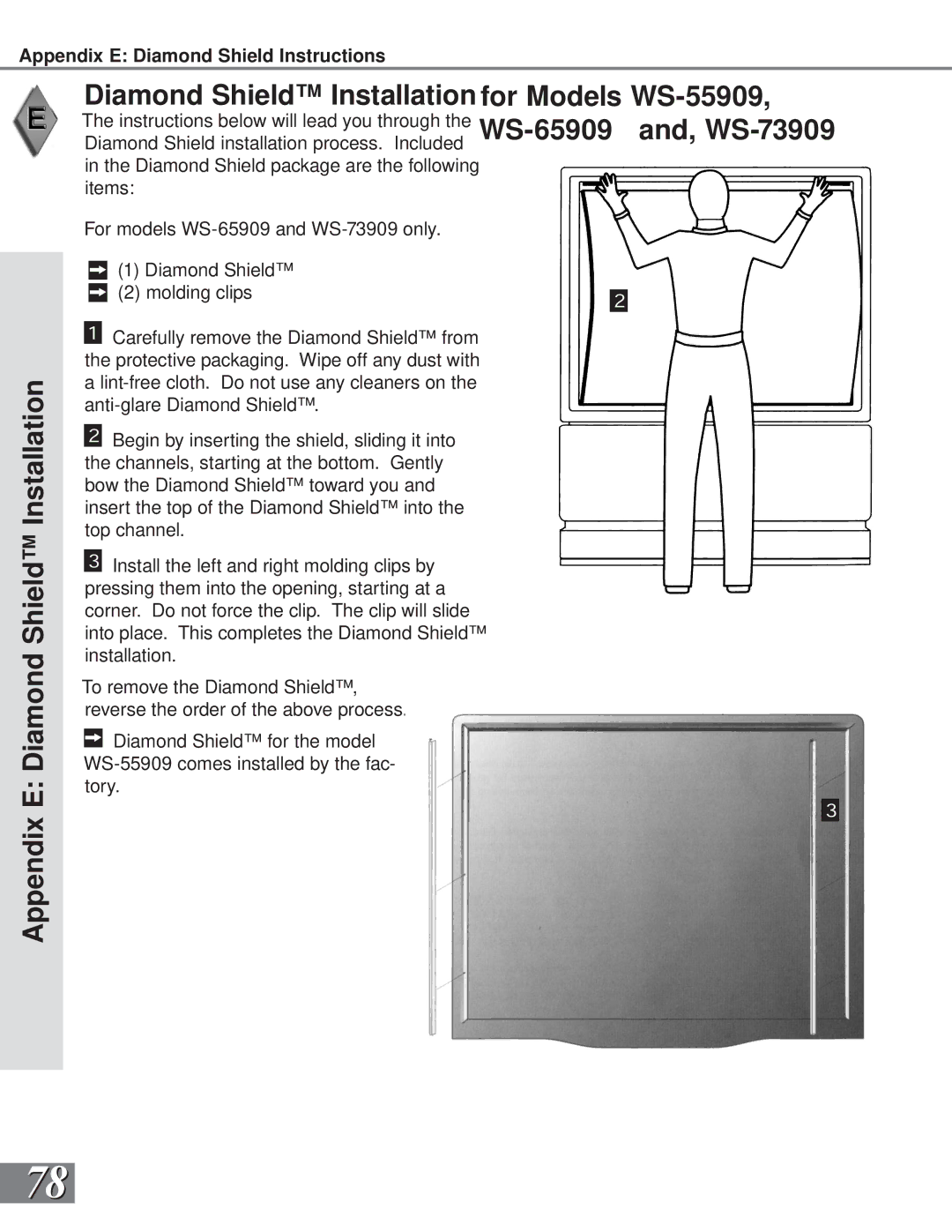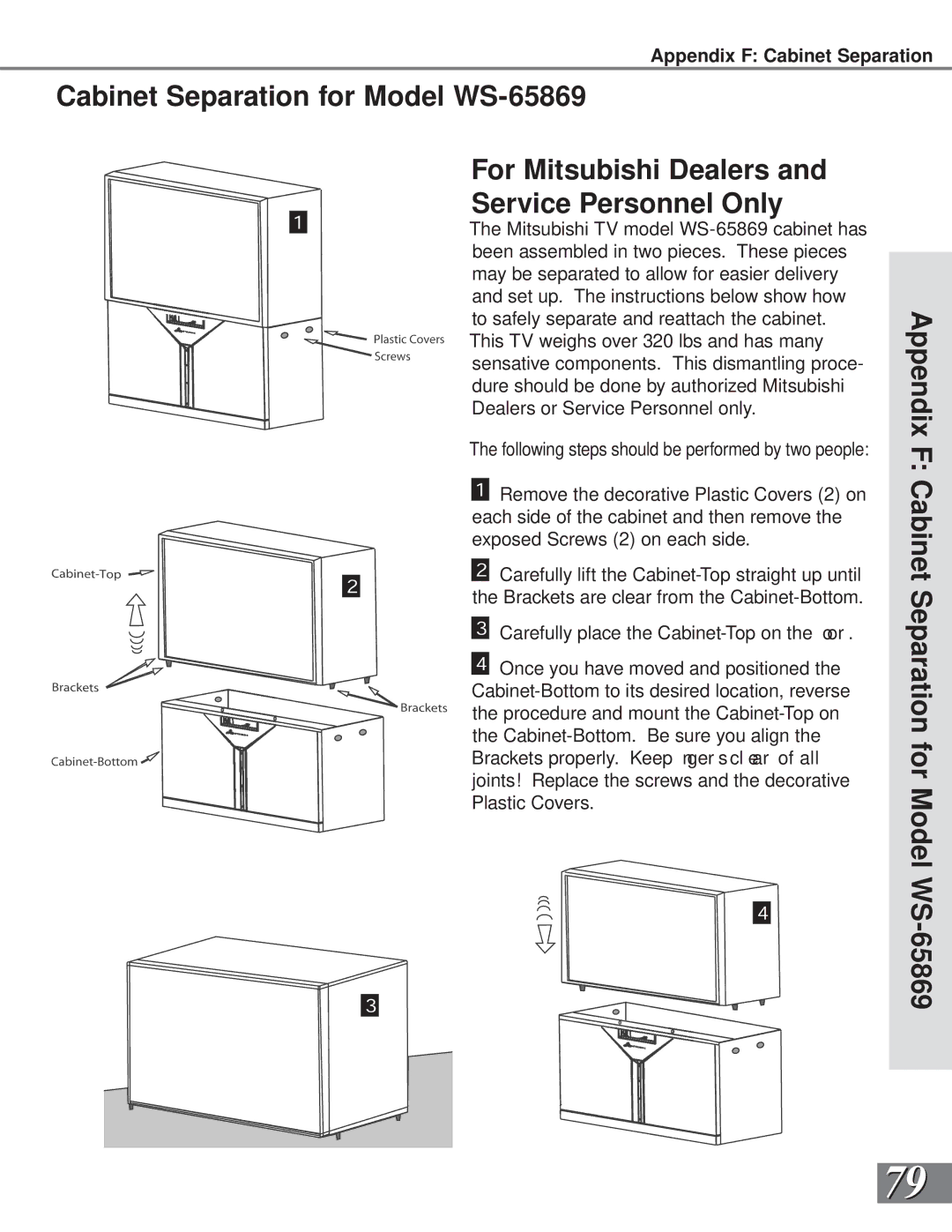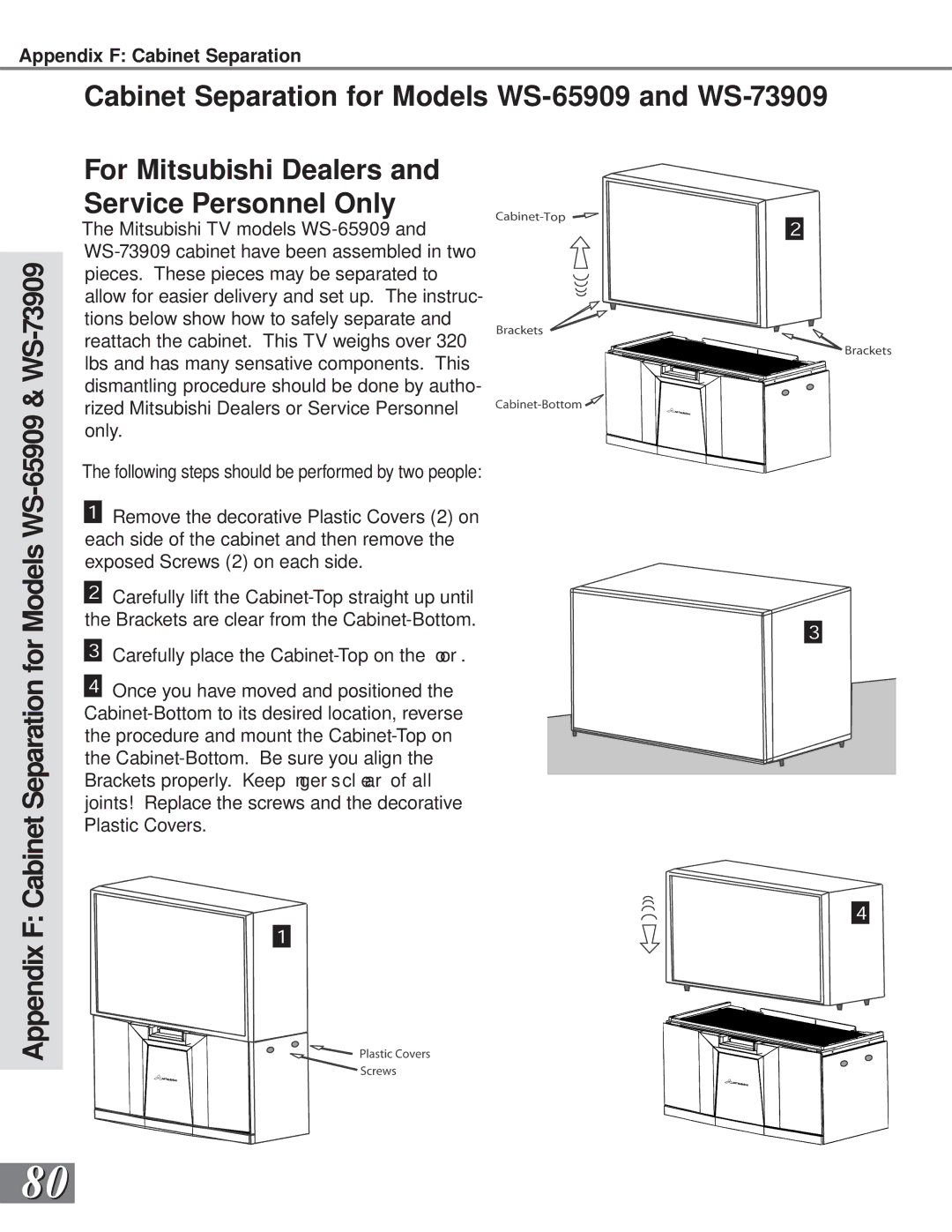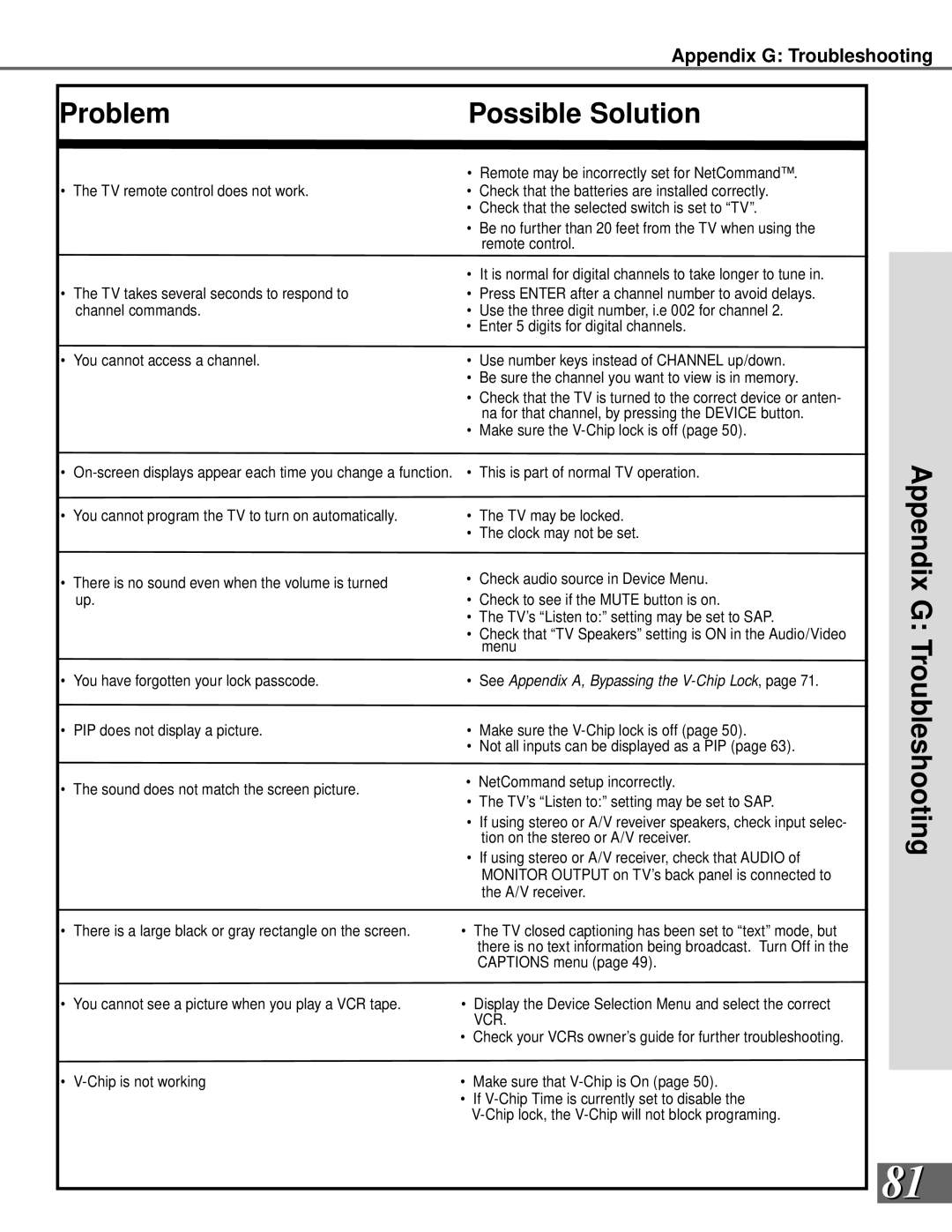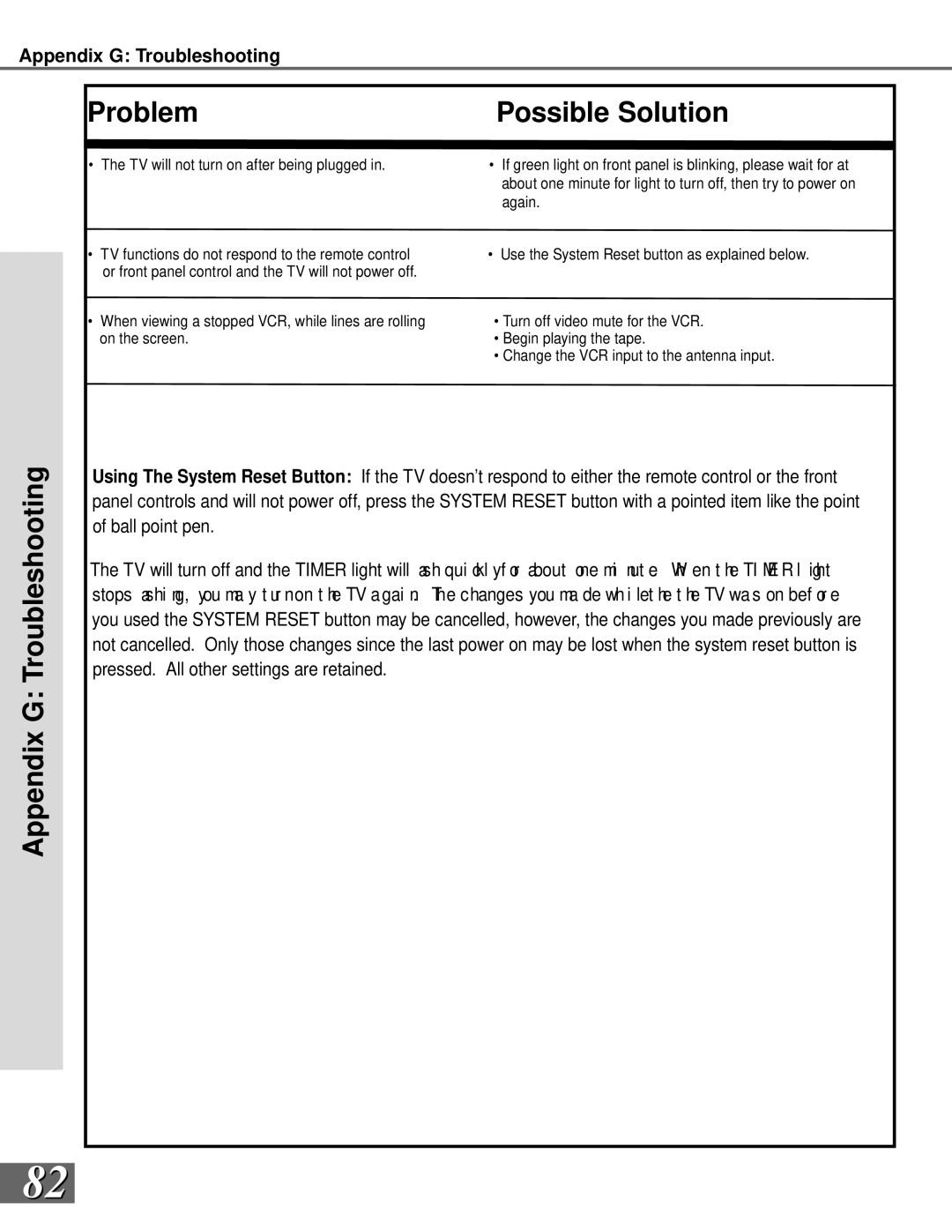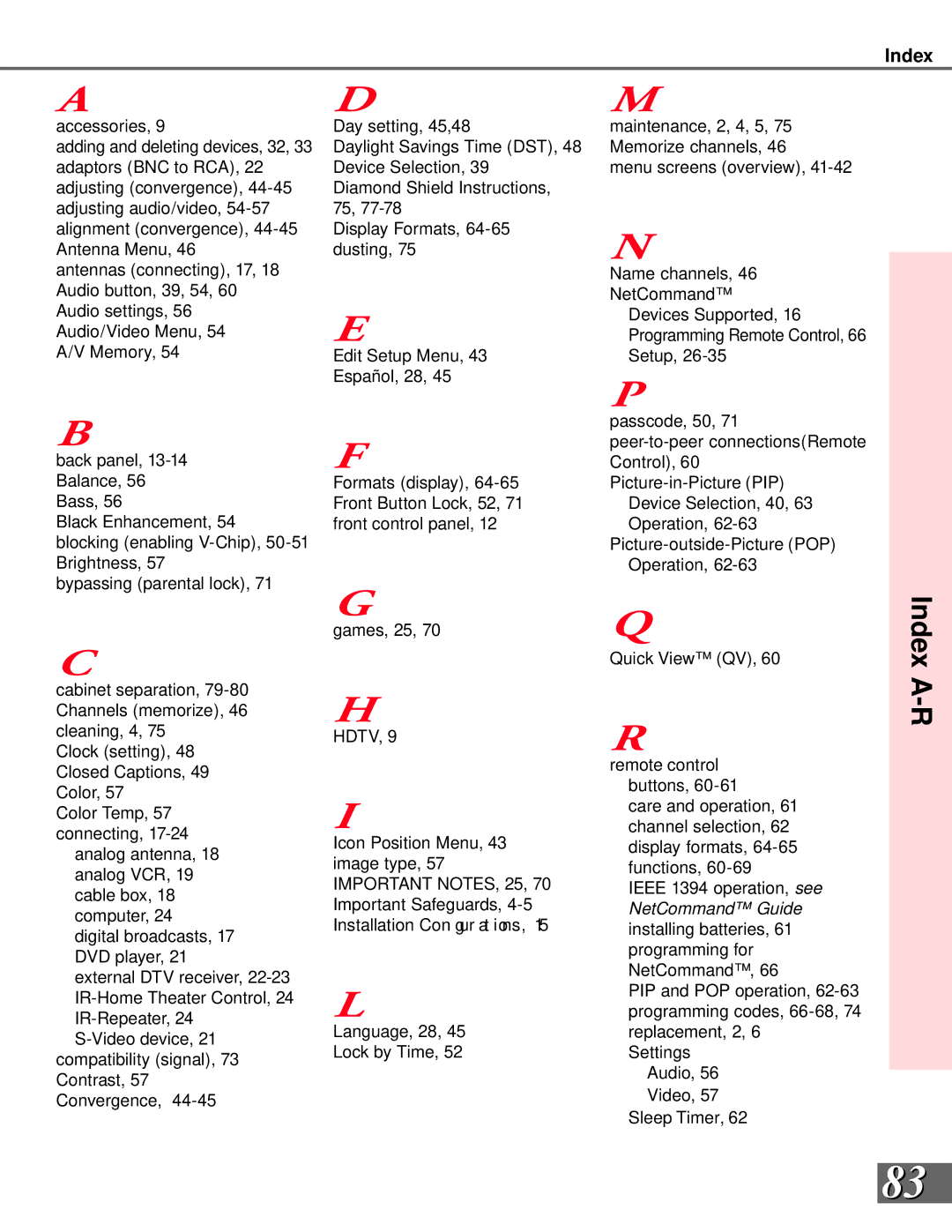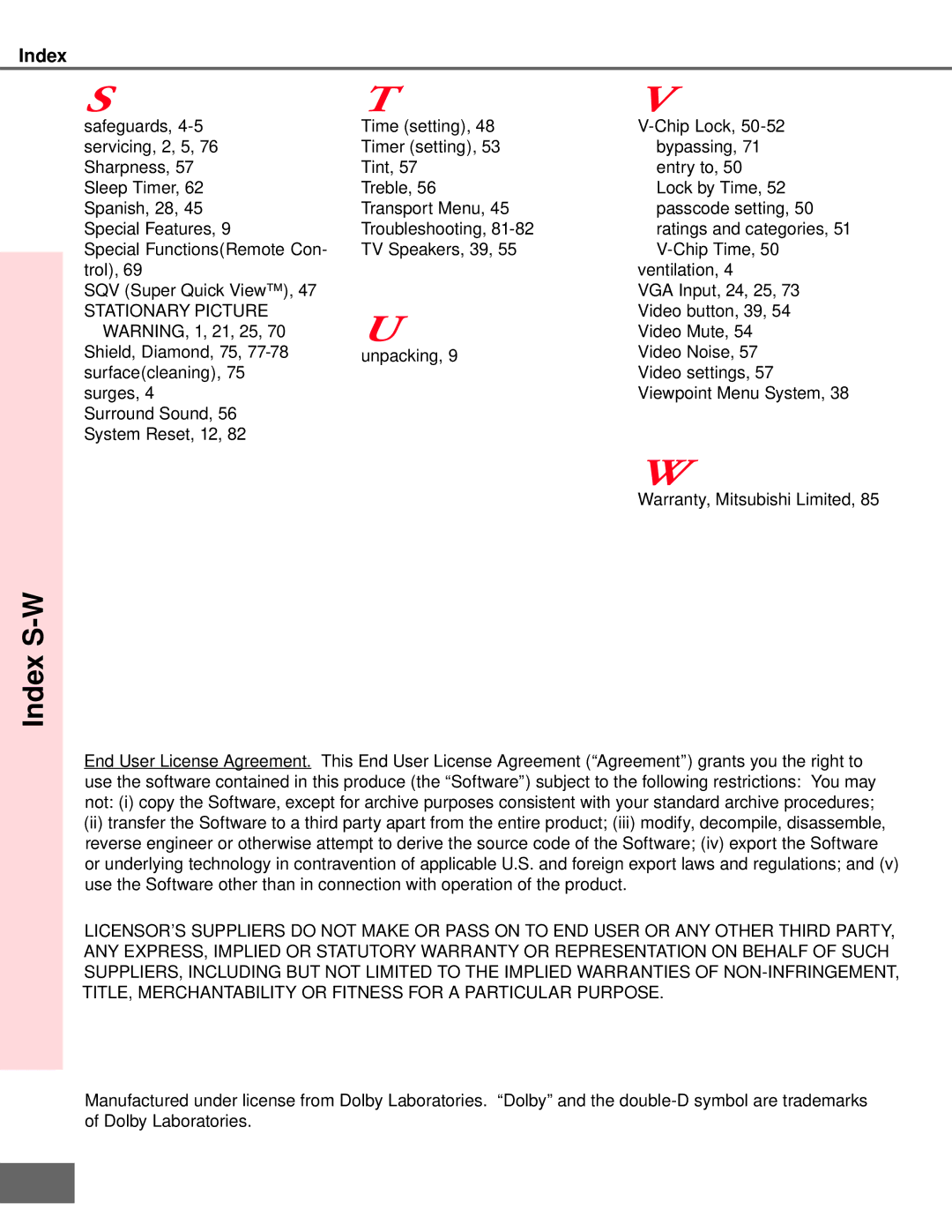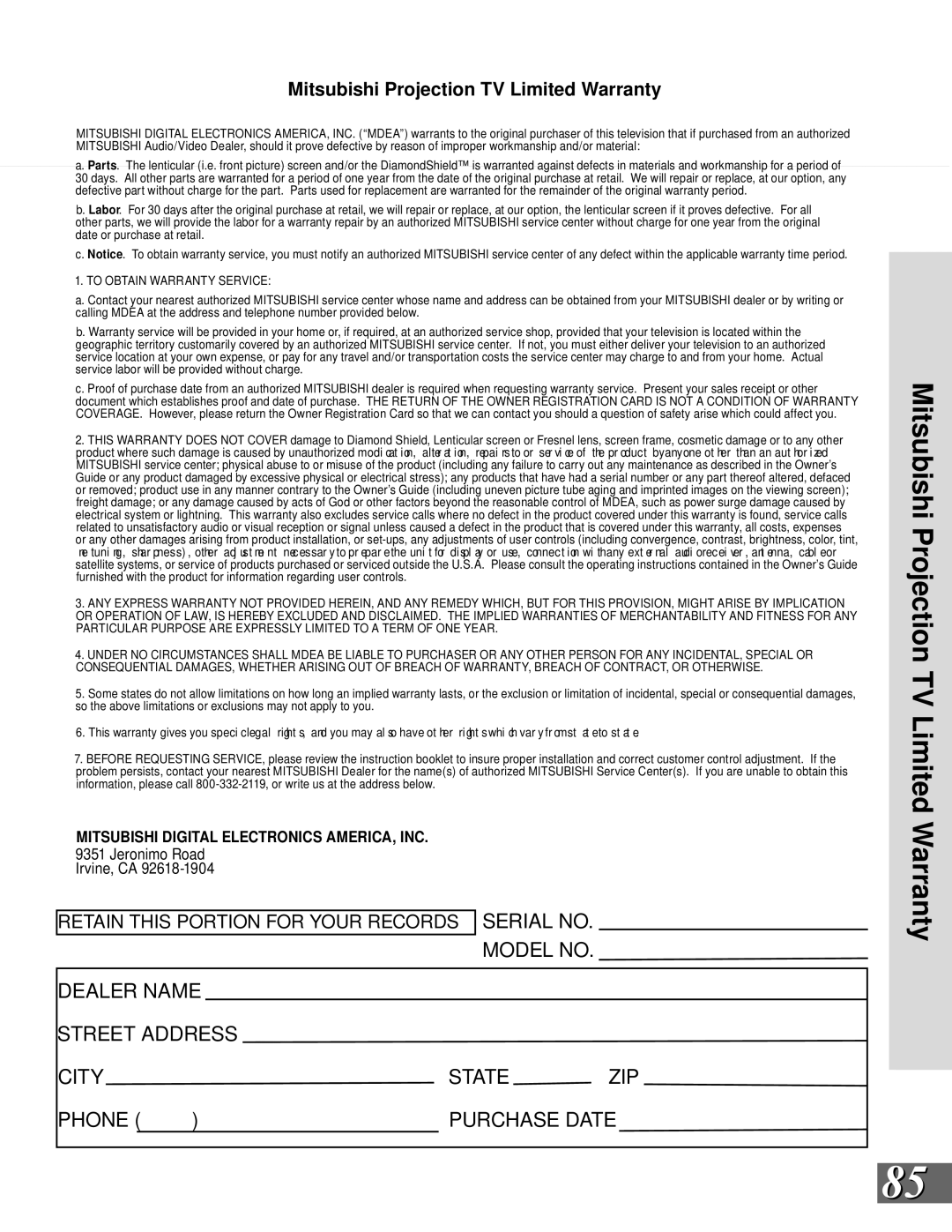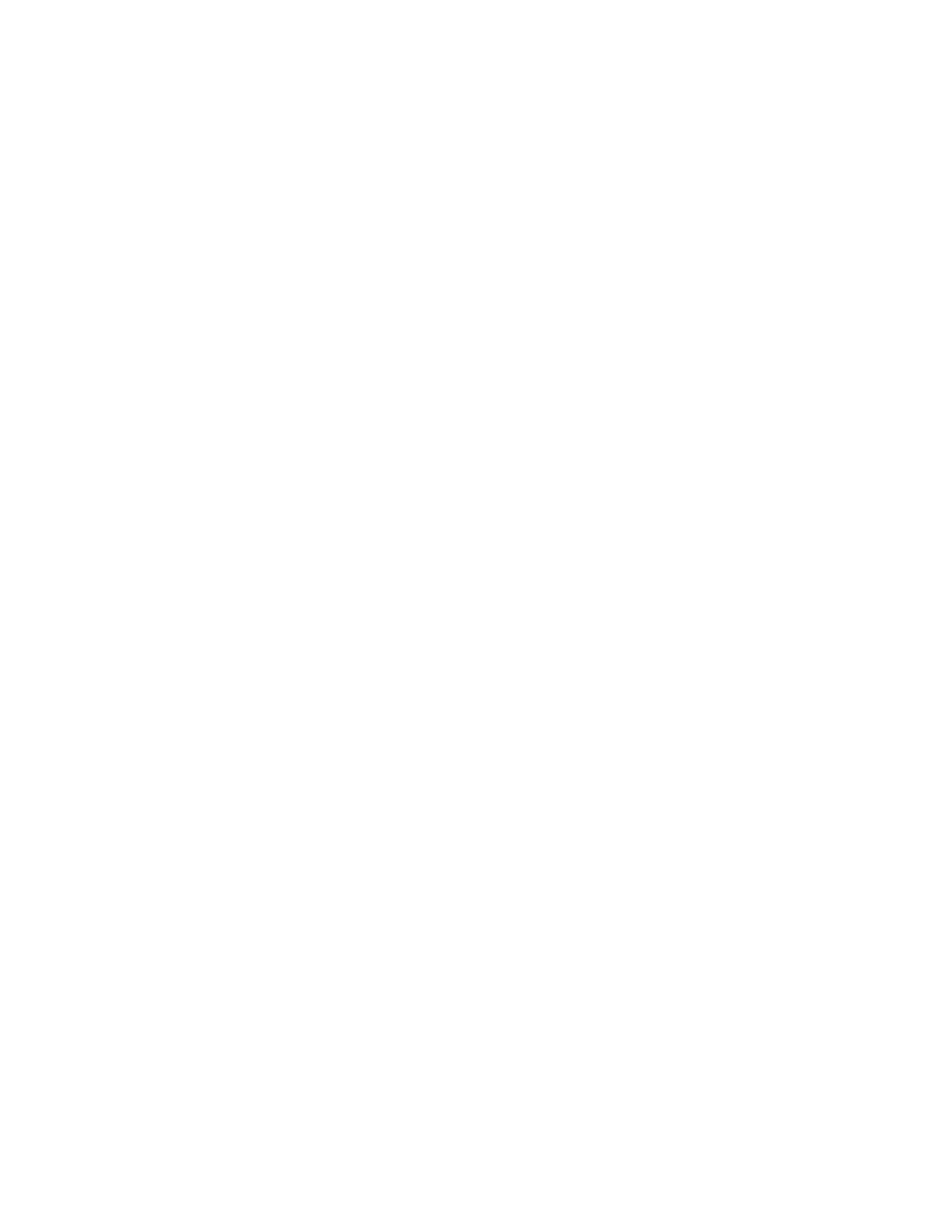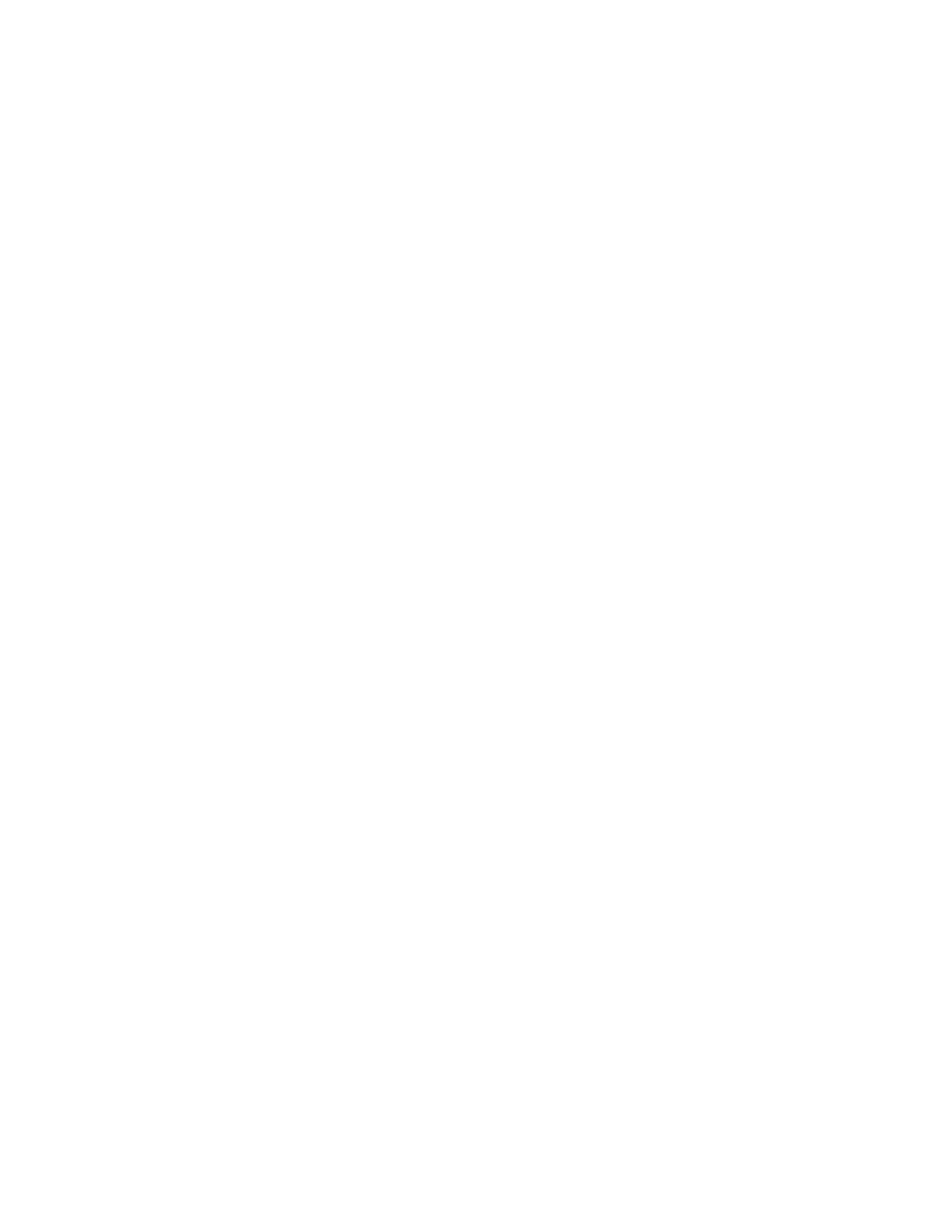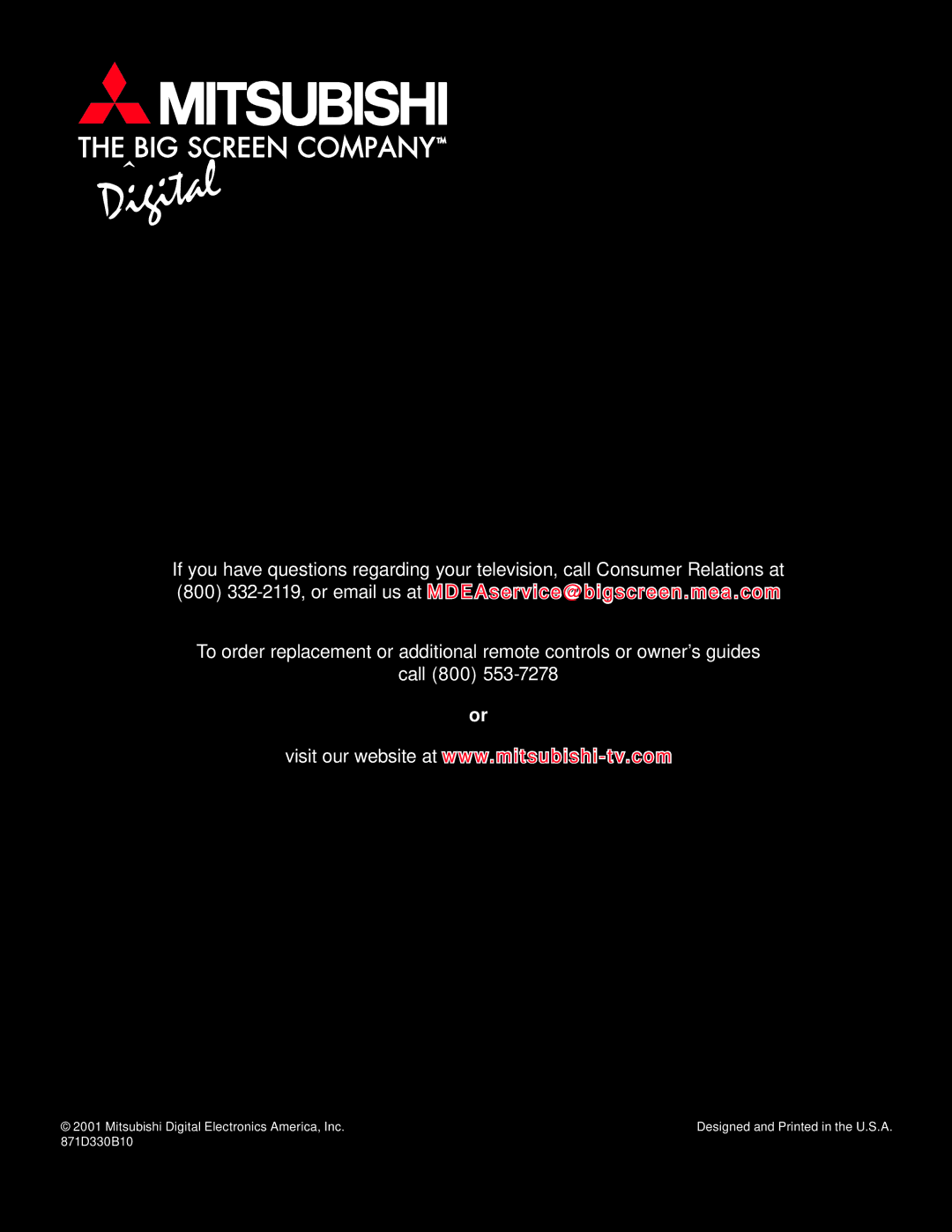Appendix A: Bypassing the | Appendix A: Bypassing the |
Lock Bypass Instructions Have Been Filed for Future Reference
Appendix A: Bypassing the ![]()
Bypassing the V-Chip Lock
After you set the lock, you need your passcode to view a
If you forget your passcode, you can view the locked TV without entering your passcode. This is done by pressing the number 9 and QV buttons on the remote TV control at the same time, when your passcode is requested. This process temporarily unlocks the TV.
When entering the
Bypassing Front Button Lock
If you have misplaced the remote control, you can bypass the front button lock by pressing and holding the MENU button on the front panel for more than 8 sec- onds.
![]()
![]() Cut along the dotted line and le bypass instructions in a safe place for future reference.
Cut along the dotted line and le bypass instructions in a safe place for future reference.
![]() When changing or deleting your passcode, you must use the remote control included with this TV. You cannot use a Mitsubishi remote control from another component or a “universal” remote.
When changing or deleting your passcode, you must use the remote control included with this TV. You cannot use a Mitsubishi remote control from another component or a “universal” remote.
Appendix A: Bypassing the