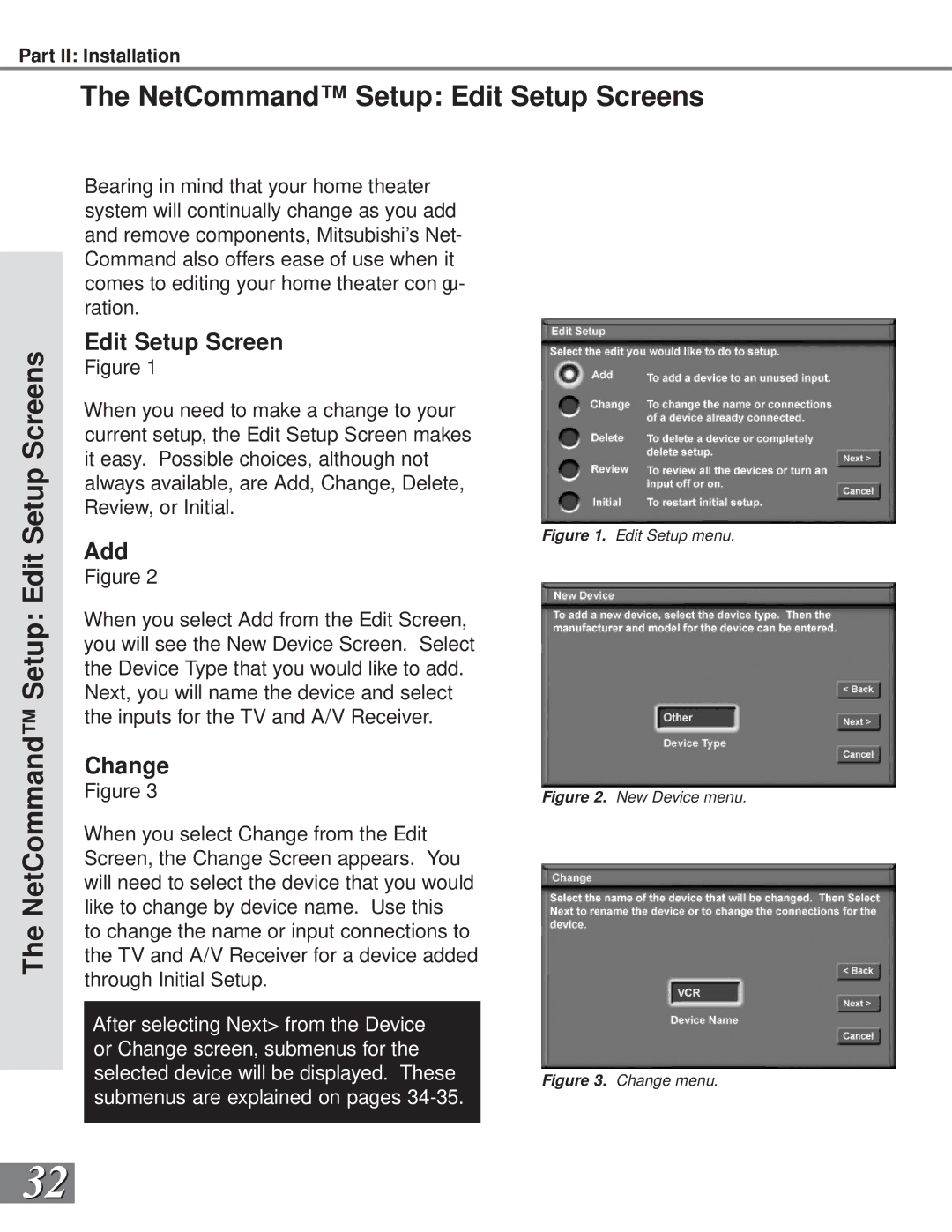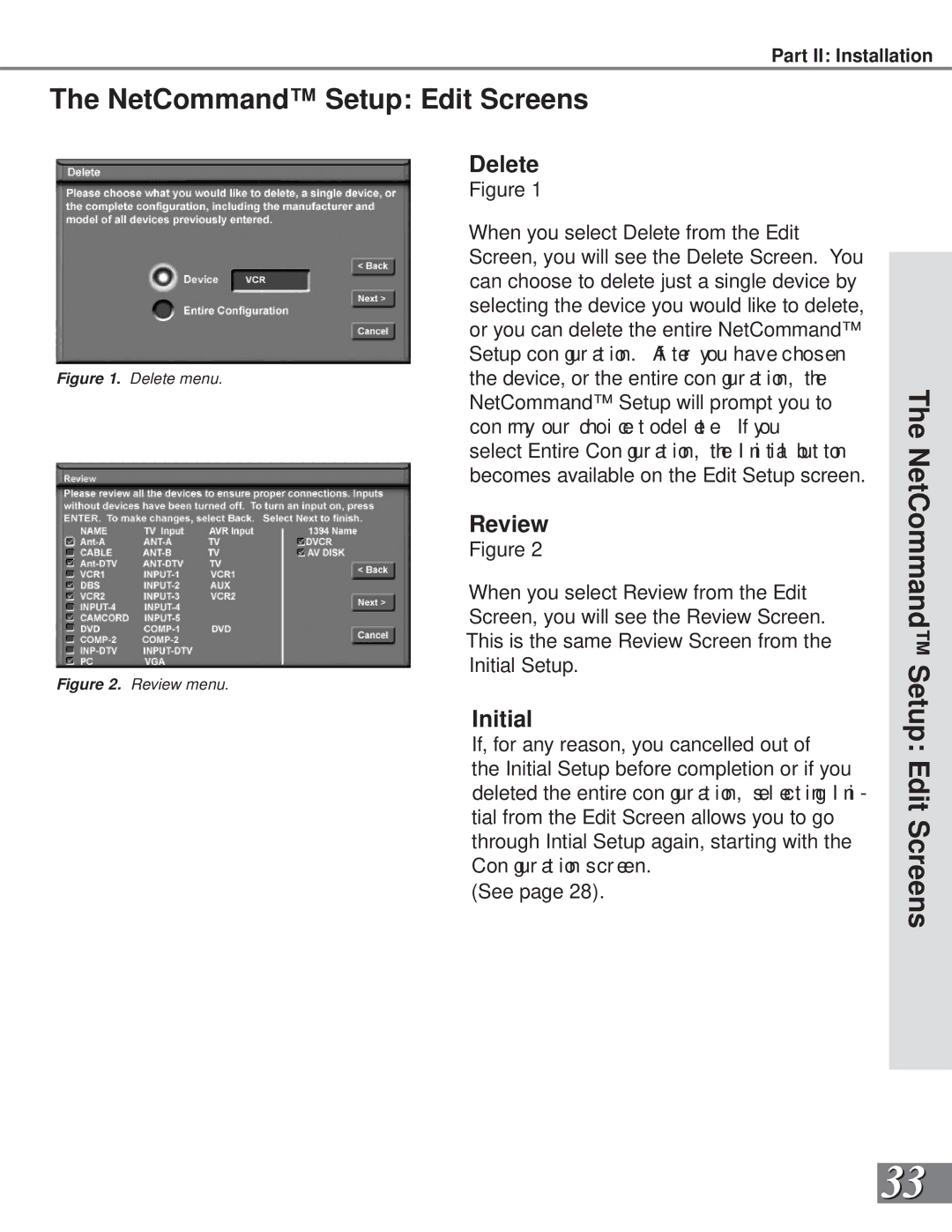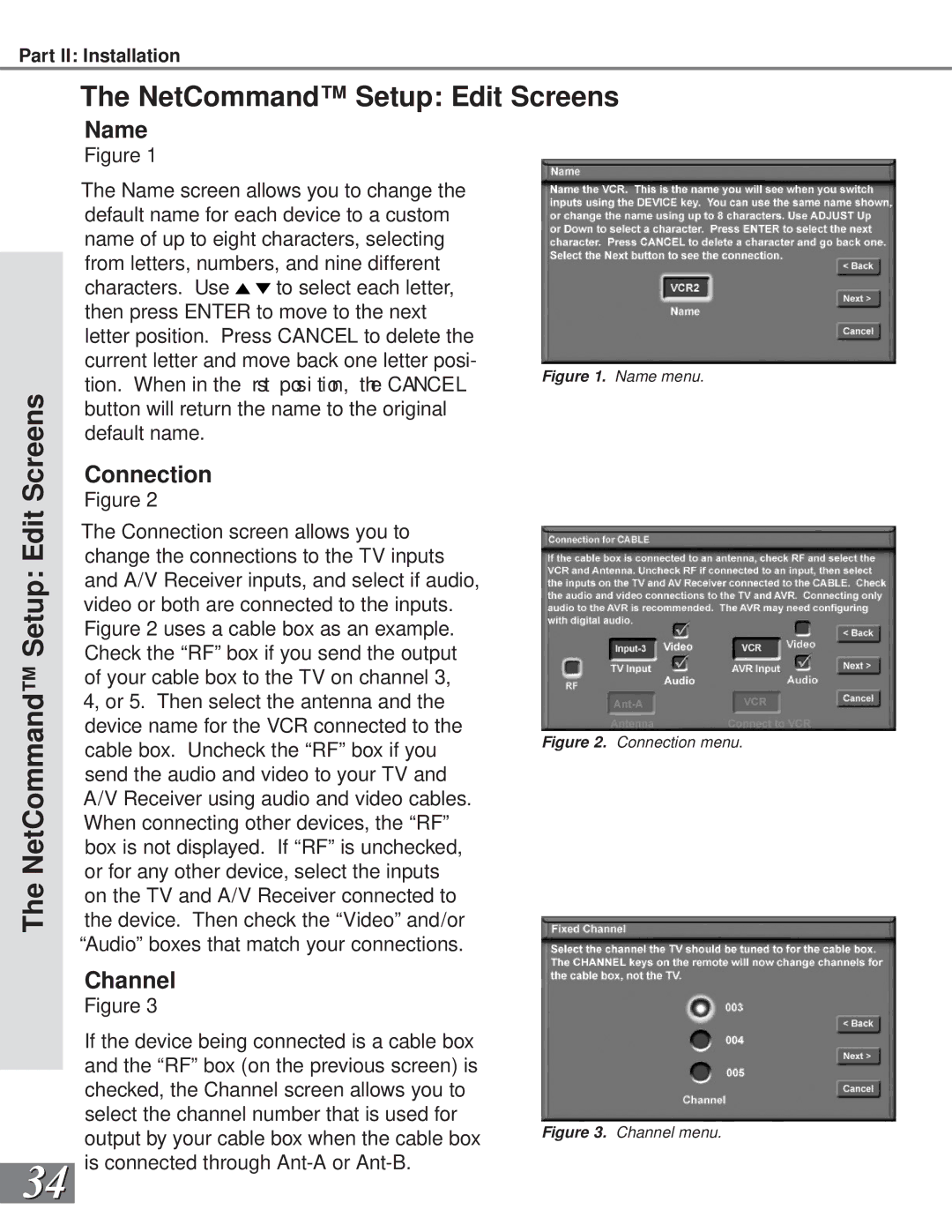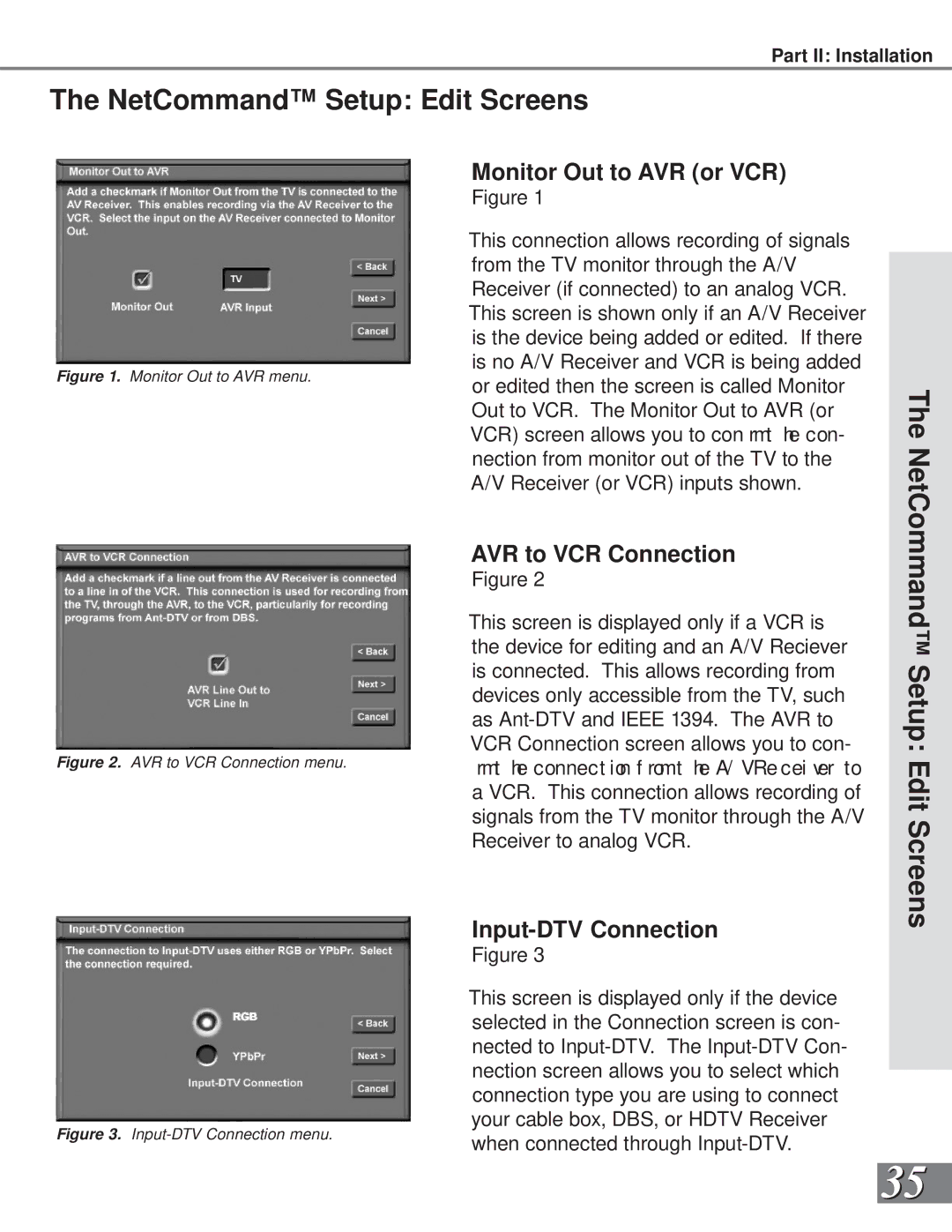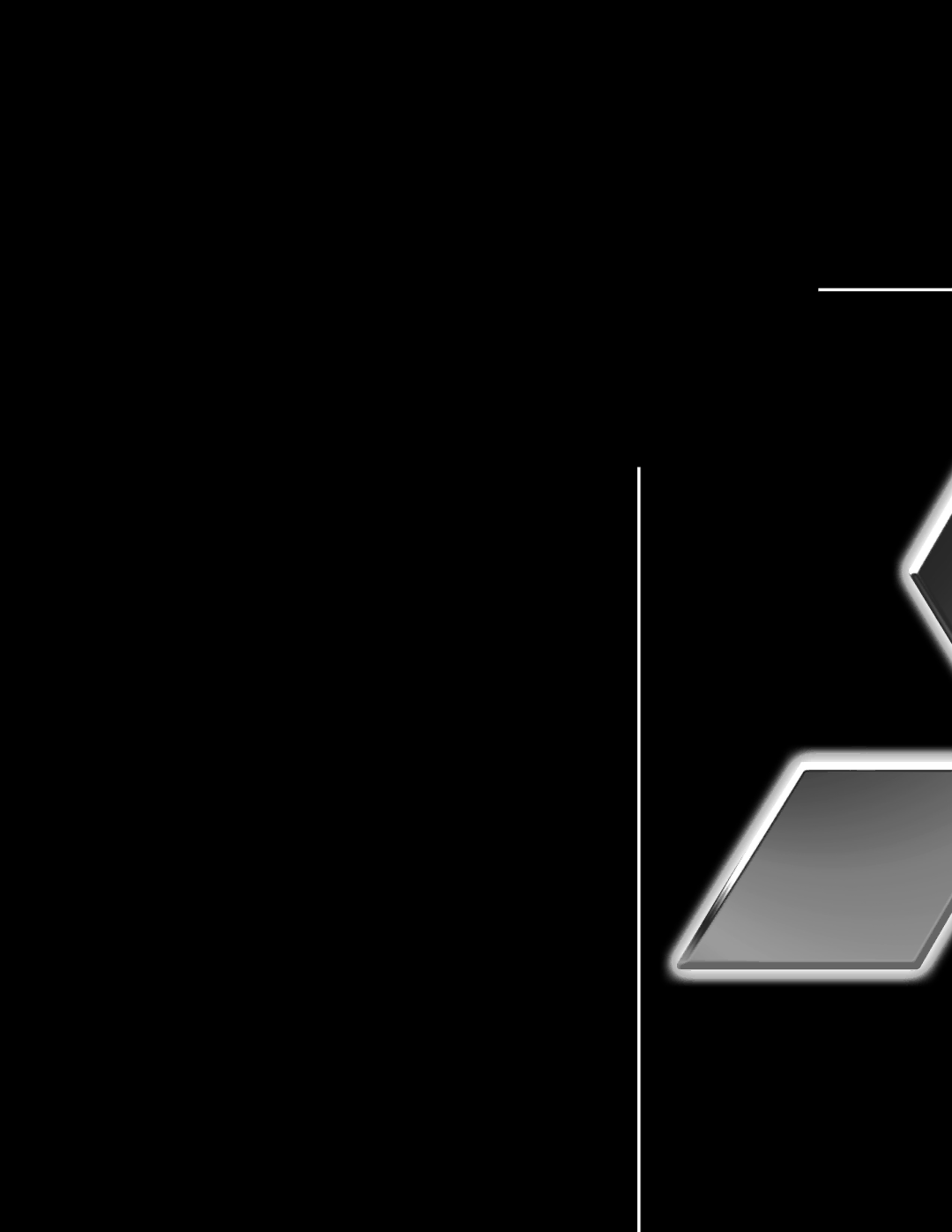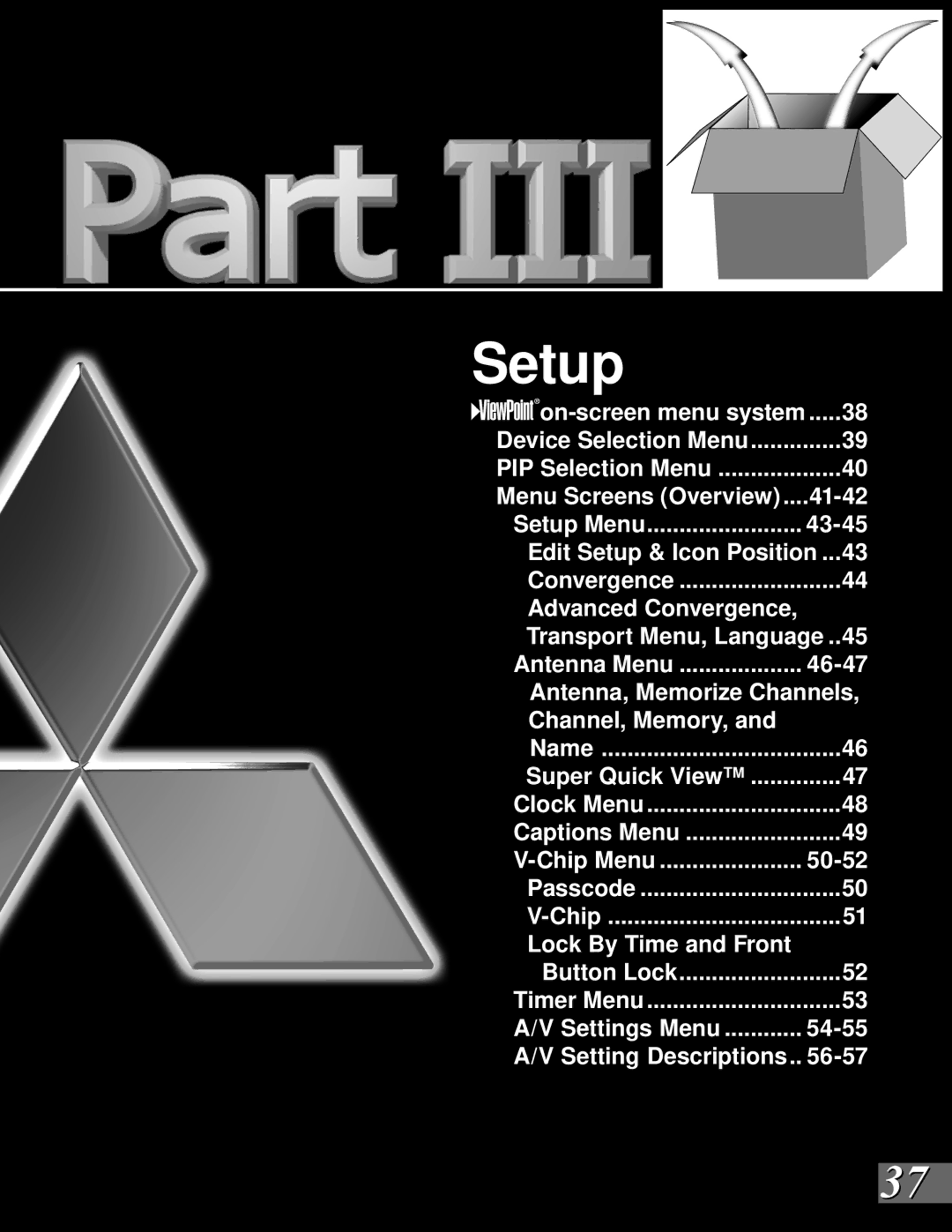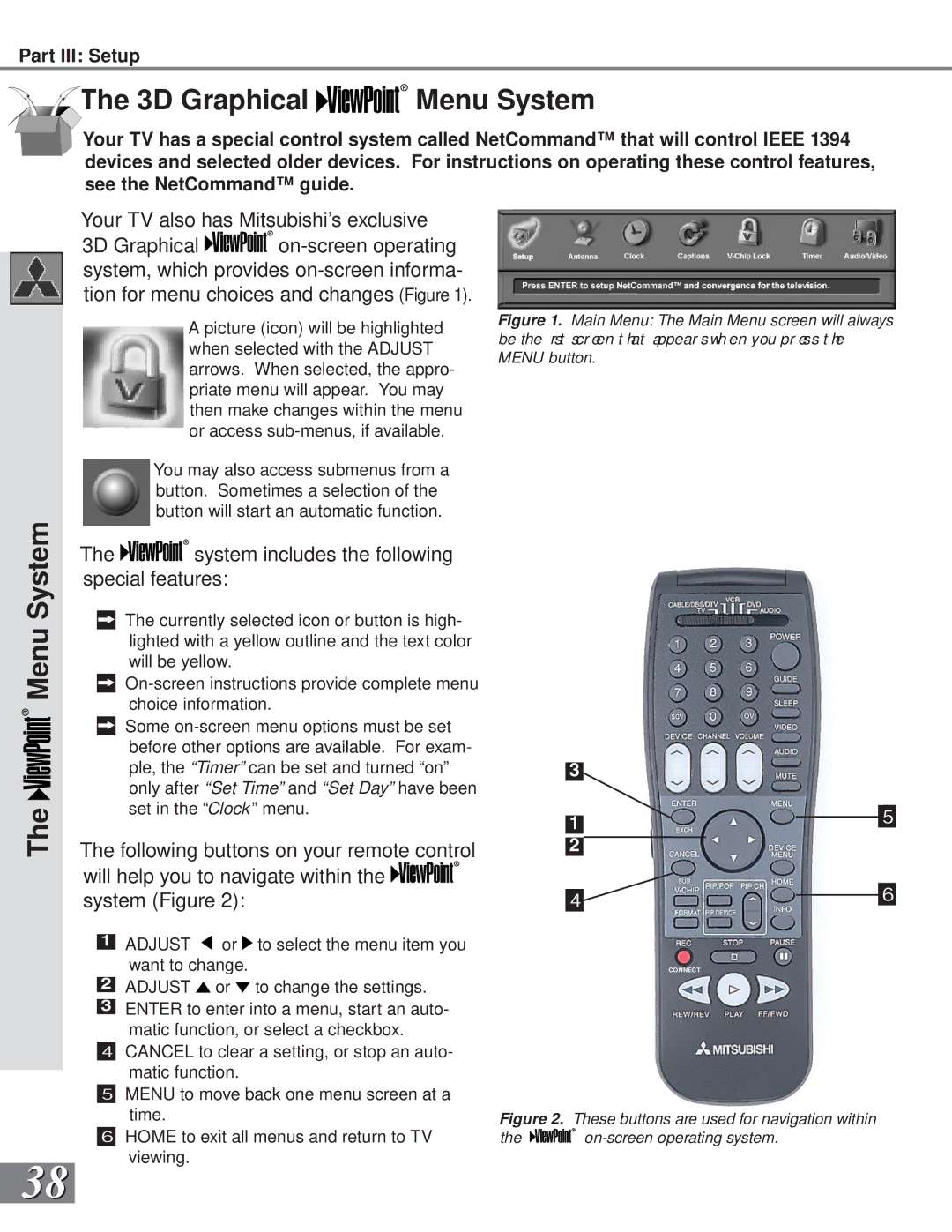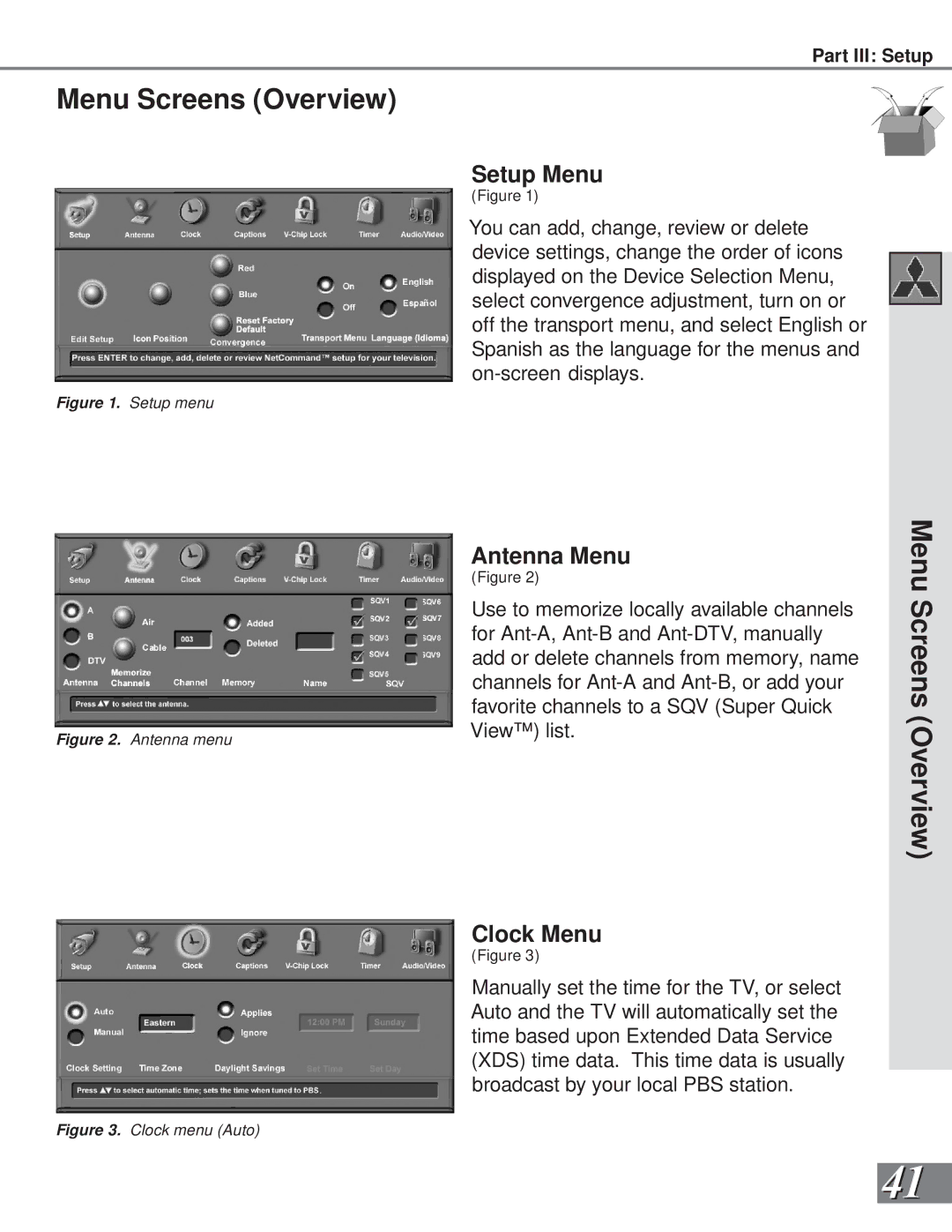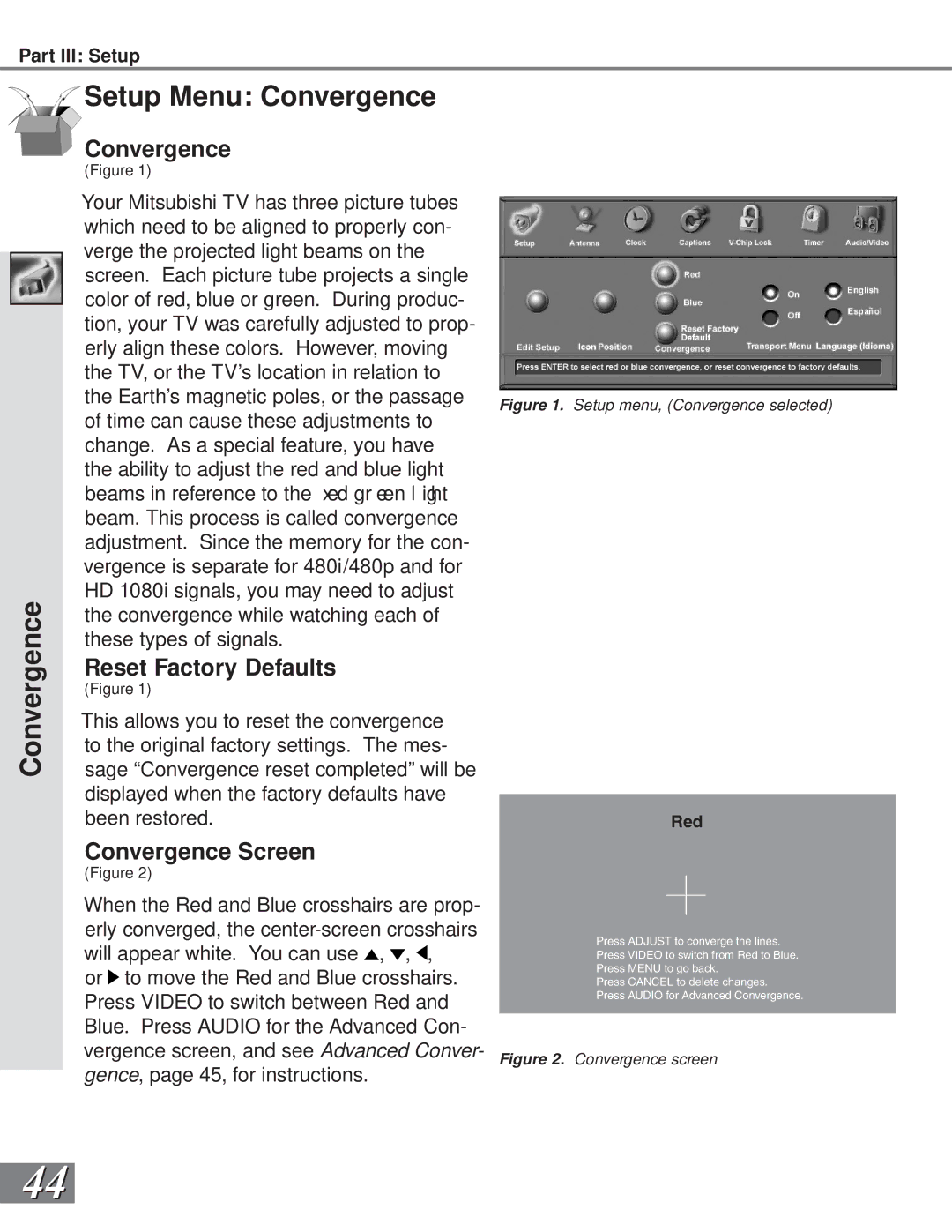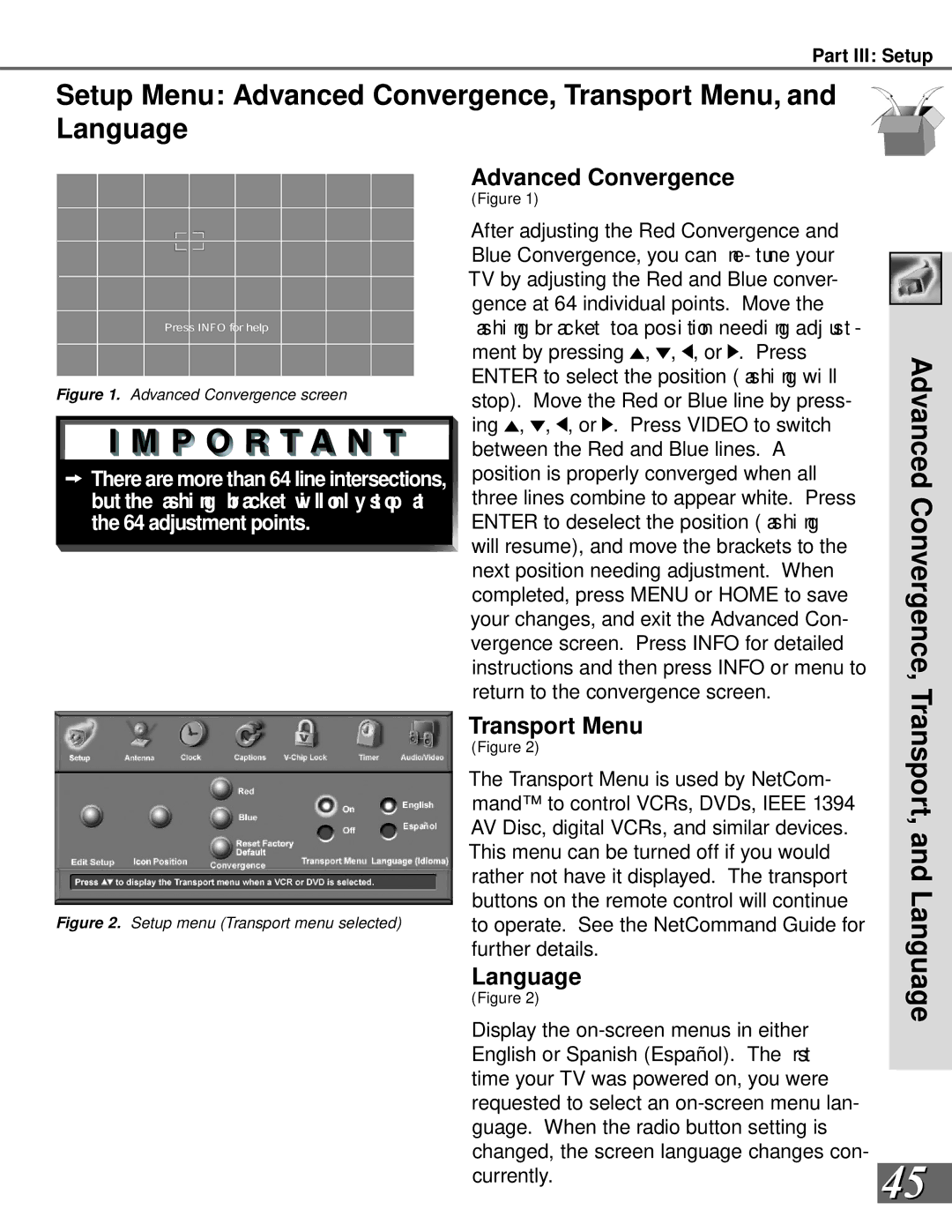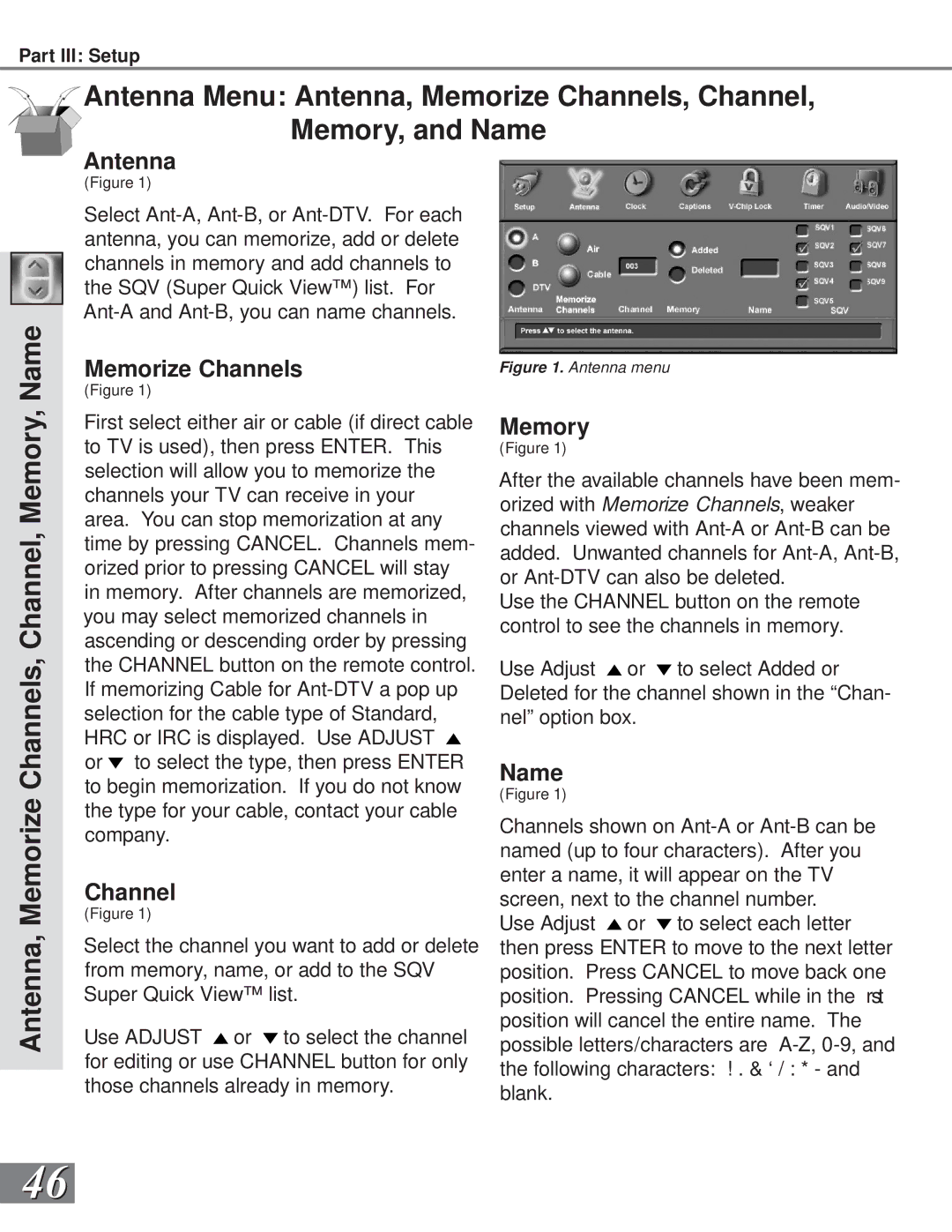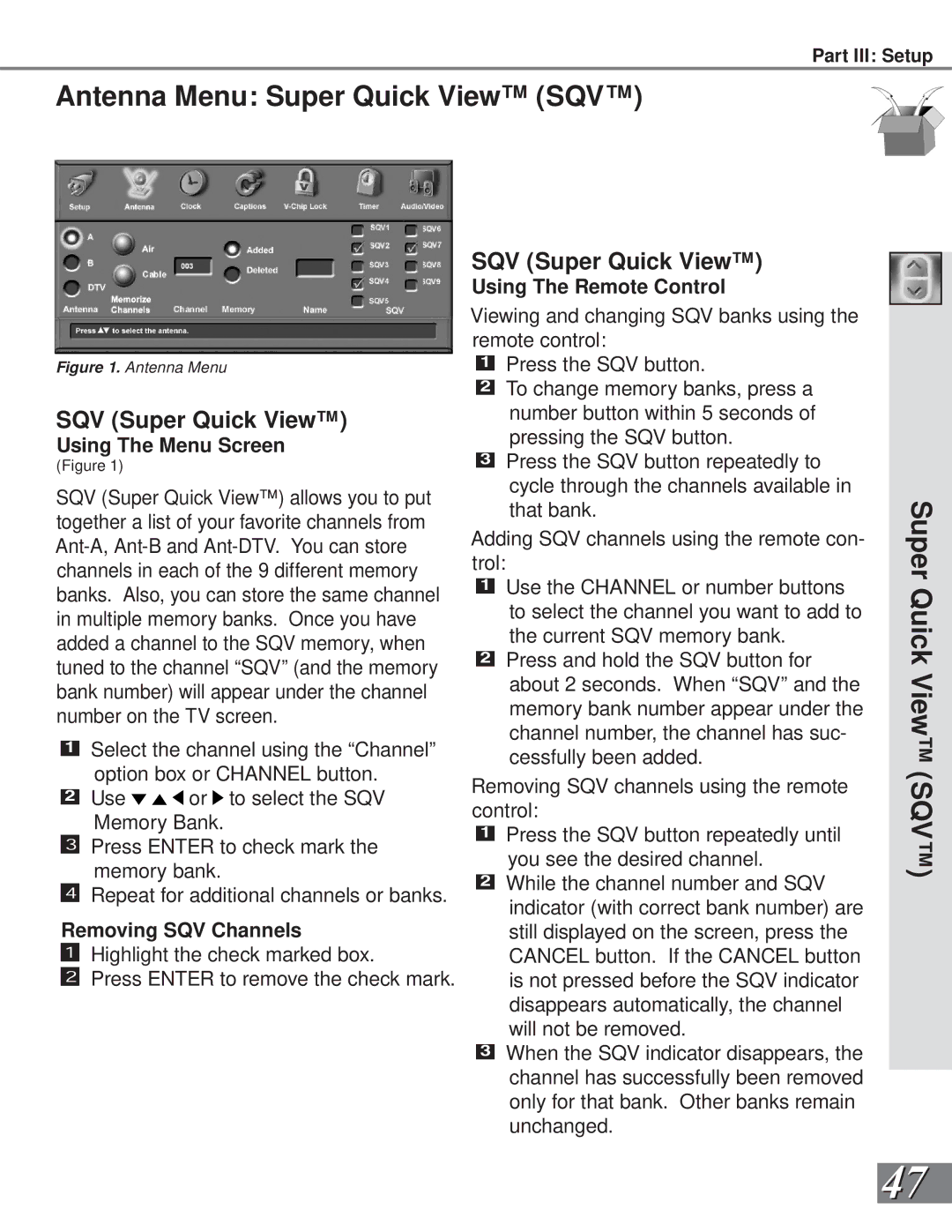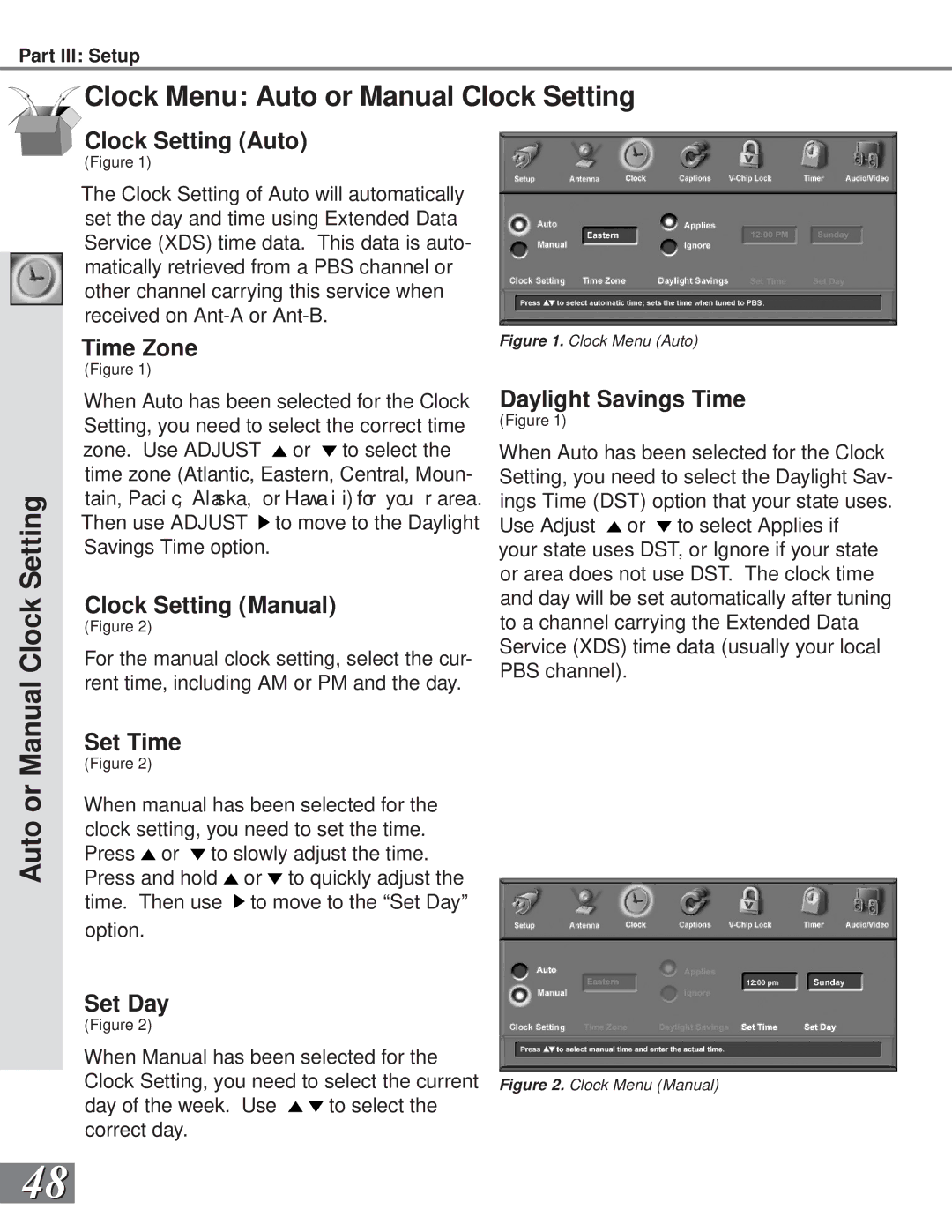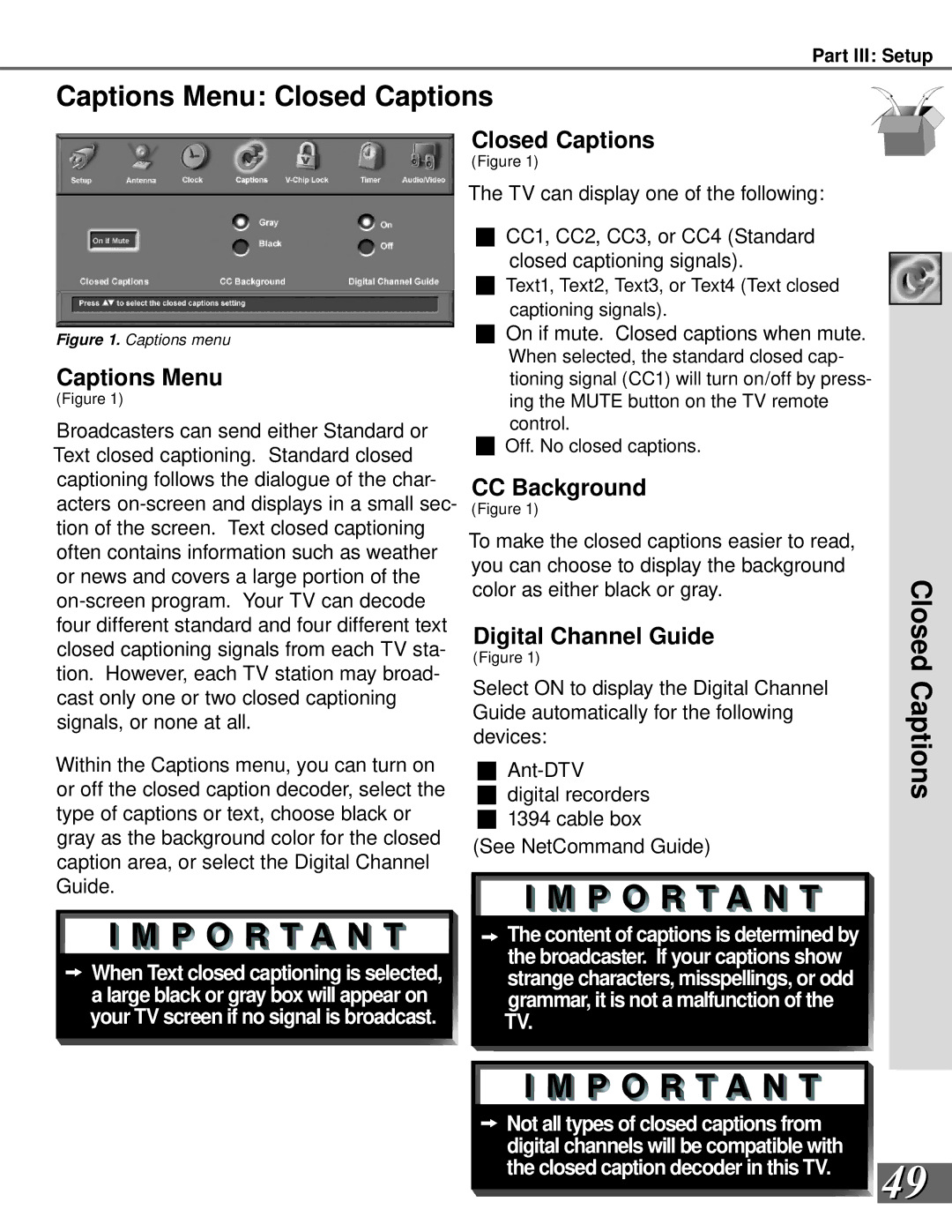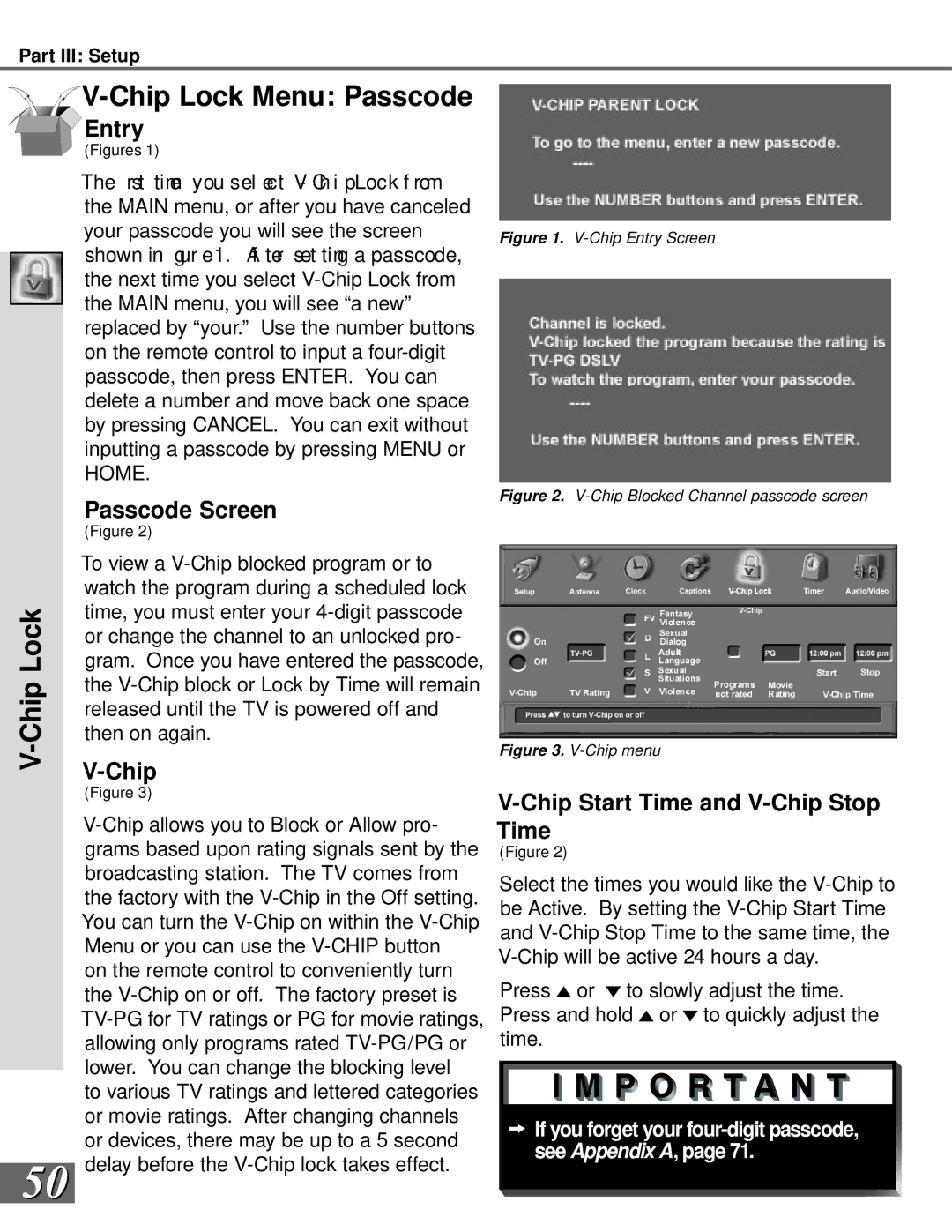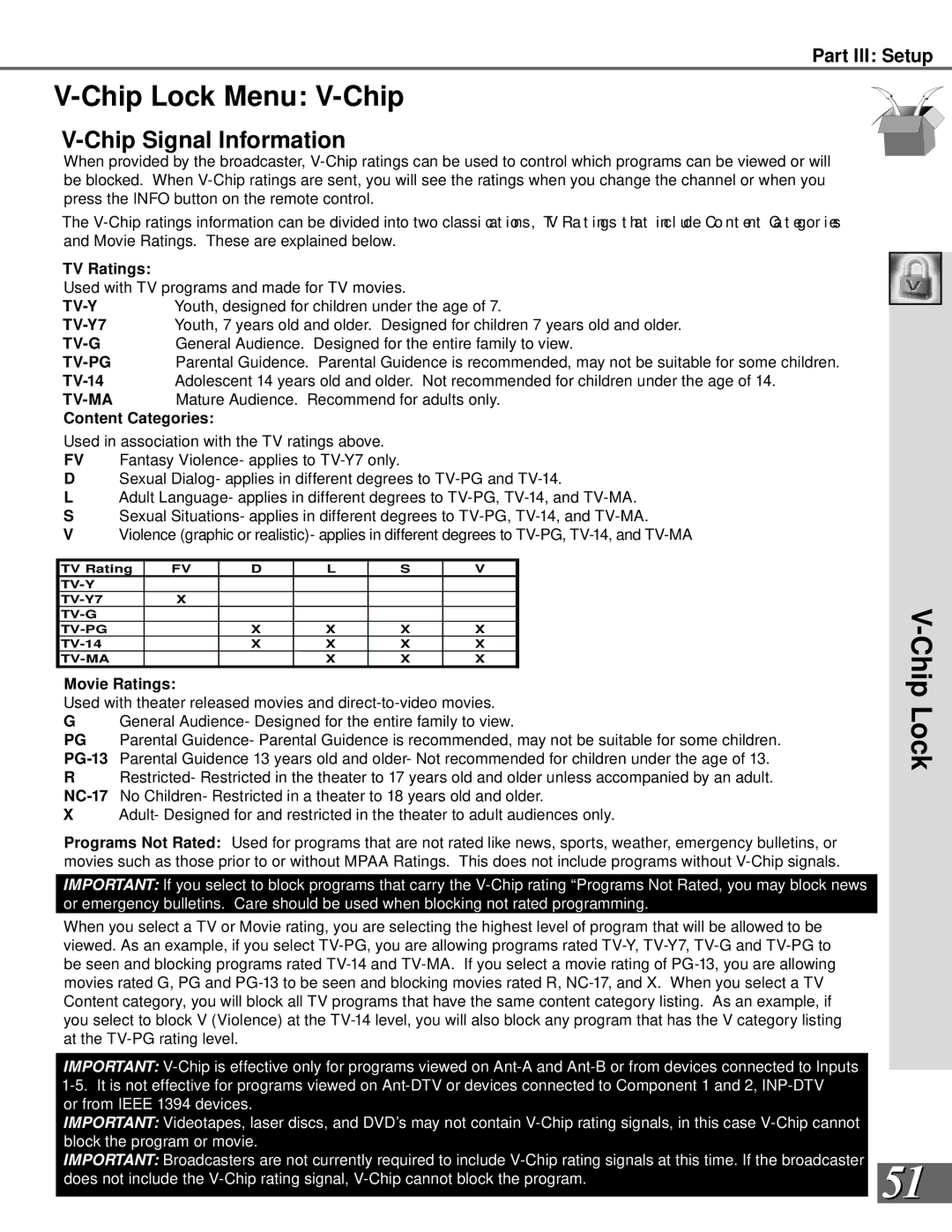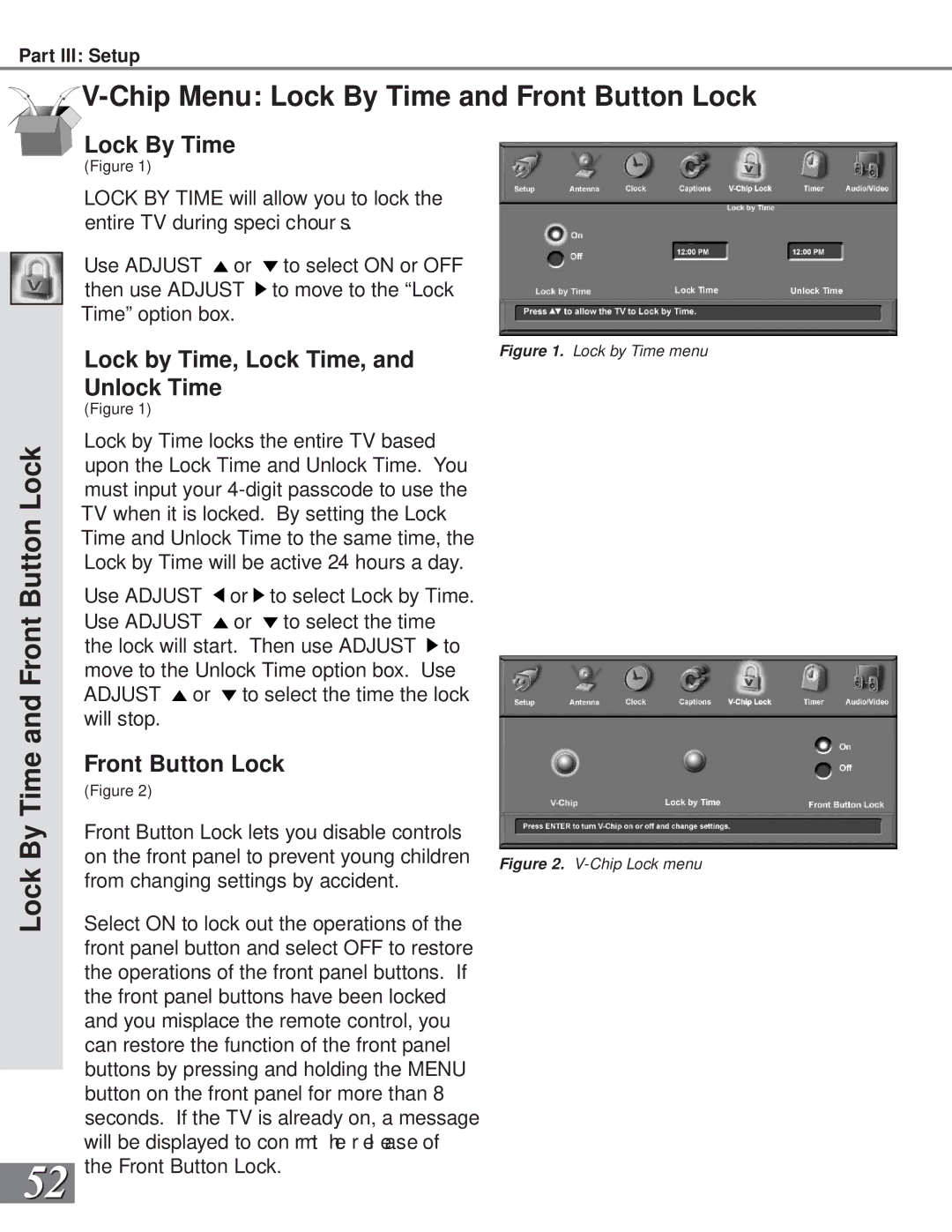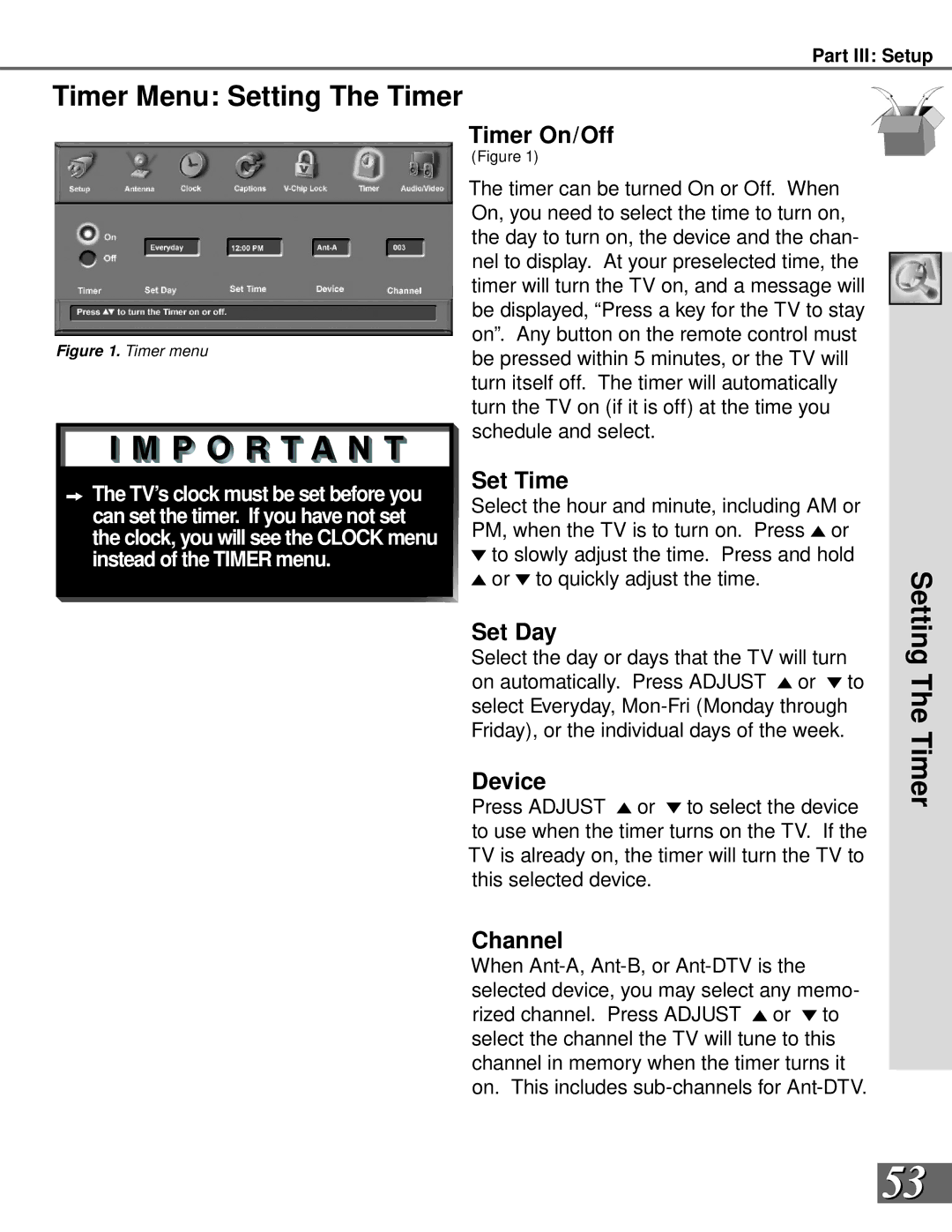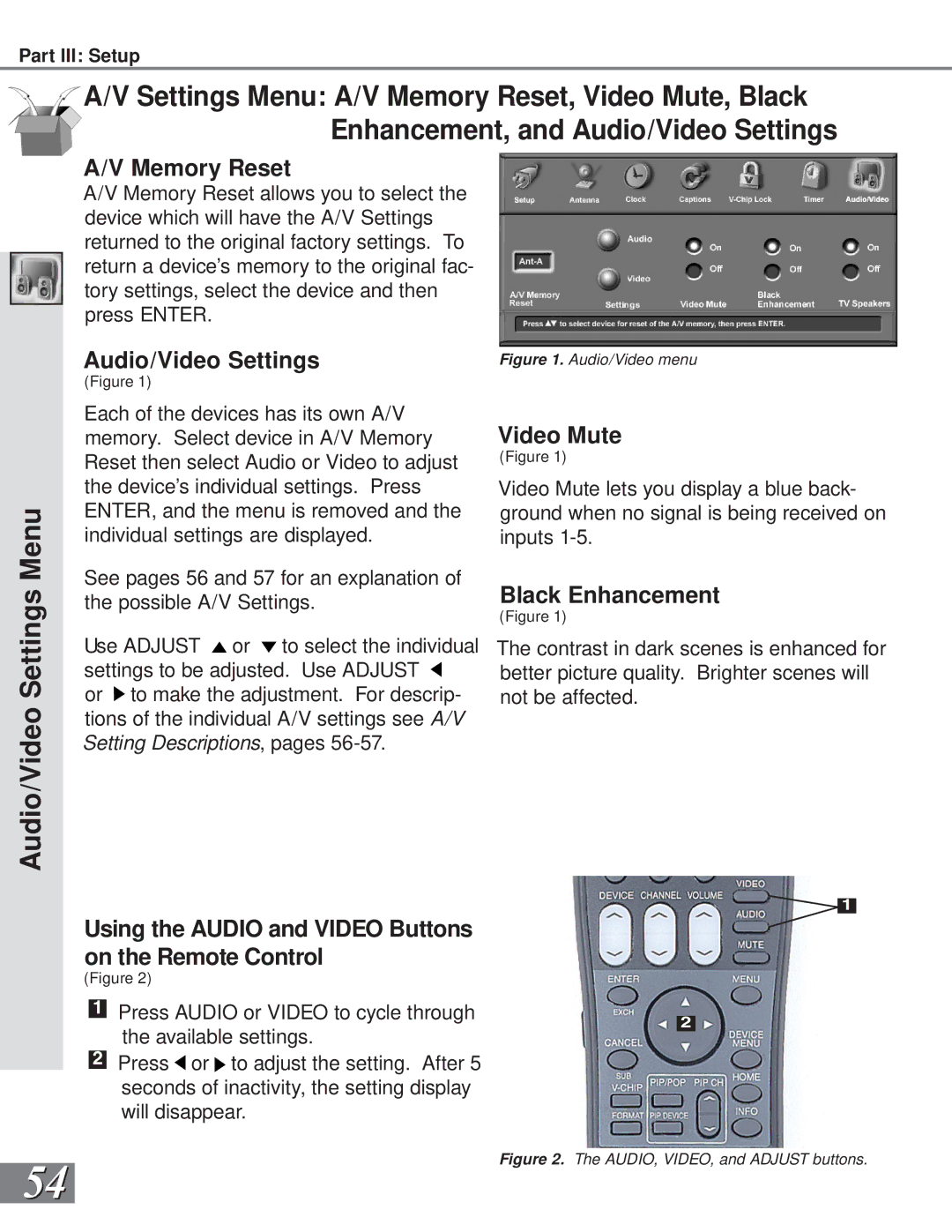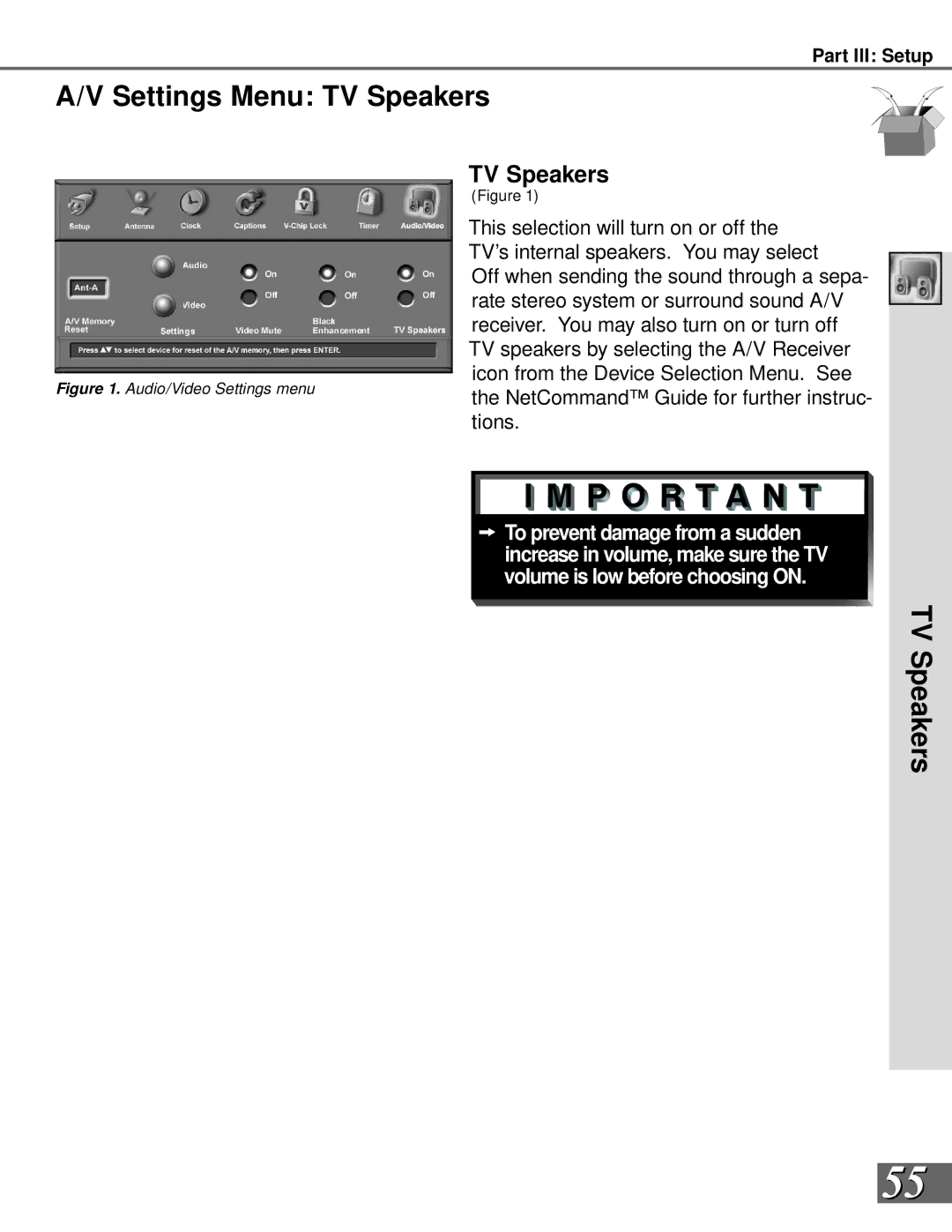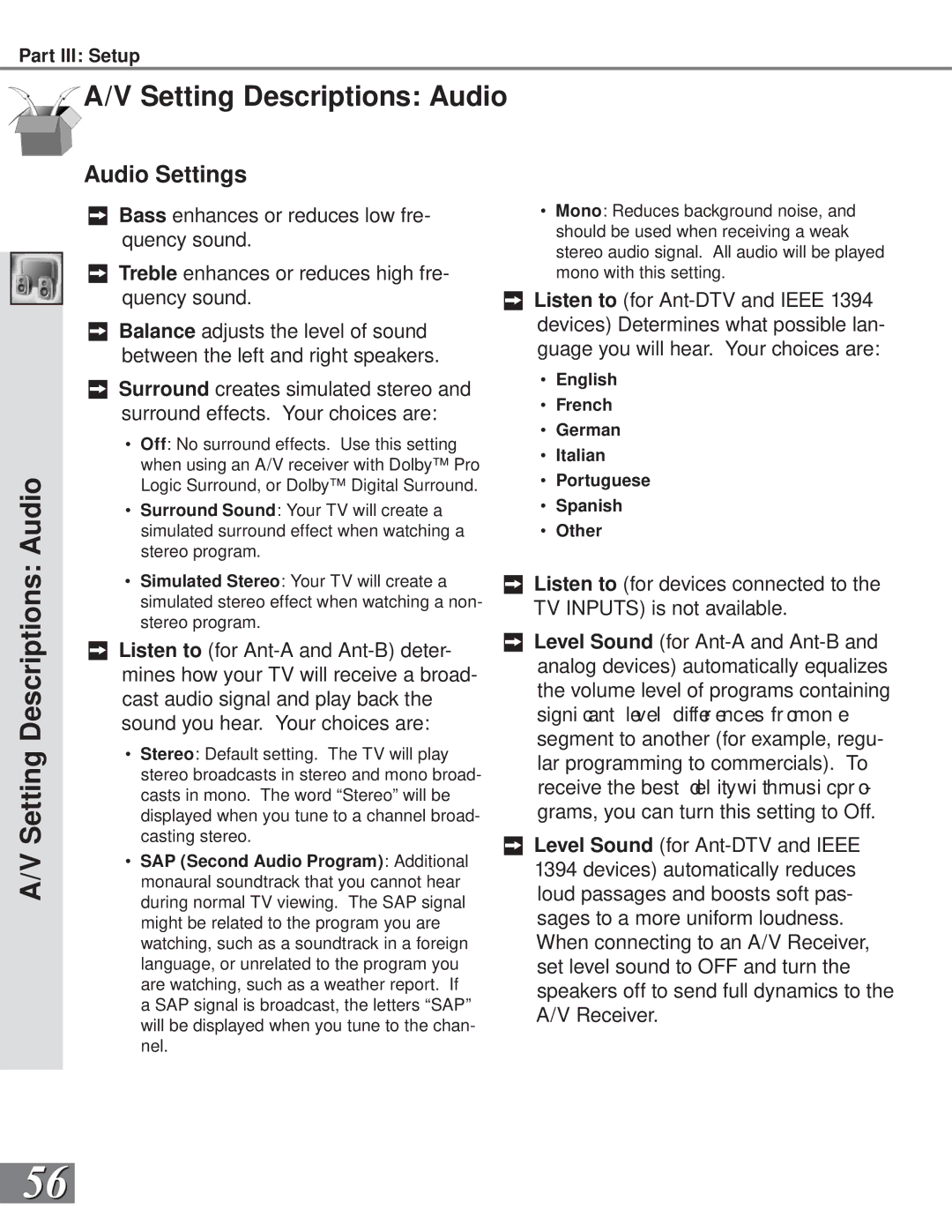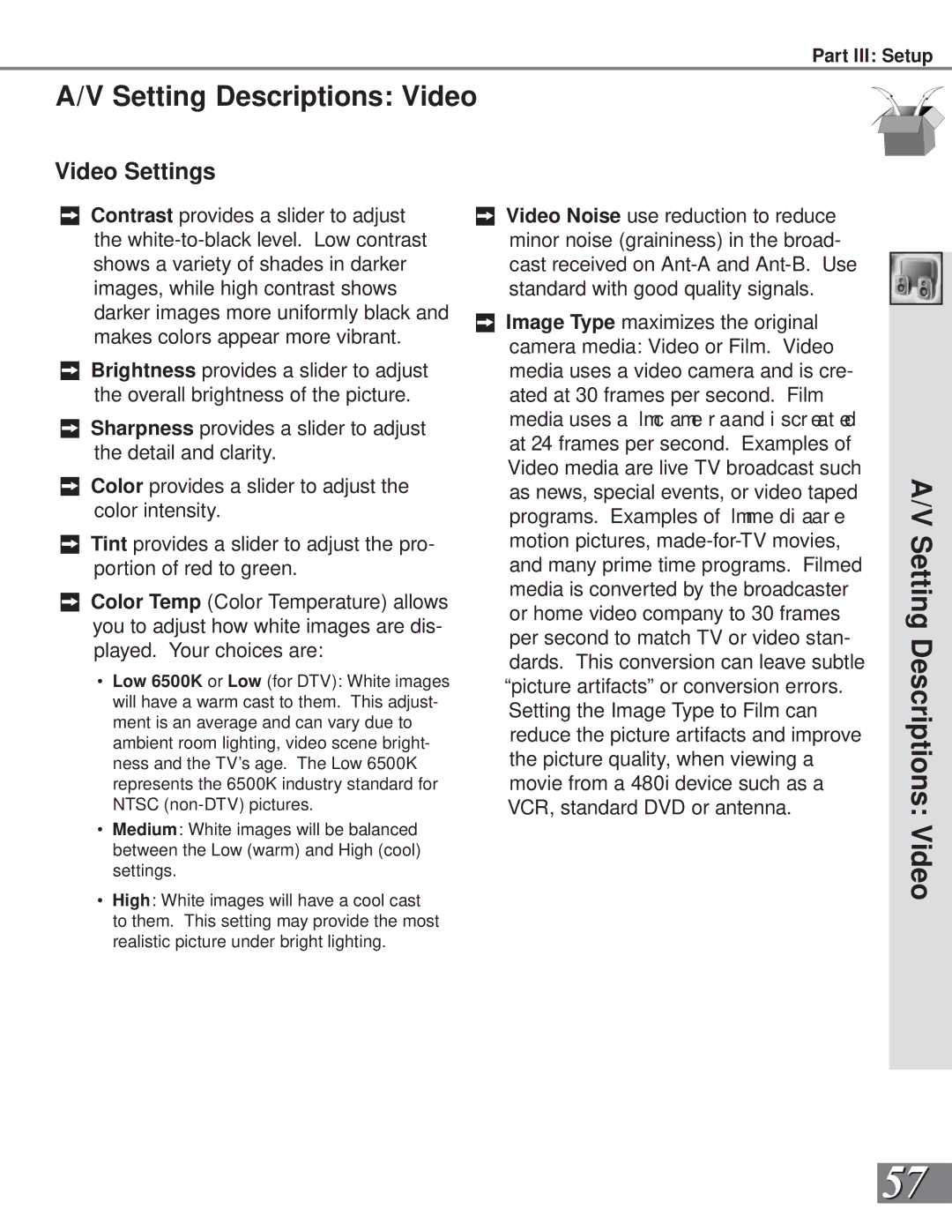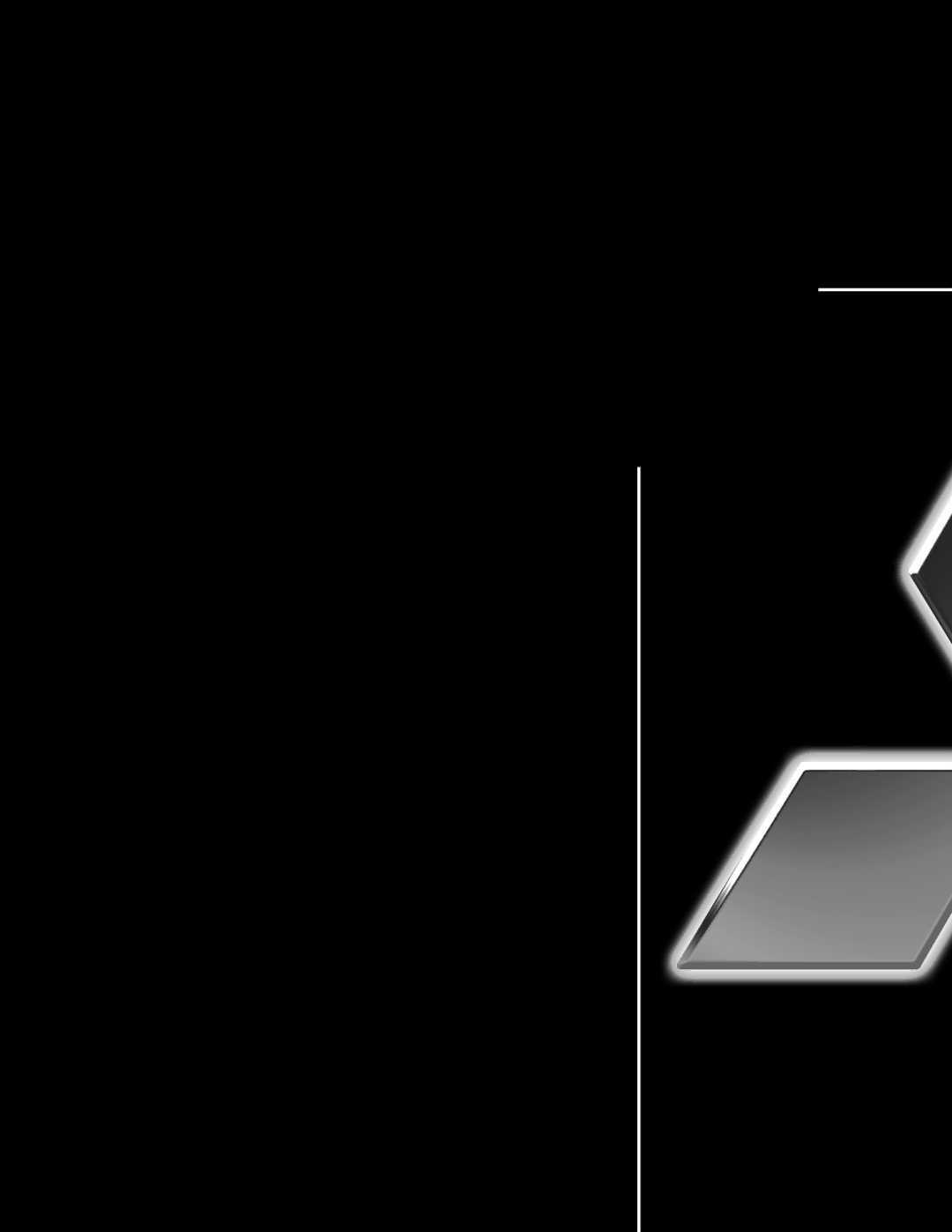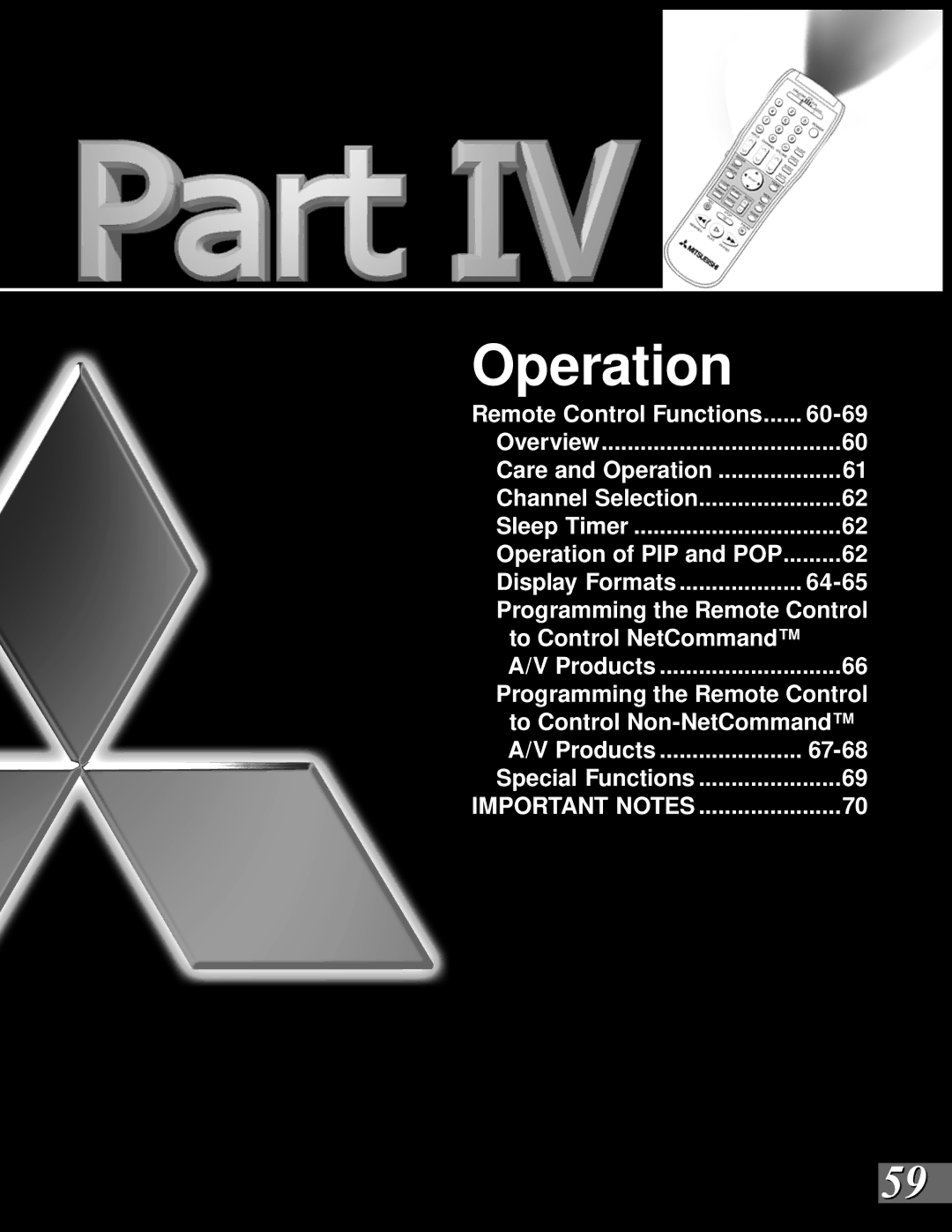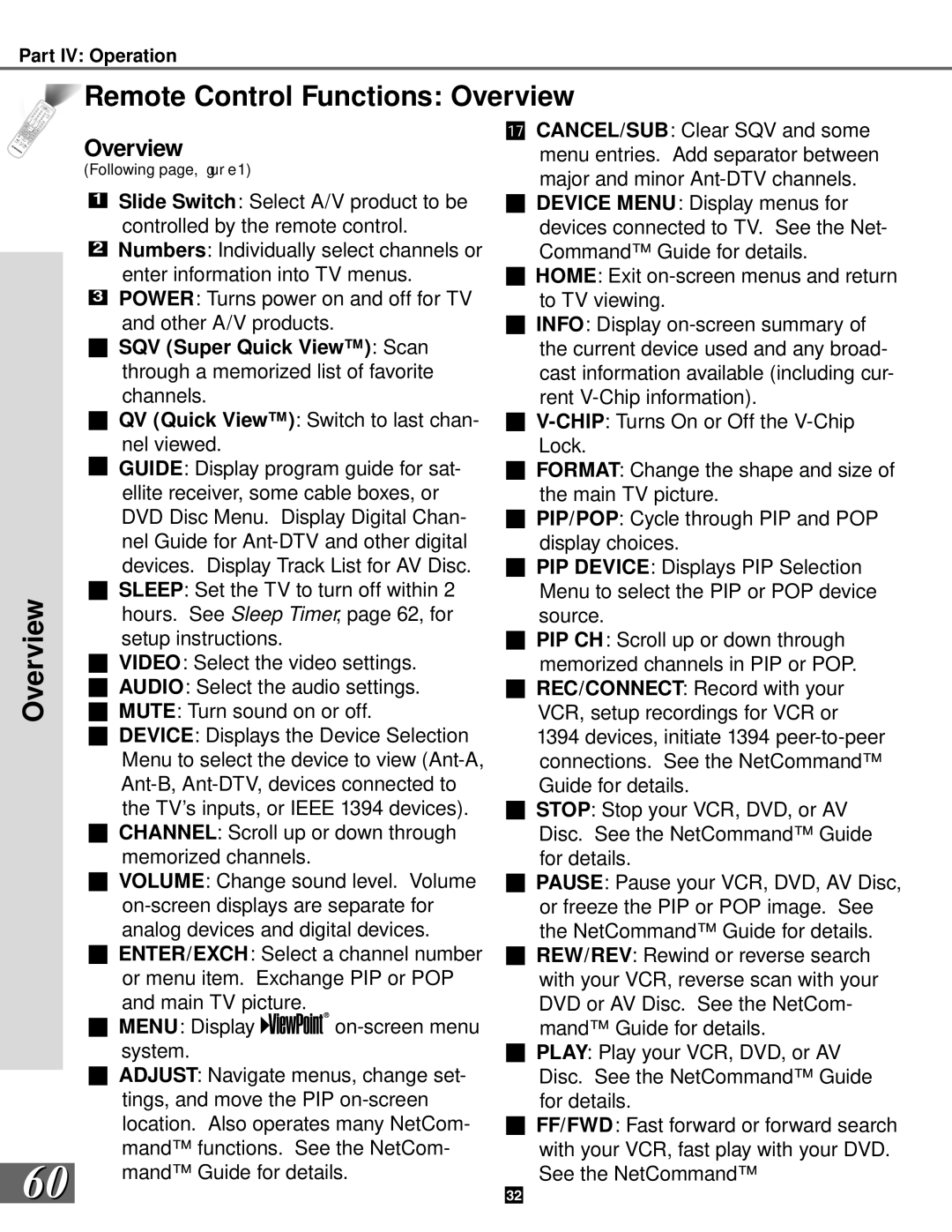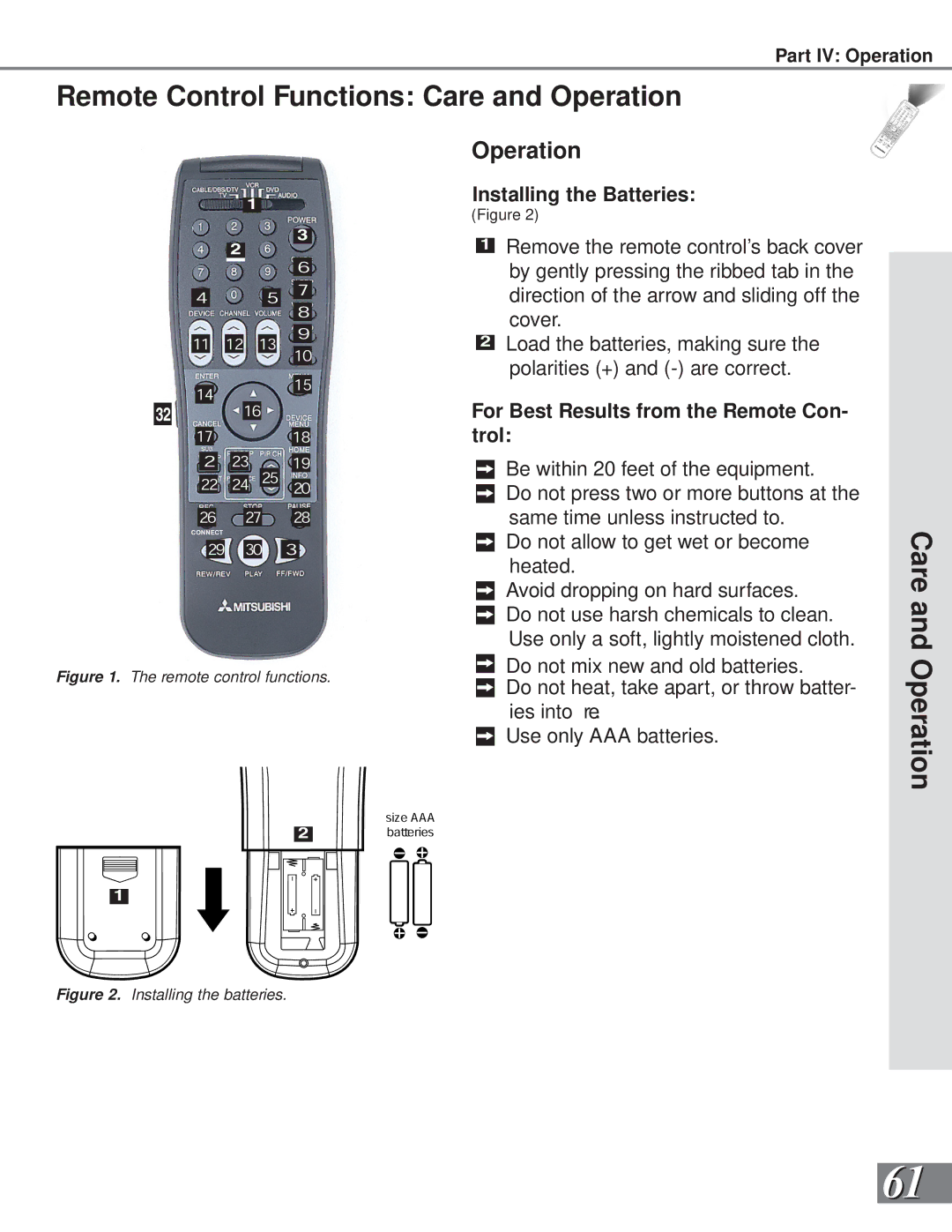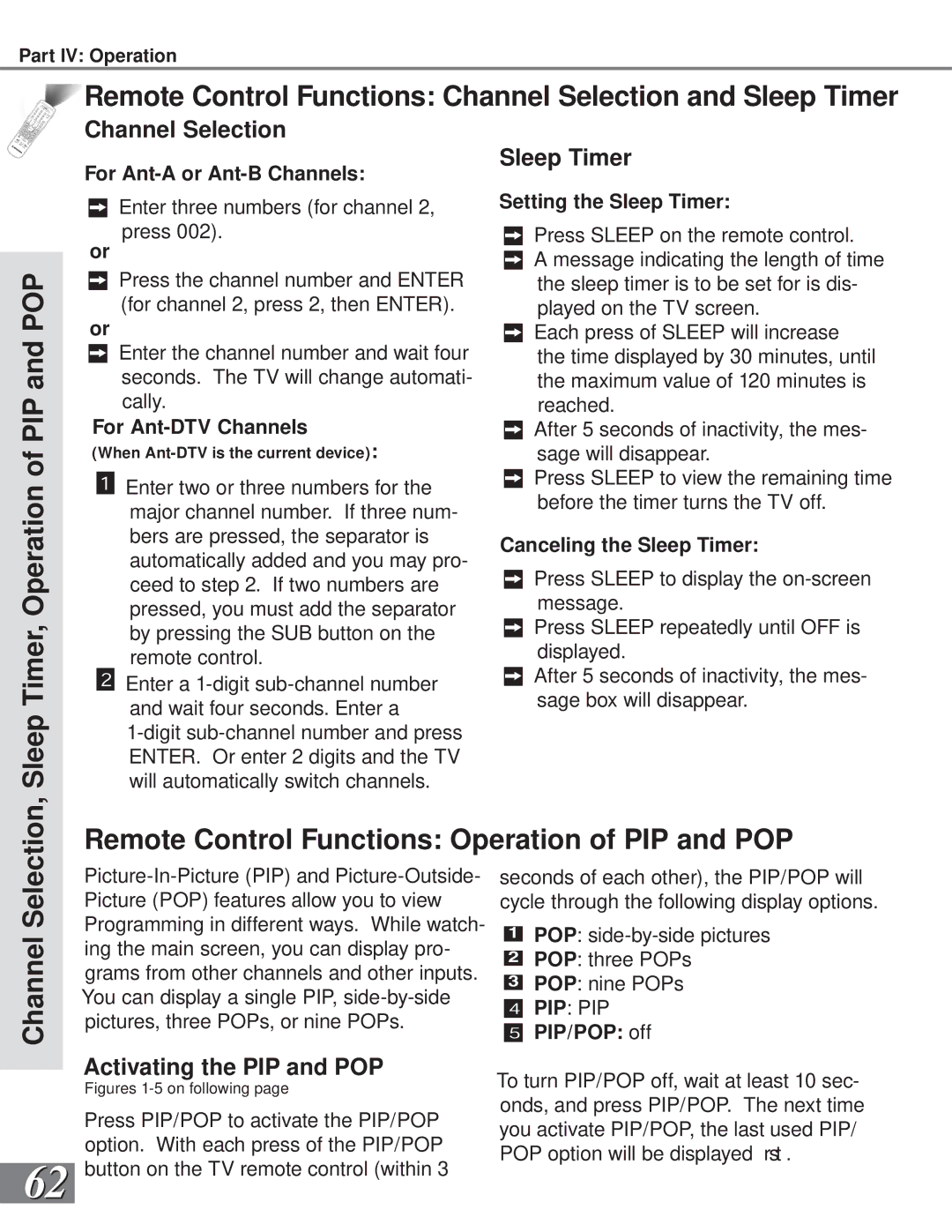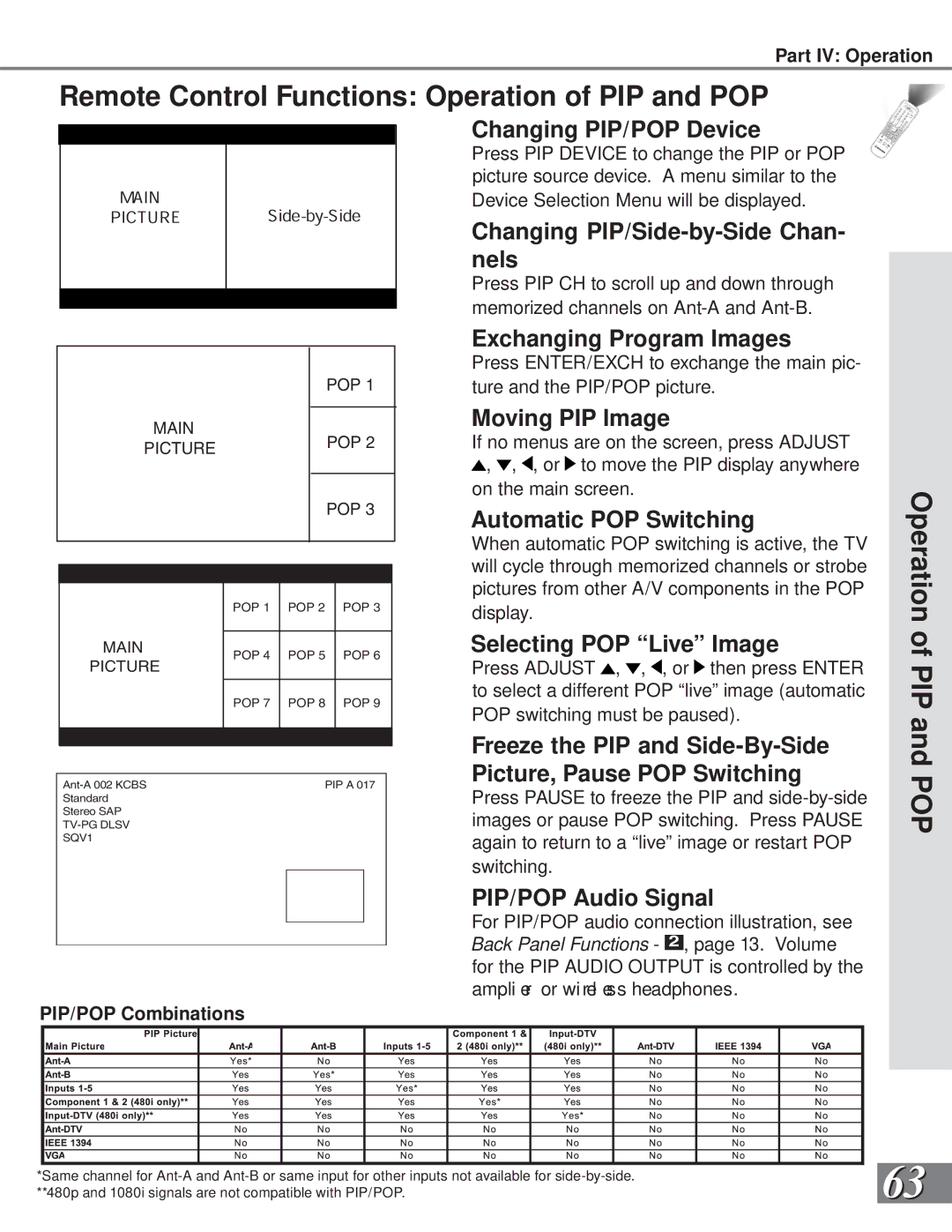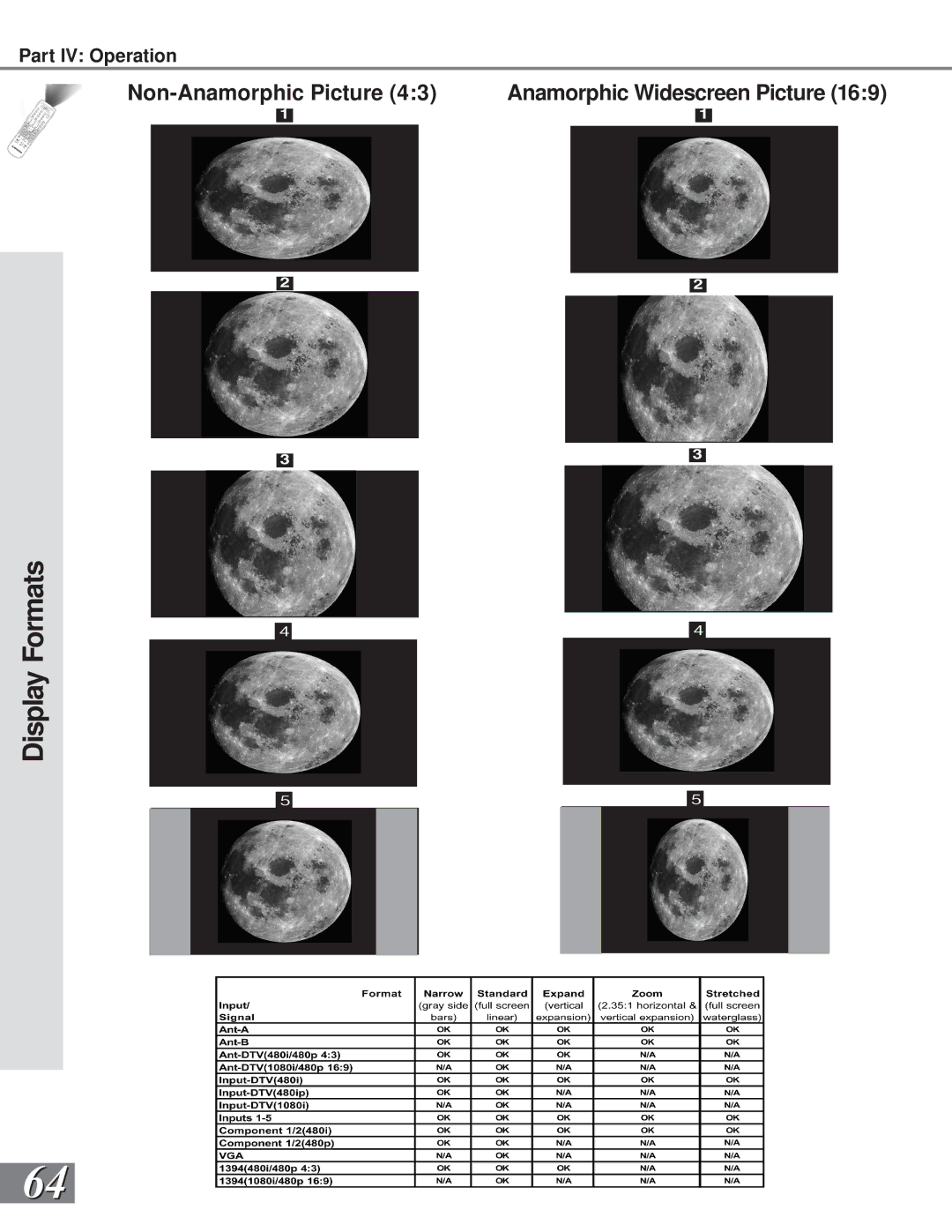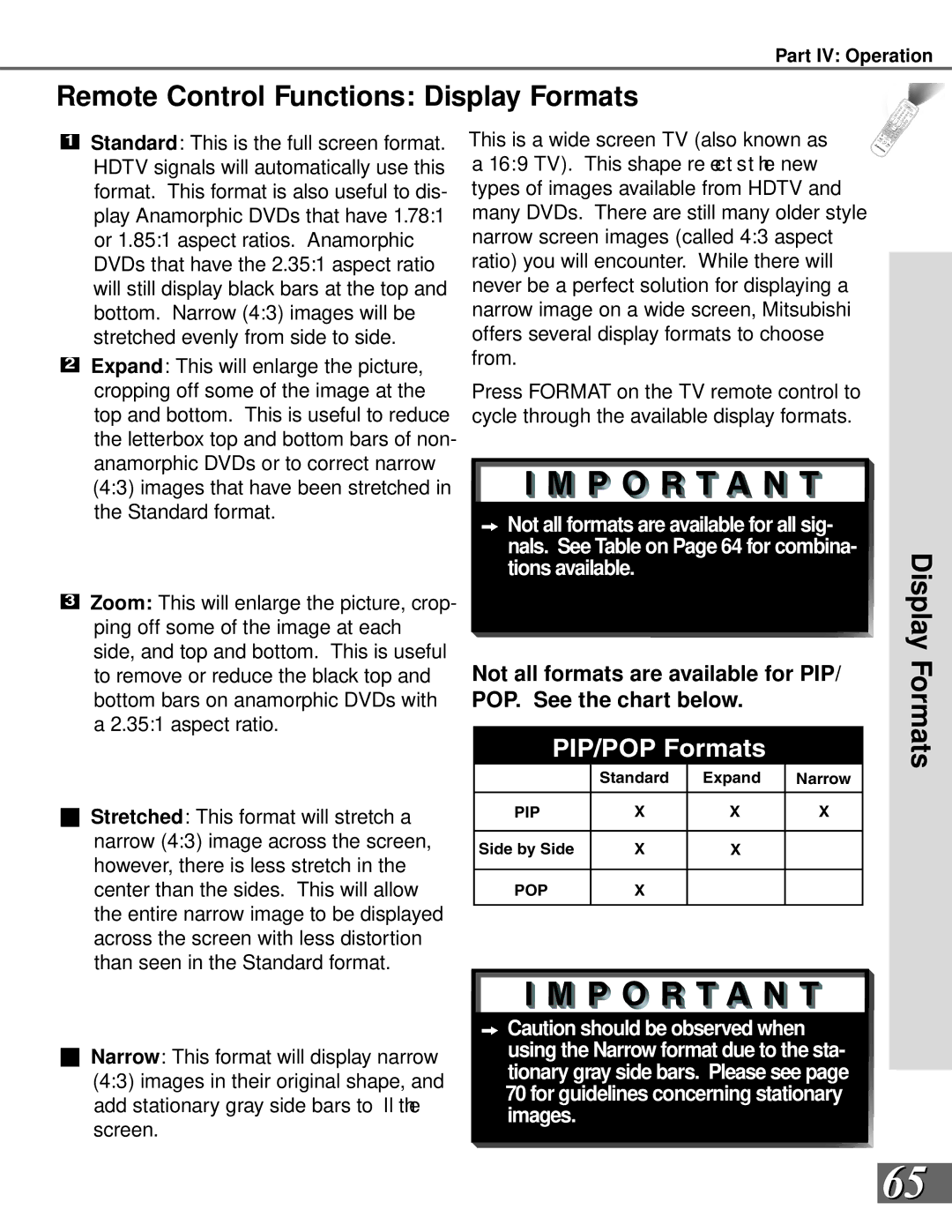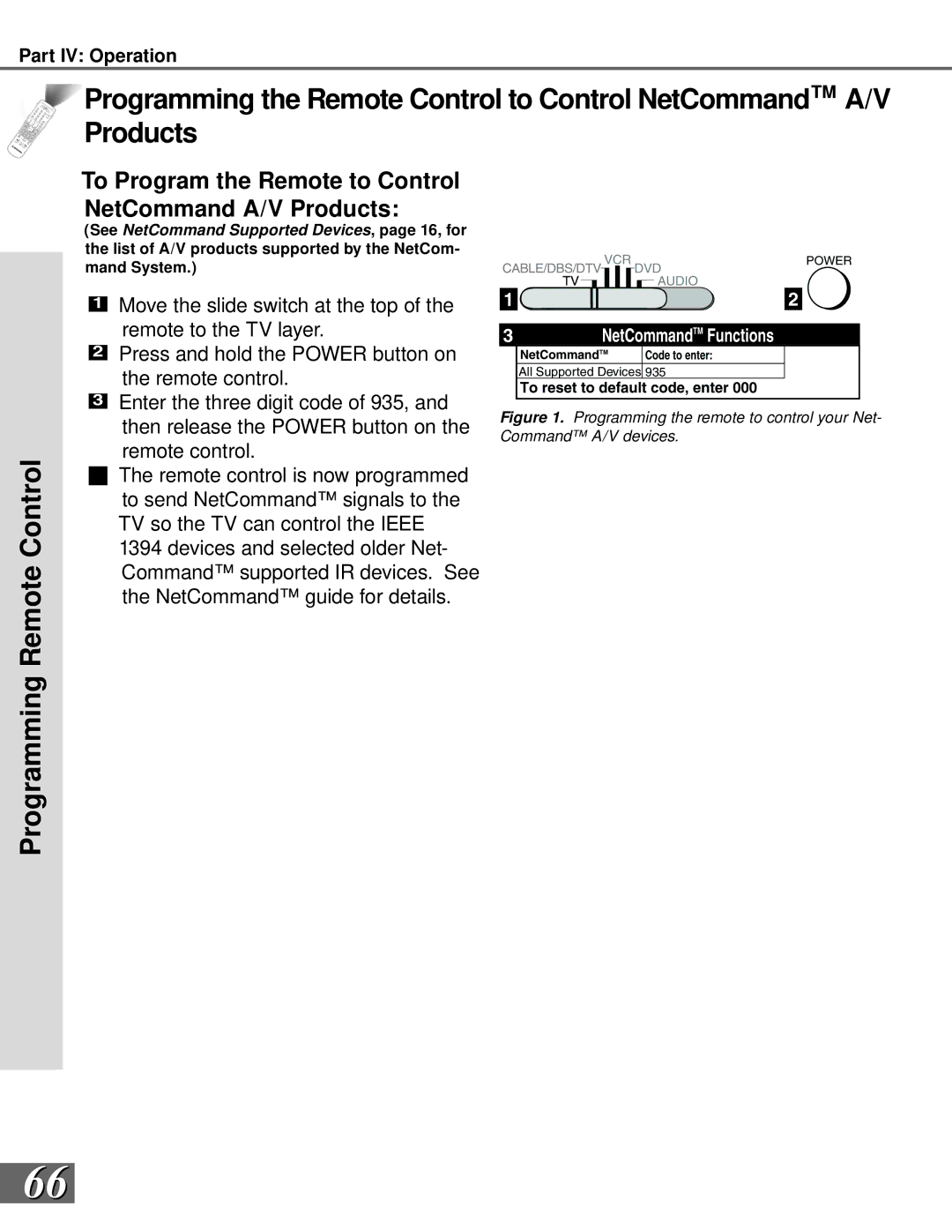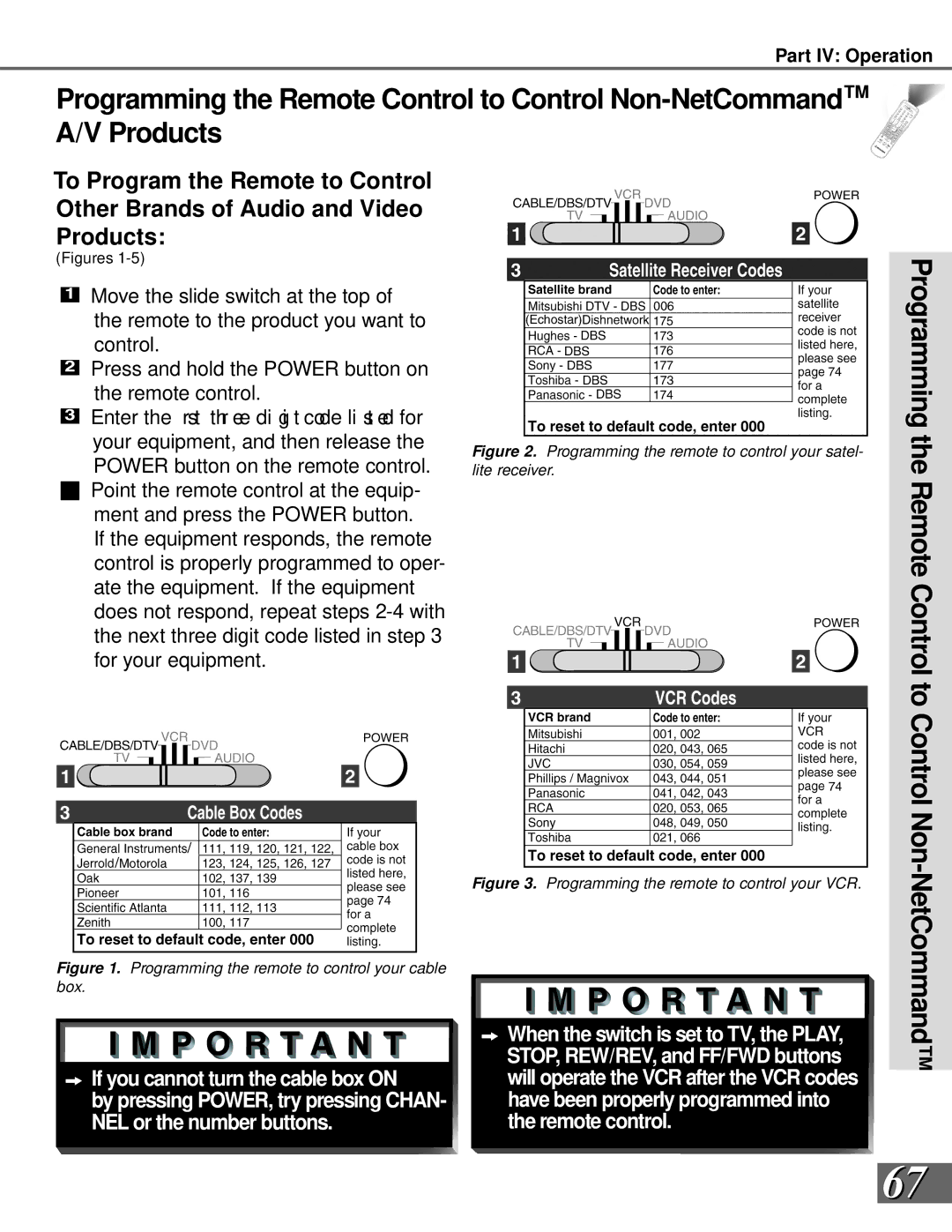Part III: Setup
Convergence
Setup Menu: Convergence
Convergence
(Figure 1)
Your Mitsubishi TV has three picture tubes which need to be aligned to properly con- verge the projected light beams on the screen. Each picture tube projects a single color of red, blue or green. During produc- tion, your TV was carefully adjusted to prop- erly align these colors. However, moving the TV, or the TV’s location in relation to
the Earth’s magnetic poles, or the passage Figure 1. Setup menu, (Convergence selected) of time can cause these adjustments to
change. As a special feature, you have the ability to adjust the red and blue light beams in reference to the xed gr een l ight beam. This process is called convergence adjustment. Since the memory for the con- vergence is separate for 480i/480p and for HD 1080i signals, you may need to adjust the convergence while watching each of these types of signals.
Reset Factory Defaults
(Figure 1)
This allows you to reset the convergence |
|
to the original factory settings. The mes- |
|
sage “Convergence reset completed” will be |
|
displayed when the factory defaults have |
|
been restored. | Red |
Convergence Screen
(Figure 2)
When the Red and Blue crosshairs are prop- erly converged, the ![]() ,
, ![]() ,
, ![]() ,
,
or ![]() to move the Red and Blue crosshairs. Press VIDEO to switch between Red and Blue. Press AUDIO for the Advanced Con- vergence screen, and see Advanced Conver- gence, page 45, for instructions.
to move the Red and Blue crosshairs. Press VIDEO to switch between Red and Blue. Press AUDIO for the Advanced Con- vergence screen, and see Advanced Conver- gence, page 45, for instructions.
Press ADJUST to converge the lines.
Press VIDEO to switch from Red to Blue.
Press MENU to go back.
Press CANCEL to delete changes.
Press AUDIO for Advanced Convergence.
Figure 2. Convergence screen
44