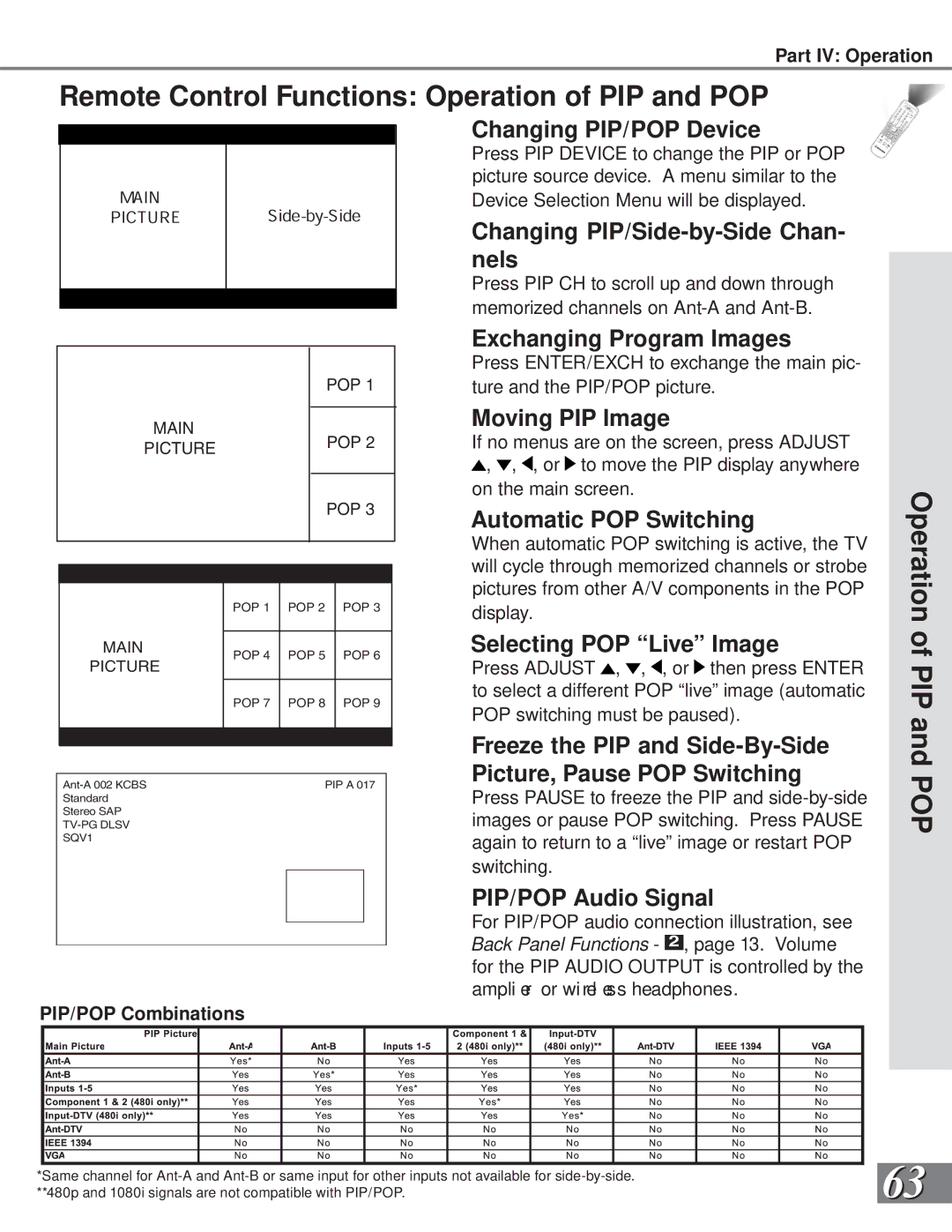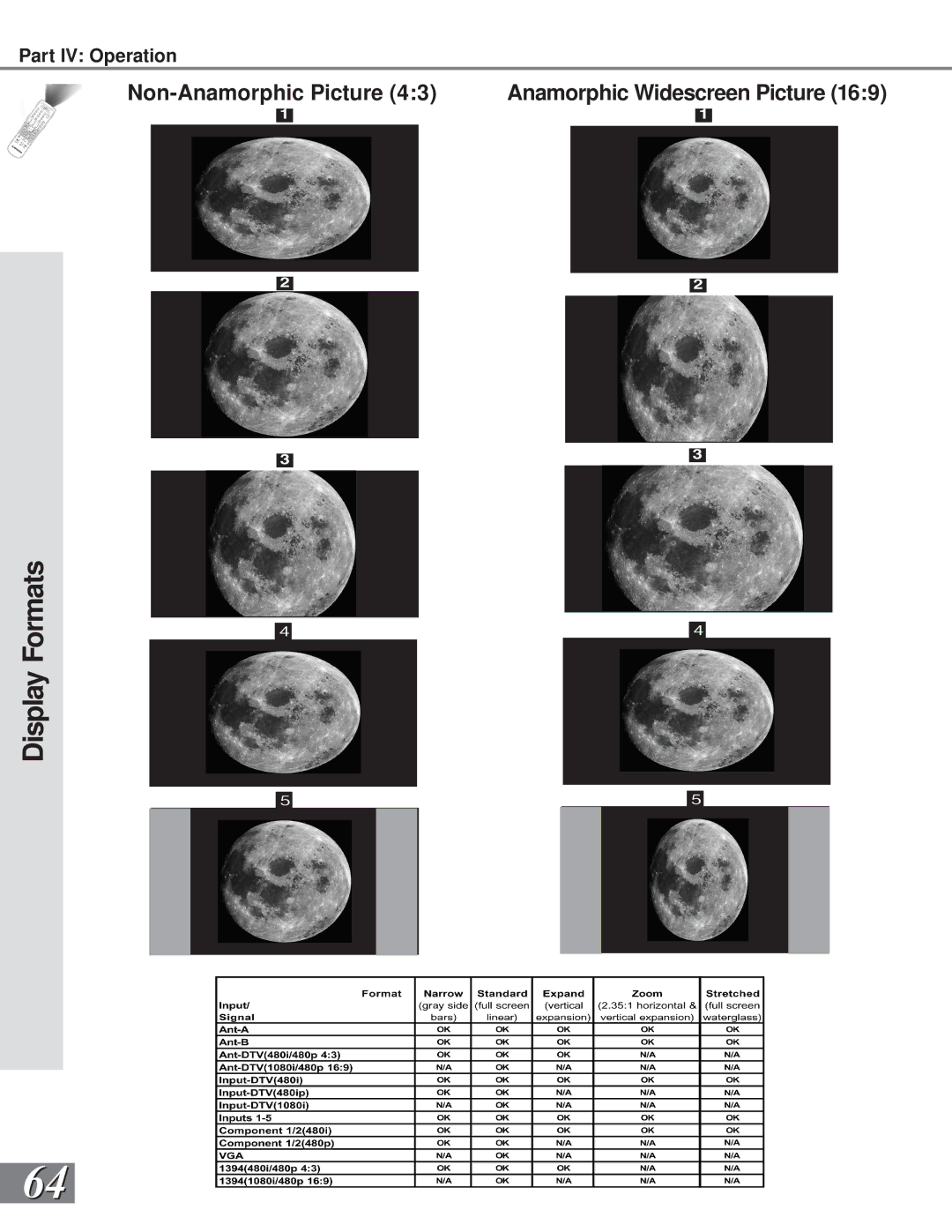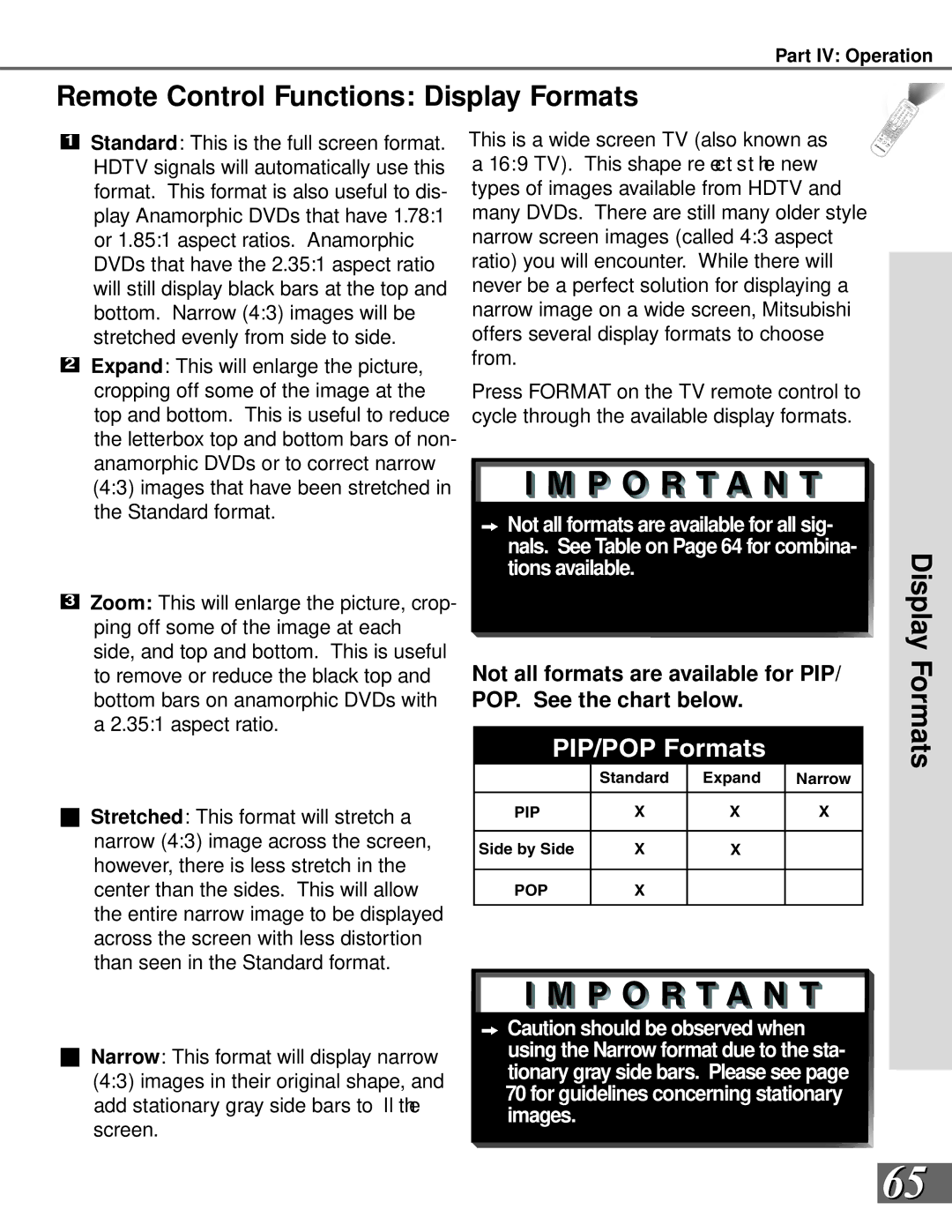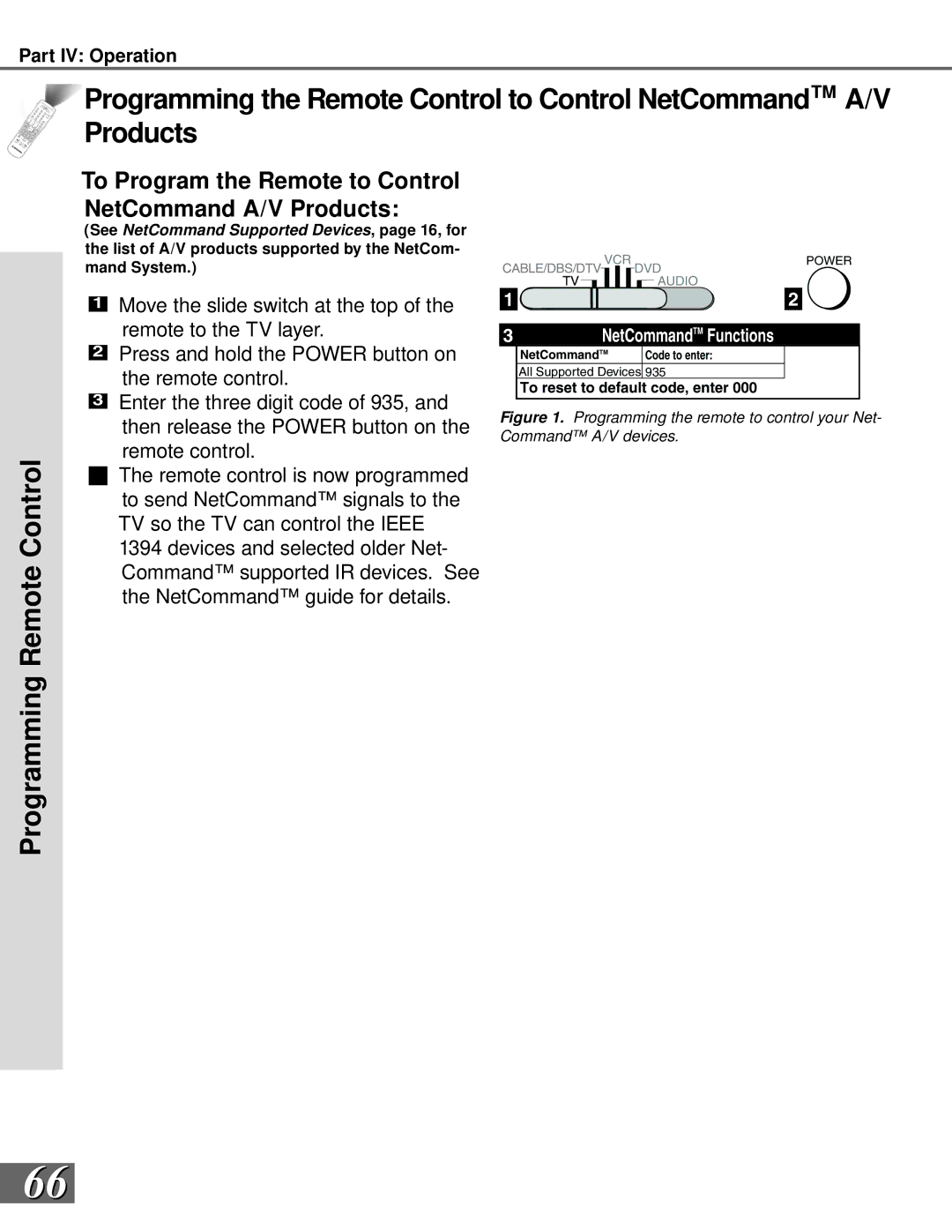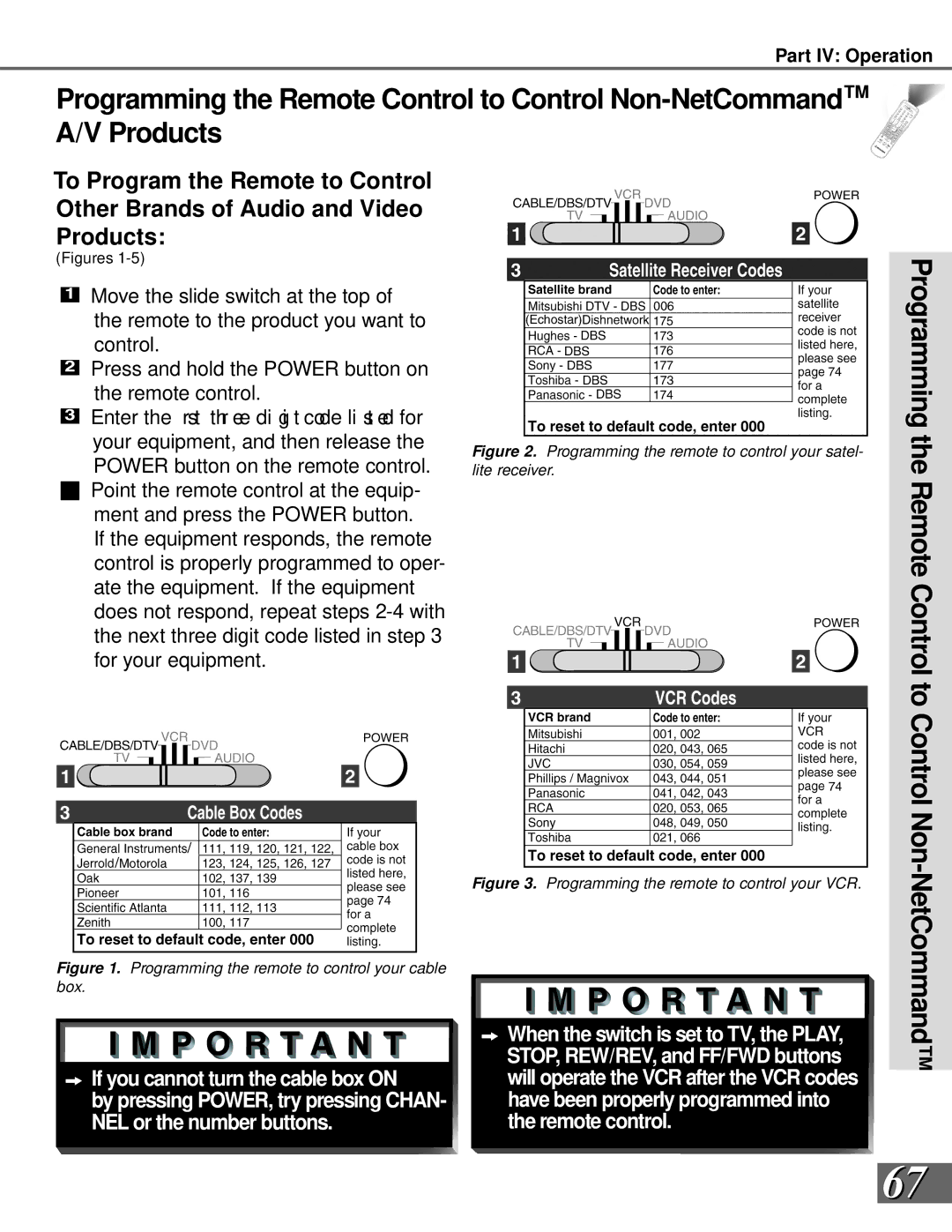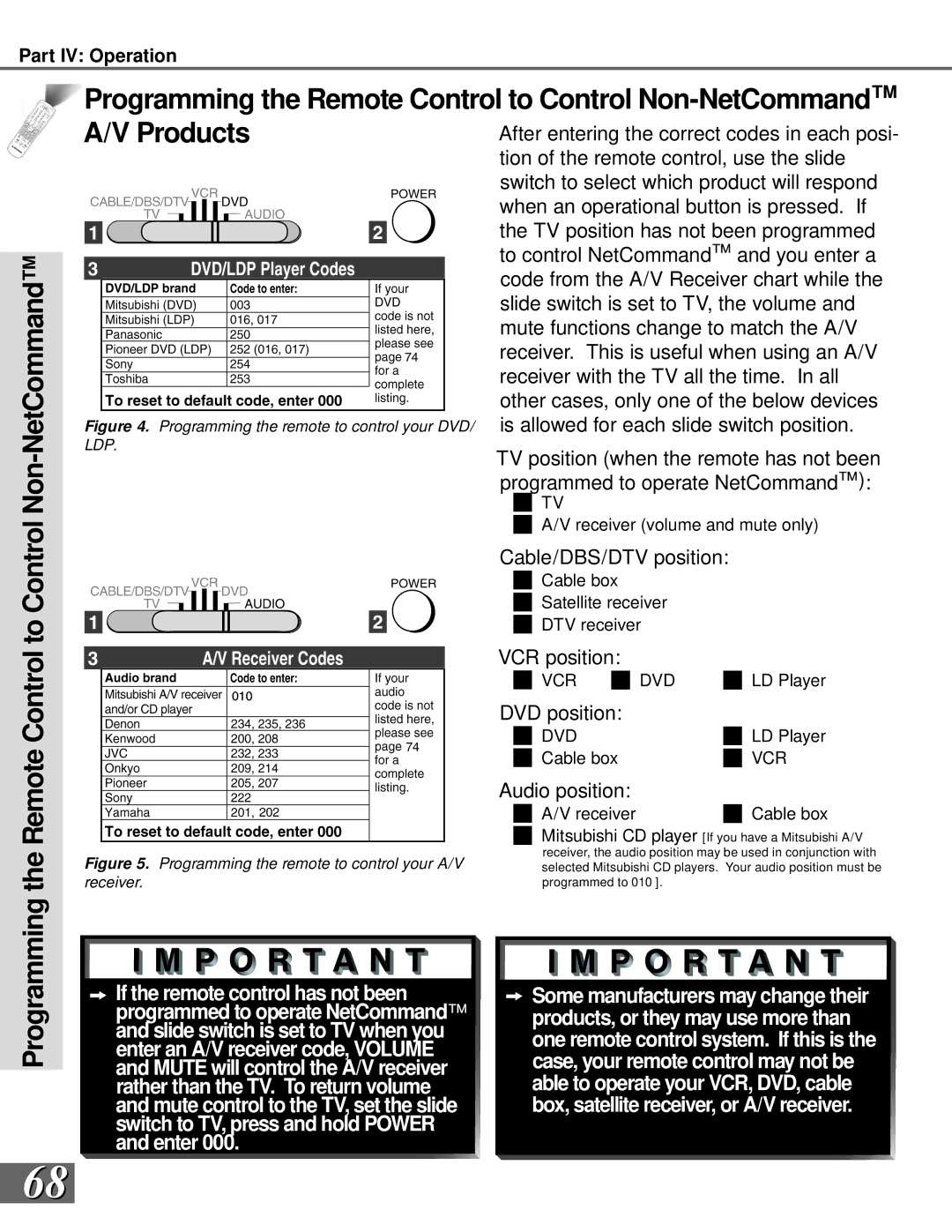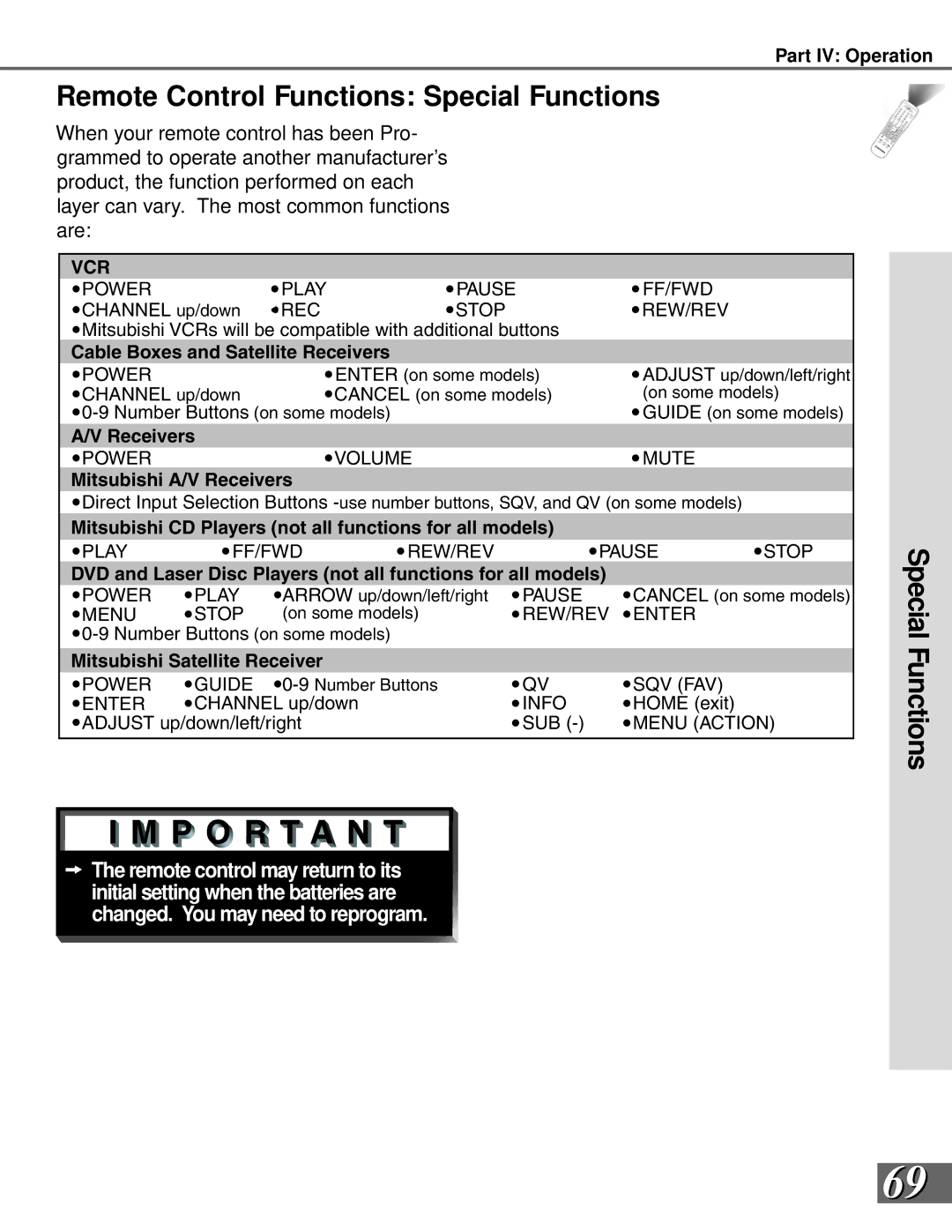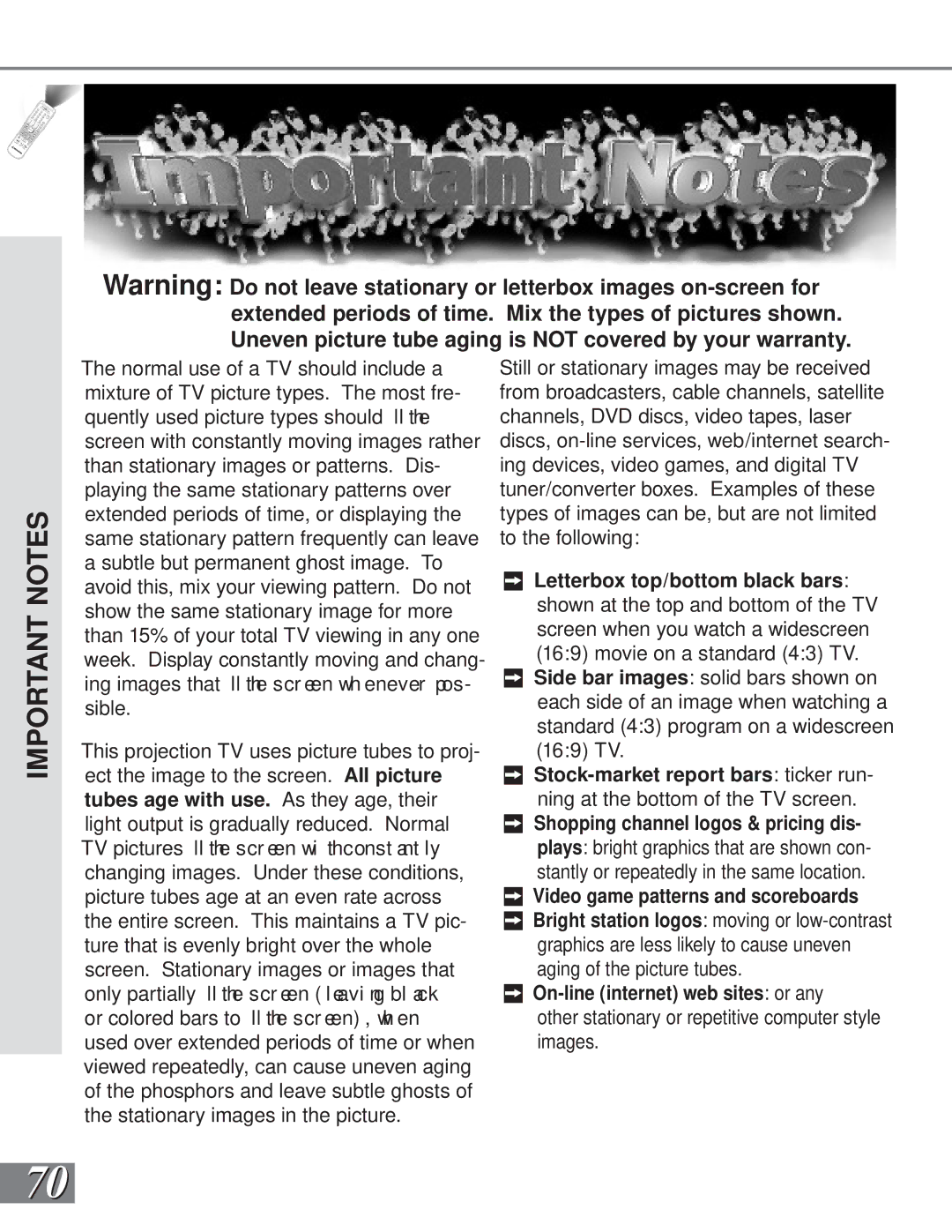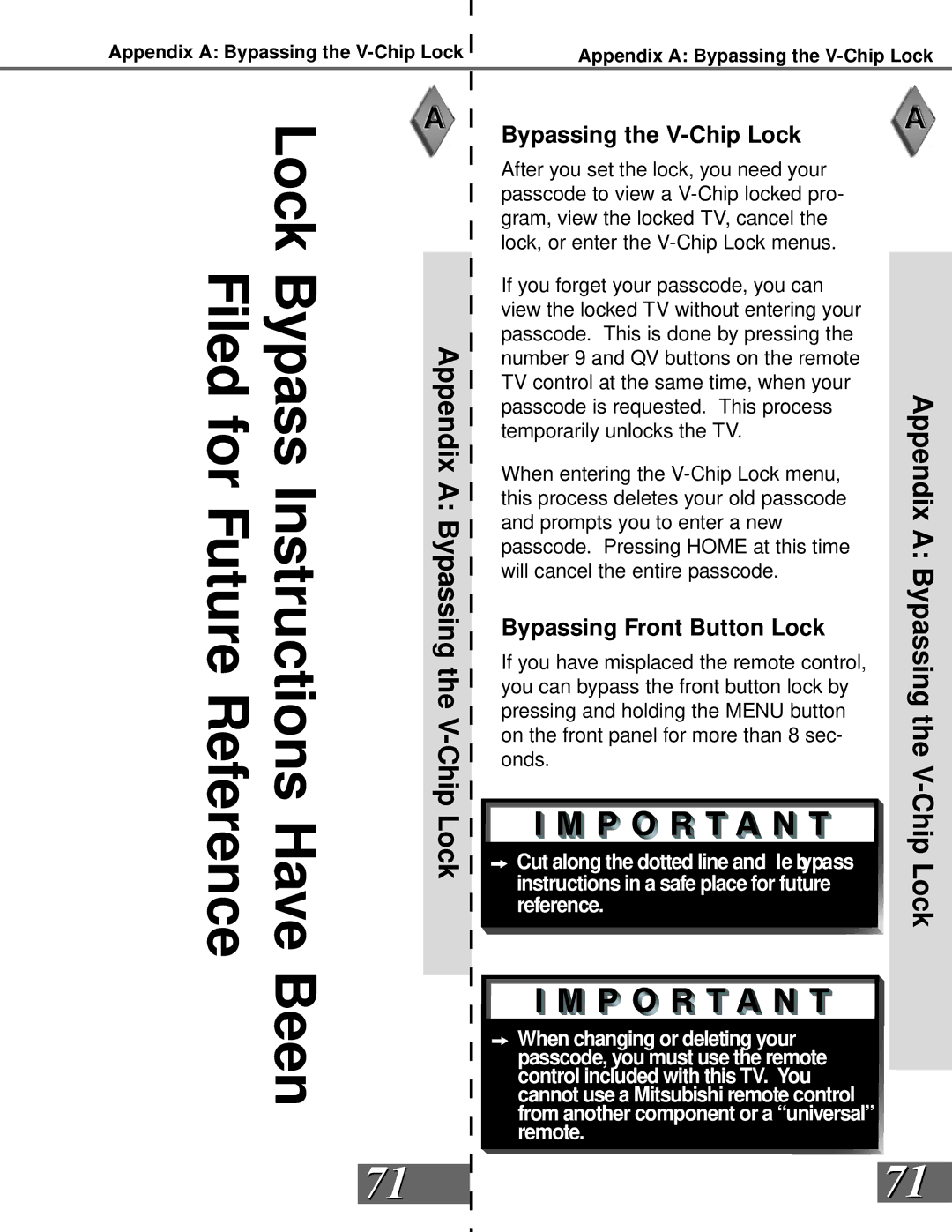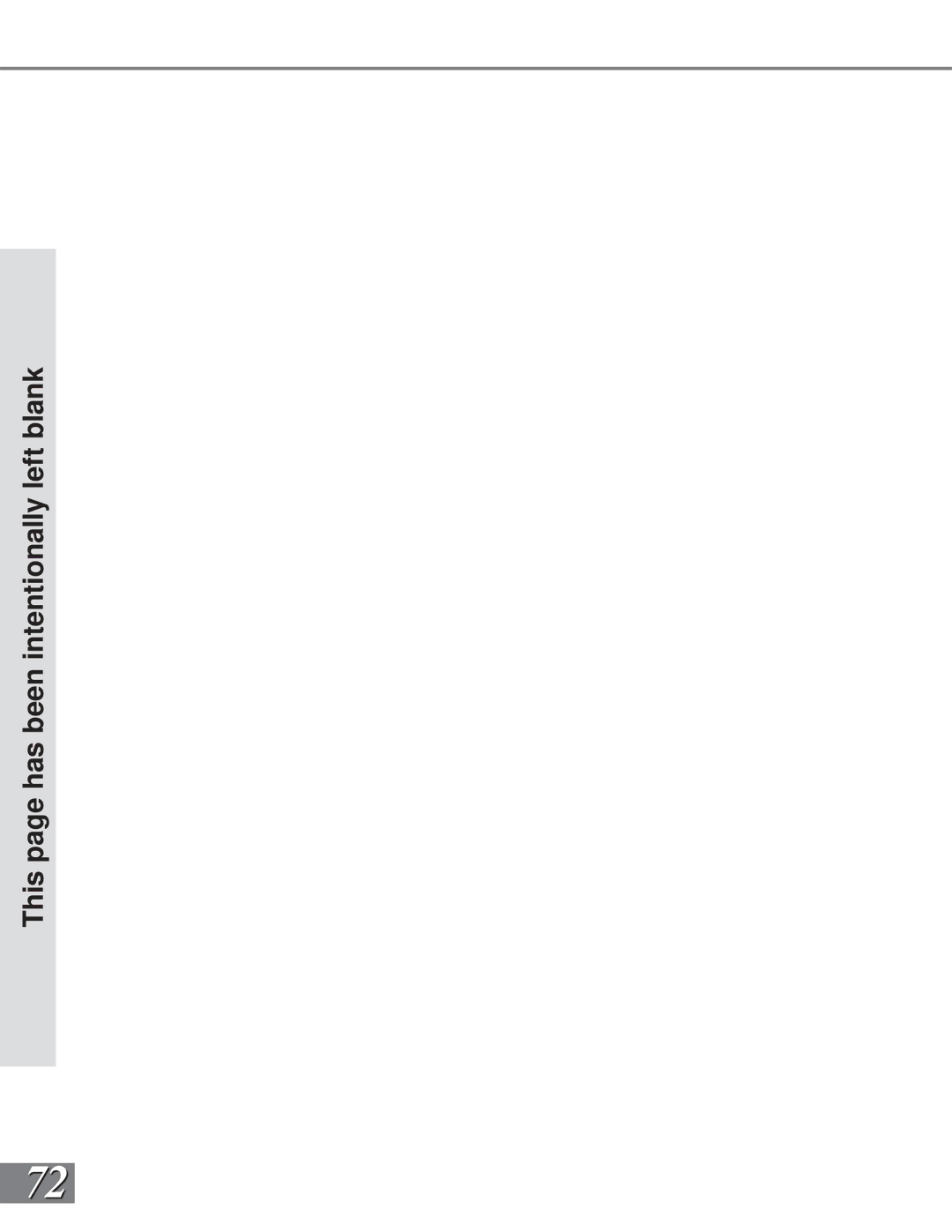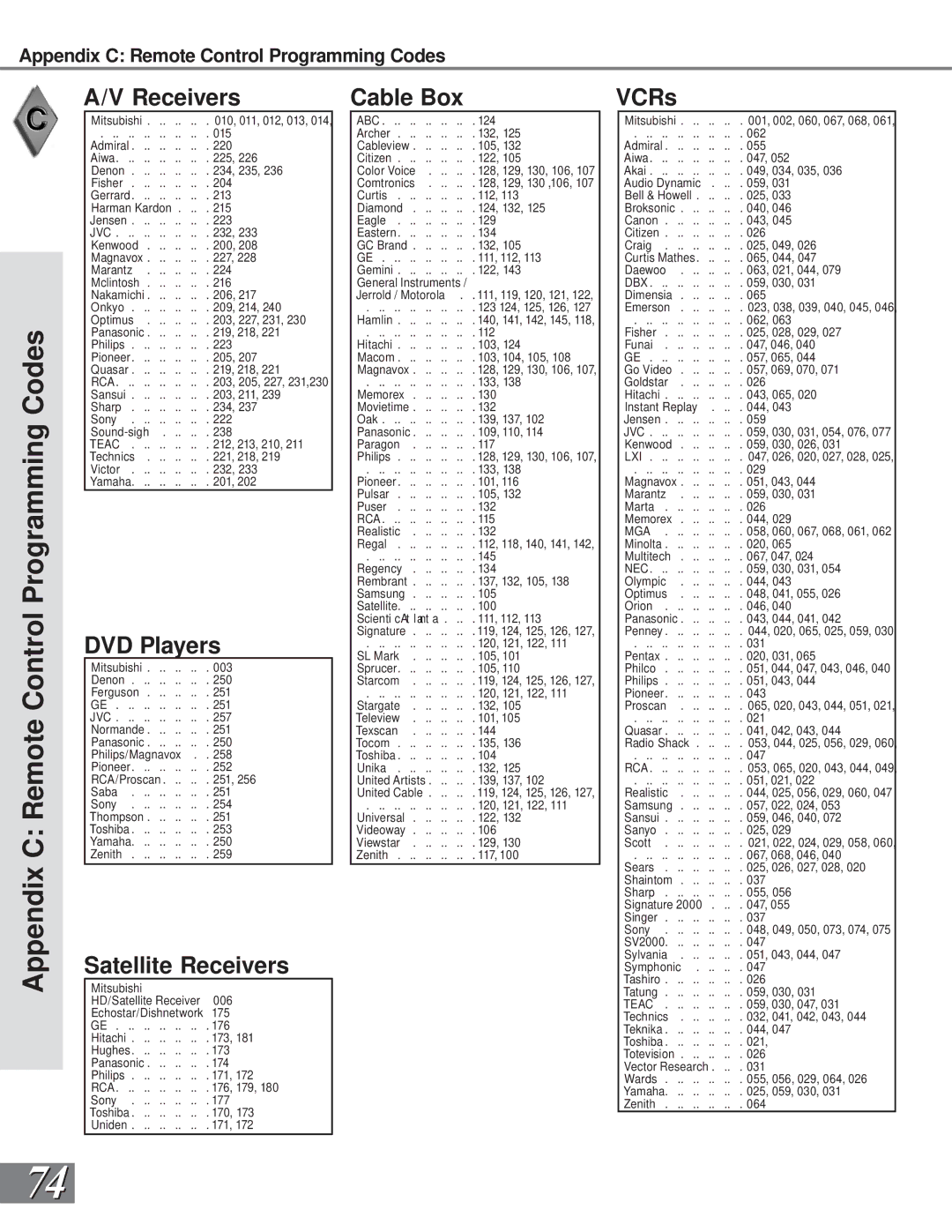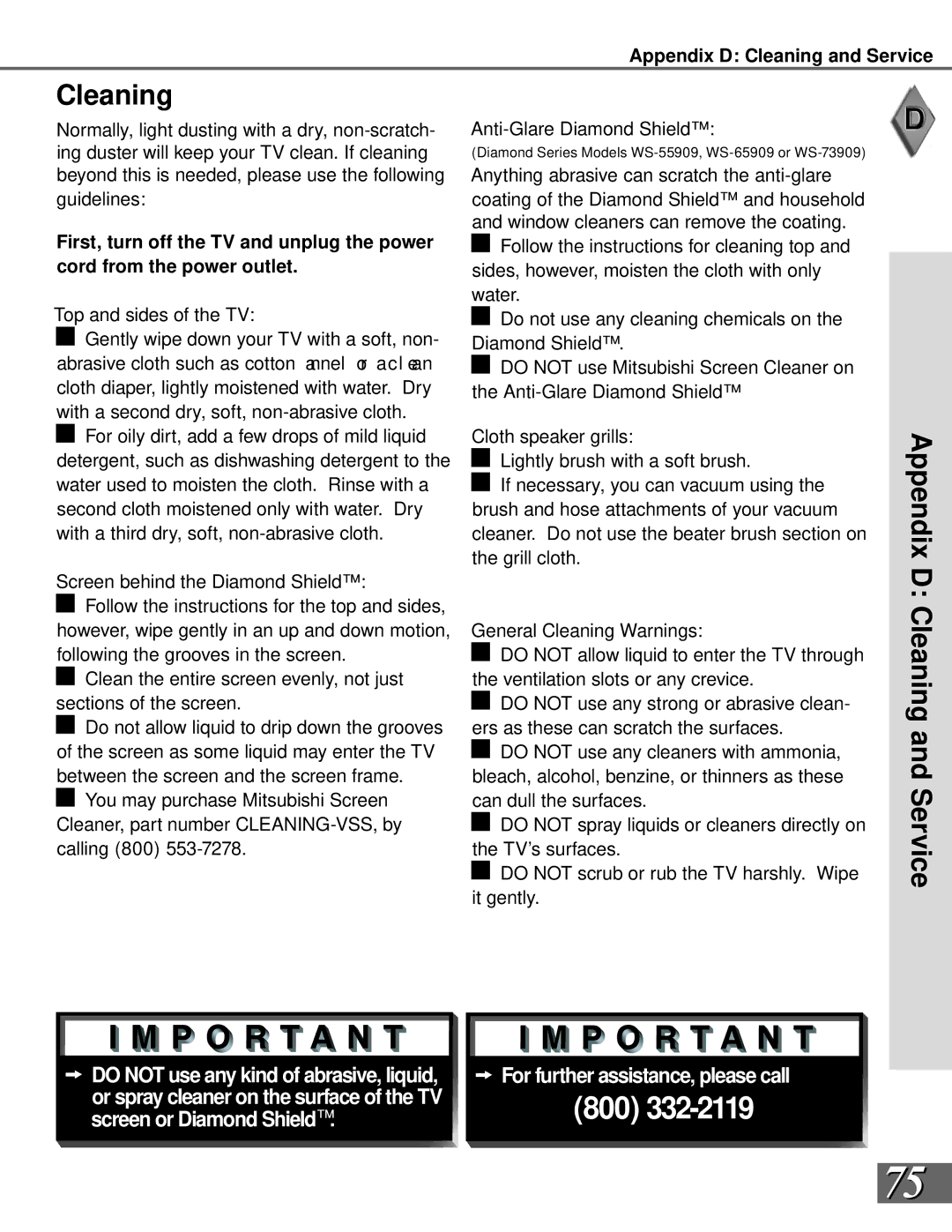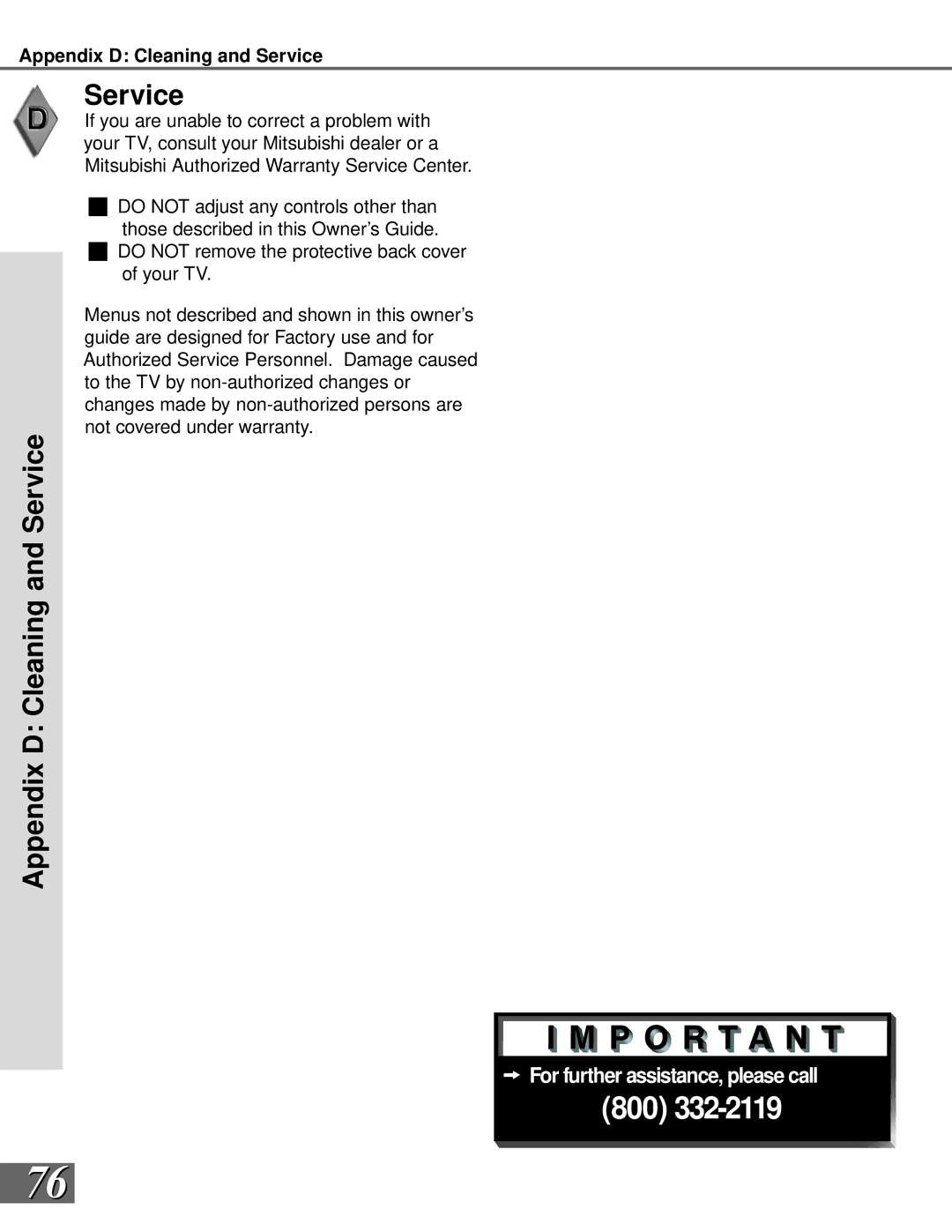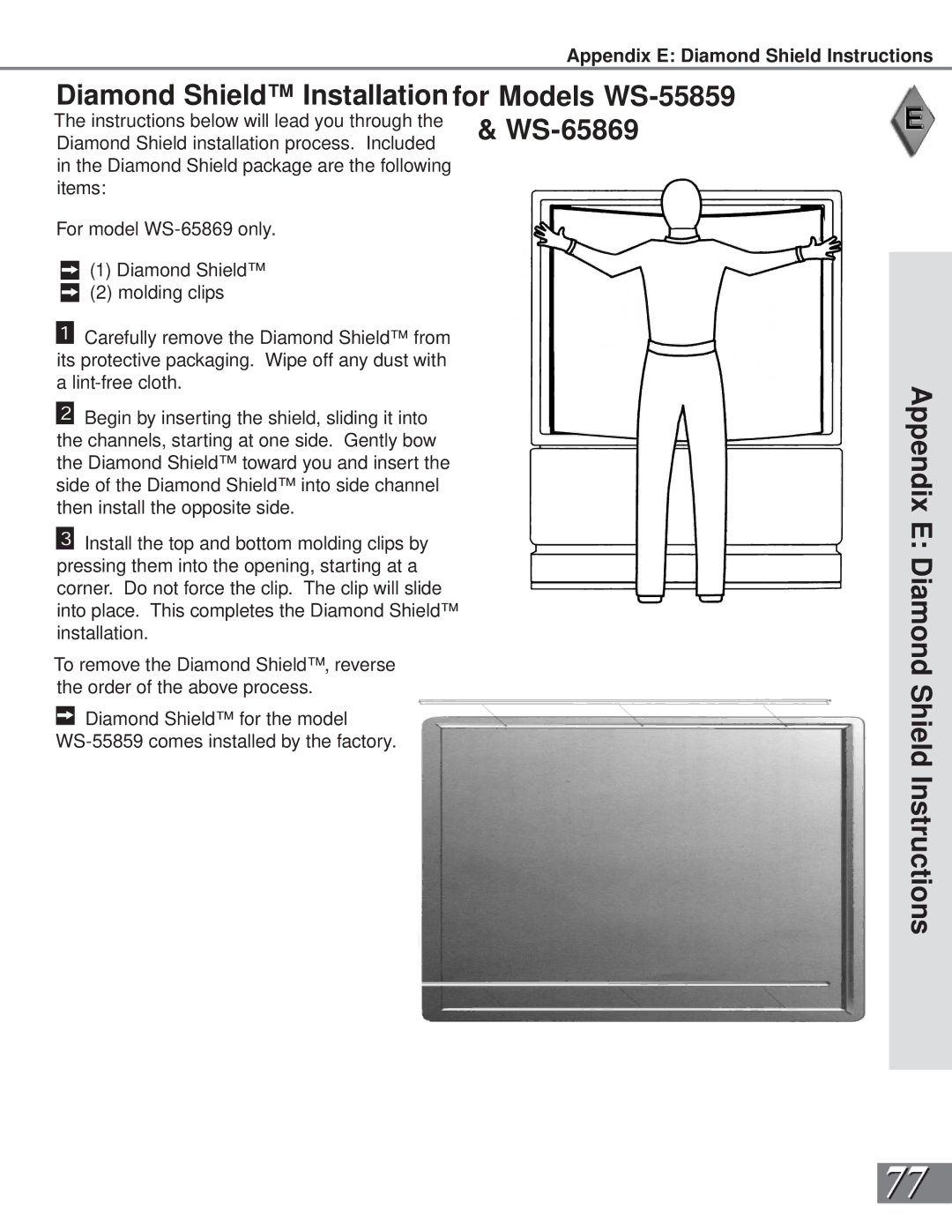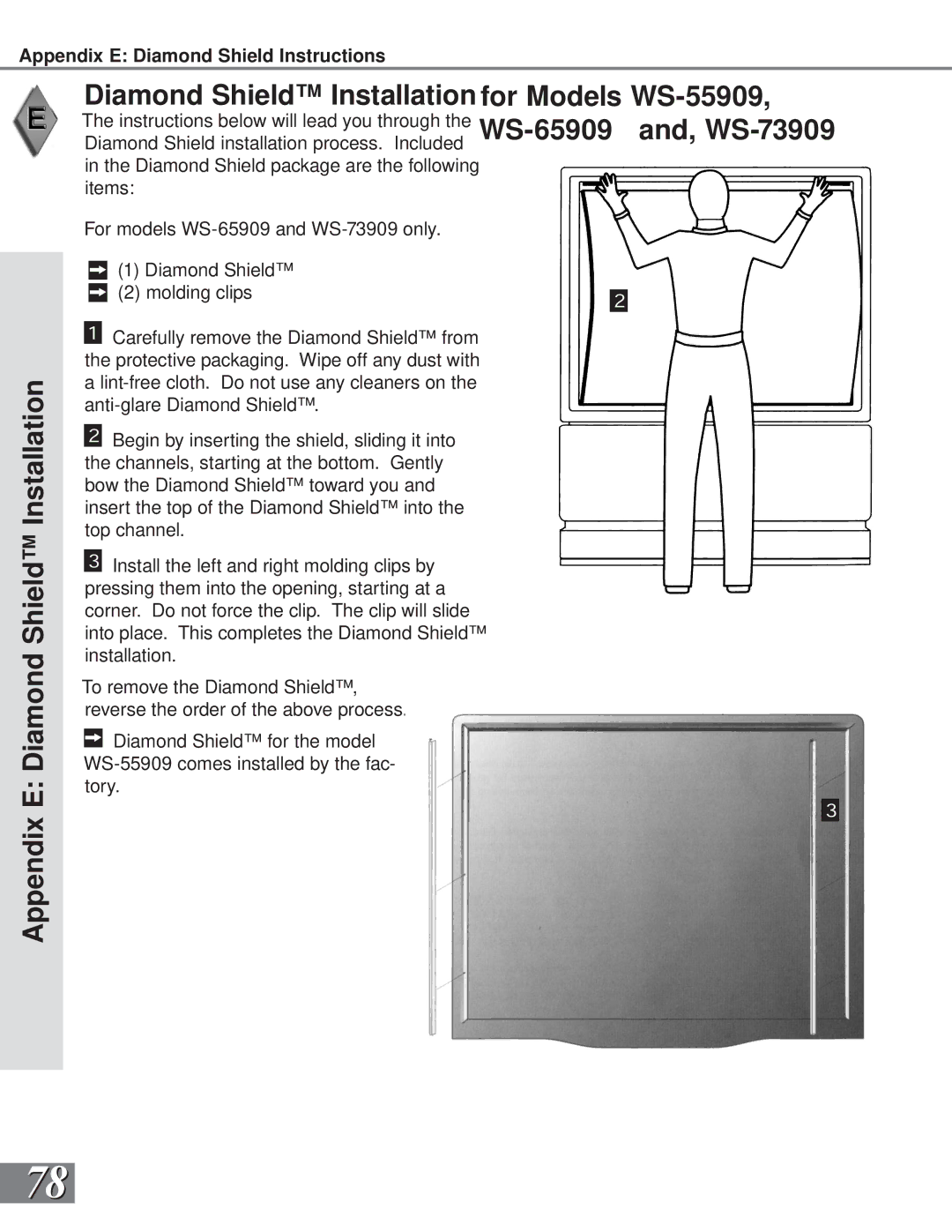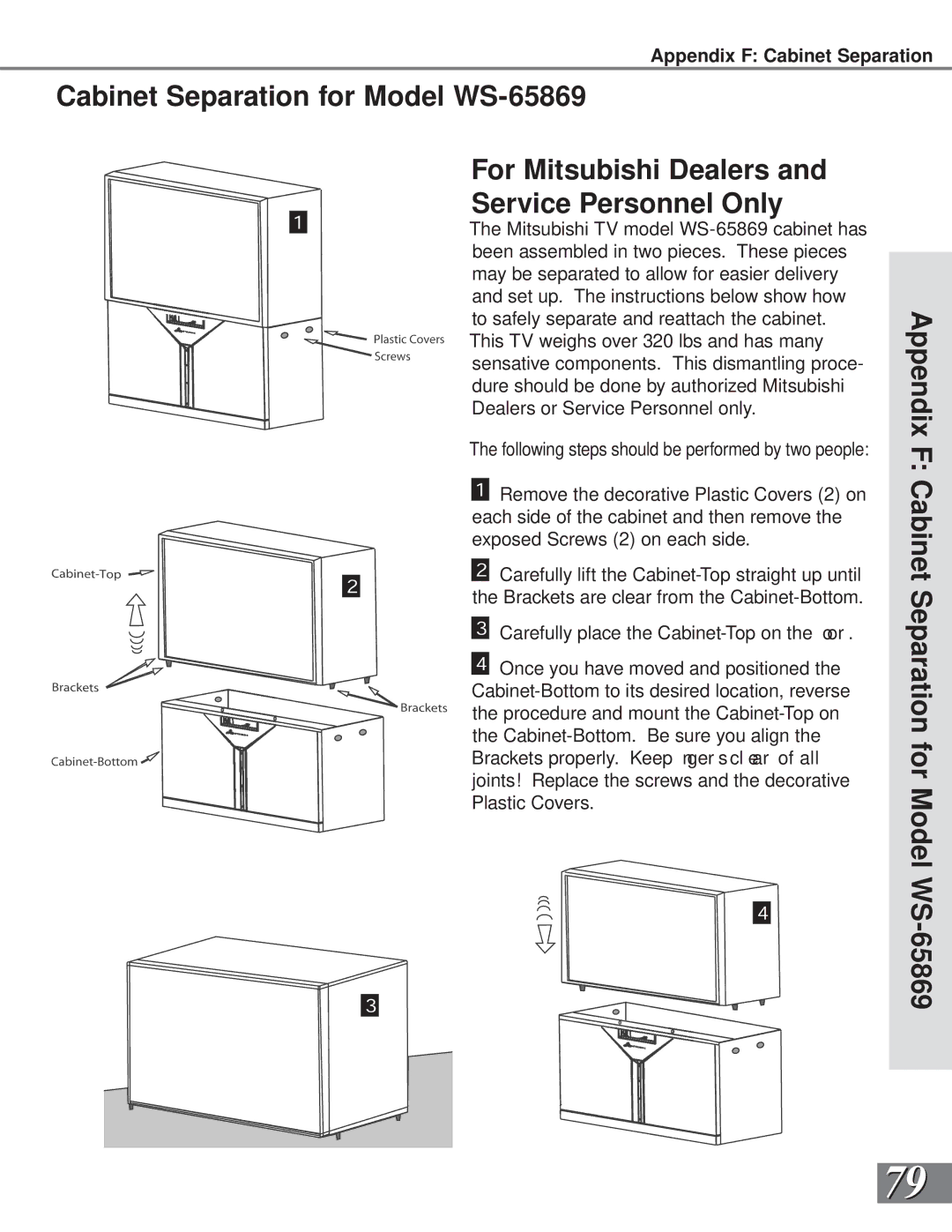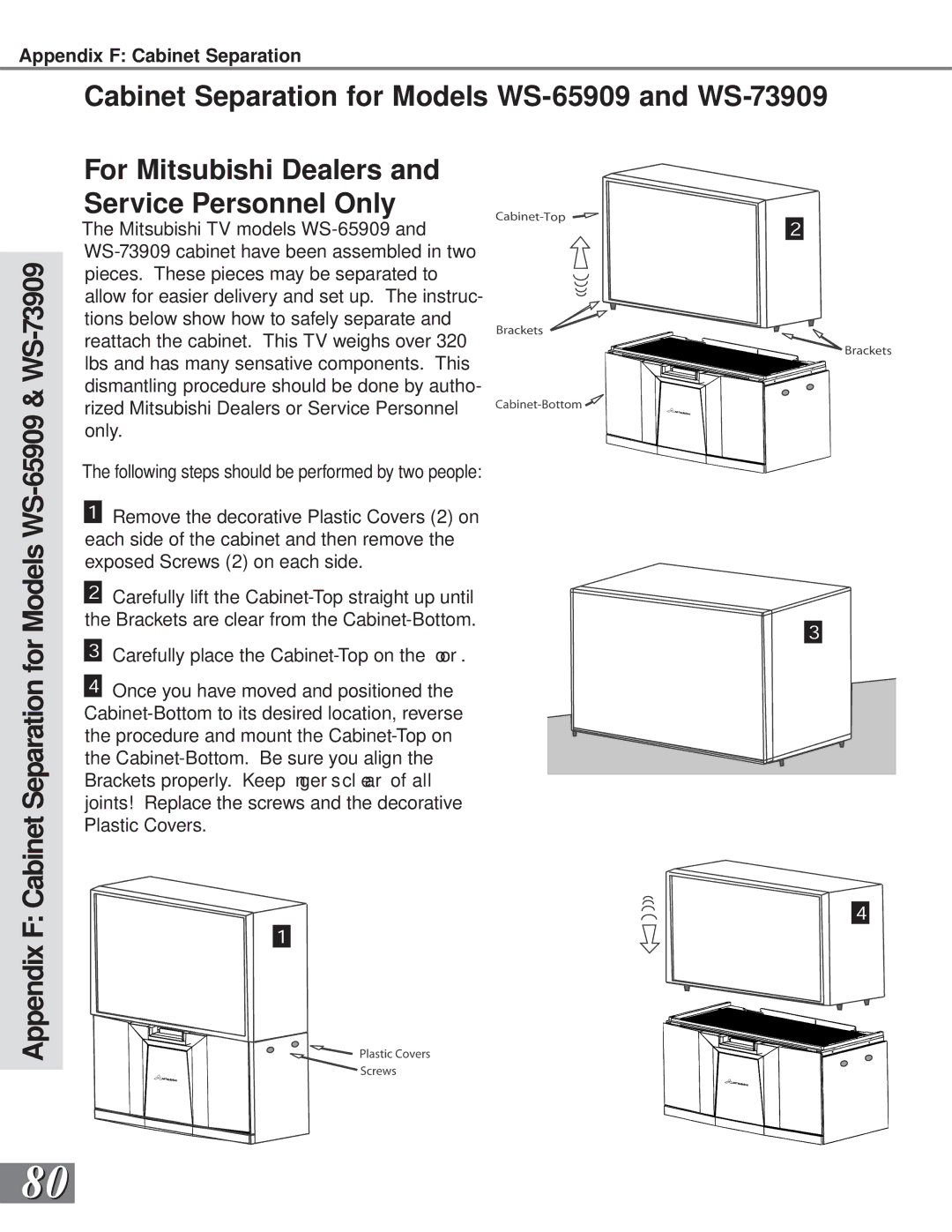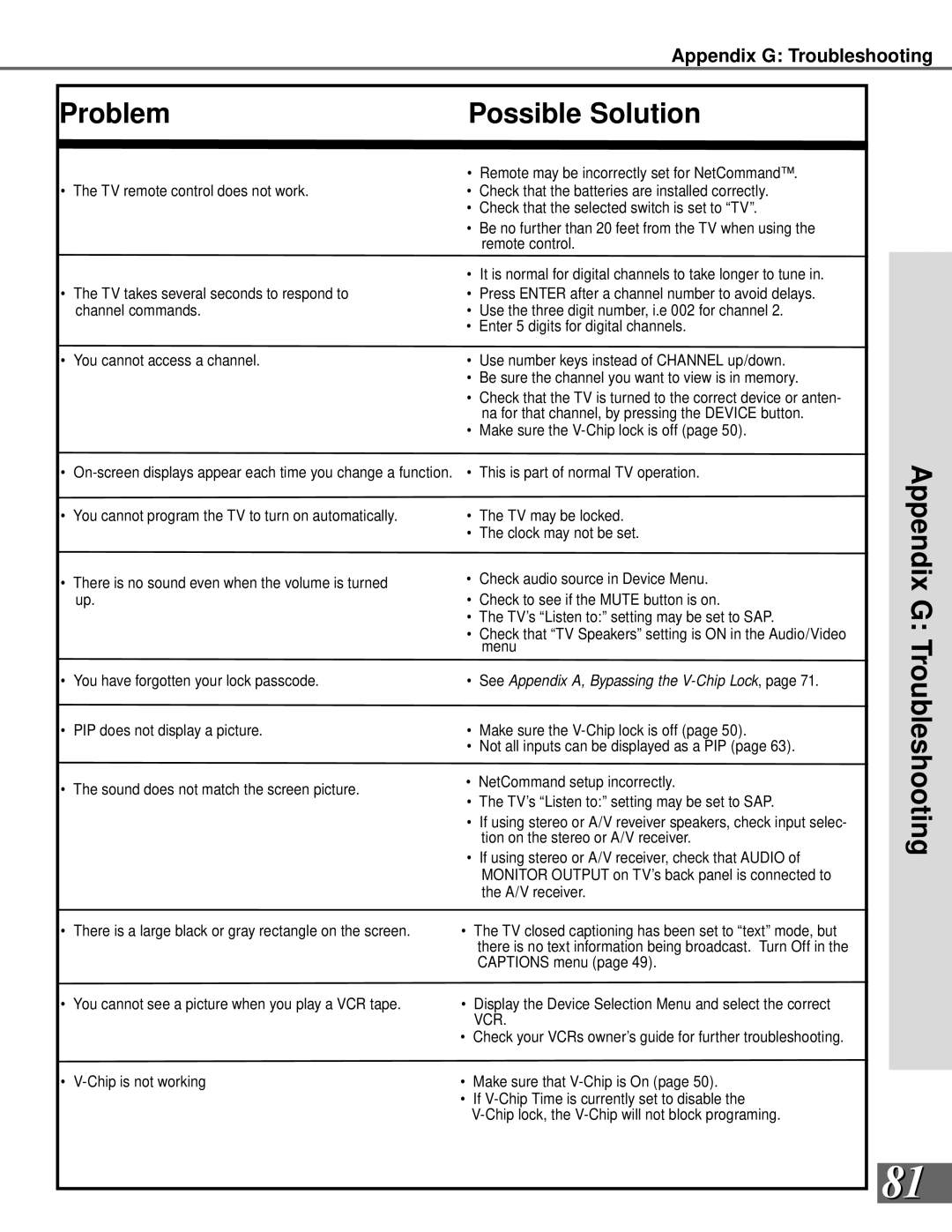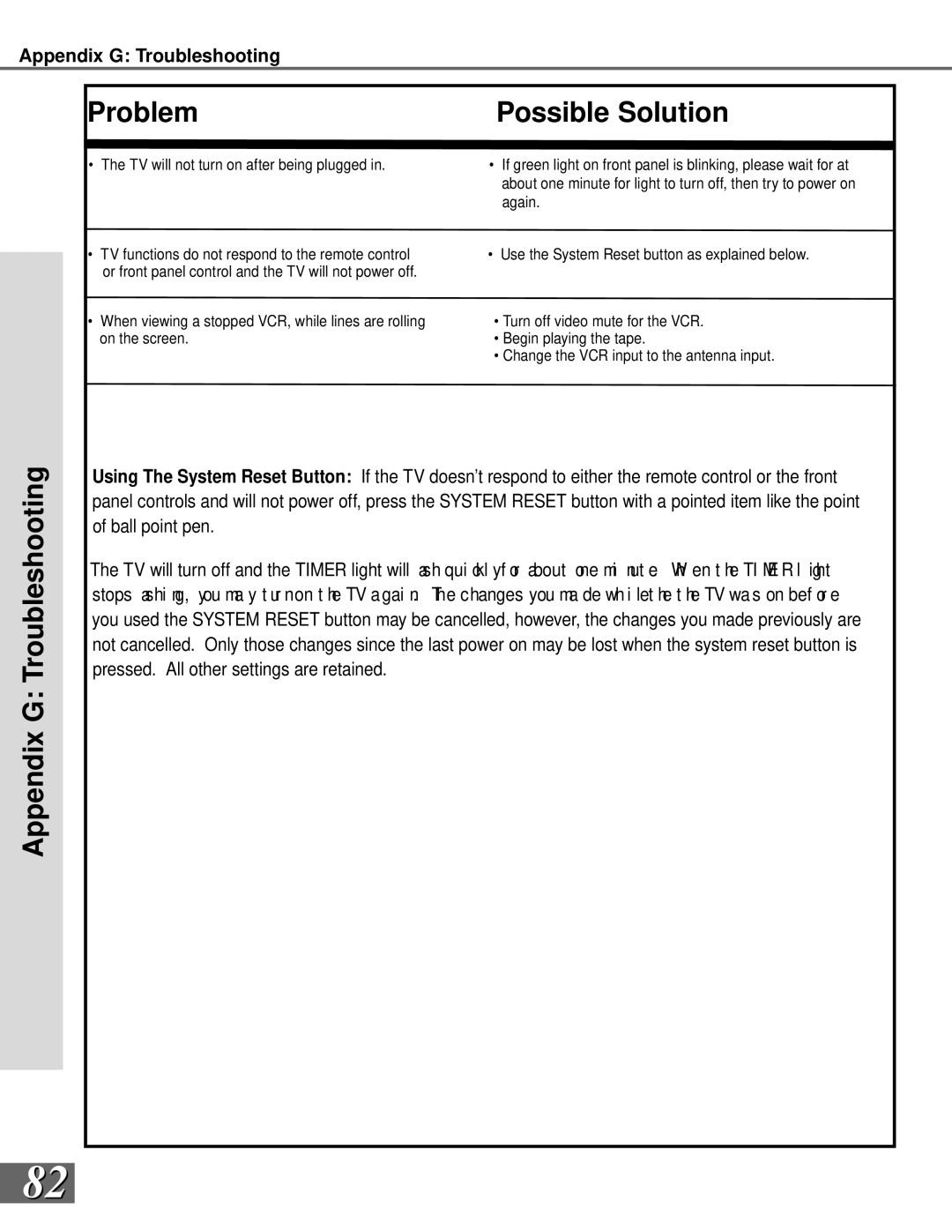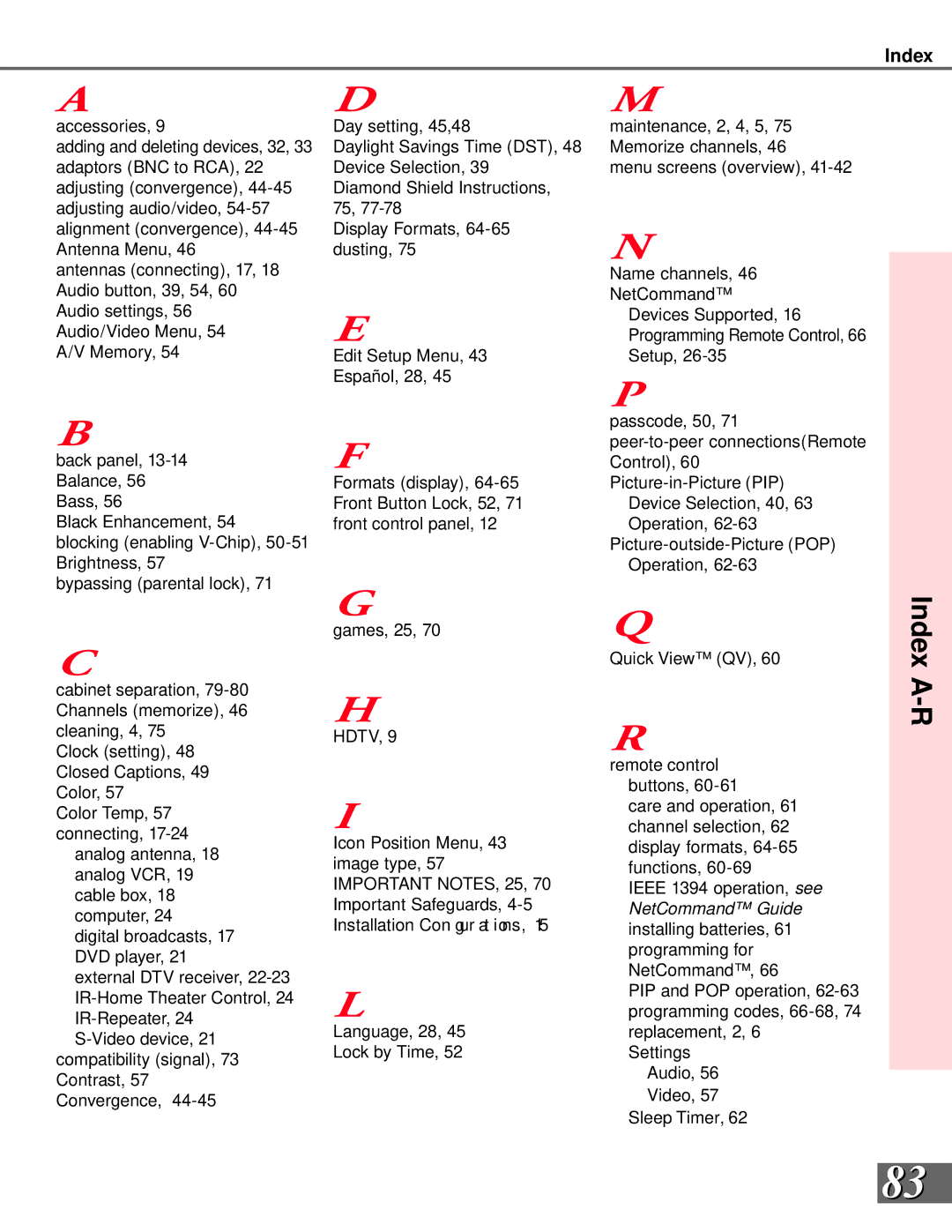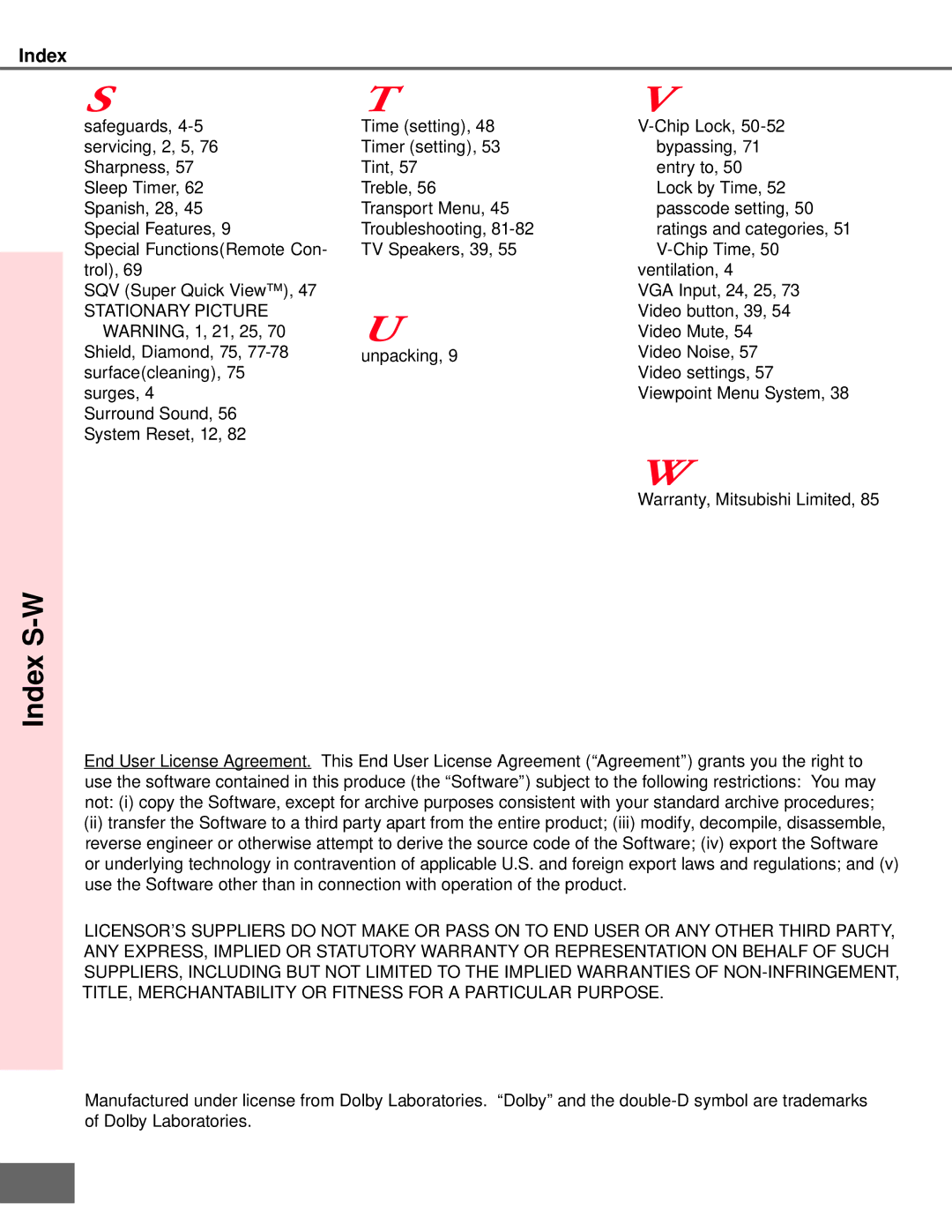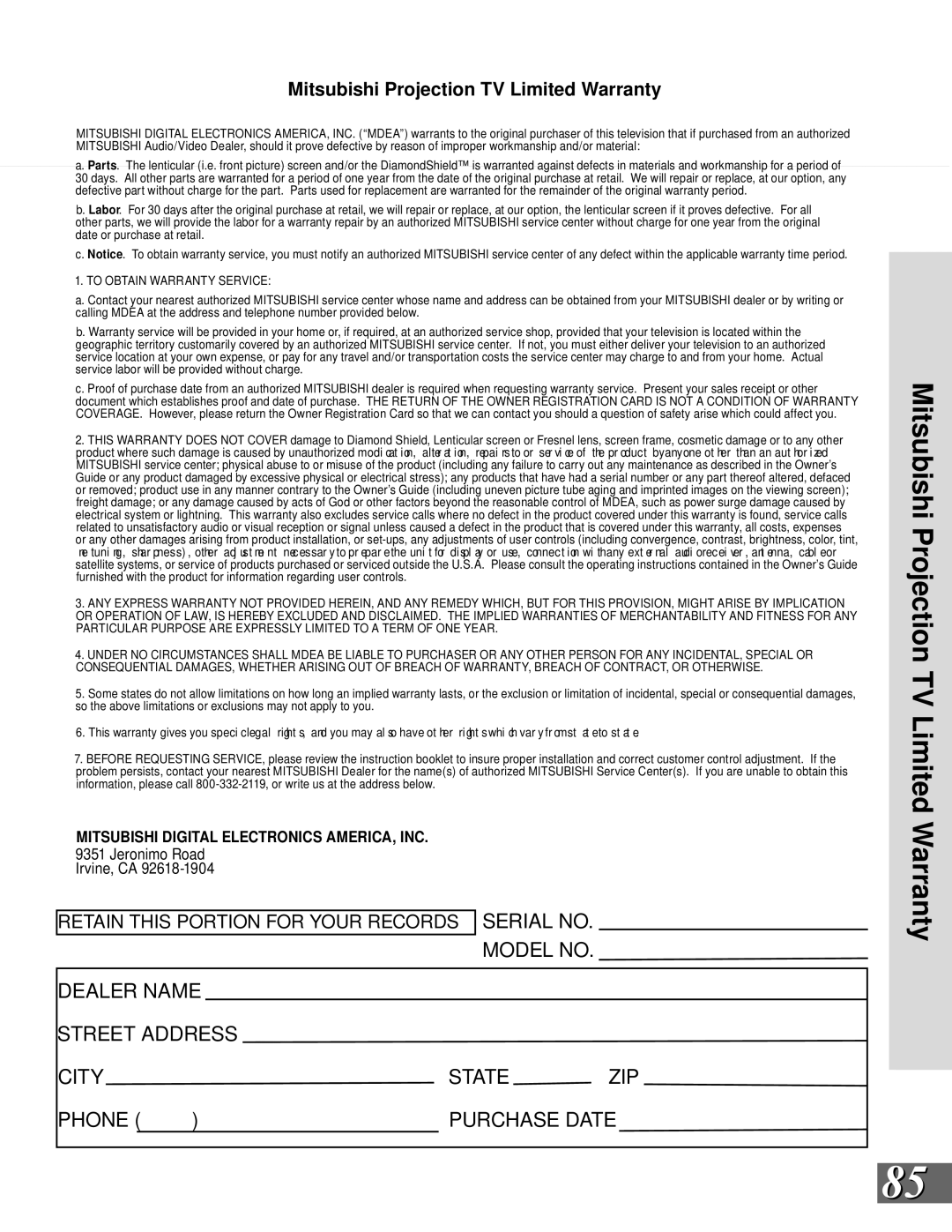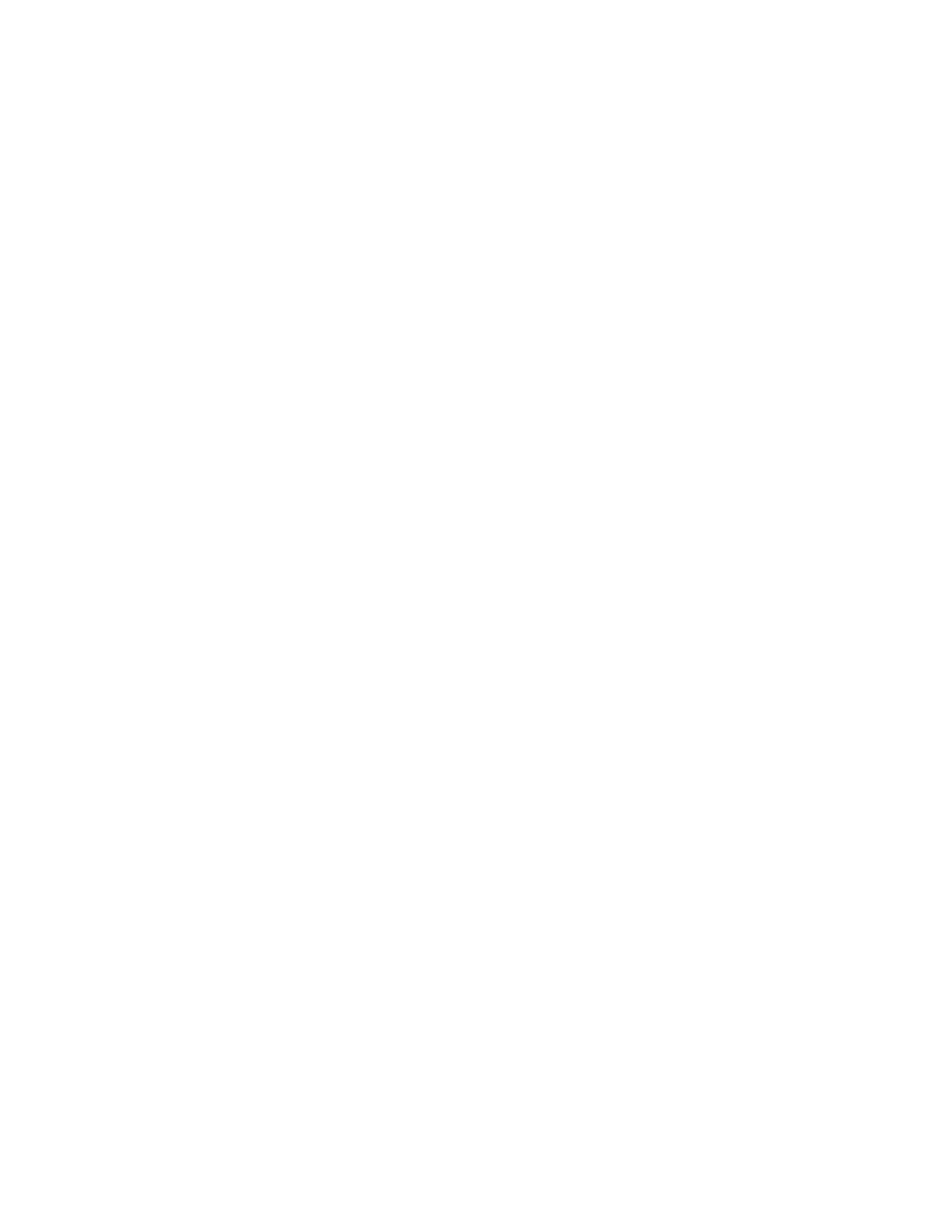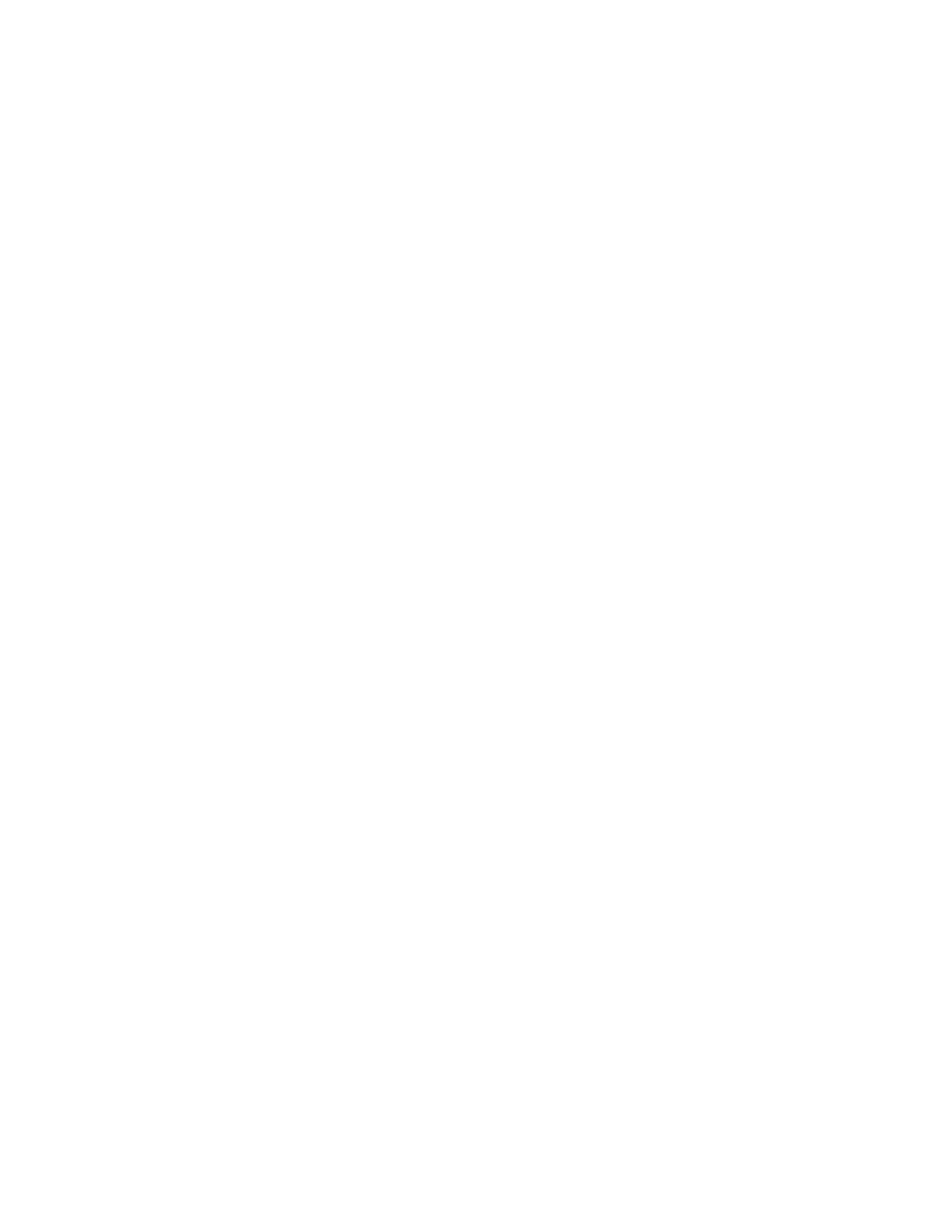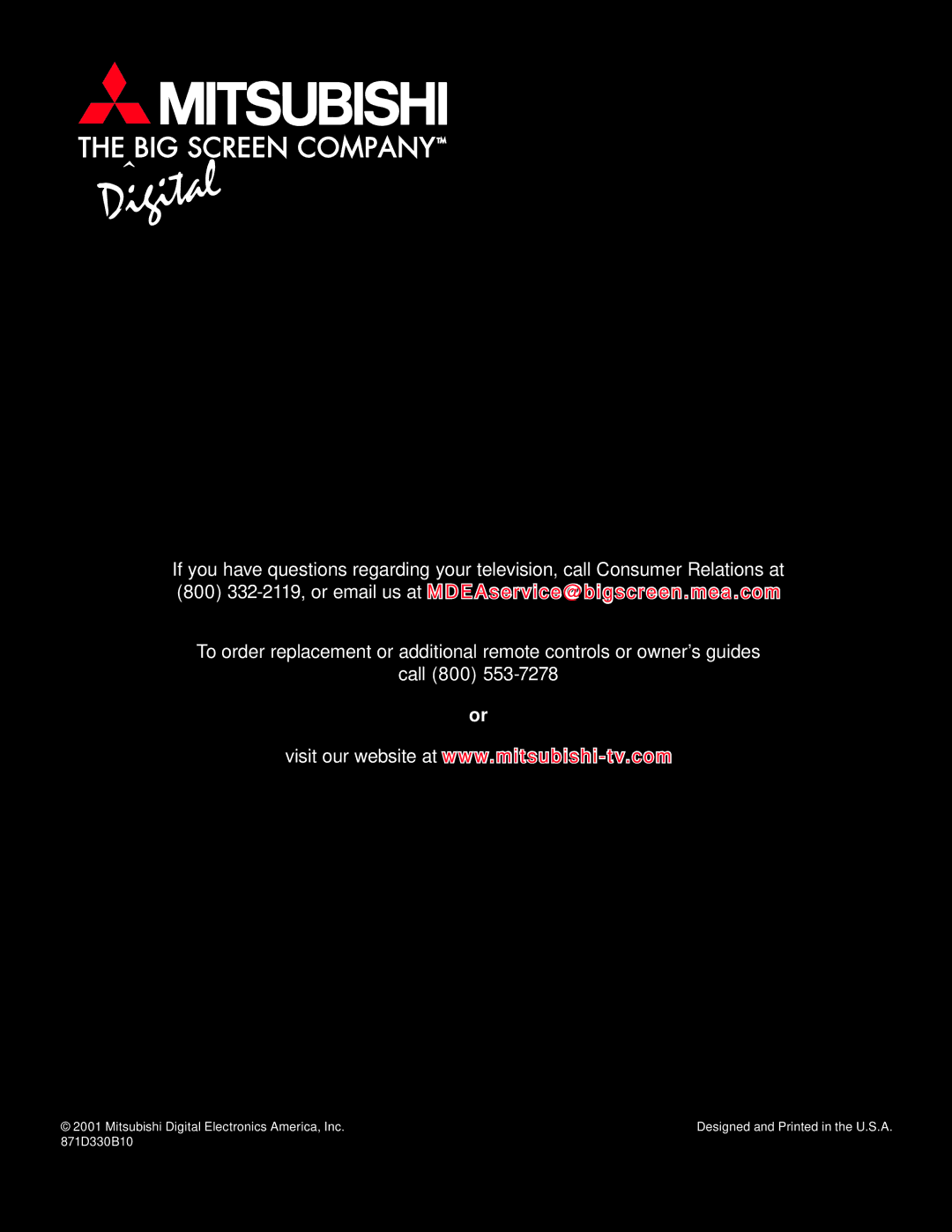Cleaning
Normally, light dusting with a dry,
First, turn off the TV and unplug the power cord from the power outlet.
Top and sides of the TV:
![]()
![]() Gently wipe down your TV with a soft, non- abrasive cloth such as cotton annel or a cl ean cloth diaper, lightly moistened with water. Dry with a second dry, soft,
Gently wipe down your TV with a soft, non- abrasive cloth such as cotton annel or a cl ean cloth diaper, lightly moistened with water. Dry with a second dry, soft,
![]() For oily dirt, add a few drops of mild liquid detergent, such as dishwashing detergent to the water used to moisten the cloth. Rinse with a second cloth moistened only with water. Dry with a third dry, soft,
For oily dirt, add a few drops of mild liquid detergent, such as dishwashing detergent to the water used to moisten the cloth. Rinse with a second cloth moistened only with water. Dry with a third dry, soft,
Screen behind the Diamond Shield™ :
![]() Follow the instructions for the top and sides, however, wipe gently in an up and down motion, following the grooves in the screen.
Follow the instructions for the top and sides, however, wipe gently in an up and down motion, following the grooves in the screen.
![]()
![]() Clean the entire screen evenly, not just sections of the screen.
Clean the entire screen evenly, not just sections of the screen.
![]() Do not allow liquid to drip down the grooves of the screen as some liquid may enter the TV between the screen and the screen frame.
Do not allow liquid to drip down the grooves of the screen as some liquid may enter the TV between the screen and the screen frame.
![]()
![]() You may purchase Mitsubishi Screen Cleaner, part number
You may purchase Mitsubishi Screen Cleaner, part number
![]()
![]()
![]() DO NOT use any kind of abrasive, liquid, or spray cleaner on the surface of the TV screen or Diamond Shield™ .
DO NOT use any kind of abrasive, liquid, or spray cleaner on the surface of the TV screen or Diamond Shield™ .
Appendix D: Cleaning and Service
(Diamond Series Models
Anything abrasive can scratch the
Follow the instructions for cleaning top and
sides, however, moisten the cloth with only water.
![]() Do not use any cleaning chemicals on the Diamond Shield™.
Do not use any cleaning chemicals on the Diamond Shield™.
DO NOT use Mitsubishi Screen Cleaner on
the |
| |
Cloth speaker grills: | Appendix | |
Lightly brush with a soft brush. | ||
| ||
If necessary, you can vacuum using the |
| |
brush and hose attachments of your vacuum |
| |
cleaner. Do not use the beater brush section on |
| |
the grill cloth. | D: | |
| ||
General Cleaning Warnings: | Cleaning | |
| ||
DO NOT allow liquid to enter the TV through |
| |
the ventilation slots or any crevice. |
| |
DO NOT use any strong or abrasive clean- |
| |
ers as these can scratch the surfaces. | and | |
DO NOT use any cleaners with ammonia, | ||
| ||
bleach, alcohol, benzine, or thinners as these | Service | |
can dull the surfaces. | ||
| ||
DO NOT spray liquids or cleaners directly on |
| |
the TV’s surfaces. |
| |
DO NOT scrub or rub the TV harshly. Wipe |
| |
it gently. |
|
![]()
![]()
![]() For further assistance, please call
For further assistance, please call
(800) 332-2119
75